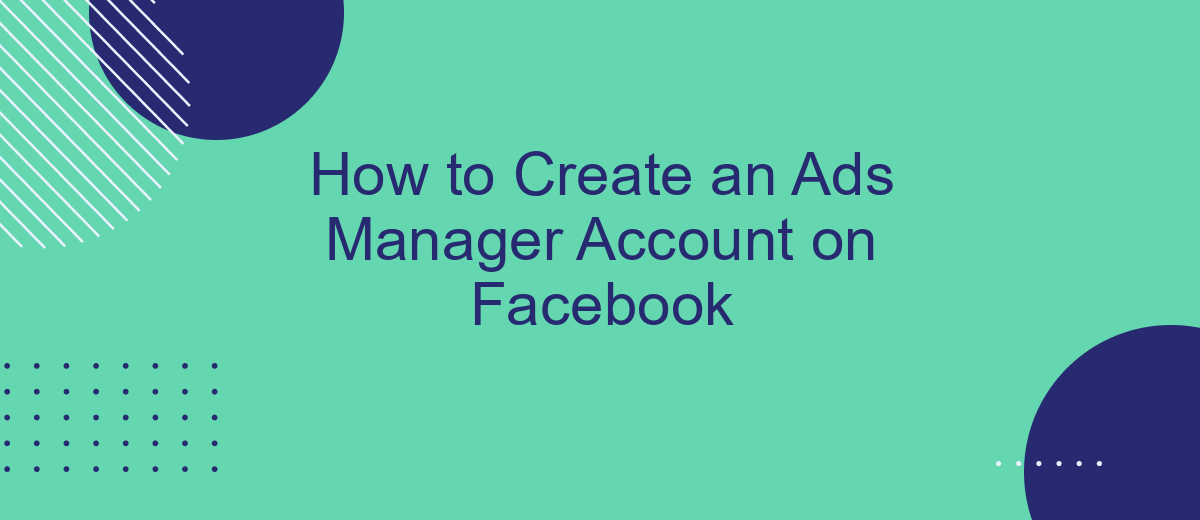Creating an Ads Manager account on Facebook is an essential step for businesses looking to harness the power of social media advertising. This comprehensive guide will walk you through the process, ensuring you set up your account correctly to maximize your marketing efforts. Whether you're new to Facebook ads or looking to refine your strategy, this article has you covered.
Create Profile
Creating a profile for your Ads Manager account on Facebook is a straightforward process that can be completed in a few simple steps. This guide will walk you through setting up your profile to ensure you can manage your ads effectively.
- Log in to your Facebook account and navigate to the Ads Manager.
- Click on the "Create Account" button to start the setup process.
- Fill in the required information such as your business name, email, and payment details.
- Set your time zone and currency preferences.
- Confirm your details and click "Submit" to create your profile.
Once your profile is set up, you can start configuring integrations to streamline your ad management. One useful service is SaveMyLeads, which automates lead transfers from Facebook Ads to your CRM or email marketing tools. This integration helps you save time and ensures that your leads are promptly followed up on, enhancing your ad campaign's effectiveness.
Set Advertising Objectives
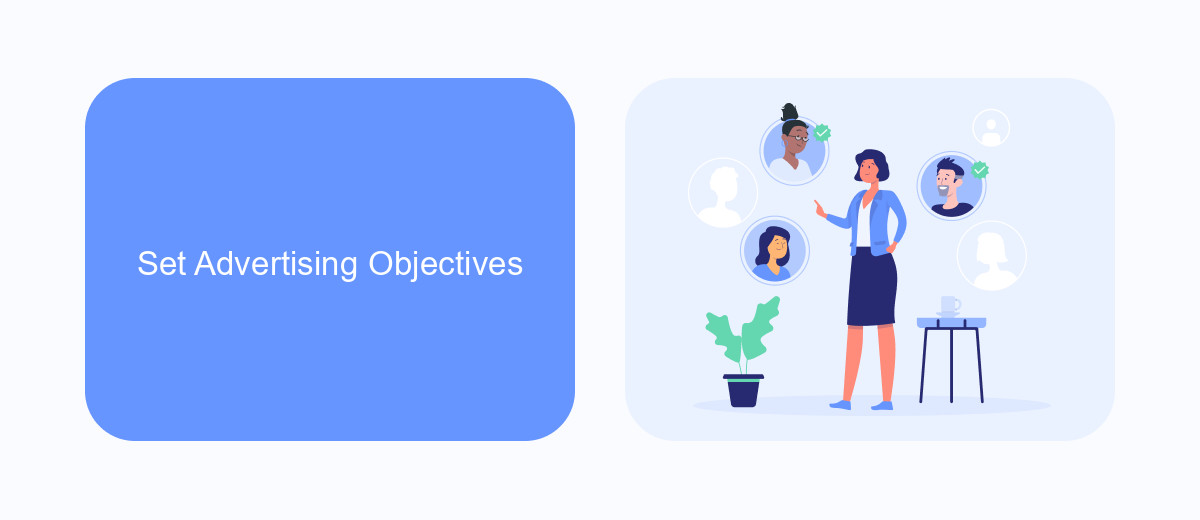
Setting advertising objectives is a crucial step in creating effective Facebook ad campaigns. Begin by defining what you hope to achieve with your ads. Common objectives include increasing brand awareness, driving traffic to your website, generating leads, or boosting sales. Facebook offers a variety of objective categories such as Awareness, Consideration, and Conversion, each tailored to different marketing goals. Select the objective that aligns best with your business needs to ensure your ads are optimized for the desired outcome.
For those looking to streamline their lead generation efforts, integrating with services like SaveMyLeads can be highly beneficial. SaveMyLeads allows you to automatically transfer leads collected from your Facebook ads to your CRM or email marketing tools, ensuring no potential customer is missed. This integration simplifies the process of managing and following up with leads, making your advertising efforts more efficient and effective. By clearly defining your objectives and utilizing the right tools, you can maximize the impact of your Facebook ad campaigns.
Set Your Budget
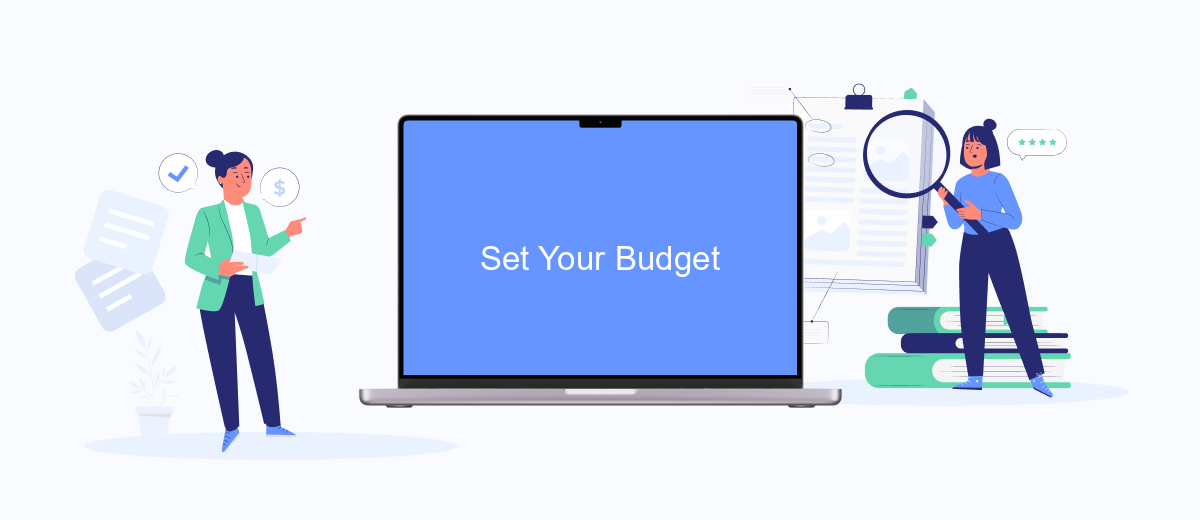
Setting a budget for your Facebook Ads Manager account is crucial to ensure you don't overspend while reaching your target audience effectively. By defining a clear budget, you can control your ad spend and maximize your return on investment. Here’s how you can set your budget:
- Navigate to your Facebook Ads Manager and click on the campaign you want to set a budget for.
- Under the "Budget & Schedule" section, choose whether you want to set a daily budget or a lifetime budget.
- Enter the amount you are willing to spend. For a daily budget, this is the average amount you want to spend each day. For a lifetime budget, this is the total amount you want to spend over the duration of the campaign.
- Set the start and end dates for your campaign if you are using a lifetime budget.
- Review your budget settings and click "Save" to apply the changes.
Using tools like SaveMyLeads can further optimize your ad spend by automating lead data transfer and ensuring your ad budget is used efficiently. SaveMyLeads integrates seamlessly with Facebook Ads Manager, allowing you to focus more on creative strategies while it handles the data management. This integration helps in maintaining a streamlined workflow and better budget control.
Choose Audiences
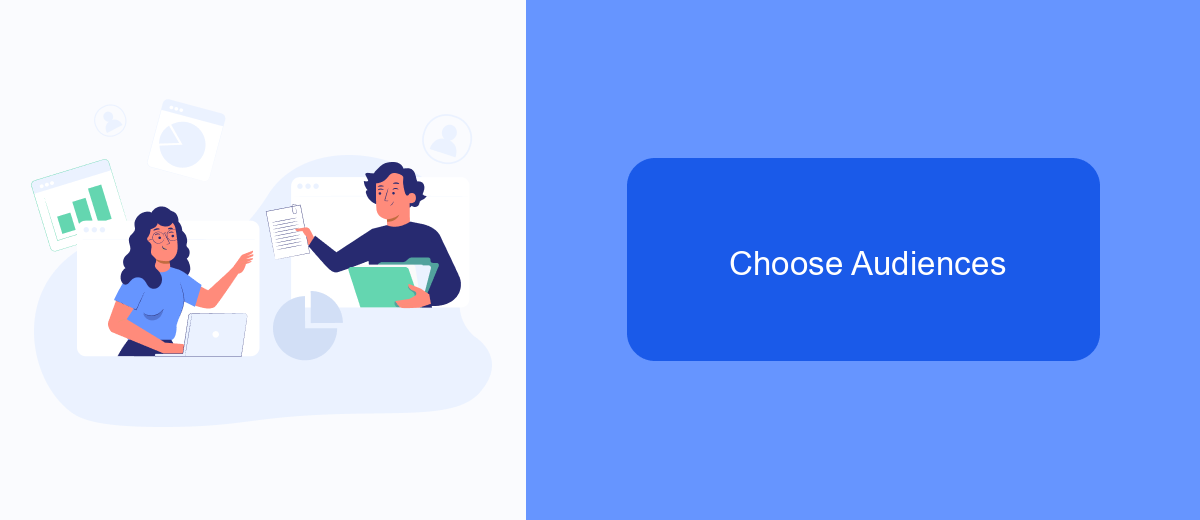
Choosing the right audience is a crucial step in creating successful Facebook ads. By targeting specific groups of people, you can ensure that your ads are seen by those most likely to be interested in your products or services. Here's how you can effectively choose your audience.
First, navigate to the "Audiences" section in your Ads Manager. Here, you can create a new audience or use a saved audience. You can define your audience based on various factors such as demographics, interests, and behaviors. This allows you to narrow down your target market and reach the people who are most likely to convert.
- Custom Audiences: Upload your customer list or use data from your website or app to target specific users.
- Lookalike Audiences: Find people similar to your existing customers.
- Detailed Targeting: Use Facebook's extensive data to target users based on their interests, behaviors, and demographics.
Additionally, integrating services like SaveMyLeads can help streamline the process by automatically transferring leads from Facebook to your CRM or other marketing tools. This ensures that you can follow up with potential customers promptly and efficiently, maximizing the effectiveness of your ad campaigns.
Analyze Results
Once your Facebook Ads Manager account is set up and your campaigns are running, it's crucial to analyze the results to understand their effectiveness. Begin by examining key metrics such as reach, engagement, click-through rates, and conversions. Facebook Ads Manager provides detailed insights and reports that can help you gauge the performance of your ads. Use these insights to identify which ads are performing well and which ones need optimization.
To streamline the process of analyzing and managing your ad data, consider integrating third-party services like SaveMyLeads. This tool can automatically transfer your Facebook lead data into your CRM or other marketing platforms, saving you time and reducing the risk of manual errors. By leveraging SaveMyLeads, you can focus more on optimizing your campaigns and less on data management, ensuring that you make data-driven decisions to improve your ad performance continuously.

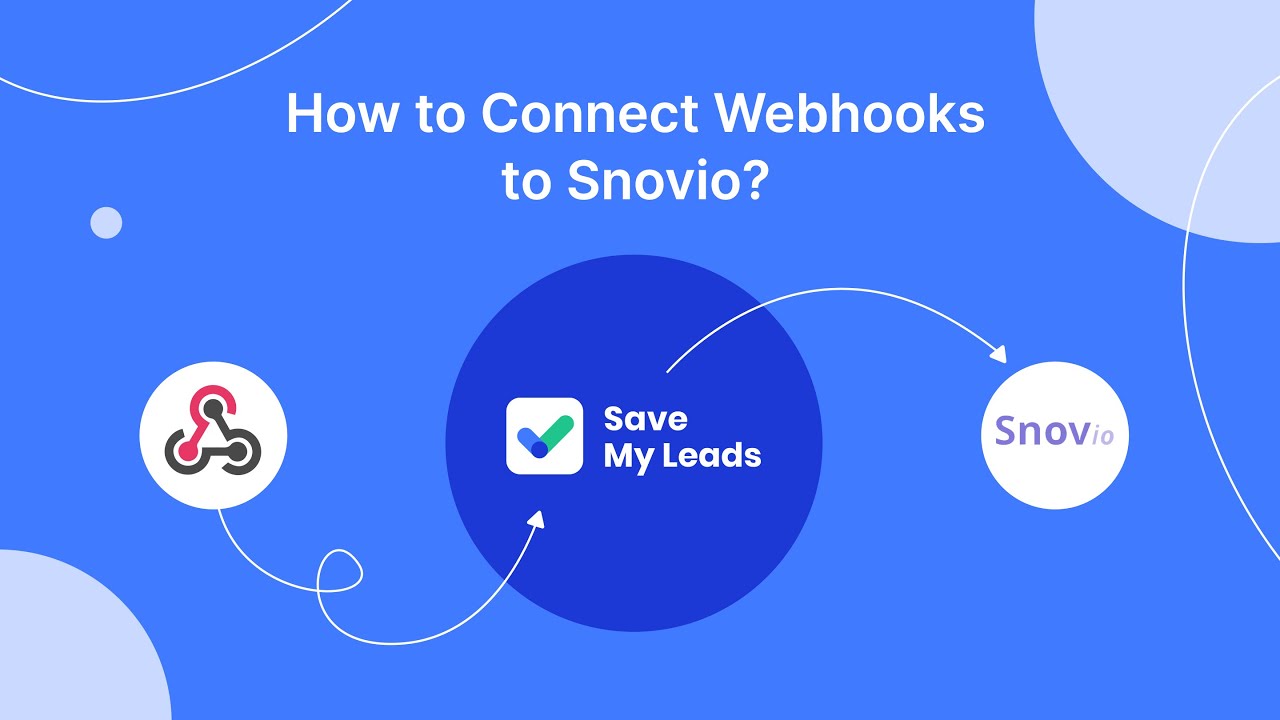
FAQ
How do I create an Ads Manager account on Facebook?
What information do I need to set up an Ads Manager account?
Can I manage multiple ad accounts from one Ads Manager account?
How do I integrate my Ads Manager account with other tools for automation?
What should I do if my Ads Manager account gets disabled?
Don't waste another minute manually transferring leads from Facebook to other systems. SaveMyLeads is a simple and effective tool that will allow you to automate this process so that you don't have to spend time on the routine. Try SaveMyLeads features, make sure that this tool will relieve your employees and after 5 minutes of settings your business will start working faster.