Creating an Ads Manager account for your Facebook page is essential for managing and optimizing your advertising efforts. This step-by-step guide will walk you through the process, from setting up your account to launching your first ad campaign. Whether you're a small business owner or a marketing professional, mastering Ads Manager will help you reach your target audience more effectively.
Create Facebook Page
Creating a Facebook Page is the first step to managing your ads effectively. A Facebook Page allows you to connect with your audience, share updates, and promote your products or services. Follow these steps to set up your Facebook Page:
- Log in to your Facebook account.
- Click on the "Create" button located at the top right corner of the homepage.
- Select "Page" from the dropdown menu.
- Choose a Page type: Business or Brand, or Community or Public Figure.
- Fill in the required information, such as Page Name and Category.
- Click "Continue" and follow the prompts to complete your Page setup.
Once your Facebook Page is created, you can start integrating various tools to optimize your marketing efforts. One such tool is SaveMyLeads, which automates data transfer from Facebook lead forms to your CRM or email marketing services, ensuring you never miss a lead. This integration helps streamline your workflow and enhances your ad management capabilities.
Navigate to Ads Manager
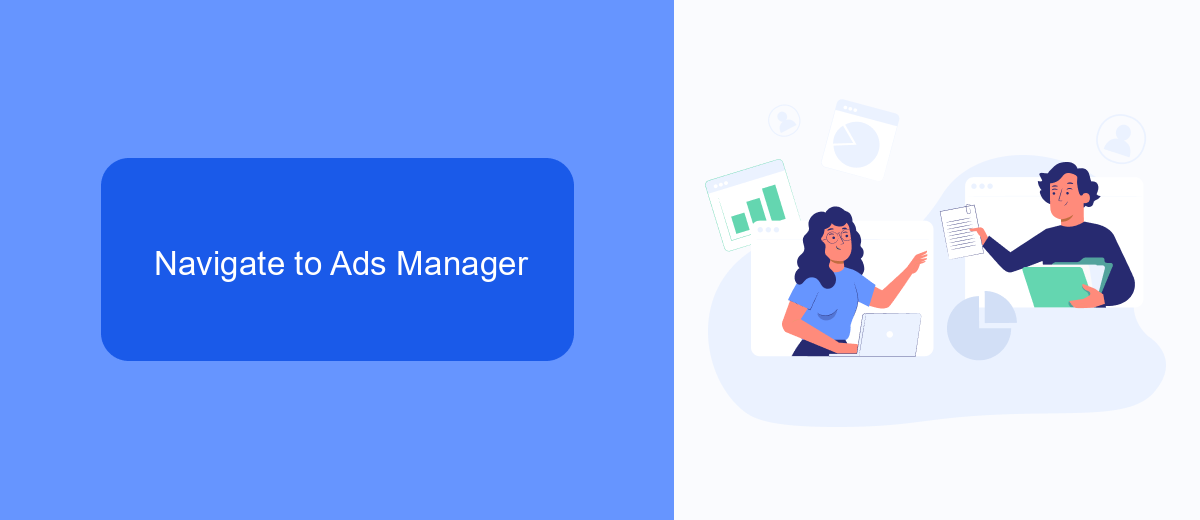
To begin with, open your Facebook account and navigate to the top right corner of the homepage. Click on the downward-facing arrow to open the dropdown menu. From the options listed, select "Manage Ads." This will redirect you to the Ads Manager interface where you can create, manage, and analyze your ad campaigns. If you haven’t set up an Ads Manager account yet, you will be prompted to do so at this stage.
For those looking to streamline their ad management process, consider integrating SaveMyLeads into your workflow. SaveMyLeads is a powerful tool that automates the transfer of leads from Facebook ads directly to your CRM or other marketing platforms. By using SaveMyLeads, you can save time and ensure that no potential customer slips through the cracks. Simply set up the integration within your Ads Manager settings and let the service handle the rest, making your ad management more efficient and effective.
Establish Ad Account
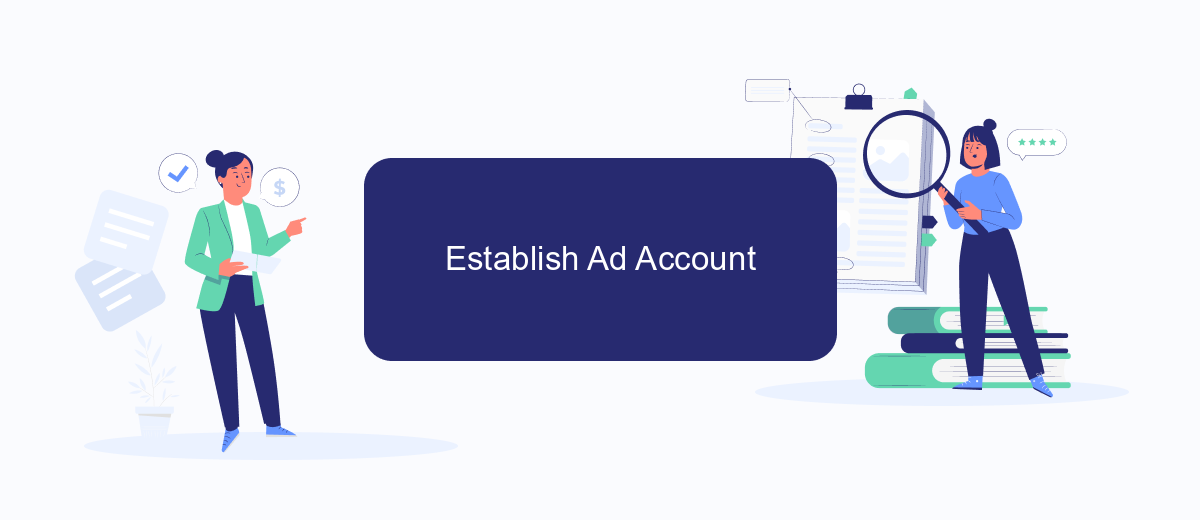
Creating an ad account for your Facebook Page is a crucial step in managing your advertising campaigns effectively. It allows you to create, monitor, and optimize your ads to reach your target audience. Follow these steps to establish your ad account:
- Log in to your Facebook account and navigate to the Facebook Ads Manager.
- In the top left corner, click on the menu icon and select "Business Settings."
- Under "Accounts," click on "Ad Accounts" and then on the "Add" button.
- Choose "Create a New Ad Account," and fill in the required details such as account name, time zone, and currency.
- Assign the appropriate roles and permissions to your team members to manage the ad account.
- Click "Create Ad Account" to finalize the setup.
For seamless integration and automation of your ad account, consider using SaveMyLeads. This service simplifies the process by automatically transferring leads from Facebook to your CRM or other marketing tools, ensuring you never miss a potential customer. By integrating SaveMyLeads, you can streamline your workflow and focus on optimizing your ads for better performance.
Configure Settings
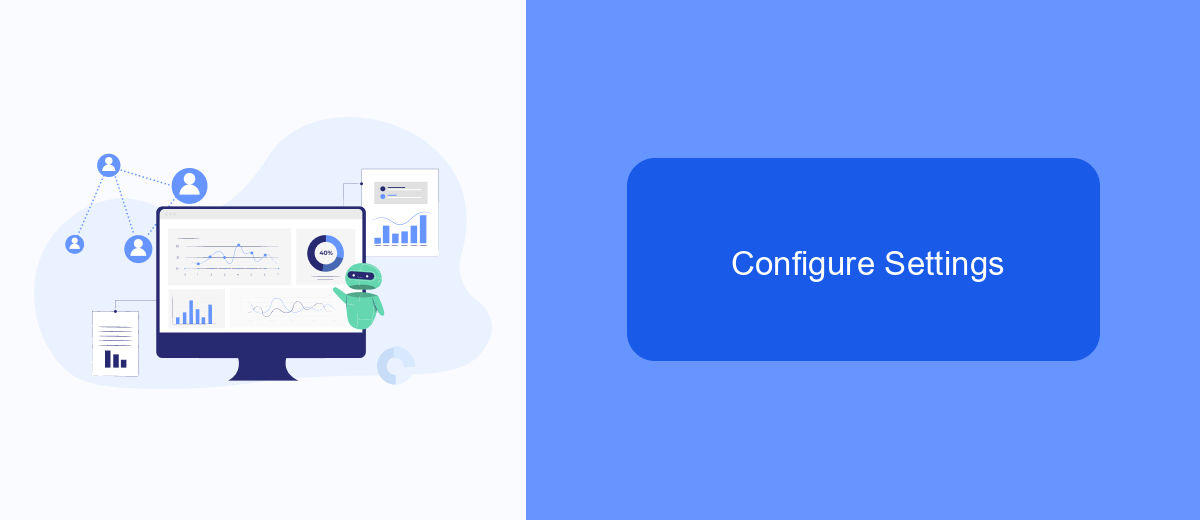
Once you've created your Ads Manager account, the next step is to configure your settings to ensure your campaigns run smoothly. Start by navigating to the 'Settings' tab within your Ads Manager dashboard. Here, you can update your account details, such as your business name, address, and time zone, which are crucial for accurate billing and reporting.
Next, set up your payment methods. You can add a credit card, debit card, or even a PayPal account to facilitate seamless transactions. Make sure to review your billing thresholds and set alerts to avoid any unexpected charges. This will help you manage your budget effectively and keep track of your spending.
- Go to 'Settings' in Ads Manager.
- Update your business information.
- Add and verify your payment methods.
- Set billing thresholds and alerts.
- Integrate with SaveMyLeads for automated lead management.
For those looking to streamline their lead management process, consider integrating with SaveMyLeads. This service allows you to automatically transfer leads from your Facebook ads to your CRM or email marketing platform, saving you time and reducing the risk of lost leads. To set this up, simply follow the integration steps provided by SaveMyLeads, and you'll have a more efficient workflow in no time.
Connect to SaveMyLeads
To streamline your Facebook Ads management process, integrating your Ads Manager account with SaveMyLeads is a crucial step. SaveMyLeads is an automated lead data transfer service that helps you connect your Facebook Ads Manager to various CRM systems, email marketing platforms, and other tools without the need for any coding skills. By setting up this integration, you can automatically transfer leads generated from your Facebook ads to your preferred platforms, ensuring that you never miss an opportunity to follow up with potential customers.
To connect your Facebook Ads Manager to SaveMyLeads, start by signing up for an account on the SaveMyLeads website. Once registered, navigate to the dashboard and select the Facebook lead ads integration option. Follow the on-screen instructions to authorize SaveMyLeads to access your Facebook Ads Manager account. After authorization, configure the specific fields and data points you want to transfer. SaveMyLeads will handle the rest, ensuring your leads are seamlessly and automatically transferred to your chosen platforms, enhancing your marketing efficiency and effectiveness.
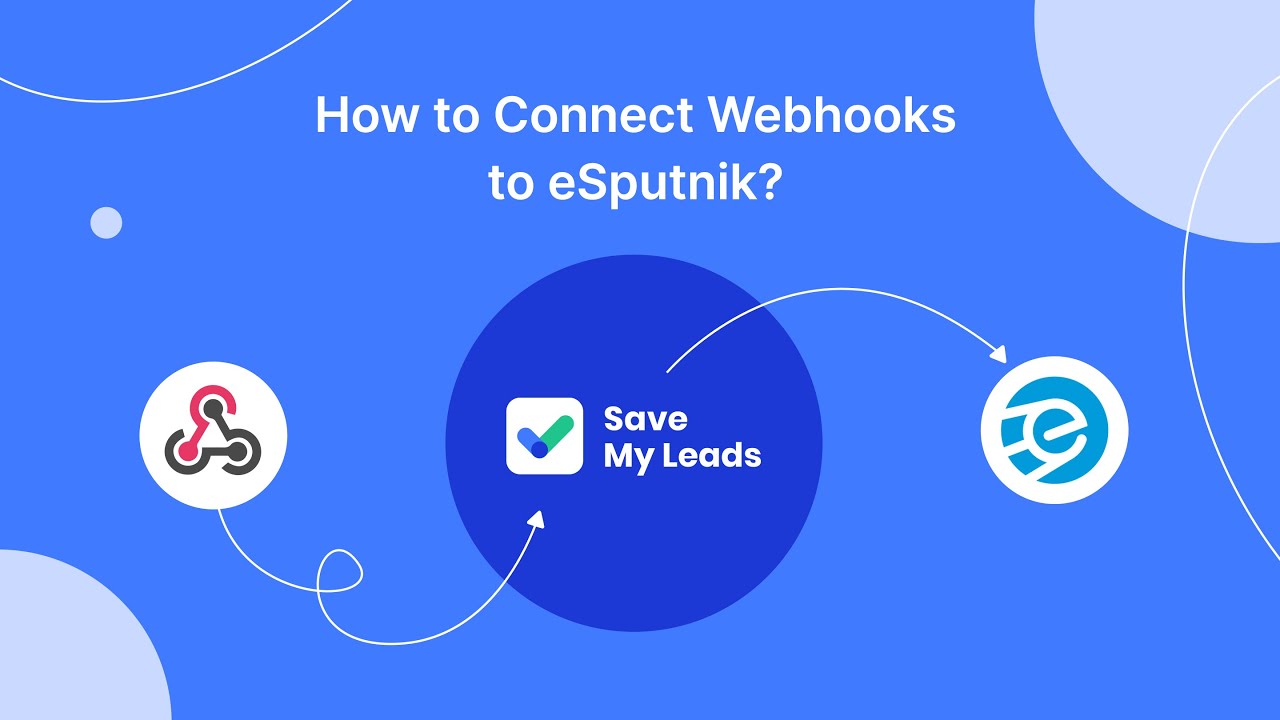
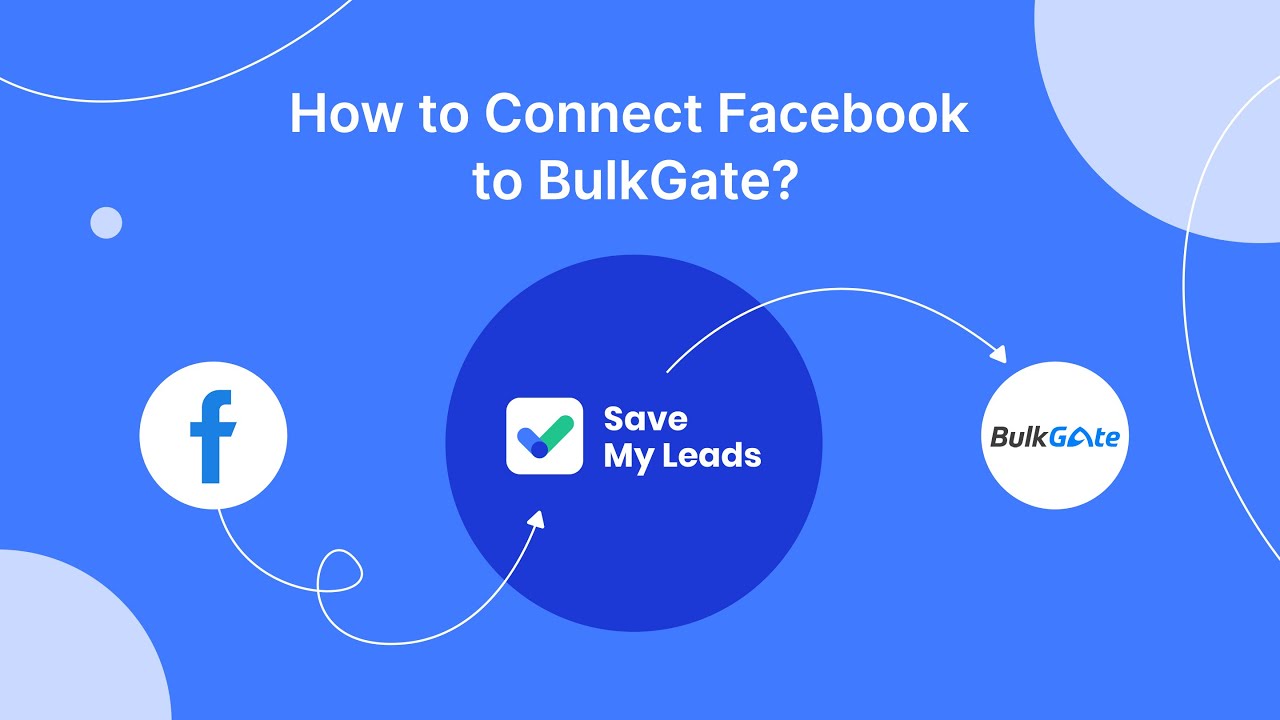
FAQ
How do I create an Ads Manager account for my Facebook Page?
Do I need a Facebook Page to create an Ads Manager account?
Can I manage multiple Facebook Pages with one Ads Manager account?
How do I grant someone else access to my Ads Manager account?
Can I automate my Facebook Ads Manager tasks?
If you use Facebook Lead Ads, then you should know what it means to regularly download CSV files and transfer data to various support services. How many times a day do you check for new leads in your ad account? How often do you transfer data to a CRM system, task manager, email service or Google Sheets? Try using the SaveMyLeads online connector. This is a no-code tool with which anyone can set up integrations for Facebook. Spend just a few minutes and you will receive real-time notifications in the messenger about new leads. Another 5-10 minutes of work in SML, and the data from the FB advertising account will be automatically transferred to the CRM system or Email service. The SaveMyLeads system will do the routine work for you, and you will surely like it.
