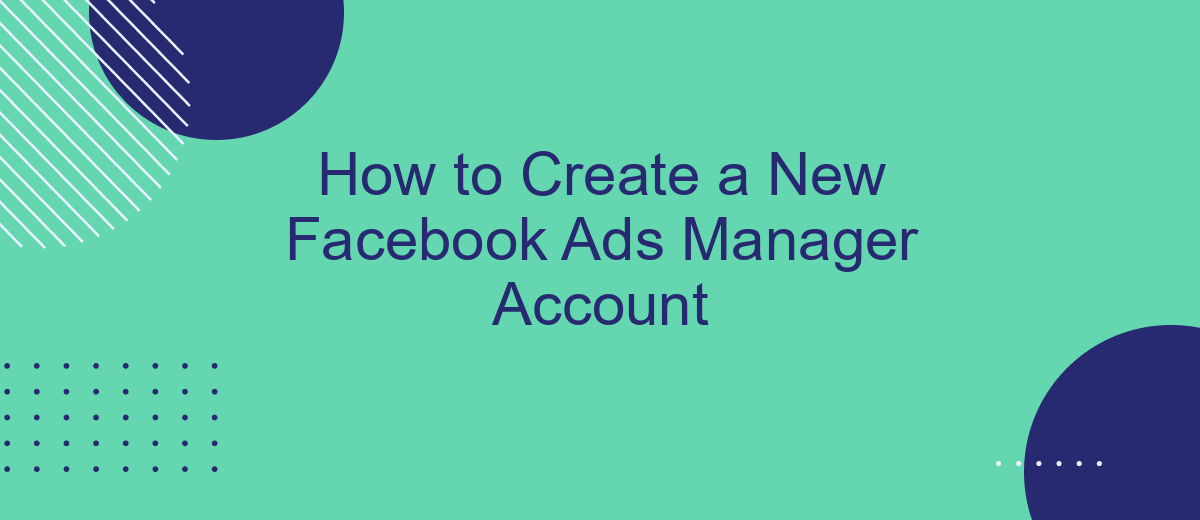Creating a new Facebook Ads Manager account is an essential step for businesses looking to leverage social media advertising. Whether you're a small business owner or a marketing professional, setting up your account correctly can help you manage and optimize your ad campaigns effectively. This guide will walk you through the process, ensuring you get started on the right foot.
Open a Facebook Account
Before you can create a Facebook Ads Manager account, you need to have a personal Facebook account. If you don't already have one, follow these steps to set up your account:
- Go to the Facebook homepage at www.facebook.com.
- Fill in your personal details such as your name, email or mobile number, password, date of birth, and gender.
- Click on the "Sign Up" button.
- Follow the on-screen instructions to complete the verification process.
- Once verified, your Facebook account will be activated.
Having a Facebook account will allow you to access various Facebook tools, including the Ads Manager. If you plan to integrate your Facebook Ads with other services, consider using SaveMyLeads. This platform simplifies the process by automating lead data transfer from Facebook to your CRM or other marketing tools, ensuring you never miss a potential customer.
Access Ads Manager
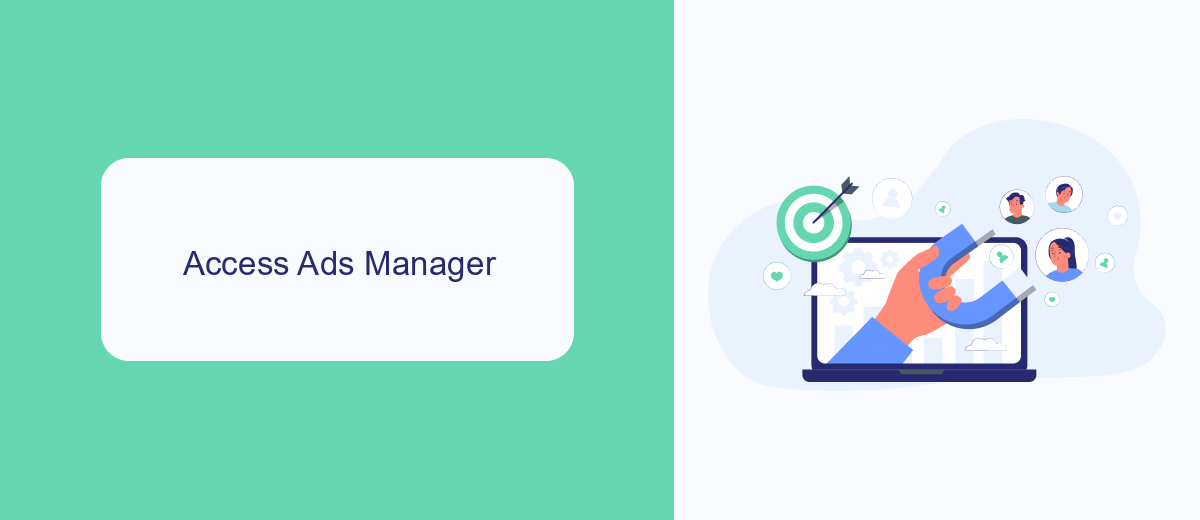
To access Ads Manager, start by logging into your Facebook account. Once logged in, click on the menu icon in the top-right corner of the screen. From the dropdown menu, select "Ads Manager." You will be redirected to the Ads Manager dashboard, where you can create, manage, and analyze your ad campaigns. If you don't see the Ads Manager option, you may need to navigate to the "Business Tools" section and find it there. Make sure you have the necessary permissions to access Ads Manager, as only authorized users can manage ad accounts.
For those looking to streamline their ad management process, integrating third-party tools like SaveMyLeads can be highly beneficial. SaveMyLeads allows you to automate the lead generation process by connecting Facebook Lead Ads with various CRM systems and other services. This integration ensures that leads captured through your ads are automatically transferred to your preferred platforms, saving you time and reducing the risk of manual errors. To set up this integration, simply create an account on SaveMyLeads, follow the step-by-step instructions to connect your Facebook Ads Manager, and start automating your lead management workflow.
Set Up Business Account
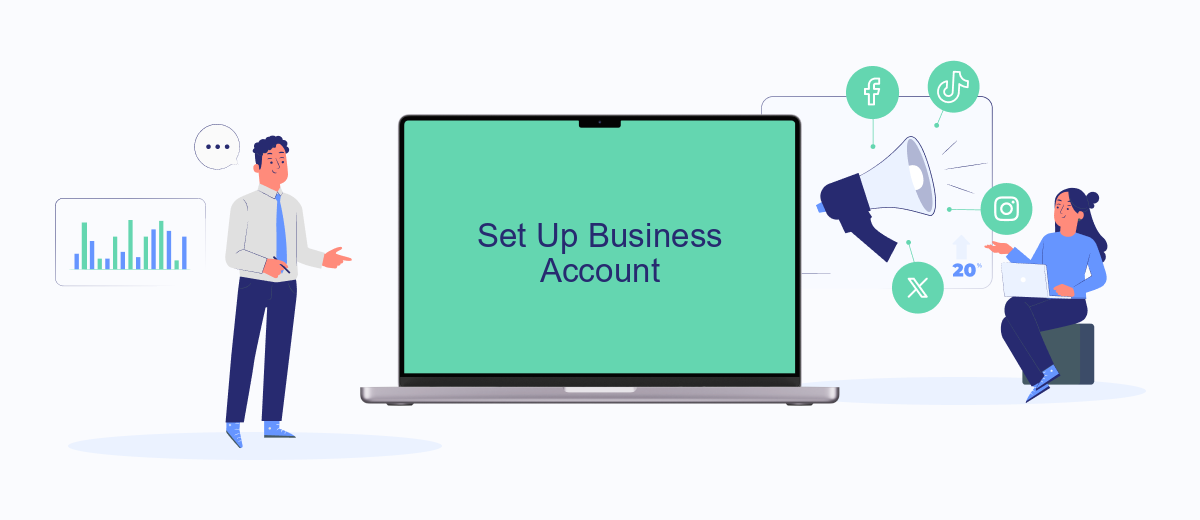
Setting up a business account on Facebook is essential for managing your ads and accessing advanced features. Follow these steps to create your business account efficiently:
- Go to the Facebook Business Manager website and click on "Create Account."
- Enter your business name, your name, and your business email address. Click "Next."
- Fill in the required details such as your business address, phone number, and website. Click "Submit."
- Verify your email address by clicking on the link sent to your email.
- Once verified, log in to your new Business Manager account and start adding your Facebook pages and ad accounts.
For seamless integration of leads and data from your ads, consider using services like SaveMyLeads. This tool automates the process of transferring leads from Facebook to your CRM or other marketing tools, saving you time and ensuring no lead gets lost. By setting up these integrations, you can maximize the efficiency and effectiveness of your Facebook advertising efforts.
Create Ad Account
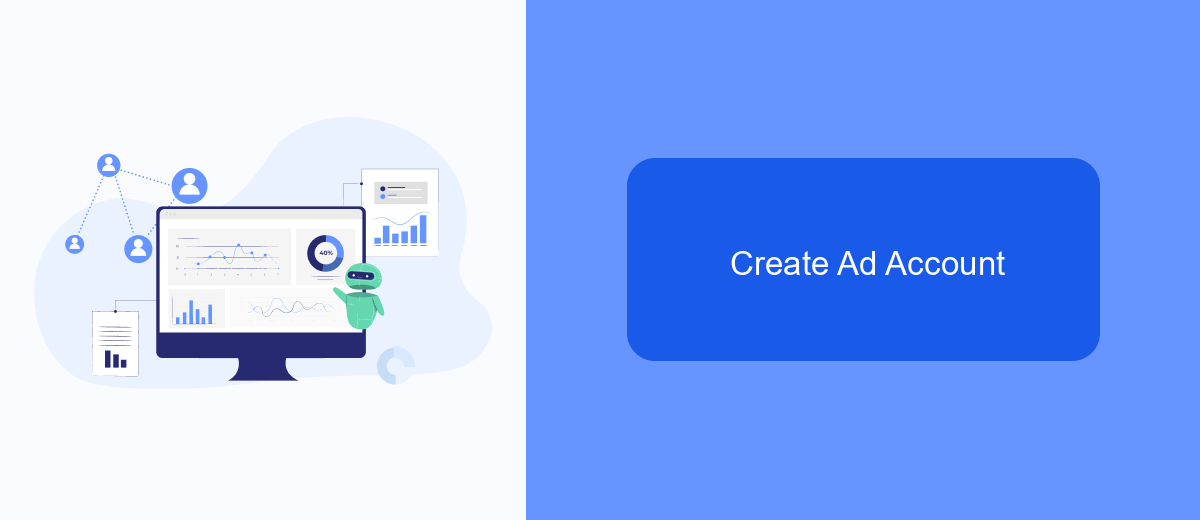
Creating a new Facebook Ads Manager account is a straightforward process that allows you to manage your advertising campaigns efficiently. To get started, you need to have a personal Facebook account as this will be linked to your new Ads Manager account.
First, log in to your Facebook account and navigate to the Ads Manager. If you don't see the option, you can find it under the "Explore" section or by searching for "Ads Manager" in the search bar. Once you're in the Ads Manager, follow these steps:
- Click on the "Create Account" button.
- Enter your account name, which could be your business name or any name that helps you identify the account.
- Provide your business details, including address, time zone, and currency preferences.
- Click "Submit" to finalize the creation of your new ad account.
After creating your account, you can start setting up your ad campaigns. For a more streamlined experience, consider using integration services like SaveMyLeads to automate lead data transfer from Facebook Ads to your CRM or other marketing tools. This can save you time and ensure that your leads are managed effectively.
- Automate the work with leads from the Facebook advertising account
- Empower with integrations and instant transfer of leads
- Don't spend money on developers or integrators
- Save time by automating routine tasks
Confirm Settings
Before finalizing your new Facebook Ads Manager account, it's crucial to review and confirm your settings. Start by double-checking your account information, such as your business name, address, and contact details. Ensure that your payment method is correctly set up to avoid any interruptions in your ad campaigns. Additionally, verify your time zone and currency settings to ensure accurate billing and reporting.
Next, consider integrating third-party services to streamline your ad management process. For instance, SaveMyLeads can automate lead data transfer from Facebook Ads to your CRM or email marketing tools, saving you time and reducing the risk of manual errors. By confirming these settings and integrations, you can optimize your ad performance and ensure a smooth operation from the start. Once you are satisfied with all the configurations, click the "Confirm" button to complete the setup of your Facebook Ads Manager account.
FAQ
How do I create a new Facebook Ads Manager account?
Can I use the same Facebook account for multiple Ads Manager accounts?
What are the payment methods available for Facebook Ads Manager?
How can I automate my Facebook Ads Manager tasks?
What should I do if my Facebook Ads Manager account gets disabled?
Are you using Facebook Lead Ads? Then you will surely appreciate our service. The SaveMyLeads online connector is a simple and affordable tool that anyone can use to set up integrations for Facebook. Please note that you do not need to code or learn special technologies. Just register on our website and create the necessary integration through the web interface. Connect your advertising account with various services and applications. Integrations are configured in just 5-10 minutes, and in the long run they will save you an impressive amount of time.