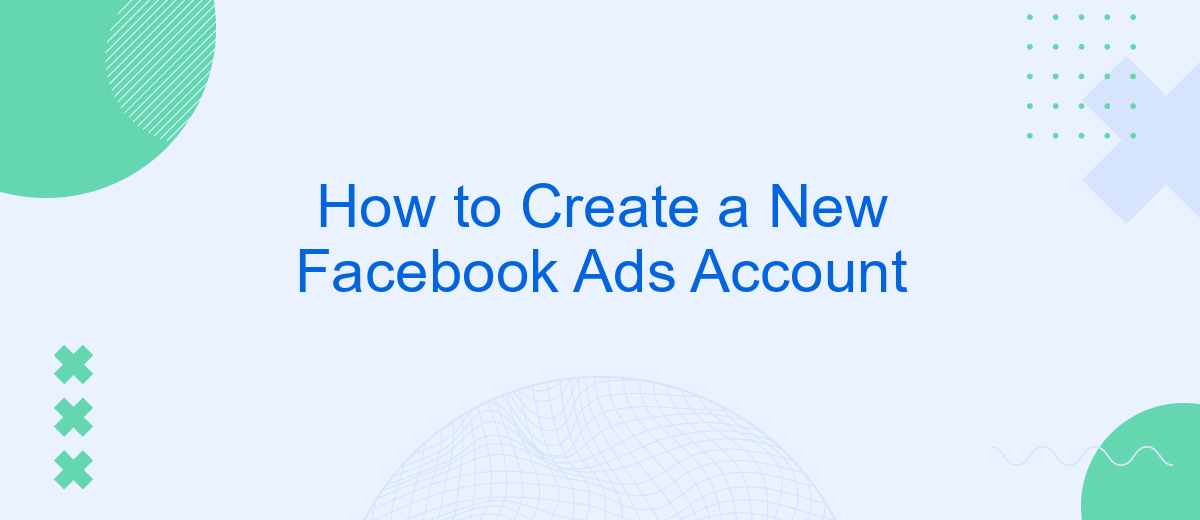Creating a new Facebook Ads account is an essential step for businesses and marketers looking to expand their reach and engage with a targeted audience. This guide will walk you through the process, from setting up your account to launching your first campaign. Whether you're new to digital advertising or looking to refine your strategy, this article has you covered.
Choose a Facebook Account
Before you can create a new Facebook Ads account, it's essential to choose the right Facebook account to link with your ads. The type of account you select will determine the level of control and access you have over your advertising campaigns. Here are a few options to consider:
- Personal Facebook Account: Ideal for small businesses or individuals who are just starting with Facebook ads.
- Business Manager Account: Best for larger businesses or agencies that need to manage multiple ad accounts and team members.
- SaveMyLeads Integration: Useful for automating lead generation and streamlining your ad campaigns by integrating with various CRM systems.
After selecting the appropriate Facebook account, ensure that you have administrative access to manage ad campaigns effectively. If you opt for a Business Manager account, you can add team members and assign roles to streamline your workflow. Additionally, integrating services like SaveMyLeads can help automate lead management, making your advertising efforts more efficient and effective.
Create an Ad Account
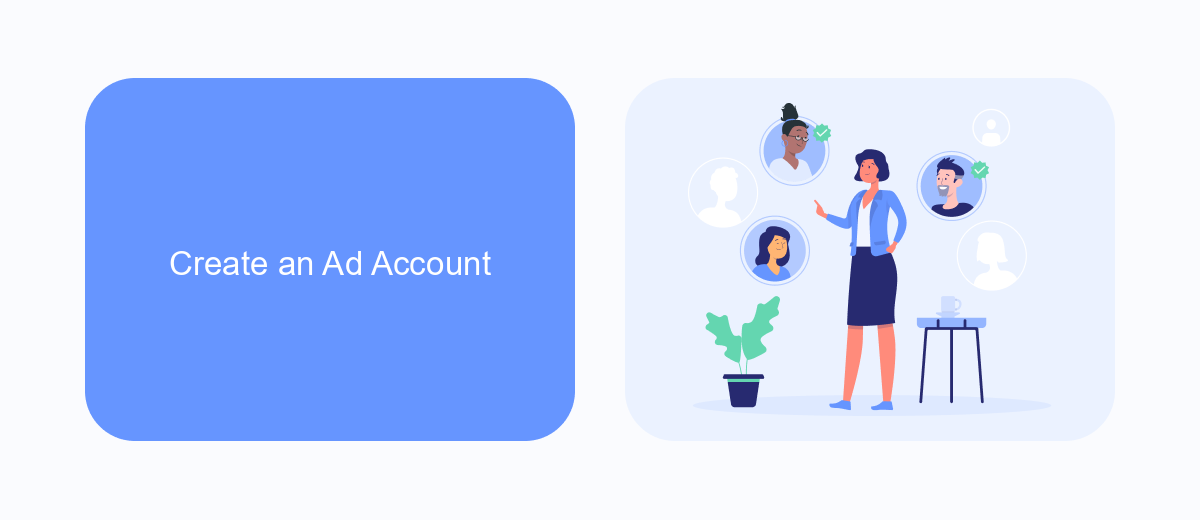
Creating a Facebook Ads account is a straightforward process that begins with logging into your Facebook Business Manager. Once logged in, navigate to the "Business Settings" section and select "Accounts" from the sidebar. Click on "Ad Accounts" and then the "Add" button. You will have the option to add an existing account, request access to an ad account, or create a new one. Choose "Create a New Ad Account" and follow the prompts to enter your account details, such as the account name, time zone, and currency.
After setting up your ad account, you may want to integrate it with other marketing tools to streamline your campaigns. SaveMyLeads is an excellent service that helps automate lead processing by integrating your Facebook Ads account with various CRM systems, email marketing platforms, and other essential tools. By using SaveMyLeads, you can ensure that your leads are automatically transferred to your preferred platforms, allowing you to focus on optimizing your ad performance and growing your business.
Manage Ad Account Settings
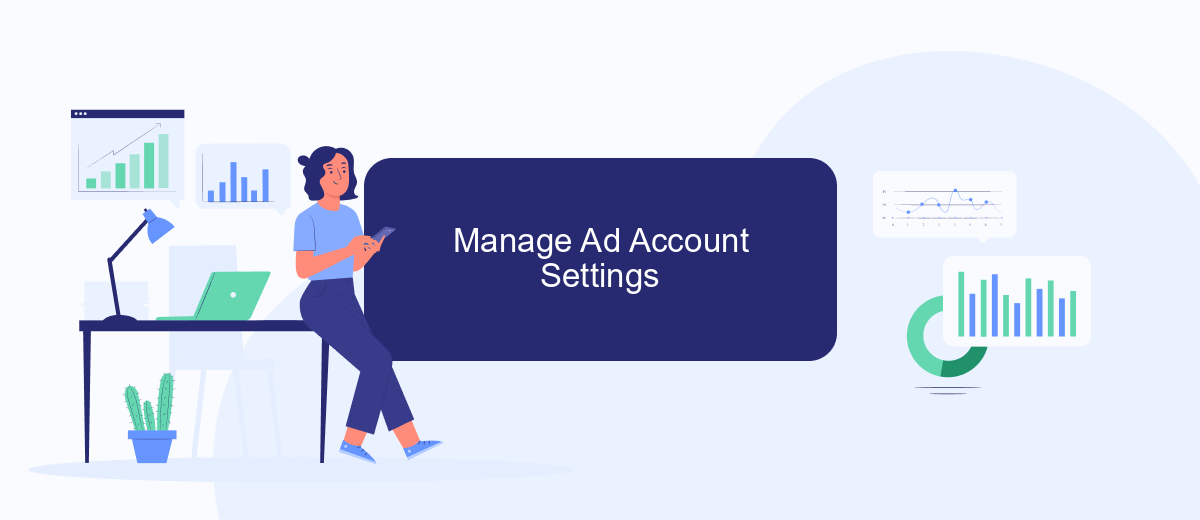
Managing your Facebook ad account settings is crucial for optimizing your advertising efforts. Proper configuration can help you track performance, manage billing, and ensure your ads reach the right audience. Follow these steps to manage your ad account settings effectively:
- Log in to your Facebook Ads Manager and navigate to the "Settings" tab.
- Update your account information, such as business name, address, and contact details.
- Set up billing and payment methods to ensure seamless transactions.
- Configure ad account roles to assign different levels of access to team members.
- Integrate third-party services like SaveMyLeads to automate data transfers and improve lead management.
By properly managing your ad account settings, you can streamline your advertising processes and enhance your campaign performance. Utilizing services like SaveMyLeads can further automate and optimize your workflow, allowing you to focus on creating impactful ad content.
Link Ad Account to SaveMyLeads
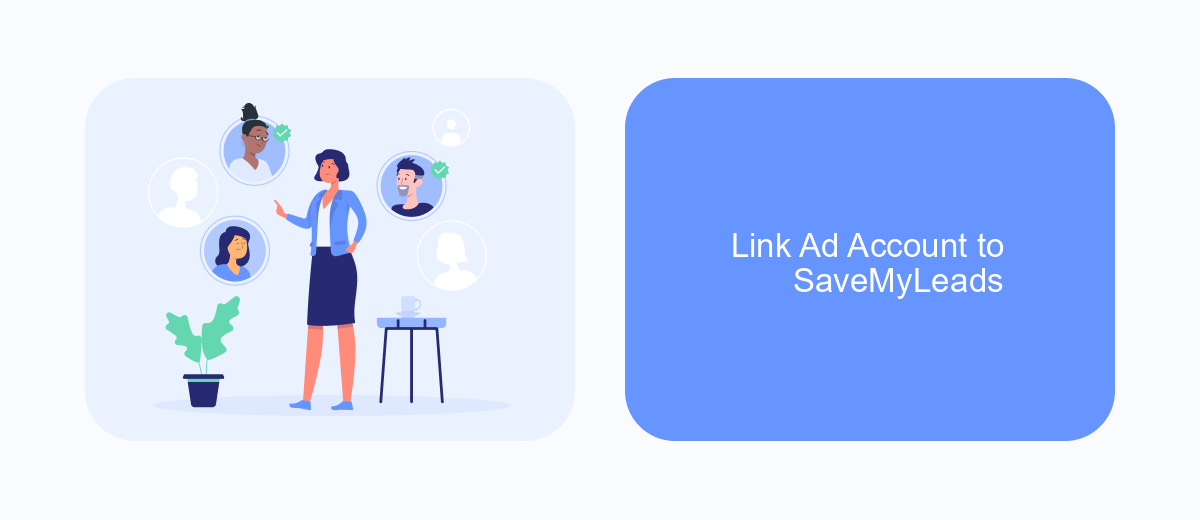
To efficiently manage your Facebook Ads, linking your ad account to SaveMyLeads can streamline your workflow and enhance your marketing efforts. SaveMyLeads is a powerful automation tool that allows you to connect your Facebook Ads account with various CRM systems, email marketing services, and other essential business tools.
First, you need to create an account on SaveMyLeads. Once you have registered and logged in, follow these steps to link your Facebook Ads account:
- Navigate to the dashboard and select "Create Connection".
- Choose Facebook Ads as your source application.
- Authorize SaveMyLeads to access your Facebook Ads account by logging in with your Facebook credentials.
- Select the specific Facebook Ads account you want to link.
- Choose the target application you want to connect with Facebook Ads.
- Configure the data transfer settings and save the connection.
By linking your Facebook Ads account to SaveMyLeads, you can automate data transfers, reduce manual tasks, and ensure that your marketing data is always up-to-date across all your business tools. This integration helps you focus more on strategy and less on routine tasks, ultimately boosting your overall productivity and campaign performance.
Create and Manage Ad Campaigns
Creating and managing ad campaigns on Facebook is a straightforward process that allows you to reach a vast audience. To start, navigate to the Facebook Ads Manager and click on the "Create" button. Choose your campaign objective, such as brand awareness, traffic, or conversions. Then, define your target audience by selecting demographics, interests, and behaviors. Set your budget and schedule for the campaign, and finally, create the ad itself by uploading visuals, writing compelling copy, and selecting a call-to-action button.
Once your campaign is live, it's crucial to monitor its performance and make adjustments as needed. Facebook Ads Manager provides comprehensive analytics to track key metrics such as impressions, clicks, and conversions. For seamless integration and automation, consider using services like SaveMyLeads. This platform allows you to connect your Facebook Ads account with various CRM systems and other tools, ensuring that your leads are automatically captured and managed efficiently. Regularly review your campaign data to optimize and refine your strategy for better results.
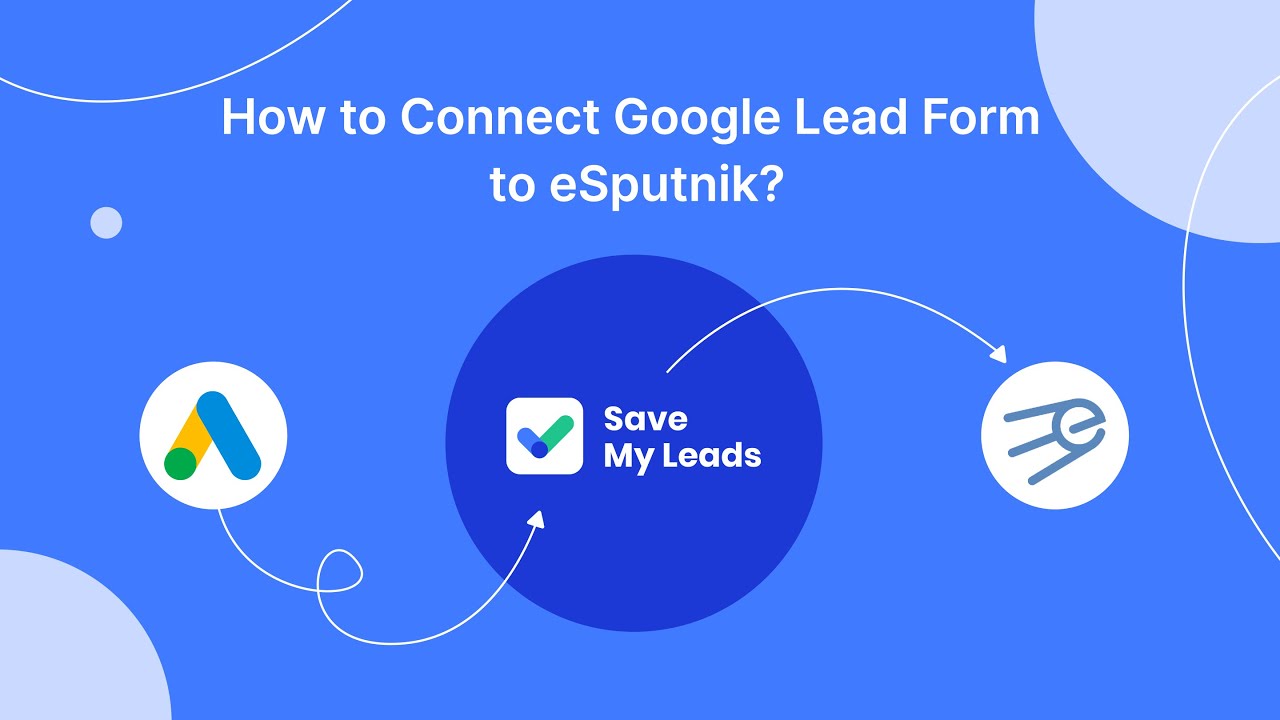
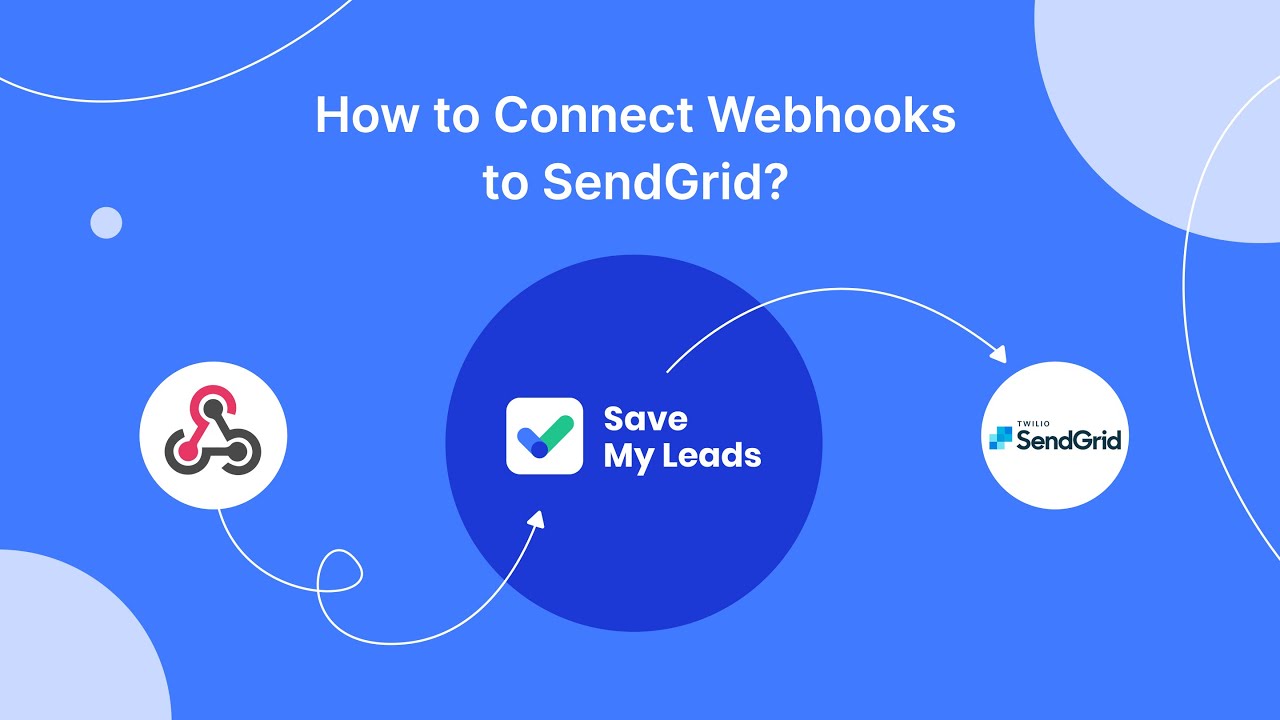
FAQ
How do I create a new Facebook Ads account?
Can I have multiple Facebook Ads accounts?
How do I set up billing for my new Facebook Ads account?
How can I manage multiple Facebook Ads accounts efficiently?
What should I do if I encounter an issue while creating a new Facebook Ads account?
If you use Facebook Lead Ads, then you should know what it means to regularly download CSV files and transfer data to various support services. How many times a day do you check for new leads in your ad account? How often do you transfer data to a CRM system, task manager, email service or Google Sheets? Try using the SaveMyLeads online connector. This is a no-code tool with which anyone can set up integrations for Facebook. Spend just a few minutes and you will receive real-time notifications in the messenger about new leads. Another 5-10 minutes of work in SML, and the data from the FB advertising account will be automatically transferred to the CRM system or Email service. The SaveMyLeads system will do the routine work for you, and you will surely like it.