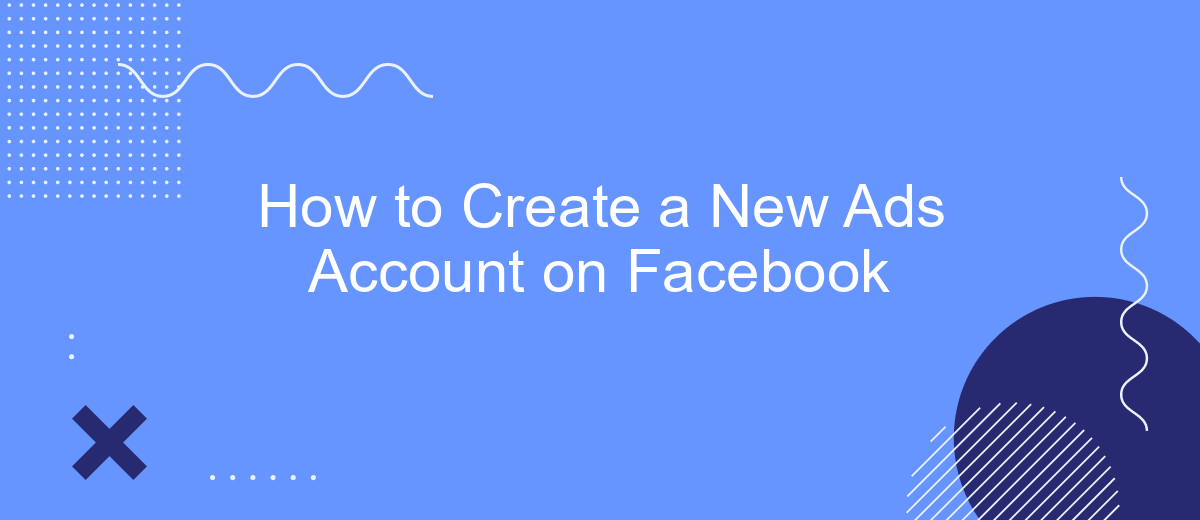Creating a new ads account on Facebook is a crucial step for businesses looking to leverage the platform's vast audience for marketing purposes. Whether you're a small business owner or a seasoned marketer, setting up an ads account correctly can make a significant difference in your campaign's success. This guide will walk you through the essential steps to create and optimize your new Facebook ads account.
Gather Required Information
Before you can create a new ads account on Facebook, it's essential to gather all the necessary information to ensure a smooth setup process. Having everything prepared in advance will save you time and help avoid any potential issues during the account creation.
- Business Information: Ensure you have your business name, address, phone number, and website URL ready.
- Payment Method: Prepare your credit card or PayPal account details for setting up billing information.
- Admin Access: Verify that you have admin access to the Facebook Business Manager and any relevant business pages.
- Ad Preferences: Determine your target audience, ad budget, and campaign objectives.
- Integration Tools: Consider using integration services like SaveMyLeads to streamline your ad management and lead generation processes.
By gathering this information beforehand, you can ensure that the setup process for your new Facebook ads account is efficient and hassle-free. This preparation will enable you to focus on creating effective ad campaigns that reach your desired audience and achieve your marketing goals.
Choose Authorized Personnel
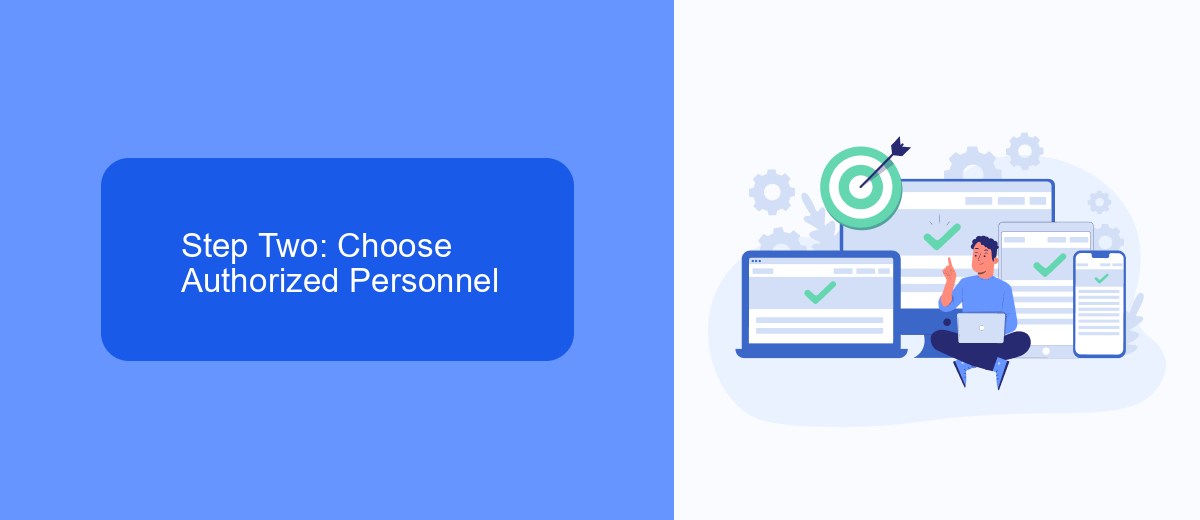
Once your Facebook Ads account is set up, the next important step is to designate authorized personnel who will manage and oversee your advertising efforts. These individuals will have access to sensitive account information and the ability to create, edit, and monitor ad campaigns. To add authorized personnel, navigate to the "Business Settings" in the Facebook Business Manager. Here, you can assign roles such as Admin, Advertiser, or Analyst, depending on the level of access required. Ensure that you choose trustworthy team members who are well-versed in digital marketing and Facebook's advertising policies.
In addition to assigning roles within Facebook, consider integrating third-party services like SaveMyLeads to streamline your ad management and lead generation processes. SaveMyLeads can automatically transfer leads from Facebook Ads to your CRM or email marketing platform, saving you time and reducing the risk of manual errors. To set up this integration, visit the SaveMyLeads website and follow their straightforward setup guide. By leveraging such tools, you can enhance your team's efficiency and focus more on optimizing your ad strategies.
Create a Business Page
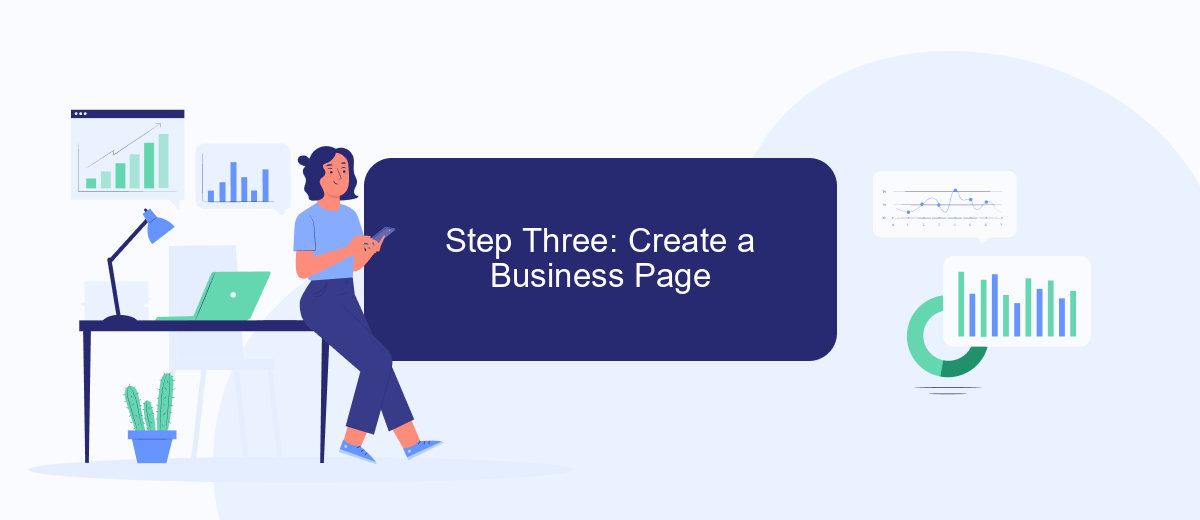
Creating a Business Page on Facebook is essential for managing your new ads account effectively. A Business Page allows you to engage with your audience, analyze your ad performance, and integrate various tools to streamline your marketing efforts.
- Log in to your Facebook account and navigate to the "Pages" section.
- Click on the "Create New Page" button.
- Fill in the necessary details such as Page Name, Category, and Description.
- Upload a profile picture and cover photo that represent your business.
- Click "Create Page" to finalize the setup.
Once your Business Page is created, you can start integrating various tools to enhance its functionality. For example, using SaveMyLeads can help you automate lead collection and streamline your marketing processes. This service allows you to connect your Facebook ads with CRM systems, email marketing platforms, and other essential tools, ensuring that you never miss a potential customer. By setting up these integrations, you can focus on creating compelling ads and engaging with your audience more effectively.
Create an Ad Account
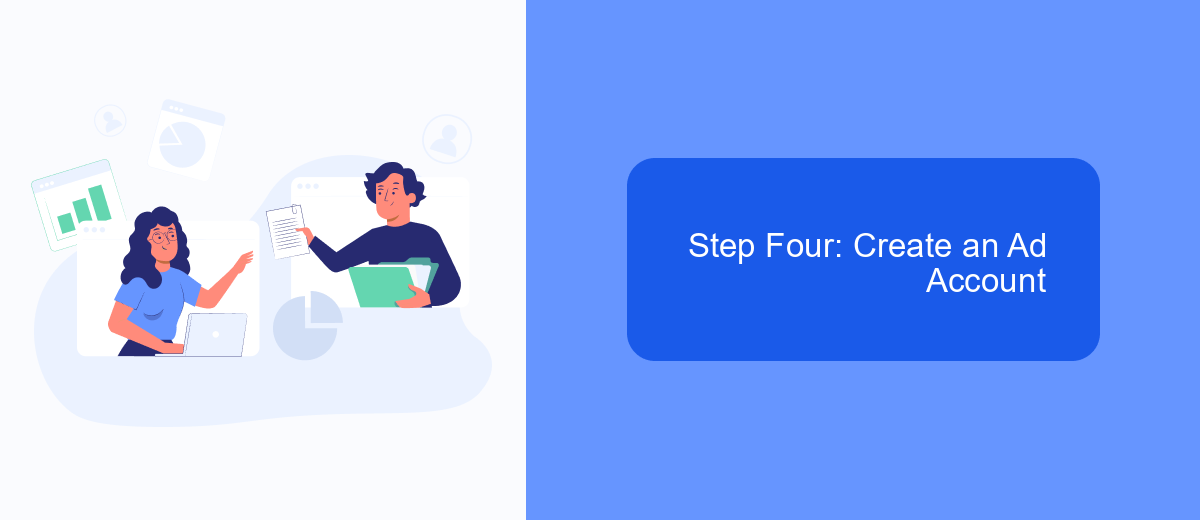
Now that you’ve set up your Facebook Business Manager and added your payment method, it's time to create your ad account. This step is crucial as it allows you to manage your campaigns, set budgets, and track performance. Follow these instructions to set up your ad account seamlessly.
First, navigate to the Business Settings section within your Facebook Business Manager. Here, you will find the option to create a new ad account. Click on the "Ad Accounts" tab and then select "Add" followed by "Create a New Ad Account."
- Enter the name for your ad account.
- Select the primary currency and time zone for your account.
- Choose the business for which this ad account is being created.
- Assign roles to team members who will manage the ad account.
After completing these steps, you can integrate your ad account with various tools to optimize your ad campaigns. For seamless integration and automation, consider using SaveMyLeads. This service simplifies the process of connecting your Facebook Ads account with other platforms, ensuring that your leads are captured and managed efficiently.
Set Up Payment Information
Once you've completed the initial setup of your Facebook Ads account, the next crucial step is to set up your payment information. This ensures that your ads can run smoothly without any interruptions. Begin by navigating to the "Billing" section in your Ads Manager. Here, you'll find options to add a payment method. Facebook accepts various forms of payment, including credit/debit cards and PayPal. Select your preferred method, enter the required details, and save the information. Make sure to double-check the accuracy to avoid any future billing issues.
For those looking to streamline their ad management and integrate various marketing tools, consider using SaveMyLeads. This service automates the process of connecting Facebook Ads with other platforms, such as CRMs and email marketing tools. By setting up these integrations, you can ensure that your leads are automatically transferred to your preferred systems, saving you time and reducing the risk of errors. Visit SaveMyLeads to explore the different integration options available and enhance your ad campaign efficiency.
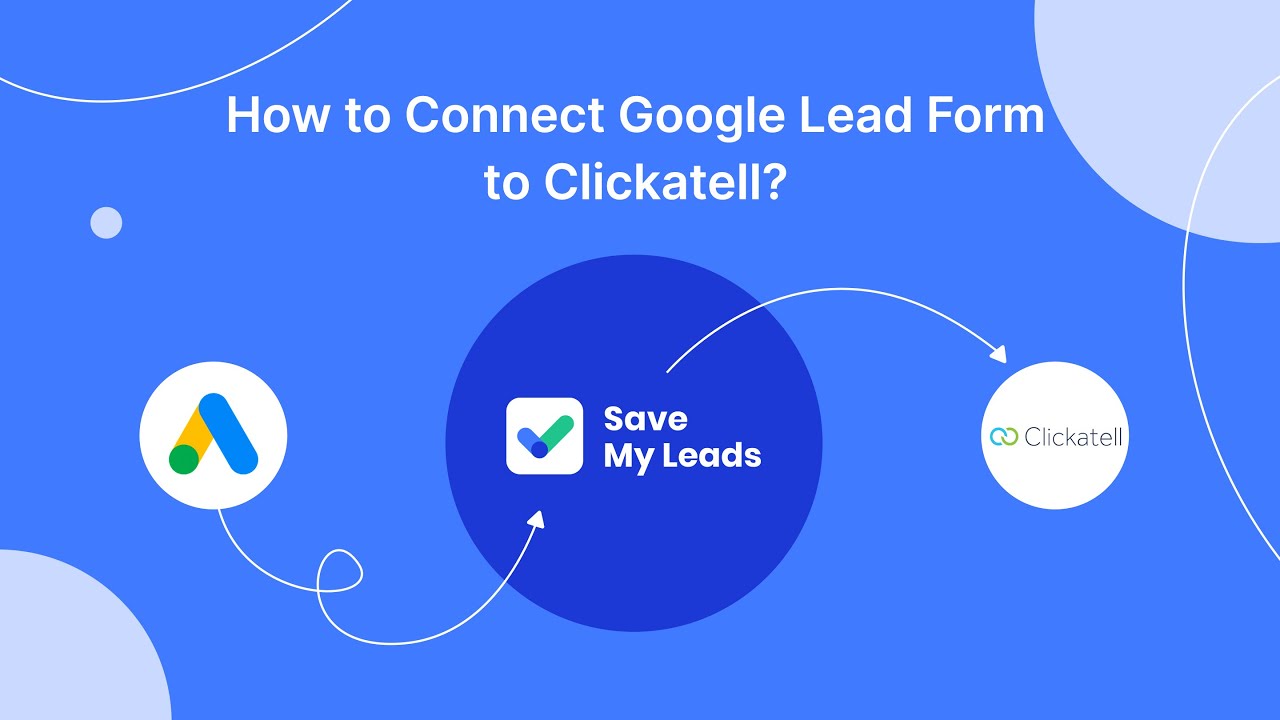
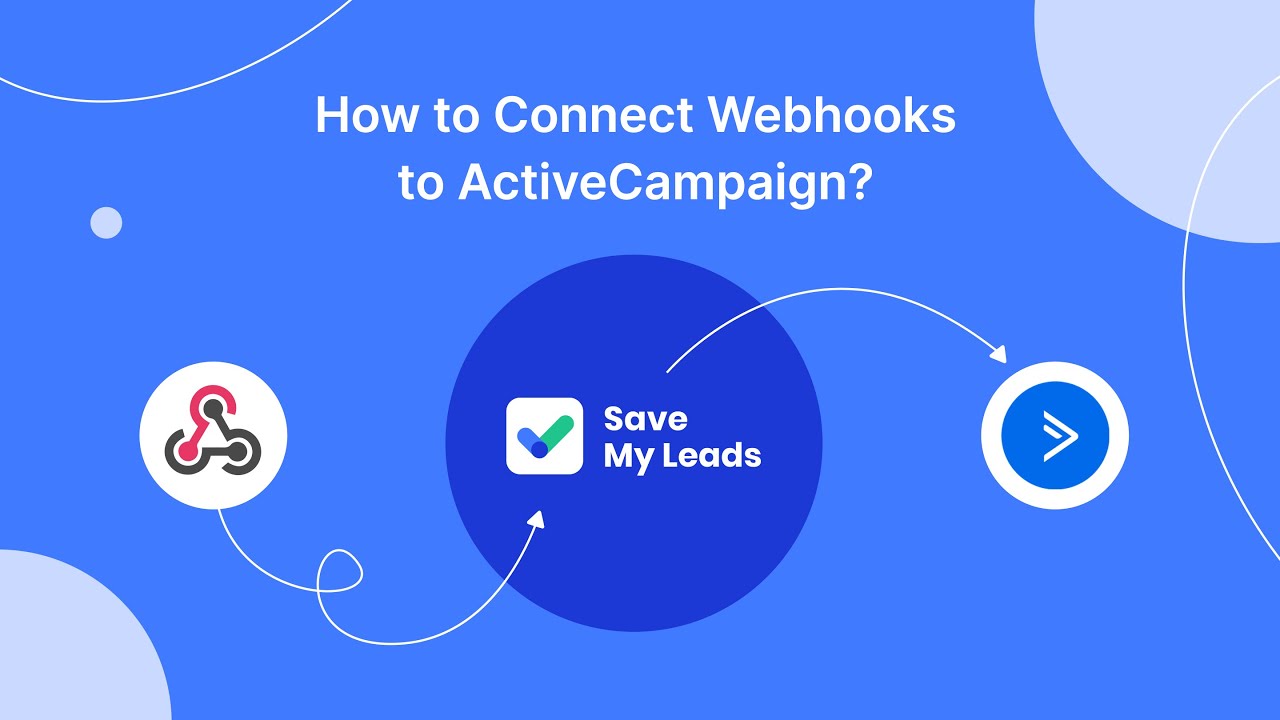
FAQ
How do I create a new Facebook Ads account?
What information do I need to set up a new Facebook Ads account?
Can I have multiple Facebook Ads accounts?
How do I automate my Facebook Ads account setup and management?
What should I do if my Facebook Ads account gets disabled?
You probably know that the speed of leads processing directly affects the conversion and customer loyalty. Do you want to receive real-time information about new orders from Facebook and Instagram in order to respond to them as quickly as possible? Use the SaveMyLeads online connector. Link your Facebook advertising account to the messenger so that employees receive notifications about new leads. Create an integration with the SMS service so that a welcome message is sent to each new customer. Adding leads to a CRM system, contacts to mailing lists, tasks to project management programs – all this and much more can be automated using SaveMyLeads. Set up integrations, get rid of routine operations and focus on the really important tasks.