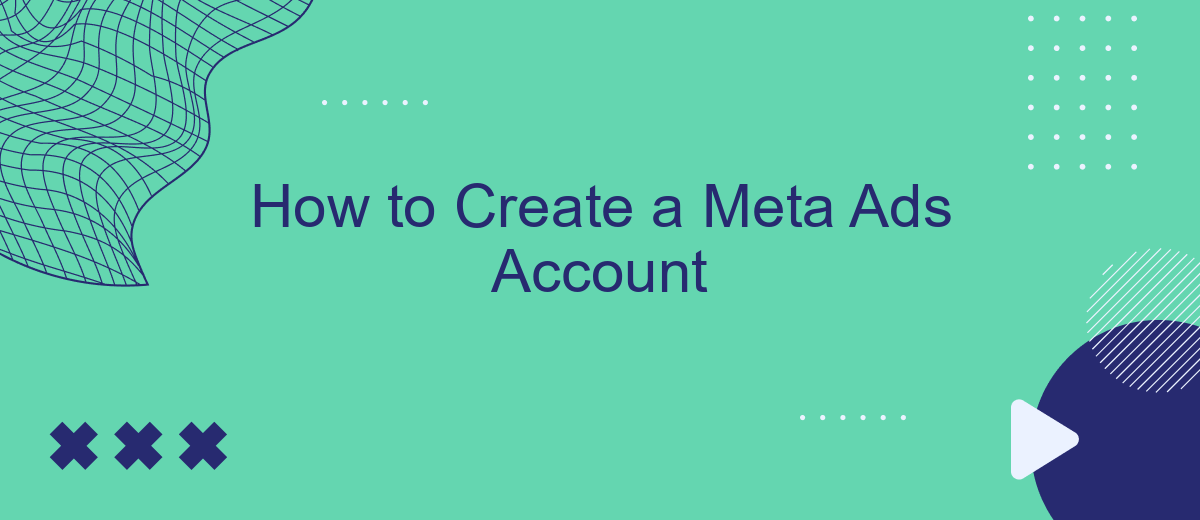Creating a Meta Ads account is the first step toward leveraging the power of social media advertising to grow your business. Whether you're a seasoned marketer or a small business owner, this guide will walk you through the essential steps to set up your account efficiently. Follow these instructions to start reaching your target audience and maximizing your advertising potential.
Create an Advertising Account
Creating an advertising account on Meta is a straightforward process that allows you to manage and run ads for your business. To get started, you need to have a personal Facebook account. Once you have that, follow these steps to set up your advertising account:
- Log in to your Facebook account and navigate to the Meta Business Suite.
- Click on the "Create Account" button and fill in your business details.
- Enter your payment information to fund your advertising campaigns.
- Set up your business profile by adding contact information and business hours.
- Verify your account through the confirmation email sent by Meta.
After setting up your account, you can start creating ad campaigns to reach your target audience. For enhanced integration and automation of your leads, consider using SaveMyLeads. This service helps you seamlessly connect your Meta Ads account with various CRM systems, ensuring that you never miss a potential customer. SaveMyLeads simplifies the process, allowing you to focus on optimizing your ad performance.
Set Up a Business Manager
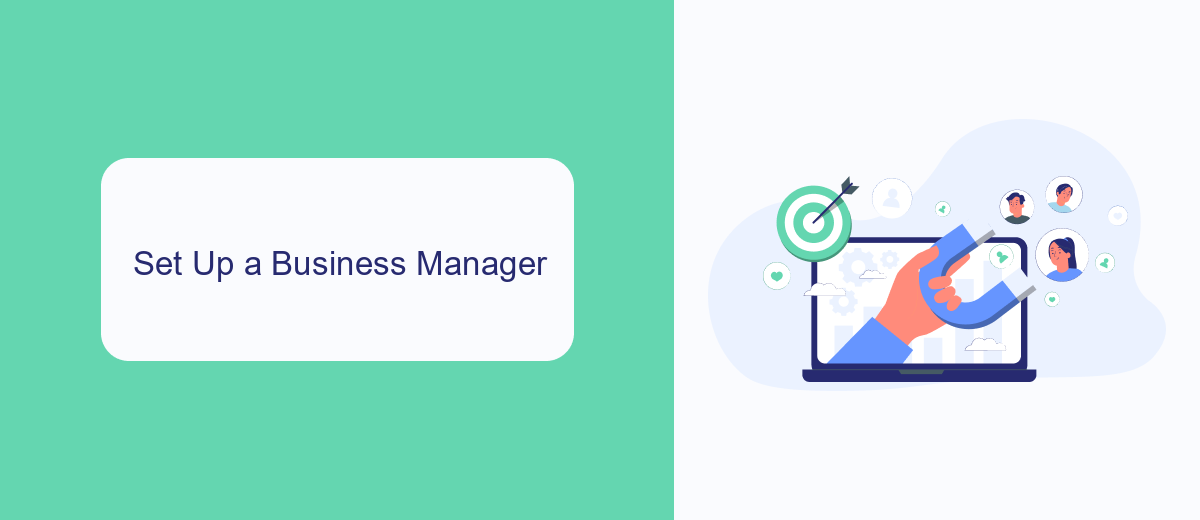
To set up a Business Manager, start by visiting the Business Manager website and clicking on the "Create Account" button. You'll need to log in with your Facebook credentials and provide your business name, your name, and the business email address. After submitting these details, you'll receive a confirmation email. Click on the link in the email to confirm your account and complete the setup process.
Once your Business Manager account is set up, you can add your business's Facebook Page and Ad Account. Navigate to the "Business Settings" section and click on "Pages" to add or request access to a Page. Similarly, go to the "Ad Accounts" section to add or request access to an Ad Account. For seamless integration of your advertising data with other services, consider using SaveMyLeads. This tool can automate the transfer of leads from your Facebook ads to your CRM or other marketing platforms, ensuring you never miss a potential customer.
Connect SaveMyLeads
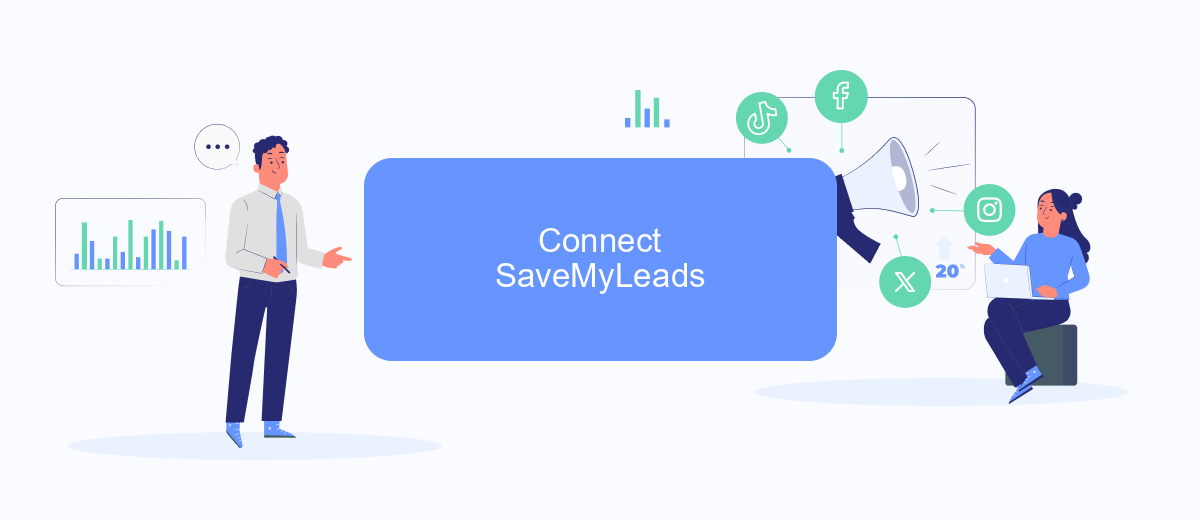
To streamline your advertising efforts and manage your leads effectively, integrating SaveMyLeads with your Meta Ads account is a crucial step. SaveMyLeads is a powerful tool that automates the process of transferring leads from your Meta Ads to various CRM systems, email marketing platforms, and other services.
- First, sign up for an account on SaveMyLeads if you haven't already. You can do this by visiting their official website and following the registration steps.
- Once registered, log in to your SaveMyLeads account and navigate to the dashboard. Here, you will find an option to create a new integration.
- Select Meta Ads from the list of available sources. You will be prompted to authorize SaveMyLeads to access your Meta Ads account. Follow the on-screen instructions to complete the authorization process.
- Next, choose the destination service where you want your leads to be transferred. This could be a CRM, email marketing tool, or any other supported platform.
- Configure the mapping of lead data fields between Meta Ads and the destination service. Ensure that all necessary fields are correctly matched to facilitate smooth data transfer.
- Finally, activate the integration and monitor the data flow through the SaveMyLeads dashboard to ensure everything is working correctly.
By connecting SaveMyLeads to your Meta Ads account, you can automate lead management and focus more on optimizing your ad campaigns. This integration not only saves time but also ensures that your leads are promptly and accurately transferred to your preferred platforms, enhancing your overall marketing efficiency.
Manage Permissions
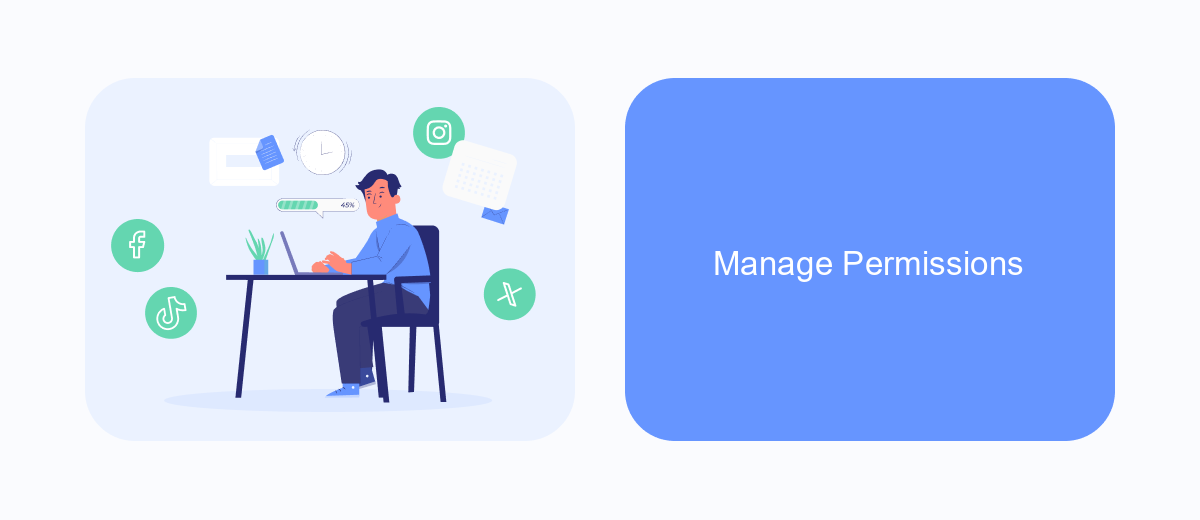
Managing permissions in your Meta Ads account is crucial for maintaining control and security. It's important to understand who has access to your account and what actions they can perform. By properly managing permissions, you can ensure that only authorized individuals can make changes or view sensitive information.
To manage permissions, navigate to the "Settings" section of your Meta Ads account. Here, you can add, remove, or modify user roles. Each role has different levels of access, ranging from full administrative control to limited viewing rights. Understanding these roles will help you assign the appropriate permissions to each team member.
- Admin: Full access to all account features and settings.
- Advertiser: Can create and manage ads but cannot change account settings.
- Analyst: Can view ad performance data but cannot create or manage ads.
For seamless integration and permission management, consider using services like SaveMyLeads. This platform can automate data transfers and streamline your ad management process, ensuring that your team works efficiently while maintaining strict control over permissions.
Optimize Account Settings
Optimizing your Meta Ads account settings is crucial for maximizing the performance of your campaigns. Start by ensuring your account information is accurate and up-to-date, including your business name, address, and contact details. This helps build trust with your audience and ensures that your ads comply with Meta's advertising policies. Additionally, set up two-factor authentication to enhance the security of your account and protect it from unauthorized access.
Next, focus on integrating essential tools to streamline your advertising efforts. Utilize SaveMyLeads to automate and manage your lead data efficiently. This service allows you to connect your Meta Ads account with various CRM systems and other platforms, ensuring that you never miss a potential customer. By automating lead processing, you can save time and resources, allowing you to focus on optimizing your ad strategies and improving your ROI. Regularly review and adjust your account settings to stay aligned with your business goals and market changes.
- Automate the work with leads from the Facebook advertising account
- Empower with integrations and instant transfer of leads
- Don't spend money on developers or integrators
- Save time by automating routine tasks
FAQ
How do I create a Meta Ads account?
What information do I need to set up a Meta Ads account?
Can I use my personal Facebook account to create a Meta Ads account?
How do I set up payment methods in Meta Ads Manager?
Is it possible to automate tasks and integrate Meta Ads with other tools?
Would you like your employees to receive real-time data on new Facebook leads, and automatically send a welcome email or SMS to users who have responded to your social media ad? All this and more can be implemented using the SaveMyLeads system. Connect the necessary services to your Facebook advertising account and automate data transfer and routine work. Let your employees focus on what really matters, rather than wasting time manually transferring data or sending out template emails.