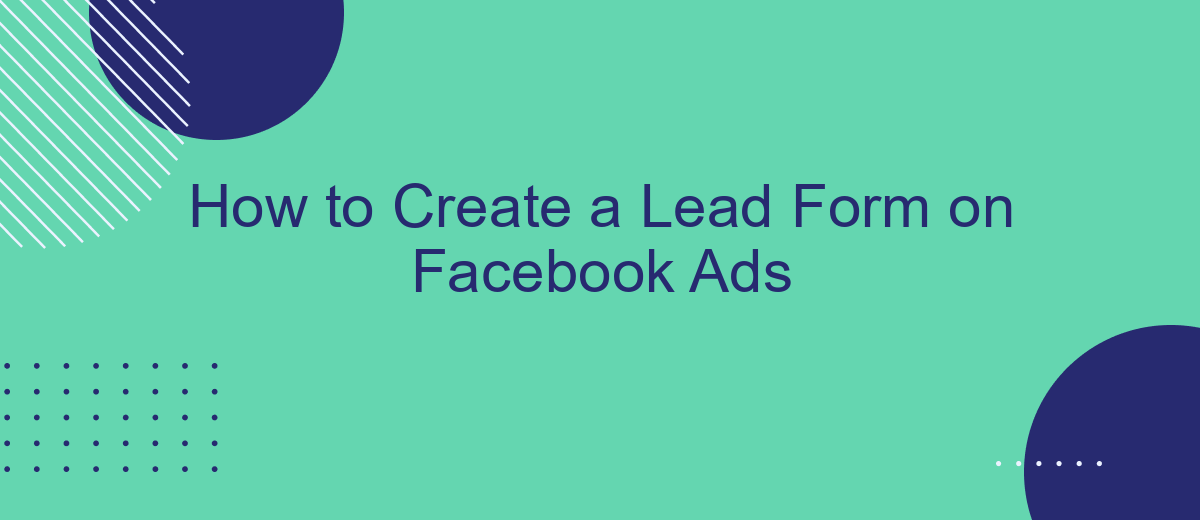Creating an effective lead form on Facebook Ads is essential for capturing potential customers and driving business growth. In this guide, we will walk you through the step-by-step process to design, customize, and optimize your lead form, ensuring you maximize engagement and conversions. Whether you're new to Facebook Ads or looking to refine your strategy, this article has you covered.
Create Your Facebook Ad Campaign
Creating a Facebook Ad Campaign to capture leads is a straightforward process that can significantly boost your marketing efforts. Start by navigating to the Facebook Ads Manager and clicking on the "Create" button. Choose the "Lead Generation" objective to ensure your ad is optimized for collecting leads.
- Set your campaign name and budget.
- Select your target audience based on demographics, interests, and behaviors.
- Choose your ad placements or allow Facebook to optimize them for you.
- Create your ad by selecting the format, adding images or videos, and writing compelling ad copy.
- Configure the lead form by adding custom questions and privacy policy links.
Once your ad is live, consider using a service like SaveMyLeads to automate the integration of your collected leads with your CRM or email marketing software. This ensures that you can follow up with potential customers promptly and efficiently, maximizing the effectiveness of your lead generation efforts.
Set Up Your Lead Form
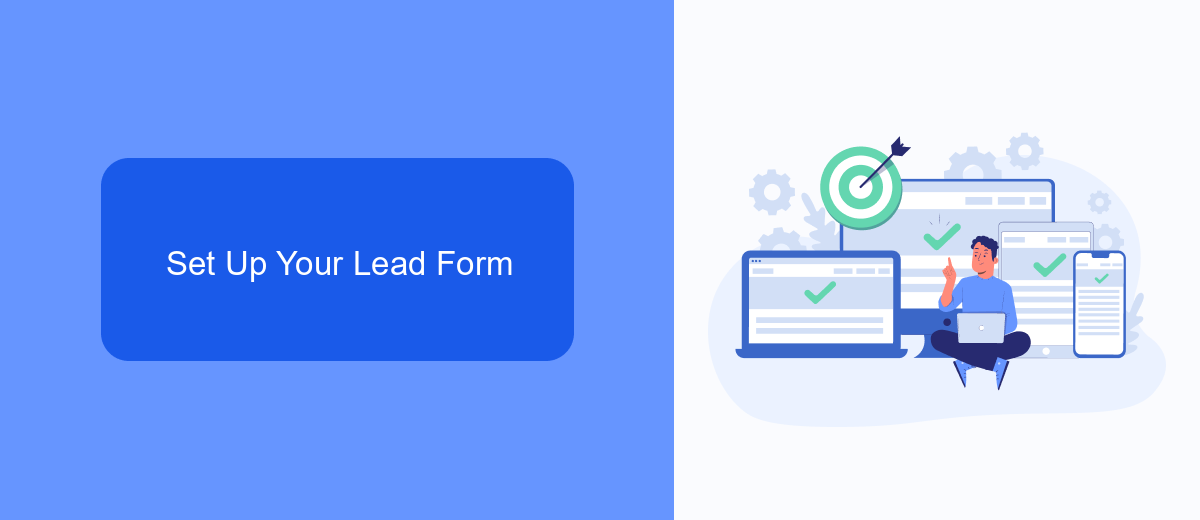
To set up your lead form on Facebook Ads, start by navigating to the Facebook Ads Manager and creating a new campaign. Choose the "Lead Generation" objective and fill in the necessary details for your campaign, such as the campaign name and budget. After setting up the campaign, move on to the ad set level where you can define your target audience, placements, and schedule. Make sure to select "Instant Forms" under the lead method section.
Next, proceed to the ad creation level where you can design your lead form. Click on "Create Form" and choose a form type that suits your needs, either "More Volume" or "Higher Intent." Customize your form by adding questions, form fields, and a privacy policy link. To streamline your lead management process, consider integrating SaveMyLeads. This service allows you to automatically send collected leads to your CRM or email, ensuring a smooth and efficient workflow. Once your form is complete, review all the details and publish your ad.
Connect Your CRM with SaveMyLeads
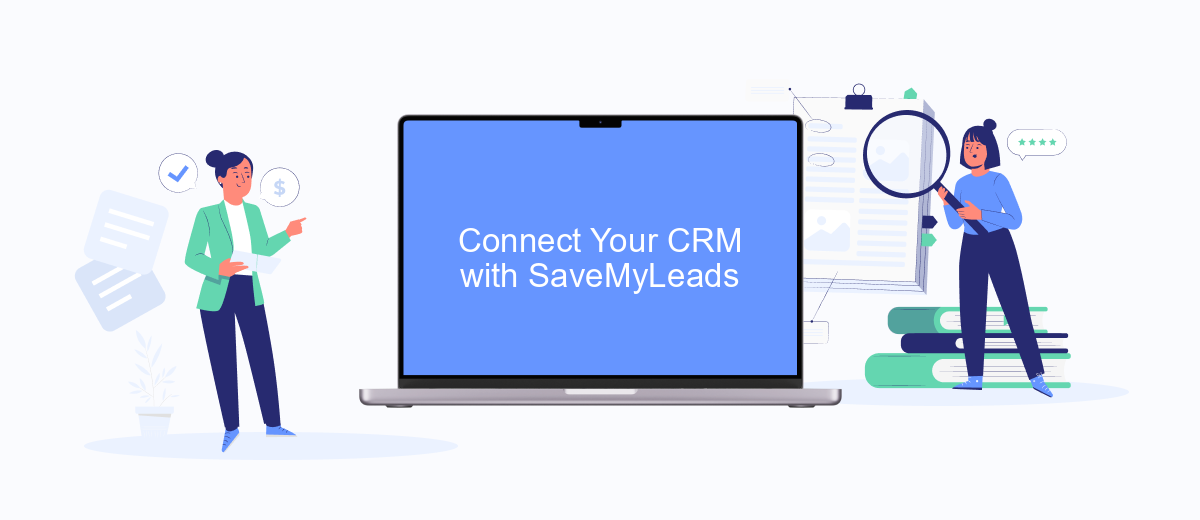
Integrating your CRM with SaveMyLeads can significantly streamline your lead management process. SaveMyLeads is a powerful tool that automates the transfer of leads from Facebook Ads to your CRM, ensuring that no potential customer falls through the cracks. Here's how you can easily set up this integration:
- Sign up for an account on SaveMyLeads and log in to the dashboard.
- Select the Facebook Ads source and connect your Facebook account to grant necessary permissions.
- Choose your CRM from the list of available integrations and provide the required API credentials or login details.
- Map the fields from your Facebook lead form to the corresponding fields in your CRM to ensure accurate data transfer.
- Activate the integration and monitor the flow of leads in real-time through the SaveMyLeads dashboard.
By connecting your CRM with SaveMyLeads, you can automate the tedious task of manual data entry and focus more on nurturing your leads. This integration not only saves time but also enhances the accuracy and efficiency of your lead management efforts.
Customize Your Lead Form Settings
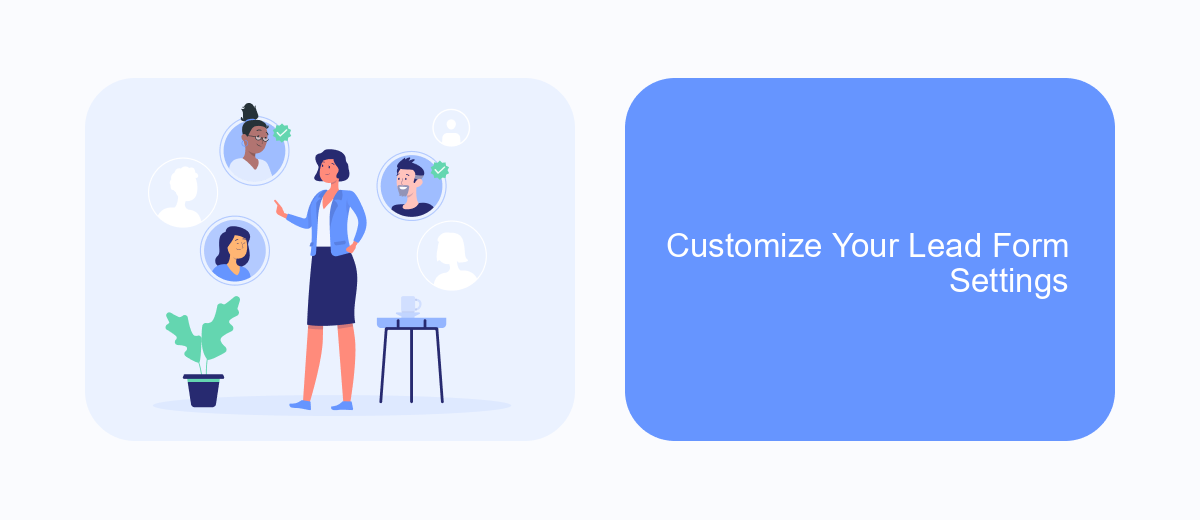
Customizing your lead form settings on Facebook Ads is crucial to capturing the right information from your audience. First, navigate to the Ads Manager and select the campaign where you want to create your lead form. Click on the "Create Lead Form" button and start by naming your form for easy identification.
Next, you'll need to adjust the form settings to suit your campaign goals. Choose between the "More Volume" or "Higher Intent" options based on your lead generation strategy. The "More Volume" option is ideal for collecting a large number of leads quickly, while the "Higher Intent" option includes an additional review step for more qualified leads.
- Customize the form fields to gather the specific information you need.
- Add a privacy policy link to ensure compliance with data protection regulations.
- Include a compelling headline and description to attract potential leads.
- Use the "Thank You" screen to provide next steps or additional information.
Finally, consider integrating your lead form with a service like SaveMyLeads to automate the process of sending lead information to your CRM or email marketing platform. This integration can streamline your workflow and ensure that you follow up with leads promptly, maximizing your chances of conversion.
Publish and Monitor Your Lead Form
Once your lead form is created, it's time to publish it and start collecting valuable leads. Navigate to the "Ad Center" on your Facebook page, and select the campaign where you want to add your lead form. Click on the "Create Ad" button and choose the "Lead Generation" objective. Follow the prompts to set up your ad, making sure to select your newly created lead form. Once you're satisfied with your ad settings, click "Publish" to make your lead form live.
After publishing, it's crucial to monitor the performance of your lead form to ensure it's generating the desired results. Use Facebook's Ad Manager to track key metrics such as click-through rates, conversion rates, and the number of leads collected. For seamless integration and efficient lead management, consider using SaveMyLeads. This service automates the process of sending collected leads to your CRM or email marketing platform, ensuring no lead is missed and enabling you to follow up promptly.
FAQ
How do I create a lead form on Facebook Ads?
What kind of information can I collect with a Facebook lead form?
How can I integrate my Facebook lead forms with my CRM?
Can I customize the questions on my Facebook lead form?
How do I access the leads collected from my Facebook lead form?
You probably know that the speed of leads processing directly affects the conversion and customer loyalty. Do you want to receive real-time information about new orders from Facebook and Instagram in order to respond to them as quickly as possible? Use the SaveMyLeads online connector. Link your Facebook advertising account to the messenger so that employees receive notifications about new leads. Create an integration with the SMS service so that a welcome message is sent to each new customer. Adding leads to a CRM system, contacts to mailing lists, tasks to project management programs – all this and much more can be automated using SaveMyLeads. Set up integrations, get rid of routine operations and focus on the really important tasks.