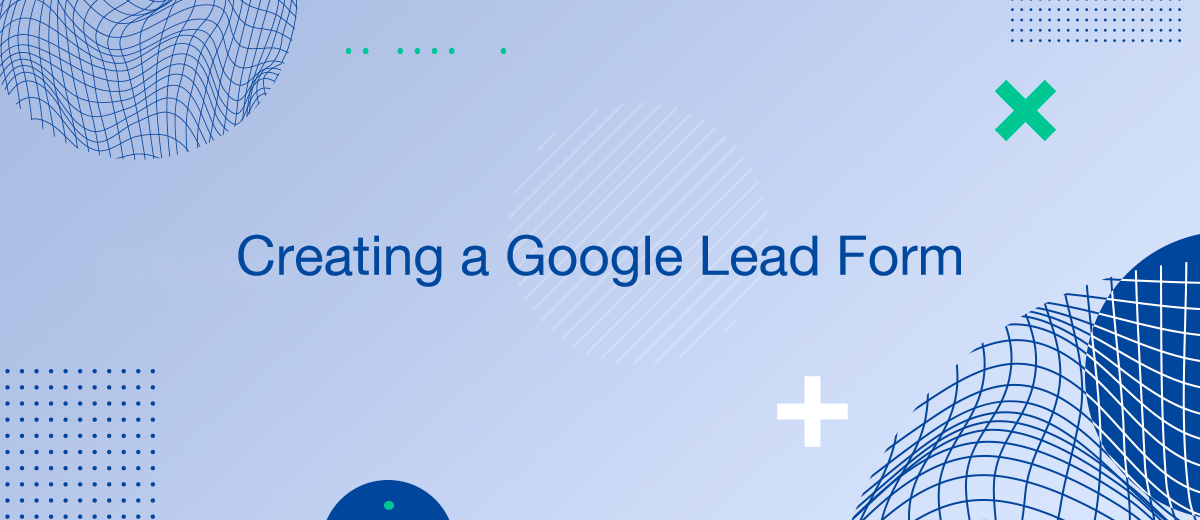Creating a Google lead form is an essential skill for digital marketers and businesses aiming to collect data directly from their target audience. This type of form is integrated within Google Ads, allowing for a seamless collection of leads without requiring users to visit another page. By following a few key steps, you can set up a lead form that is optimized for conversion and user experience.
Understanding Google Lead Forms
Google lead forms allow you to capture information from potential customers while they interact with your ads. They are especially useful for mobile users who want to send their contact information without much hassle. Key benefits include higher conversion rates and better quality leads, as users are likely in a ready-to-act stage when they fill out the form.
Setting Up Your Lead Form
To create a Google lead form, start by logging into your Google Ads account and selecting the campaign you wish to add the form to. Follow these steps:
- Navigate to the specific ad group and select 'Lead form extension'.
- Choose the fields you wish to include, such as name, email, phone number, and customized questions pertinent to your business needs.
- Design your form's appearance and submission message to align with your brand and encourage user engagement.
Design Best Practices
When designing your Google lead form, keep the following best practices in mind:
- Simplicity: Only ask for essential information to reduce user burden and abandonment rates.
- Clarity: Use clear and concise labels for all fields, ensuring users understand what information is required.
- Mobile Optimization: Ensure the form is easy to complete on mobile devices, optimizing for touchscreen use and smaller displays.
Advanced Features and Integration
Google's lead forms offer various advanced settings to enhance performance. For instance, you can set up a webhook to automatically transfer new leads into your CRM or other systems. Using a service like SaveMyLeads, you can easily automate the integration of these leads into various platforms, ensuring immediate follow-up actions. Remember, efficient integration using tools like SaveMyLeads can significantly streamline your lead management process, enhancing your marketing automation efforts.
Analyzing and Optimizing Your Lead Forms
After setting up your Google lead form, it's crucial to analyze its performance. Use Google Ads reporting tools to track how many users are completing the forms and what information is being collected. This data will help you understand your audience better and optimize your forms for improved results.
If you use Facebook Lead Ads, then you should know what it means to regularly download CSV files and transfer data to various support services. How many times a day do you check for new leads in your ad account? How often do you transfer data to a CRM system, task manager, email service or Google Sheets? Try using the SaveMyLeads online connector. This is a no-code tool with which anyone can set up integrations for Facebook. Spend just a few minutes and you will receive real-time notifications in the messenger about new leads. Another 5-10 minutes of work in SML, and the data from the FB advertising account will be automatically transferred to the CRM system or Email service. The SaveMyLeads system will do the routine work for you, and you will surely like it.