Facebook is not only the most popular social network but also one of the largest business platforms on the Internet. Over 200 million entrepreneurs and companies from all over the world are registered here. The platform offers a number of useful tools for business, the key ones being business pages. In this article, we will tell you about their features and how to turn your personal Facebook account into a full-fledged online representation of your business.
Why Convert Facebook Personal Page to a Business Page
Business pages have significant capabilities that allow entrepreneurs and companies to use them conveniently and effectively for their commercial activities.
Among the key advantages of this format, it is worth highlighting the following:
- Availability. Creating a dedicated page for any business is free, and the process itself will take no more than a few minutes.
- Reach. The number of users of this social network exceeded 3.07 billion. With the help of Facebook business pages, you will be able to significantly increase your audience, interacting with customers from all over the world.
- Functionality. Business pages allow you to take advantage of the full range of Meta's paid advertising tools, as well as free promotion options (posts, stories, comments, Messenger, etc.)
- Omnichannel. With the help of business pages, you can promote your brands and products not only on Facebook but also on other platforms of the Meta ecosystem. The largest among them are Instagram (2 billion users) and WhatsApp (2.95 billion users).
- Automate the work with leads from the Facebook advertising account
- Empower with integrations and instant transfer of leads
- Don't spend money on developers or integrators
- Save time by automating routine tasks
Understanding the Differences Between a Personal Page and a Business Page
Before making recommendations on Facebook profile to business page conversion, we will briefly tell you about the features of this tool. Namely, how business pages differ from personal profiles.
Business Information
Business pages contain basic information about your business, including its name, type of business, and contact details. Moreover, they show the address, owner information, customer ratings and reviews, business hours, and store or office locations on a map.
Inbox
This tool is a centralized hub for all your business communications. It is located in the left-hand menu of Meta Business Suite. Inbox gives you the flexibility to manage incoming and outgoing messages on Facebook Messenger and Instagram, as well as track and respond to comments on these social networks. There are also options for organizing correspondence and automating responses.
Groups
Business page owners can create groups, using them as communities and channels for communication/customer support. Groups can be public or private, in each of them it is possible to create posts, stories and events, add/remove members, etc.
Tools
Business Pages provide access to the widest range of professional tools, including those that are not available to personal Facebook profile owners. In addition to the standard options for creating and managing posts, stories, and events, business accounts have extended features. They can organize meetings, create and administer groups, manage online stores, launch advertising campaigns, and list products on the marketplace.
Analytics and Insights
Another important Meta for Business tool is the advanced analytics dashboard, which allows you to track and manage a variety of metrics across your pages, groups, and campaigns. In particular, it shows the dynamics of visits to all your business pages and the activity of their visitors. Here you can monitor the effectiveness of paid advertising and collect data from users who click on your ads.
In addition, this section provides personalized insights on optimizing business pages and advertising campaigns. It also shows up-to-date metrics for your competitors' pages.
Preparing Your Personal Page
In fact, the process of migration Facebook personal account to business does not affect your personal information stored in the social network database. After creating a business page, your personal account remains unchanged and you can switch between both versions with a couple of clicks.
However, if you are concerned that a business page could in any way contribute to the loss of your personal data, we recommend that you make a backup copy of it and store it in a safe place. To do this, follow these steps:
- Log in to your personal Facebook account and click on your profile picture in the upper right corner of the page.
- In the menu that opens, click on Settings & privacy—Settings.
- Scroll down the left side of the page to the Accounts Center section and click on it, then go to the Your information and permissions section.
- Click on Export your information and then on Create export.
- Select the required profile and click Export to device.
- In the window that opens, select what information you want to export, in what format, and for what period of time. Specify your email for sending notifications and the quality of the exported media content.
- Click Start export.
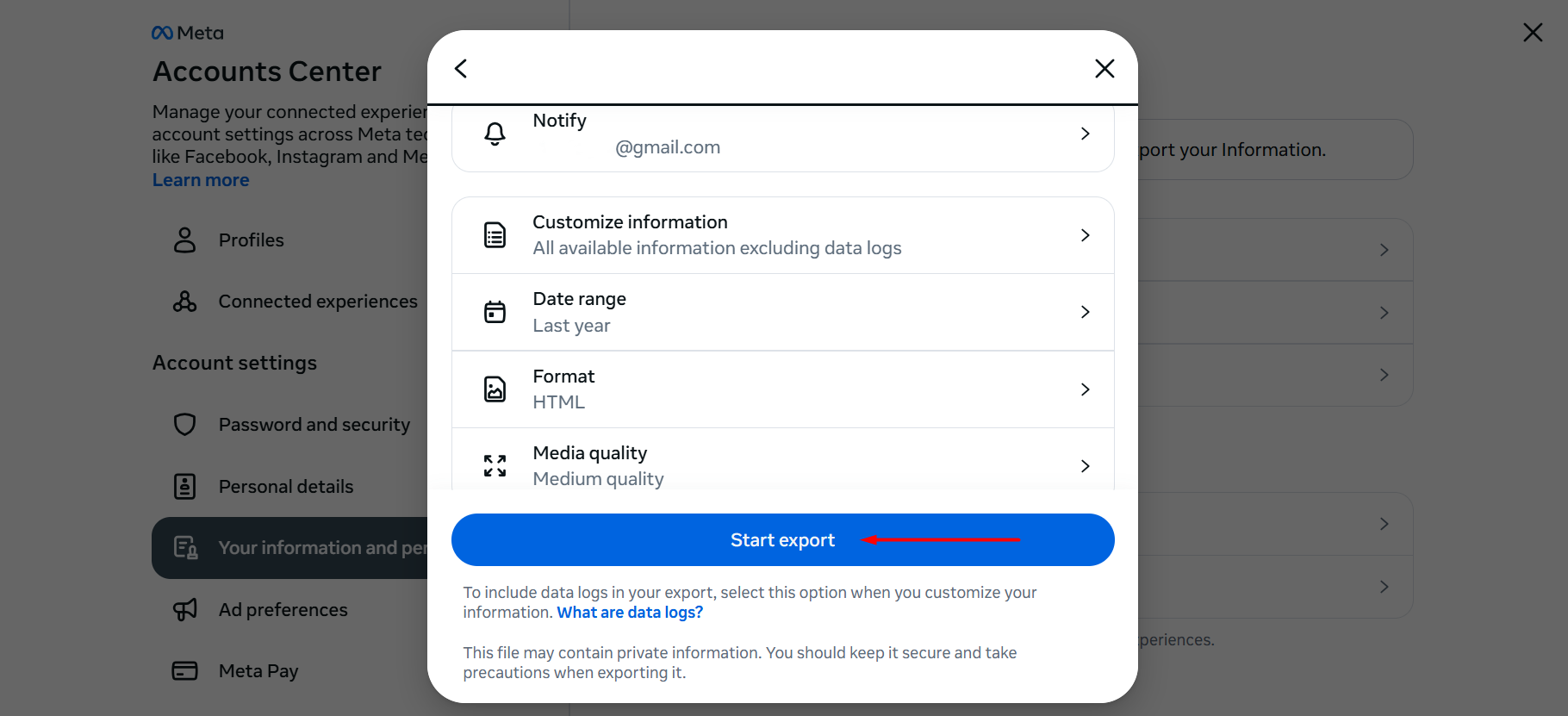
Source: Facebook (Meta), illustrative screenshot.
Once the procedure is complete, save the received data of your account on your local device in HTML or JSON format. It is also possible to export the information to a third-party service, having previously connected it to your FB account.
Step-by-Step Guide to Converting Your Page
Now, we will talk about how to switch Facebook profile to business page. As mentioned earlier, to do this you will not have to change or even delete your personal profile.
Follow the following step-by-step algorithm:
- Log in to your personal Facebook account from your PC and open the menu by clicking on the nine dots icon in the upper right corner of the page.
- In the list under the Create heading, find the Page item and click on it.
- Enter the name and category of your business page, also add a short description, then click Create.
- Add additional page information (contact information, location, opening hours), then click Next.
- Upload a profile and cover image for your business page, then click Next.
- Invite your friends to follow your page, then click Done.
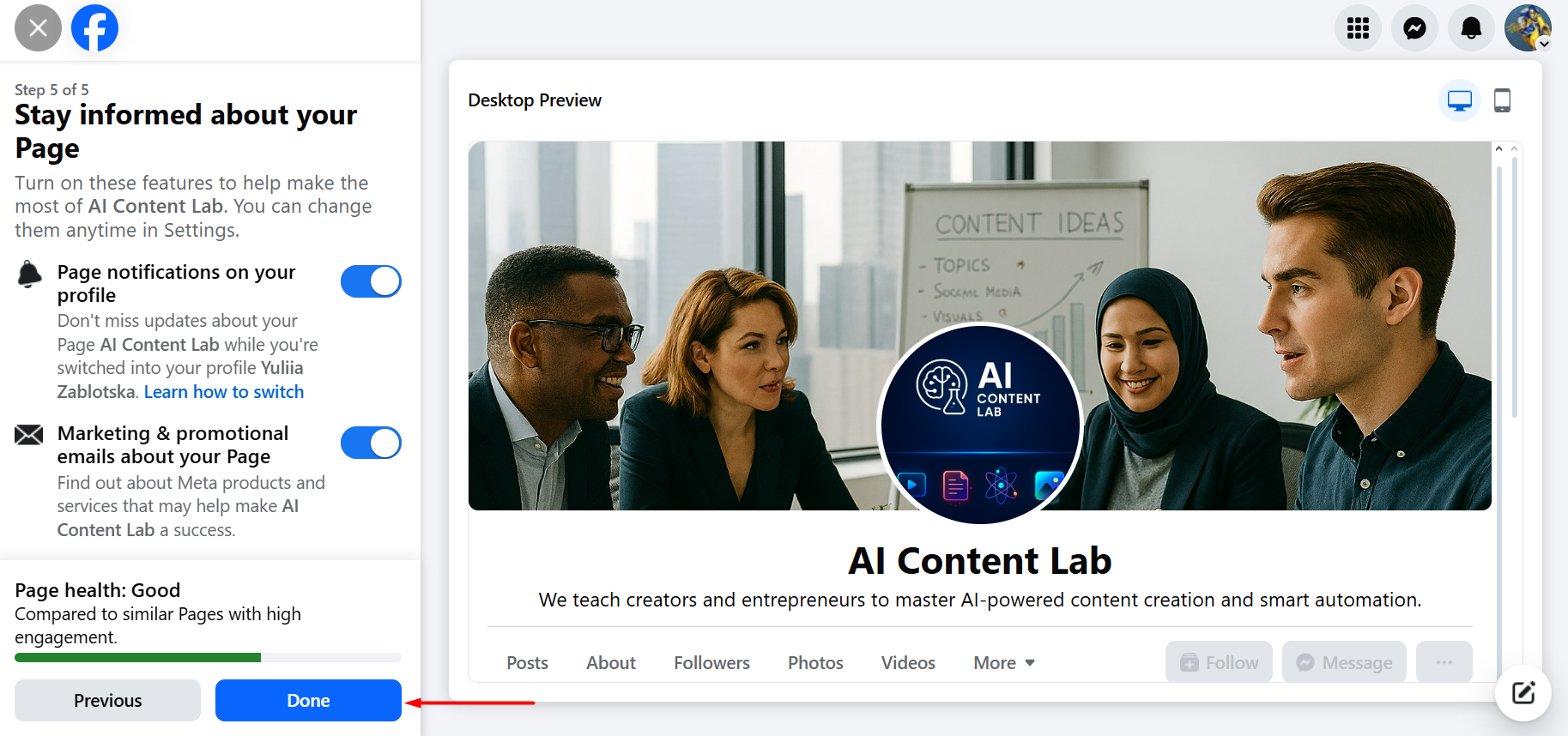
Source: Facebook (Meta), illustrative screenshot.
Steps 4–6 are optional, you can specify this information later if you wish. Once the process is complete, you will see a preview of your business page for both desktop and mobile devices.
Optimizing and Managing Your Business Page
At the end of the article, it would not be superfluous to give some recommendations regarding competent Facebook page setup for business. First of all, make sure that you have provided all the necessary information about your page.
- Visual design. Upload a relevant profile image and cover photo that best represents the essence of your business page and attracts customers' attention.
- Contact information. Provide current contacts (phone number, email, website) through which customers can contact your company.
- Location. Add the address or addresses of stores or other representative offices of your business.
- Opening hours. Indicate the current opening hours of your stores/offices so that customers know when to visit them.
- Description. Fill out the About section with brief and concise information about your business's type of activity, mission, and history.
Next, write and publish a welcome post that introduces what your business does and why customers should follow your business page. If you wish, you can use a ready-made template, and pin a welcome post (or any other) at the top of the page, or create a time-delayed publication. Do not forget to regularly update your business page, adding relevant news, new arrivals of goods and media content.
By following these guidelines, you can quickly and easily create a presentable Facebook page for your business. You can also optimize it effectively to promote your brands and products.
FAQ
What are the main advantages of converting my personal Facebook page into a business page?
Will converting my personal page affect my personal account?
Do I need to back up my personal information before creating a business page?
How do I convert my personal Facebook page into a business page step by step?
How can I optimize and manage my new Facebook business page?
You probably know that the speed of leads processing directly affects the conversion and customer loyalty. Do you want to receive real-time information about new orders from Facebook and Instagram in order to respond to them as quickly as possible? Use the SaveMyLeads online connector. Link your Facebook advertising account to the messenger so that employees receive notifications about new leads. Create an integration with the SMS service so that a welcome message is sent to each new customer. Adding leads to a CRM system, contacts to mailing lists, tasks to project management programs – all this and much more can be automated using SaveMyLeads. Set up integrations, get rid of routine operations and focus on the really important tasks.

