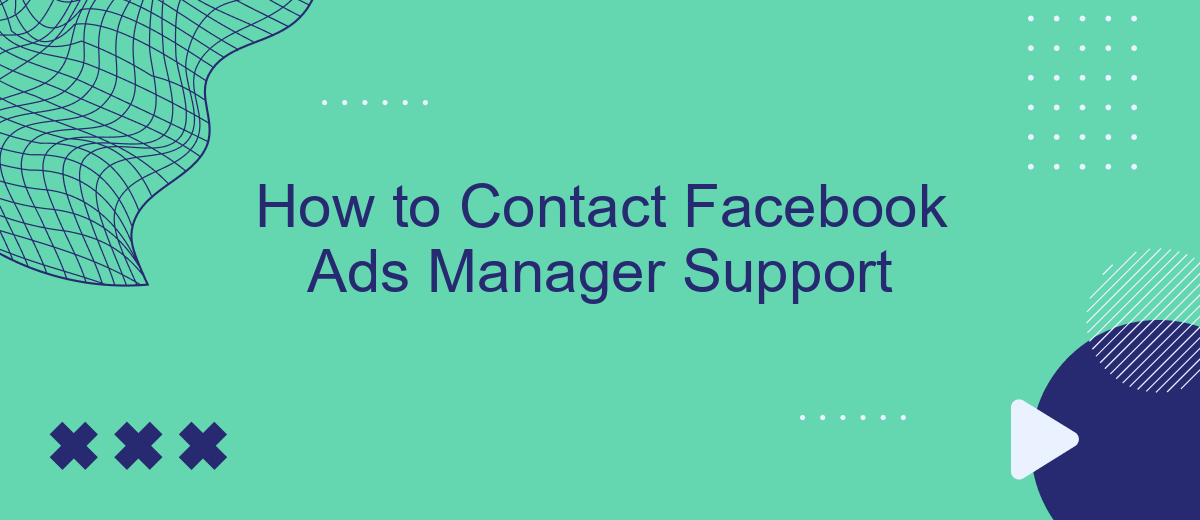Navigating the complexities of Facebook Ads Manager can sometimes require professional assistance. Whether you're experiencing technical issues, need help optimizing your campaigns, or have billing questions, knowing how to contact Facebook Ads Manager Support is crucial. This guide will walk you through the various methods available to reach out to Facebook's support team, ensuring you get the help you need promptly and efficiently.
Contact via Facebook Business Help Center
To get assistance with Facebook Ads Manager, you can utilize the Facebook Business Help Center. This platform provides a comprehensive range of resources and support options to help you resolve any issues you may encounter.
- Navigate to the Facebook Business Help Center website.
- Search for your specific issue using the search bar at the top of the page.
- Browse through the articles and guides provided to find a solution.
- If you can't find an answer, scroll down to the "Contact Support" section.
- Select the appropriate category and follow the prompts to submit your query.
For more advanced needs, such as integrating third-party services with Facebook Ads, consider using tools like SaveMyLeads. This service simplifies the process of setting up integrations, allowing you to automate data transfers and streamline your marketing efforts. By leveraging such tools, you can enhance the efficiency and effectiveness of your Facebook advertising campaigns.
Email Facebook Support Team
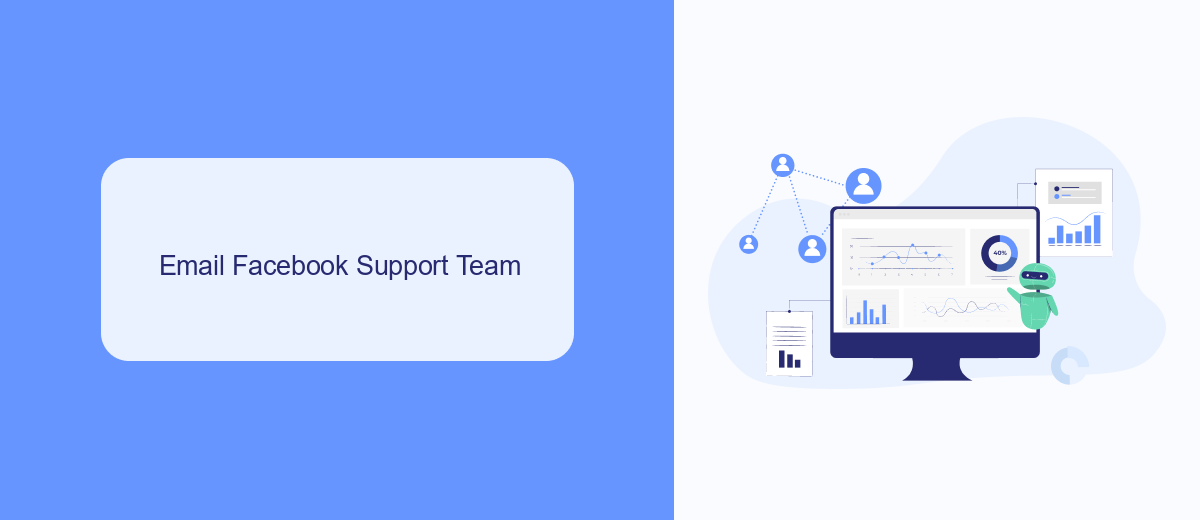
If you need to get in touch with Facebook Ads Manager Support via email, it's important to provide detailed information about your issue. Start by logging into your Facebook account and navigating to the Help Center. From there, you can find the appropriate contact form to send an email to the support team. Be sure to include your account details, a clear description of the problem, and any relevant screenshots or documentation. This will help the support team understand your issue more quickly and provide a more accurate solution.
For those looking to streamline their Facebook Ads management, integrating third-party services like SaveMyLeads can be highly beneficial. SaveMyLeads offers an easy-to-use platform that automates lead data transfer from Facebook Ads to various CRM systems and other tools. By using SaveMyLeads, you can ensure that your leads are seamlessly integrated into your existing workflows, reducing manual data entry and minimizing errors. This can save you time and allow you to focus on optimizing your ad campaigns and growing your business.
Chat with a Facebook Representative
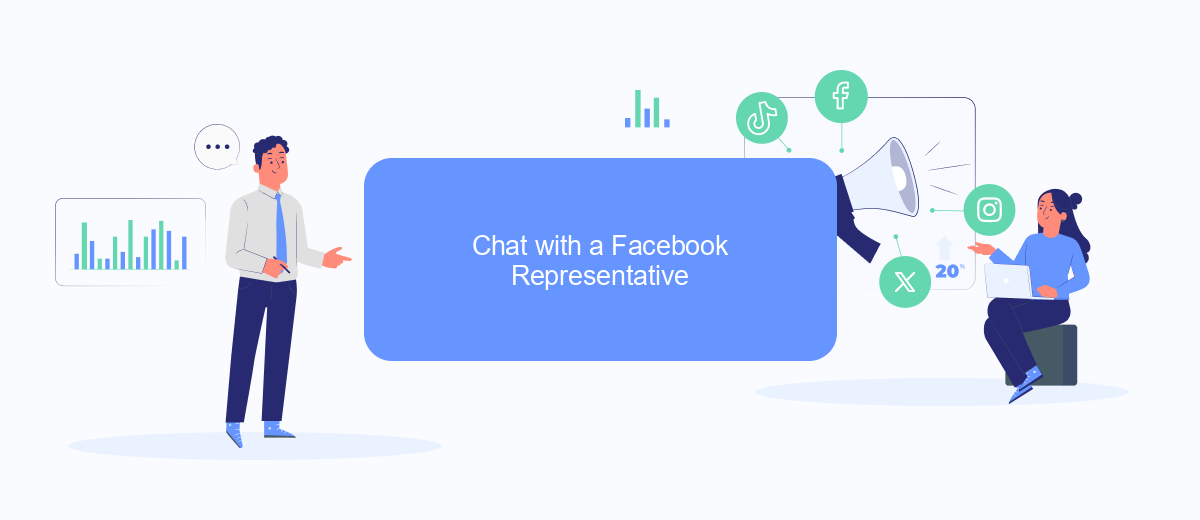
Connecting with a Facebook representative via chat can be an efficient way to resolve issues quickly. Whether you're facing problems with your ad campaigns or need assistance with account settings, chatting with a support agent can provide immediate help. Here's how you can initiate a chat with a Facebook representative:
- Log in to your Facebook account and go to the Facebook Ads Manager.
- Click on the question mark icon (?) at the top-right corner of the page to open the Help Center.
- Scroll down and click on the "Contact Support" button.
- Select the issue you are experiencing from the list provided.
- Choose the "Chat" option to start a conversation with a Facebook representative.
For businesses looking to streamline their operations, integrating Facebook Ads Manager with other tools can be beneficial. Services like SaveMyLeads can help automate workflows by connecting your Facebook ad data with various CRM systems, email marketing platforms, and more. This integration ensures that you can focus on your core business activities while maintaining seamless communication and data management.
Message Facebook on Twitter
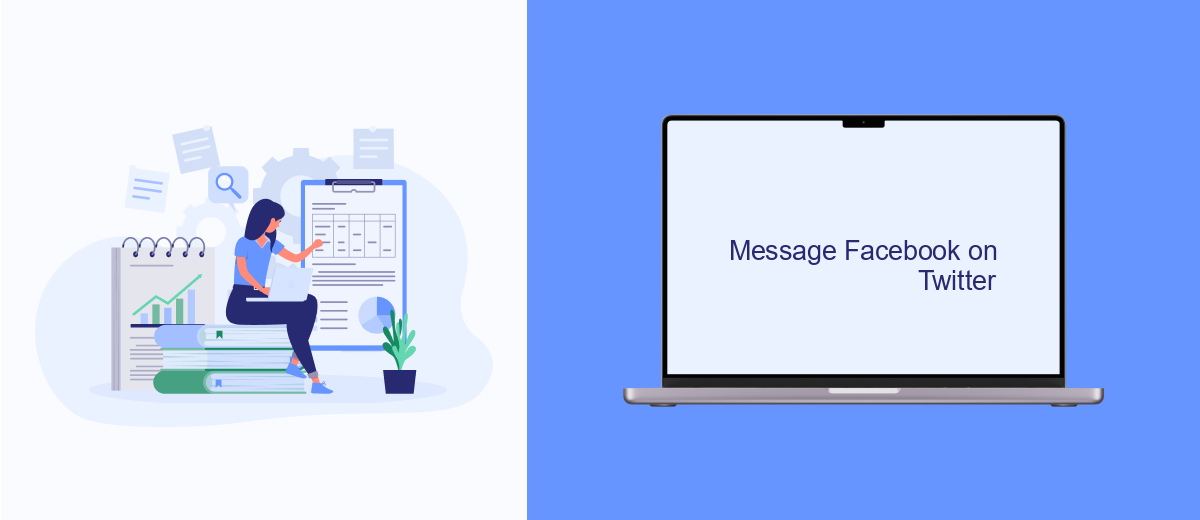
If you're looking for a quick way to get in touch with Facebook Ads Manager Support, consider reaching out to them on Twitter. Facebook's official Twitter account for support is @FacebookAds. This platform allows you to send a direct message or tweet your issue publicly, which can sometimes expedite the response time.
Before you send your message, make sure to have all the relevant details handy. This includes your ad account ID, a brief description of the issue, and any error messages you may have encountered. Being concise and clear can help the support team assist you more effectively.
- Go to Twitter and log in to your account.
- Search for @FacebookAds in the search bar.
- Click on the account and choose to send a direct message or tweet your issue.
- Include all necessary details and wait for a response.
For more advanced integration needs, consider using services like SaveMyLeads. This platform allows you to automate the process of capturing and managing leads from Facebook Ads, making it easier to streamline your marketing efforts. By setting up these integrations, you can focus more on your campaigns and less on troubleshooting issues.
Contact SaveMyLeads Support
If you're encountering issues or have questions about setting up integrations with SaveMyLeads, our dedicated support team is here to assist you. SaveMyLeads simplifies the process of connecting Facebook Ads with various CRM systems, email marketing tools, and other essential business applications. Whether you need help with initial setup, troubleshooting, or optimizing your integrations, our support team is committed to providing you with timely and effective solutions.
To contact SaveMyLeads support, you can visit our official website and use the live chat feature for immediate assistance. Alternatively, you can submit a support ticket through the contact form available on our website. Our knowledgeable support staff will respond to your inquiries as quickly as possible to ensure that your integrations run smoothly and efficiently. Don't hesitate to reach out if you need expert guidance or have any questions about our services.
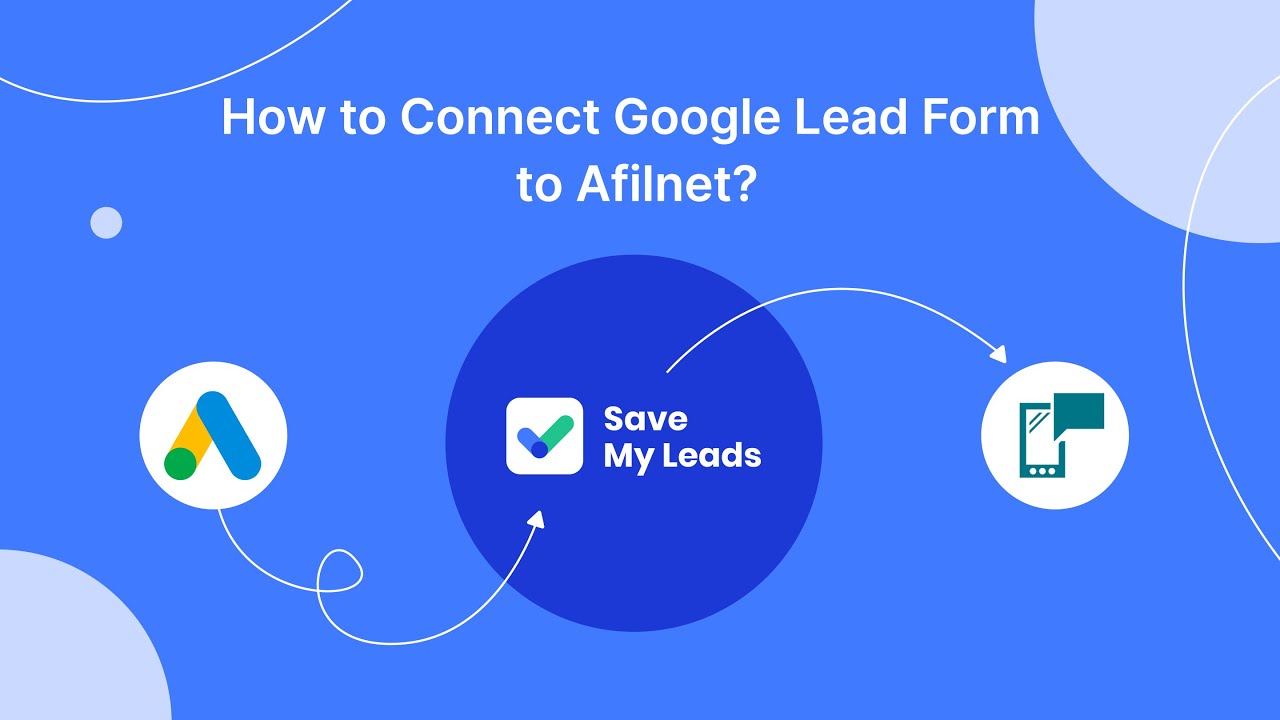
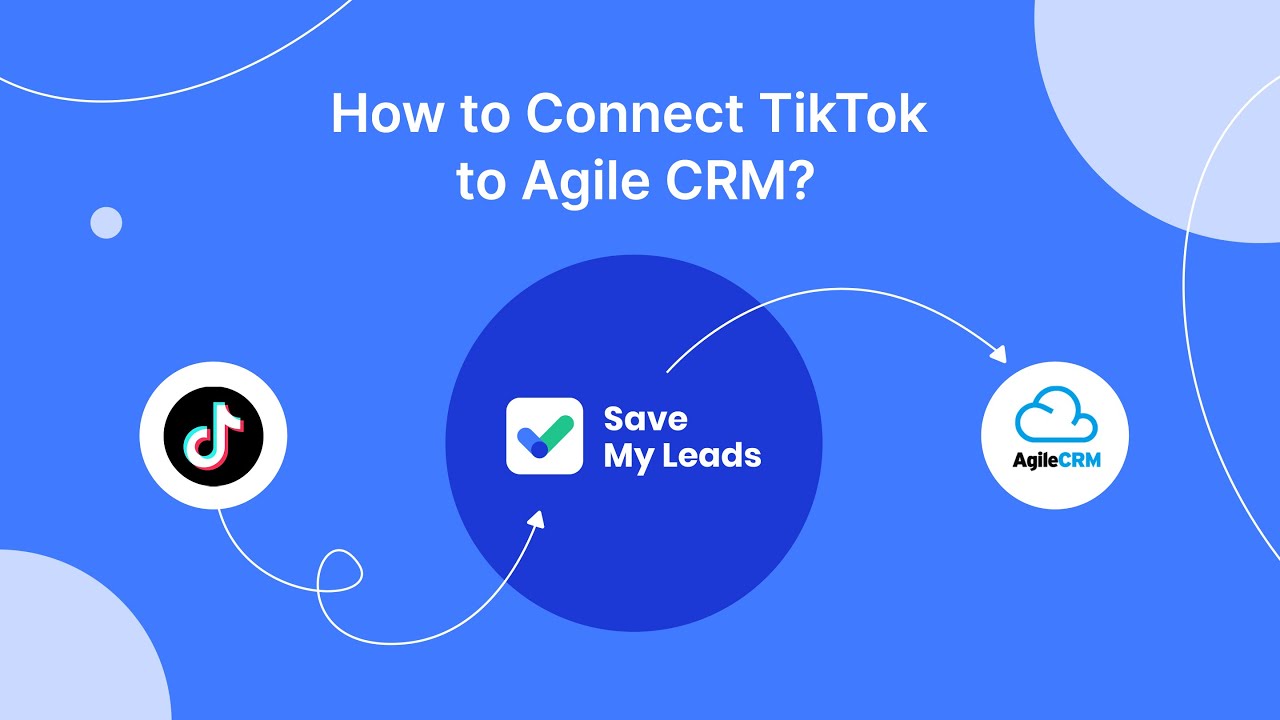
FAQ
How can I contact Facebook Ads Manager Support?
What information should I have ready when contacting Facebook Ads Manager Support?
How long does it take to get a response from Facebook Ads Manager Support?
Can I automate the process of managing my Facebook Ads?
What should I do if I can't access my Facebook Ads Manager account?
Don't waste another minute manually transferring leads from Facebook to other systems. SaveMyLeads is a simple and effective tool that will allow you to automate this process so that you don't have to spend time on the routine. Try SaveMyLeads features, make sure that this tool will relieve your employees and after 5 minutes of settings your business will start working faster.