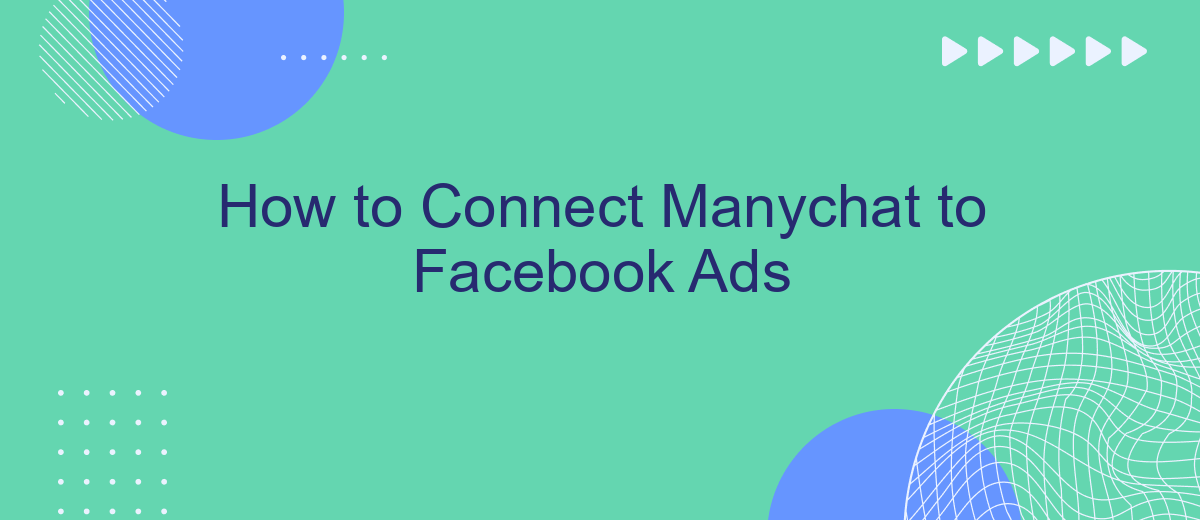Connecting ManyChat to Facebook Ads can significantly enhance your marketing strategy by automating customer interactions and streamlining communication. This integration allows you to leverage the power of chatbots to engage with your audience more effectively, capture leads, and drive conversions. In this guide, we’ll walk you through the steps to seamlessly connect ManyChat to your Facebook Ads, optimizing your campaign performance.
Create a Manychat Account
To get started with Manychat, the first step is to create an account. Manychat is a powerful tool that allows you to build chatbots for Facebook Messenger, making it easier to engage with your audience and automate your marketing efforts. Follow these steps to set up your Manychat account:
- Go to the Manychat website and click on the "Get Started Free" button.
- Sign up using your Facebook account. This is necessary as Manychat integrates directly with Facebook Messenger.
- Grant Manychat the required permissions to access your Facebook page.
- Follow the on-screen instructions to complete the setup process.
Once your Manychat account is set up, you can start creating chatbots and automating your interactions with customers. For more advanced integrations, consider using SaveMyLeads. This service helps you connect Manychat with other tools and platforms, streamlining your workflow and enhancing your marketing capabilities.
Connect Your Facebook Page to Manychat
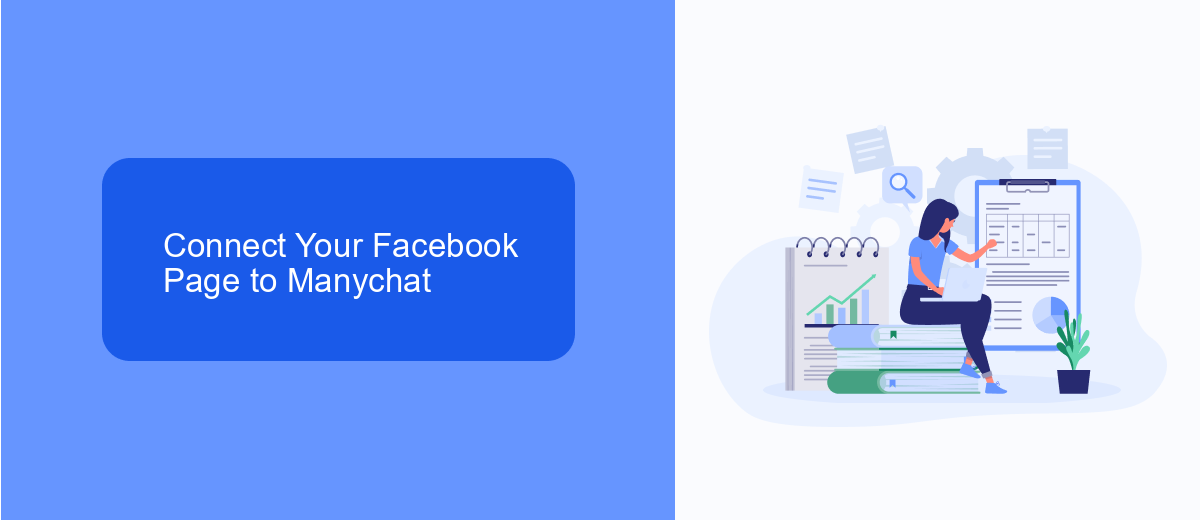
To connect your Facebook Page to Manychat, start by logging into your Manychat account and navigating to the 'Settings' section. From there, click on 'Facebook' and then 'Connect' to link your Facebook account. You will be prompted to log into your Facebook account if you haven't already. Once logged in, select the Facebook Page you want to connect to Manychat. Ensure that you have admin access to the Facebook Page, as this is required for the integration to work properly.
After connecting your Facebook Page, you may want to explore additional tools to optimize your integration. One such tool is SaveMyLeads, which automates the process of transferring leads from Facebook Ads to Manychat. This service can save you time and ensure that no leads are missed. To set it up, simply sign up on the SaveMyLeads website and follow their step-by-step guide to connect your Facebook Ads account to Manychat. This will streamline your workflow and enhance your marketing efforts.
Install the SaveMyLeads Manychat Integration
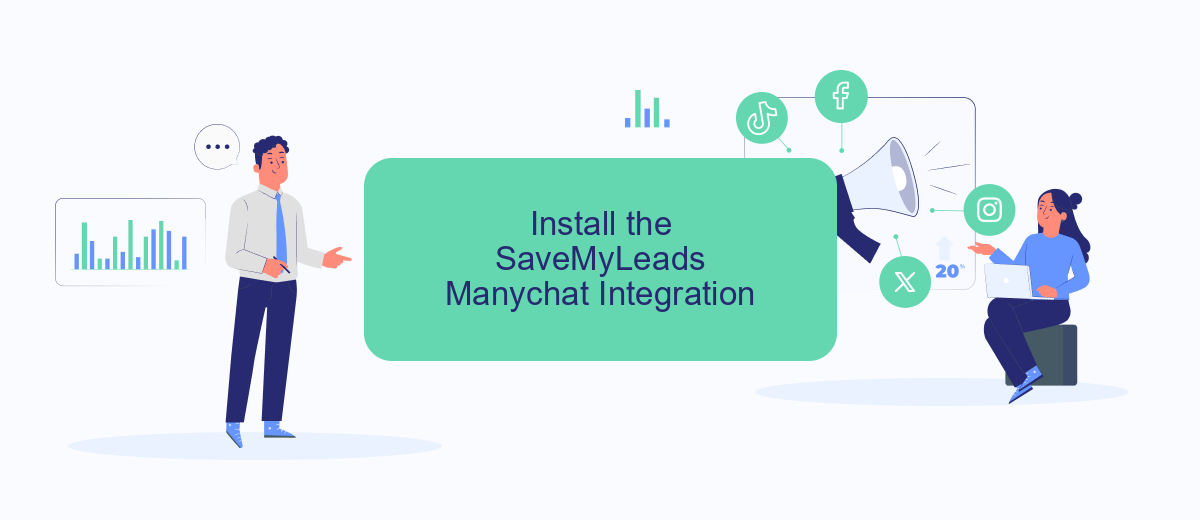
Integrating Manychat with Facebook Ads can significantly enhance your marketing efforts, and SaveMyLeads makes this process seamless. SaveMyLeads is a powerful tool that automates data transfer between various services, ensuring your leads are efficiently managed.
- Sign up for a SaveMyLeads account if you haven't already. Visit the SaveMyLeads website and follow the registration process.
- Once logged in, navigate to the dashboard and select the Manychat integration option.
- Follow the on-screen instructions to connect your Manychat account to SaveMyLeads. You'll need to authorize access to your Manychat account.
- Next, connect your Facebook Ads account by selecting the appropriate option and providing the necessary permissions.
- Configure the integration settings to specify how and when data should be transferred between Manychat and Facebook Ads. Save your settings once done.
By following these steps, you can automate the flow of information between Manychat and Facebook Ads, ensuring your marketing campaigns run smoothly. SaveMyLeads simplifies the integration process, allowing you to focus on optimizing your marketing strategies.
Use SaveMyLeads to Link Facebook Ads to Manychat
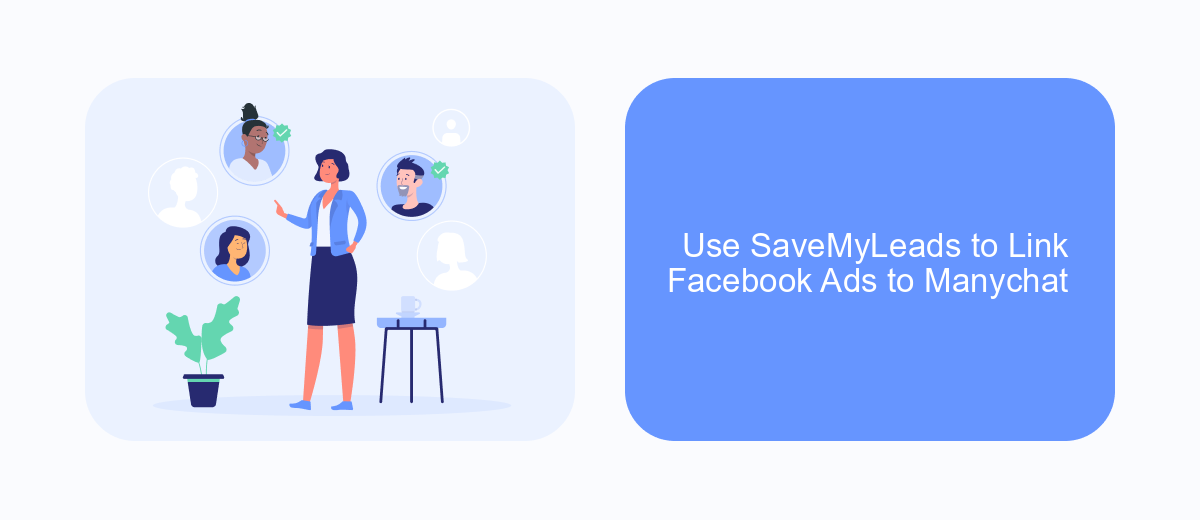
Integrating Manychat with Facebook Ads can significantly enhance your marketing efforts, allowing you to automate and optimize customer interactions. One effective way to achieve this integration is by using SaveMyLeads, a powerful service that simplifies the process of linking various platforms.
SaveMyLeads offers a user-friendly interface and a range of features designed to make the integration process seamless. By leveraging this service, you can ensure that your Facebook Ads and Manychat are working together efficiently, providing a cohesive experience for your audience.
- Sign up for an account on SaveMyLeads.
- Connect your Facebook Ads account to SaveMyLeads.
- Link your Manychat account to SaveMyLeads.
- Configure the settings to match your specific needs and goals.
- Test the integration to ensure everything is working correctly.
Using SaveMyLeads to connect Facebook Ads to Manychat not only saves time but also enhances your ability to manage customer interactions effectively. This integration allows you to automate responses, track user behavior, and ultimately improve your marketing ROI.
- Automate the work with leads from the Facebook advertising account
- Empower with integrations and instant transfer of leads
- Don't spend money on developers or integrators
- Save time by automating routine tasks
Test the Connection and Flows
Once you have connected Manychat to Facebook Ads, it's crucial to test the connection to ensure everything is functioning correctly. Start by creating a test flow in Manychat and setting a trigger for the flow based on an interaction from your Facebook ad. This will help you verify that the messages are being sent and received as expected. Make sure to use a sample audience or a test account to avoid affecting your actual campaign data.
Next, monitor the flow to ensure it behaves as intended. Check if the messages are delivered promptly and if the user interactions are being tracked accurately. If you encounter any issues, troubleshoot by reviewing the integration settings in both Manychat and Facebook Ads. For a more streamlined process, consider using a service like SaveMyLeads, which can automate and simplify the integration, ensuring a seamless connection between Manychat and Facebook Ads. This will save you time and reduce the likelihood of errors in your campaigns.
FAQ
How do I connect ManyChat to my Facebook Ads?
Can I automate responses in ManyChat for my Facebook Ads?
What permissions are required to connect ManyChat to Facebook Ads?
Can I track the performance of my Facebook Ads through ManyChat?
Is there a way to simplify the integration of ManyChat with Facebook Ads?
If you use Facebook Lead Ads, then you should know what it means to regularly download CSV files and transfer data to various support services. How many times a day do you check for new leads in your ad account? How often do you transfer data to a CRM system, task manager, email service or Google Sheets? Try using the SaveMyLeads online connector. This is a no-code tool with which anyone can set up integrations for Facebook. Spend just a few minutes and you will receive real-time notifications in the messenger about new leads. Another 5-10 minutes of work in SML, and the data from the FB advertising account will be automatically transferred to the CRM system or Email service. The SaveMyLeads system will do the routine work for you, and you will surely like it.