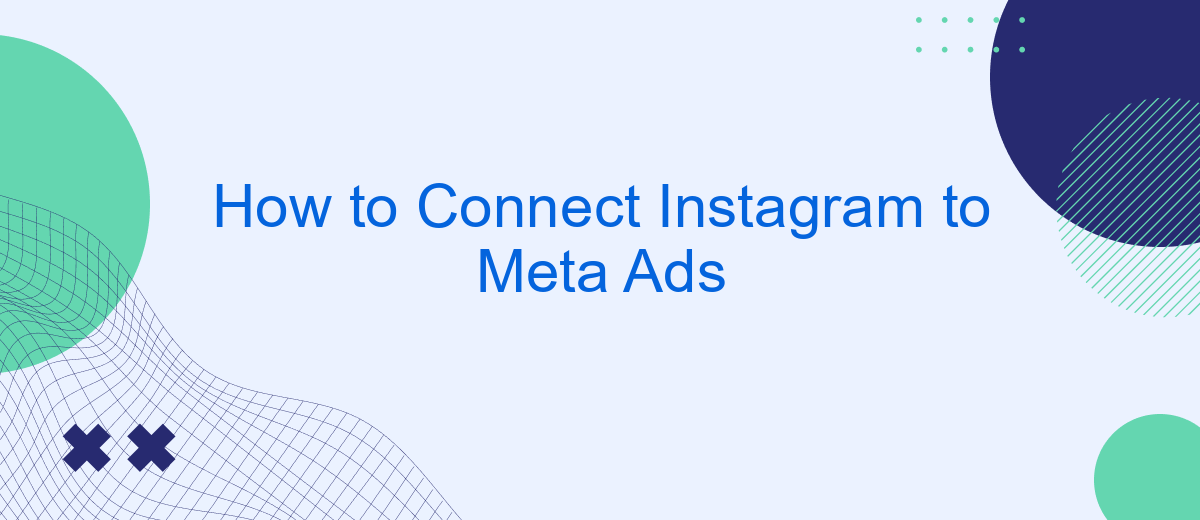Connecting Instagram to Meta Ads can significantly enhance your social media marketing efforts by allowing you to seamlessly manage and optimize your campaigns across platforms. This guide will walk you through the steps needed to link your Instagram account to Meta Ads, ensuring you can leverage the full potential of targeted advertising and analytics to grow your online presence.
Create an Instagram Business Account
Creating an Instagram Business Account is an essential step to leverage Instagram's full marketing potential. With a business account, you gain access to advanced features like Instagram Insights, contact options, and the ability to run ads. Follow these simple steps to set up your Instagram Business Account:
- Open the Instagram app and log in to your existing account or create a new one.
- Go to your profile and tap the three horizontal lines in the top right corner.
- Select "Settings" and then tap "Account."
- Choose "Switch to Professional Account" and follow the prompts to select "Business."
- Connect your business's Facebook Page if you have one, or create a new one.
- Complete your profile by adding business details like contact information and category.
Once you've switched to a business account, you can start utilizing Instagram's business tools to enhance your social media strategy. Make sure to regularly update your profile and engage with your audience to maximize your account's effectiveness.
Connect Instagram Business Account to Facebook Page
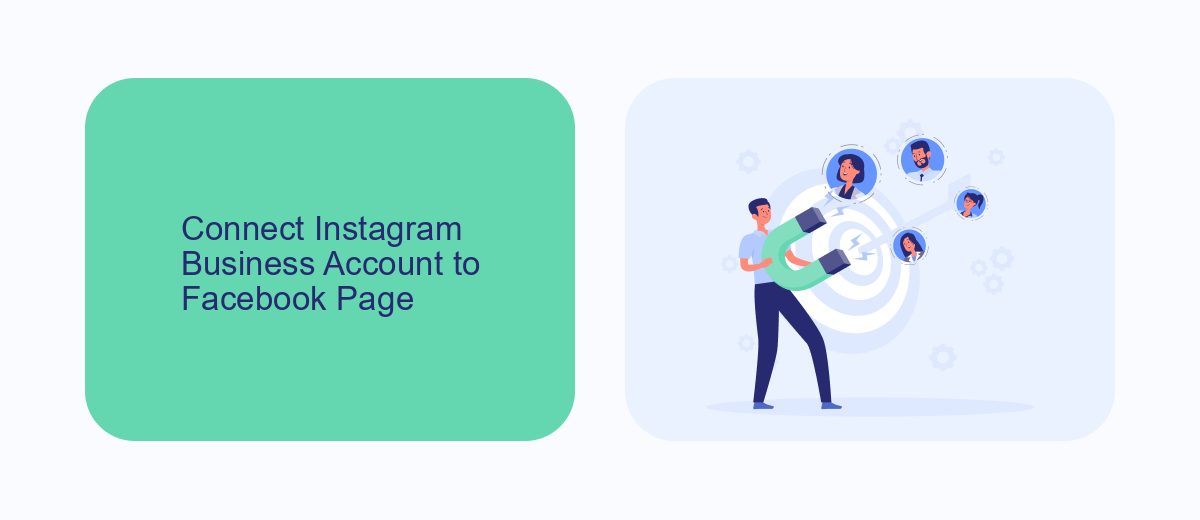
To connect your Instagram Business Account to your Facebook Page, start by logging into your Facebook account and navigating to your Facebook Page. Once there, click on 'Settings' in the top right corner, then select 'Instagram' from the left-hand menu. Click on 'Connect Account' and follow the prompts to log into your Instagram account. Ensure you use the credentials for your Instagram Business Account. Once connected, your Instagram and Facebook accounts will be linked, allowing for seamless content sharing and advertising integration.
For those looking to streamline the process and enhance integration capabilities, consider using a service like SaveMyLeads. SaveMyLeads automates the connection between your Instagram Business Account and Facebook Page, reducing manual steps and potential errors. This service can also help manage lead data more efficiently, ensuring that your marketing efforts are optimized and that you can focus more on creating engaging content. Utilizing such tools can significantly improve your social media management and advertising performance.
Get Instagram Ad Account ID
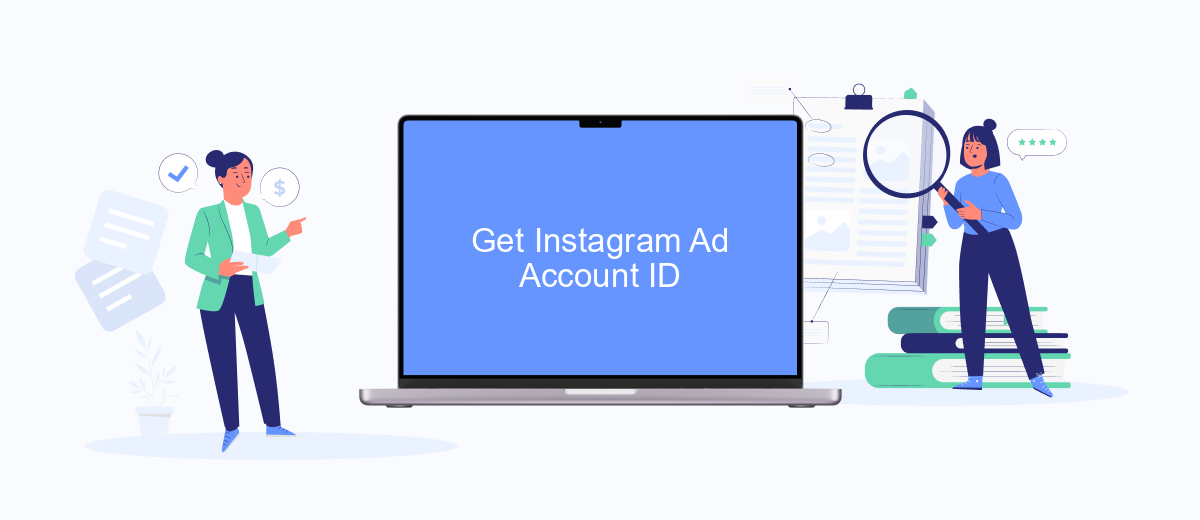
To effectively manage your Instagram ads through Meta Ads Manager, you first need to locate your Instagram Ad Account ID. This unique identifier is essential for linking your Instagram account to your advertising tools, ensuring seamless ad management and tracking.
- Log in to your Meta Ads Manager account using your credentials.
- Navigate to the 'Business Settings' located in the top-right corner of the dashboard.
- In the left-hand menu, select 'Accounts' and then click on 'Instagram Accounts'.
- If your Instagram account is already connected, you will see it listed here. Click on it to view details.
- Your Instagram Ad Account ID will be displayed alongside other account details. Make a note of this ID for future reference.
Having your Instagram Ad Account ID readily available will streamline the process of setting up and managing your ad campaigns. This ID ensures that your ads are correctly attributed to your Instagram account, allowing for accurate performance tracking and optimization.
Add Instagram Account to Meta Ads
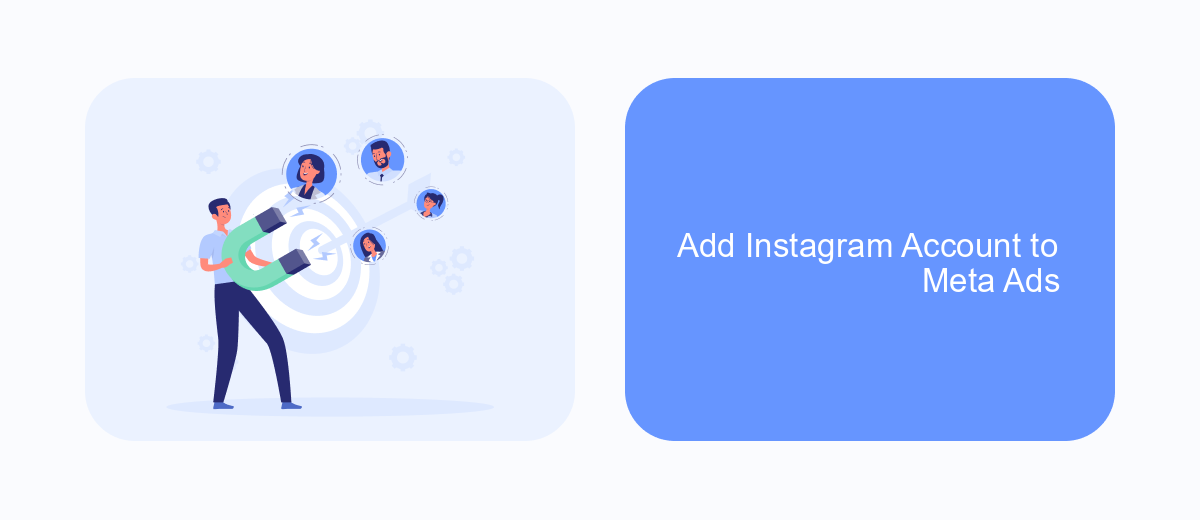
Connecting your Instagram account to Meta Ads is an essential step for running effective ad campaigns. By linking the two, you can manage your ads and track performance seamlessly across both platforms. This integration allows you to leverage Instagram's visual appeal and Meta's powerful targeting options.
To get started, ensure you have an Instagram Business or Creator account. If you don't, you can easily switch your personal account to a business account within the Instagram app. Once you have the appropriate account type, follow these steps:
- Open Meta Ads Manager and navigate to the Business Settings.
- Select "Accounts" from the left-hand menu, then click on "Instagram Accounts."
- Click the "Add" button and enter your Instagram login credentials.
- Confirm the connection and grant the necessary permissions.
After completing these steps, your Instagram account will be successfully linked to Meta Ads. You can now create and manage ads that appear on both Facebook and Instagram, maximizing your reach and engagement. This integration simplifies your advertising efforts and provides valuable insights into your campaign performance.
Verify Your Instagram Connection
After connecting your Instagram account to Meta Ads, it's crucial to verify the connection to ensure everything is working correctly. Begin by navigating to your Meta Ads Manager and selecting the appropriate ad account. From there, go to the "Business Settings" section and click on "Instagram Accounts." Here, you should see your connected Instagram account listed. If your account is not visible, try reconnecting it by following the initial connection steps again.
For a more seamless experience, consider using integration services like SaveMyLeads. This tool automates the process of connecting and verifying your Instagram account with Meta Ads, ensuring that all data is accurately synced. SaveMyLeads can help you avoid potential errors and save time by streamlining the verification process. Once your connection is verified, you can confidently proceed with creating and managing your ad campaigns, knowing that your Instagram account is properly linked to Meta Ads.
FAQ
How do I connect my Instagram account to Meta Ads?
Can I connect multiple Instagram accounts to a single Meta Ads account?
What permissions are required to link Instagram to Meta Ads?
How can I automate the process of connecting Instagram to Meta Ads?
What should I do if I encounter issues connecting Instagram to Meta Ads?
What do you do with the data you get from Facebook lead forms? Do you send them to the manager, add them to mailing services, transfer them to the CRM system, use them to implement feedback? Automate all of these processes with the SaveMyLeads online connector. Create integrations so that new Facebook leads are automatically transferred to instant messengers, mailing services, task managers and other tools. Save yourself and your company's employees from routine work.