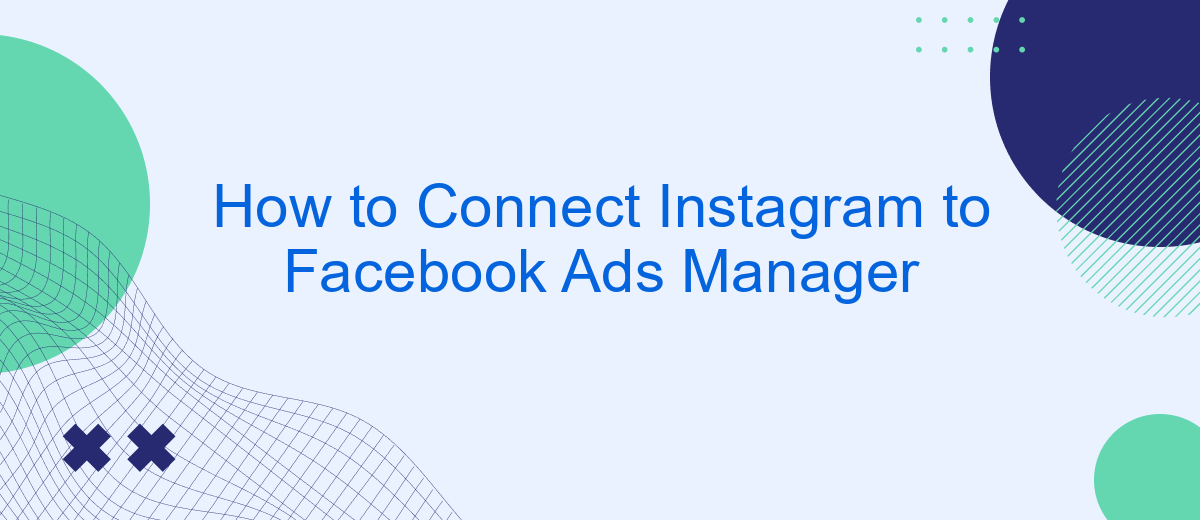Connecting your Instagram account to Facebook Ads Manager is a crucial step for businesses looking to maximize their social media marketing efforts. By linking these platforms, you can seamlessly manage and optimize your ad campaigns, target a broader audience, and gain valuable insights. This guide will walk you through the simple steps needed to integrate Instagram with Facebook Ads Manager, ensuring a streamlined advertising experience.
Install SaveMyLeads
To streamline your marketing efforts and ensure seamless data flow between Instagram and Facebook Ads Manager, consider installing SaveMyLeads. This powerful integration tool simplifies the process and automates data synchronization, saving you time and effort.
- Sign up for an account on the SaveMyLeads website.
- Connect your Instagram account to SaveMyLeads by following the on-screen instructions.
- Link your Facebook Ads Manager account to SaveMyLeads.
- Set up your desired data flows and automation rules.
- Test the integration to ensure everything is working correctly.
By using SaveMyLeads, you can effortlessly connect Instagram to Facebook Ads Manager, enabling better campaign management and more effective data utilization. This integration ensures that your marketing strategies are always aligned and up-to-date, helping you achieve better results with less manual effort.
Create SaveMyLeads Account
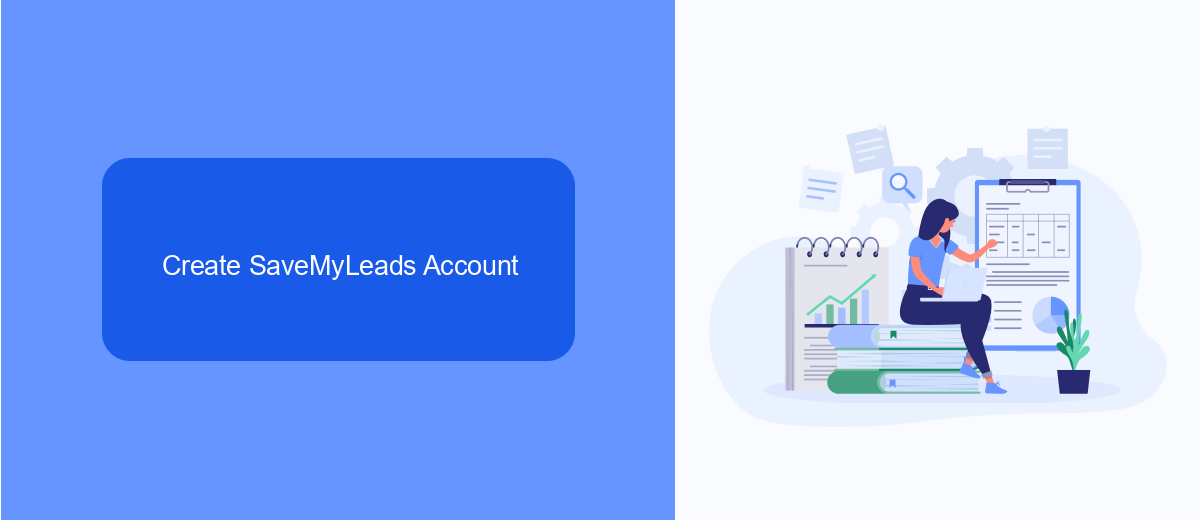
To get started with SaveMyLeads, the first step is to create an account on their platform. Visit the SaveMyLeads website and click on the "Sign Up" button. You will be prompted to enter your email address and create a password. After filling in the required information, click "Register" to create your account. You will receive a confirmation email; click on the link within the email to verify your account and complete the registration process.
Once your account is verified, log in to SaveMyLeads and navigate to the dashboard. Here, you can start setting up your integrations. SaveMyLeads is designed to simplify the process of connecting various services, including Instagram and Facebook Ads Manager. By using SaveMyLeads, you can automate data transfers between these platforms, ensuring that your marketing efforts are streamlined and efficient. Follow the on-screen instructions to connect your Instagram and Facebook Ads Manager accounts, and begin leveraging the power of automated lead management.
Connect Instagram Account
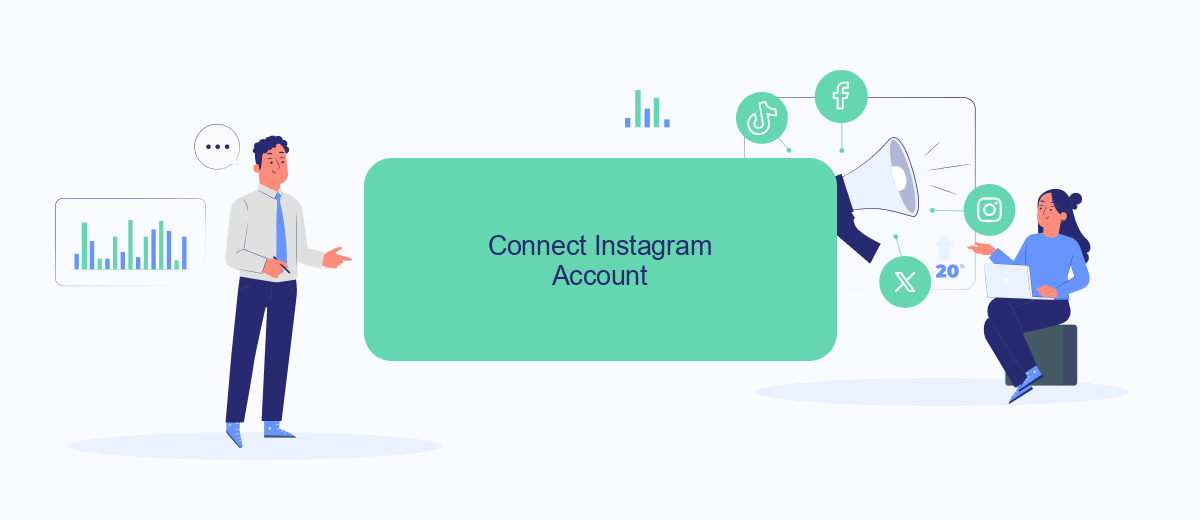
Connecting your Instagram account to Facebook Ads Manager is a straightforward process that allows you to manage your ad campaigns more efficiently. This integration is essential for businesses looking to leverage both platforms for their marketing efforts.
- Log in to your Facebook Ads Manager account.
- Navigate to the "Business Settings" section.
- Under "Accounts," select "Instagram Accounts."
- Click on the "Add" button and enter your Instagram login details.
- Confirm the connection by clicking "Next" and then "Done."
For a more seamless experience, consider using SaveMyLeads, a service that automates the integration process. SaveMyLeads simplifies the connection between Instagram and Facebook Ads Manager, ensuring that your marketing data is accurately synced across both platforms. This not only saves time but also enhances the efficiency of your ad campaigns.
Connect Facebook Ads Manager Account
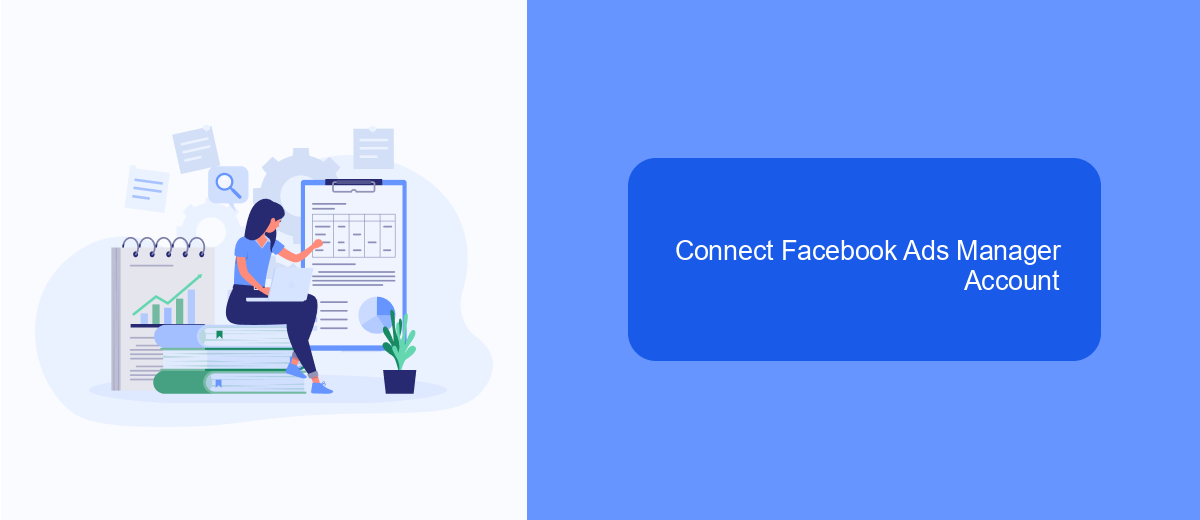
Connecting your Facebook Ads Manager account to Instagram is essential for running effective ad campaigns across both platforms. This integration allows you to manage your ads, track performance, and optimize your campaigns seamlessly.
To get started, ensure you have admin access to both your Facebook Business Manager and the Instagram account you want to connect. Additionally, using a service like SaveMyLeads can streamline the integration process, making it easier and more efficient.
- Log in to your Facebook Business Manager account.
- Navigate to the Business Settings section.
- Under Accounts, select Instagram Accounts.
- Click on Add and enter your Instagram login credentials.
- Confirm the connection and grant necessary permissions.
By following these steps, you can successfully link your Instagram account to Facebook Ads Manager. Utilizing services like SaveMyLeads can further simplify the process, ensuring your accounts are synchronized and ready for optimized ad management.
Finish Integration
Once you have linked your Instagram account to Facebook Ads Manager, the next step is to finalize the integration to ensure seamless ad management. Start by navigating to the Facebook Ads Manager dashboard and selecting the Instagram account you just connected. Double-check that all permissions are correctly set to allow for ad creation, audience targeting, and performance tracking. This step is crucial for maintaining consistency across your social media marketing efforts and optimizing your ad campaigns.
For those seeking a more streamlined approach, consider using SaveMyLeads, a powerful tool that simplifies the integration process. SaveMyLeads automates the data transfer between Instagram and Facebook Ads Manager, ensuring that your leads and engagement metrics are consistently updated. This not only saves time but also enhances the accuracy of your ad targeting and reporting. By leveraging SaveMyLeads, you can focus more on crafting compelling ad content and less on the technical aspects of integration, ultimately driving better results for your marketing campaigns.
FAQ
How do I link my Instagram account to Facebook Ads Manager?
Can I manage Instagram ads through Facebook Ads Manager?
Do I need a Facebook Page to run Instagram ads?
Can I automate the process of linking Instagram to Facebook Ads Manager?
What should I do if my Instagram account fails to link to Facebook Ads Manager?
SaveMyLeads is a simple and effective service that will help you automate routine tasks and optimize business processes. Stop wasting time uploading leads from Facebook manually – you can do it automatically, saving a lot of time and money. Eliminate routine from workflows and achieve more with minimal investment of money, effort and human resources.