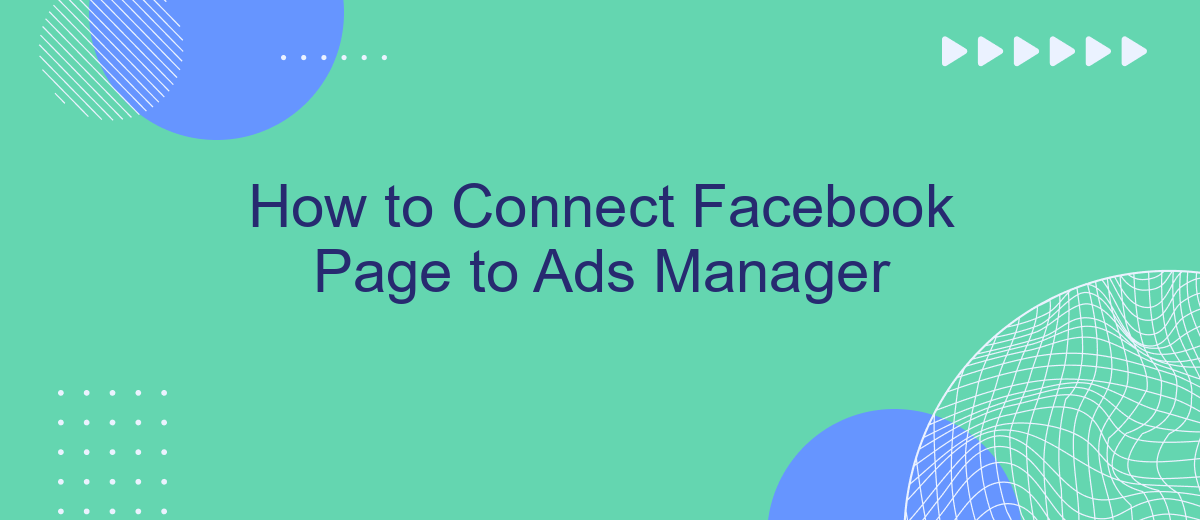Connecting your Facebook Page to Ads Manager is a crucial step for businesses looking to optimize their social media advertising efforts. This integration allows you to manage and track your ad campaigns more efficiently, ensuring better targeting and performance. In this guide, we'll walk you through the simple steps to link your Facebook Page with Ads Manager, helping you to maximize your marketing potential.
Connect Facebook Page to Ads Manager
Connecting your Facebook Page to Ads Manager is essential for managing your advertising campaigns effectively. This integration allows you to create, manage, and track your ads all in one place, streamlining your marketing efforts.
- Log in to your Facebook account and navigate to Ads Manager.
- Click on the menu icon in the top left corner and select "Business Settings."
- Under "Accounts," click on "Pages" and then "Add."
- Select "Add a Page" or "Request Access to a Page," depending on your situation.
- Follow the on-screen instructions to complete the process.
Once your Facebook Page is connected to Ads Manager, you can start creating ads that target your audience more effectively. This connection also provides valuable insights and analytics to help you optimize your advertising strategy.
Configure Business Manager Settings
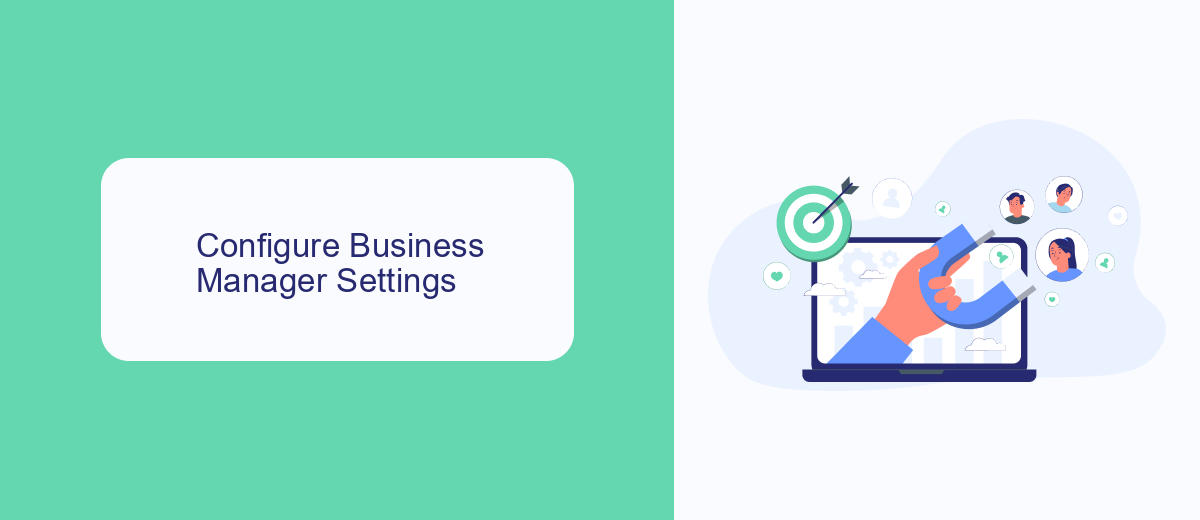
To configure your Business Manager settings, start by navigating to the Business Settings section within your Facebook Business Manager account. Here, you can add and manage your assets such as Pages, Ad Accounts, and People. Ensure that your Facebook Page is properly linked by selecting "Pages" from the left-hand menu and clicking on "Add" to either create a new page or claim an existing one. This step is crucial for seamless integration with the Ads Manager.
Next, it's important to set up roles and permissions for your team members. Under the "People" section, you can assign roles such as Admin, Advertiser, or Analyst to control access levels. If you plan to automate lead management or other marketing tasks, consider using a service like SaveMyLeads. This platform allows you to streamline your workflow by automatically transferring leads from Facebook Lead Ads to your CRM or other tools. By configuring these settings, you ensure that your business operations run smoothly and efficiently.
Set Up Ad Account
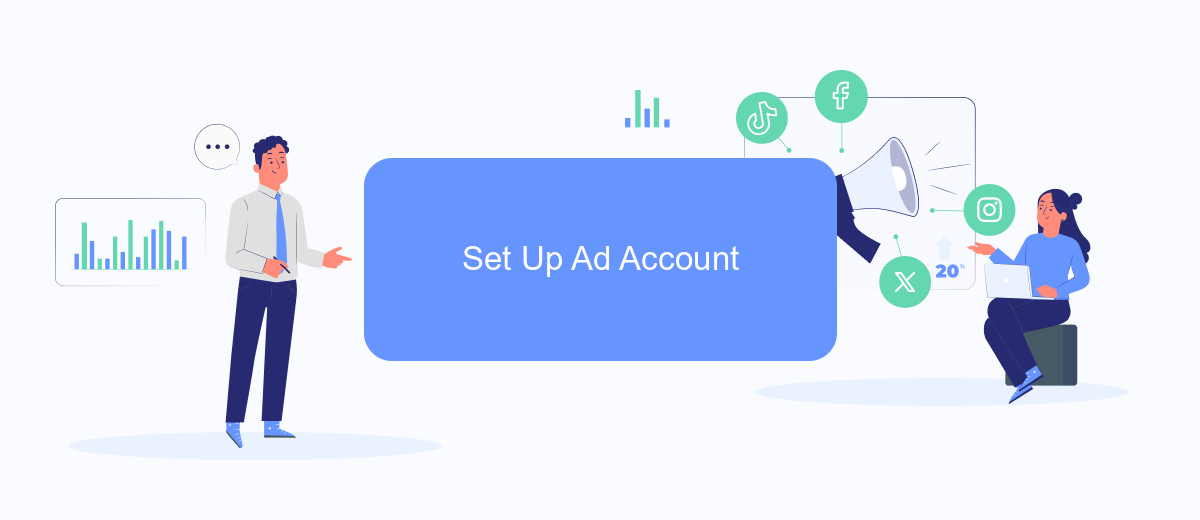
Setting up your ad account is a crucial step in managing your Facebook advertising campaigns effectively. By following a few simple steps, you can ensure that your account is ready to create and manage ads, track performance, and optimize your marketing strategy.
- Log in to your Facebook account and navigate to the Ads Manager.
- Click on the "Ad Account Settings" tab in the top menu.
- Select "Create New Ad Account" and fill in the required information, such as account name, time zone, and currency.
- Assign a primary payment method to your ad account to ensure smooth billing processes.
- Review your information and click "Create Ad Account" to finalize the setup.
Once your ad account is set up, you can start creating ad campaigns, setting budgets, and targeting your desired audience. Regularly monitor your ad performance and make necessary adjustments to maximize your return on investment. With a properly configured ad account, you'll be well on your way to achieving your marketing goals on Facebook.
Link Page to Ad Account
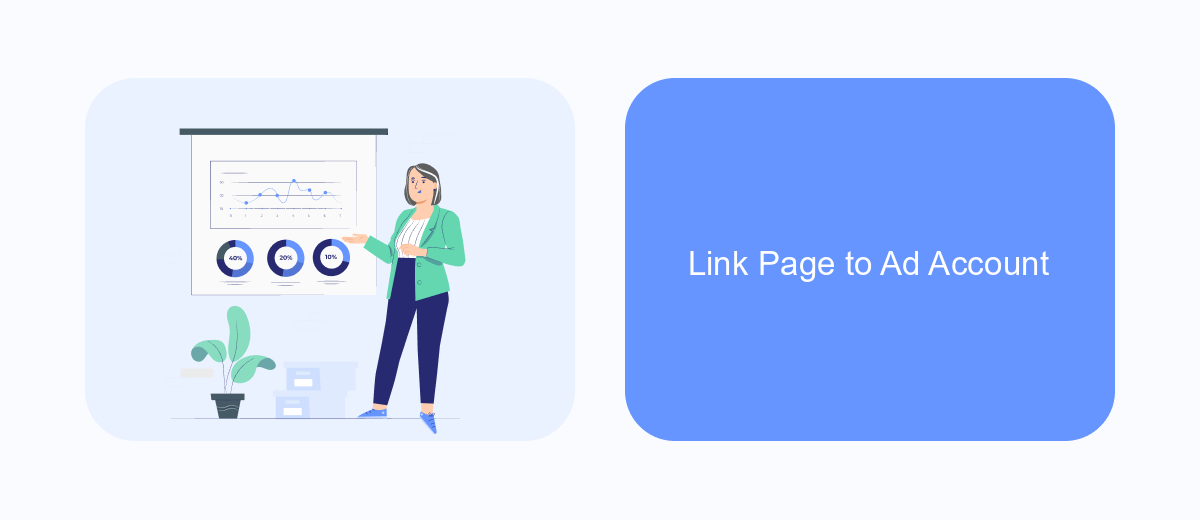
To link your Facebook Page to an Ad Account, you first need to have administrative access to both the Page and the Ad Account. This ensures you have the necessary permissions to complete the linking process. If you don't have the required access, contact the current admin to grant you the necessary permissions.
Once you have administrative access, follow these steps to link your Facebook Page to the Ad Account. This will enable you to manage and monitor your ads more effectively, providing a seamless experience for your advertising efforts.
- Go to the Facebook Business Settings.
- Navigate to the 'Accounts' section and select 'Pages'.
- Click on 'Add' and choose 'Add a Page'.
- Enter the name or URL of your Facebook Page and click 'Add Page'.
- Next, go to the 'Ad Accounts' section under 'Accounts'.
- Select the Ad Account you want to link and click 'Assign Assets'.
- Choose your Facebook Page from the list and assign the necessary permissions.
After completing these steps, your Facebook Page will be linked to your Ad Account, allowing you to manage your advertising campaigns directly from the Ads Manager. This integration simplifies the process of creating, monitoring, and optimizing your ads, ensuring better performance and results.
- Automate the work with leads from the Facebook advertising account
- Empower with integrations and instant transfer of leads
- Don't spend money on developers or integrators
- Save time by automating routine tasks
Manage and Track Ads
Once your Facebook Page is connected to Ads Manager, you can easily manage and track your ad campaigns to ensure they are performing optimally. In the Ads Manager dashboard, you'll find various tools that allow you to create, edit, and monitor your ads. Utilize the performance metrics such as reach, engagement, and conversion rates to gauge the effectiveness of your campaigns. Regularly reviewing these metrics helps you make informed decisions and optimize your ad strategies accordingly.
For a more streamlined approach, consider integrating SaveMyLeads with your Facebook Ads Manager. SaveMyLeads automates the process of capturing and organizing leads generated from your ads, allowing you to focus on refining your campaigns. With seamless integration, you can ensure that all your leads are promptly followed up on, enhancing your marketing efficiency. By leveraging these tools, you can maintain a well-organized and effective advertising strategy.
FAQ
How do I connect my Facebook Page to Ads Manager?
Why can't I see my Facebook Page in Ads Manager?
Can multiple users manage ads for the same Facebook Page?
How do I automate the process of connecting my Facebook Page to Ads Manager?
What should I do if I encounter an error while connecting my Facebook Page to Ads Manager?
What do you do with the data you get from Facebook lead forms? Do you send them to the manager, add them to mailing services, transfer them to the CRM system, use them to implement feedback? Automate all of these processes with the SaveMyLeads online connector. Create integrations so that new Facebook leads are automatically transferred to instant messengers, mailing services, task managers and other tools. Save yourself and your company's employees from routine work.