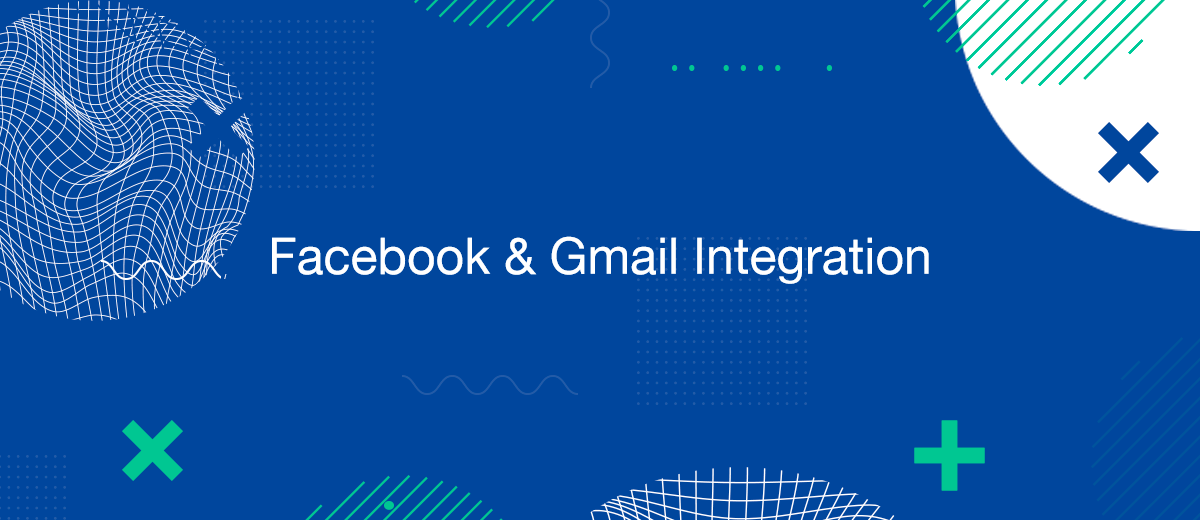Connecting your Facebook leads to Gmail is essential for efficient lead management and immediate follow-up. By ensuring that leads from your Facebook ads are sent directly to your Gmail, you streamline your workflow, enhance your response time, and improve your chances of converting leads into customers. This article will guide you through the process of integrating Facebook leads with Gmail using both manual methods and automation tools.
Why Connect Facebook Leads to Gmail?
Connecting Facebook leads to Gmail offers several advantages:
- Immediate Notifications: Get real-time alerts when a new lead is captured, allowing for quick follow-up.
- Centralized Communication: Manage all your leads in one place, simplifying your workflow.
- Enhanced Efficiency: Save time by reducing the need to log into multiple platforms.
- Better Organization: Easily categorize and track your leads for more effective marketing campaigns.
Manual Method: Exporting and Emailing Leads
One way to connect your Facebook leads to Gmail is by manually exporting the leads and then sending them to your Gmail account.
Steps to Export and Email Leads:
- Access Facebook Ads Manager: Log in to your Facebook Ads Manager account.
- Navigate to Lead Ads Forms: Go to the "Lead Ads Forms" section.
- Download Leads: Select the form you want to download leads from, click "Download" and choose the desired format (CSV or Excel).
- Email Leads: Attach the downloaded file to an email and send it to your Gmail account.
This method is straightforward but can be time-consuming, especially if you receive a high volume of leads.
Using Facebook’s Built-in Tools
Facebook provides built-in tools to help you receive lead notifications directly in your Gmail.
Setting Up Lead Notifications:
- Access Lead Ads Forms: Go to the "Lead Ads Forms" section in Facebook Ads Manager.
- Lead Setup: Click on "Settings" and then select "Leads Setup".
- Configure Email Notifications: Enter your Gmail address to receive notifications.
- Confirm and Save: Save the settings to start receiving lead notifications directly in your Gmail.
This method ensures that you get real-time notifications whenever a new lead is captured, allowing for immediate follow-up.
Automating Lead Transfers with SaveMyLeads
For a more efficient and automated approach, using a tool like SaveMyLeads can streamline the process of sending leads to your Gmail.
Steps to Automate Lead Transfers:
- Sign Up for SaveMyLeads: Create an account on SaveMyLeads.
- Connect Facebook Account: Link your Facebook account with SaveMyLeads.
- Set Up Data Transfer: Configure the settings to send leads directly to your Gmail.
- Enter Gmail Address: Specify your Gmail address where you want the leads to be sent.
- Activate Integration: Save the configuration and activate the integration.
SaveMyLeads will handle the data transfer automatically, ensuring that each lead is promptly and accurately delivered to your Gmail.
Benefits of Using Automated Tools
Automating the process of sending Facebook leads to Gmail offers several advantages:
- Time-Saving: Eliminate the need for manual data entry and focus on other important tasks.
- Accuracy: Ensure all leads are captured and sent without any data loss.
- Scalability: Handle a large volume of leads efficiently, suitable for businesses of all sizes.
- Customizable Workflows: Tailor the integration settings to meet your specific needs, such as custom notifications and triggers.
Conclusion
Connecting your Facebook leads to Gmail is crucial for effective lead management and timely follow-ups. Whether you choose to export leads manually, use Facebook’s built-in tools, or automate the process with SaveMyLeads, each method has its own benefits. Automating this process not only enhances efficiency but also ensures that you never miss an opportunity to engage with a potential customer.
If you use Facebook Lead Ads, then you should know what it means to regularly download CSV files and transfer data to various support services. How many times a day do you check for new leads in your ad account? How often do you transfer data to a CRM system, task manager, email service or Google Sheets? Try using the SaveMyLeads online connector. This is a no-code tool with which anyone can set up integrations for Facebook. Spend just a few minutes and you will receive real-time notifications in the messenger about new leads. Another 5-10 minutes of work in SML, and the data from the FB advertising account will be automatically transferred to the CRM system or Email service. The SaveMyLeads system will do the routine work for you, and you will surely like it.