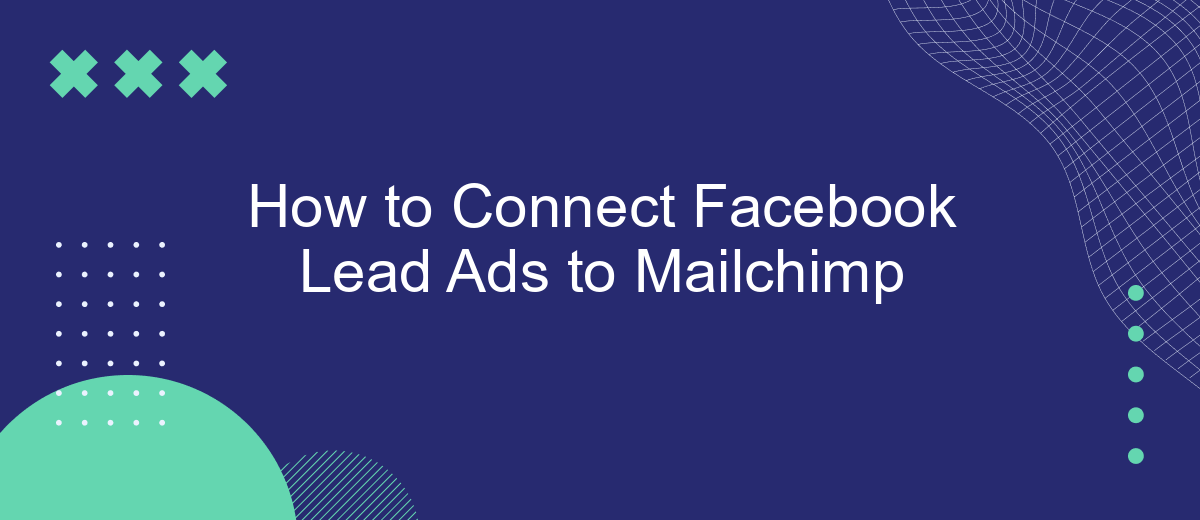Connecting Facebook Lead Ads to Mailchimp can streamline your marketing efforts by automatically transferring leads directly to your email marketing platform. This integration helps you efficiently manage and nurture your leads, ensuring no potential customer is overlooked. In this guide, we will walk you through the steps to seamlessly connect your Facebook Lead Ads to Mailchimp, making your lead management process more effective and time-saving.
Connect Facebook Lead Ads and Mailchimp
Integrating Facebook Lead Ads with Mailchimp can streamline your marketing efforts by automatically syncing new leads to your email campaigns. This ensures that no potential customer is left behind and allows you to focus on crafting engaging content for your audience.
- Sign up for an account on SaveMyLeads.
- Connect your Facebook account to SaveMyLeads.
- Select the Facebook Lead Ads source and Mailchimp as the destination.
- Map the fields between Facebook Lead Ads and Mailchimp to ensure data is transferred correctly.
- Activate the integration and test it to make sure everything is working smoothly.
Using SaveMyLeads simplifies the integration process, allowing you to set up automated workflows without any coding knowledge. This tool ensures your leads are promptly added to your Mailchimp lists, enabling timely and effective follow-ups. Stay organized and efficient by leveraging this powerful integration.
Create Facebook Lead Ad
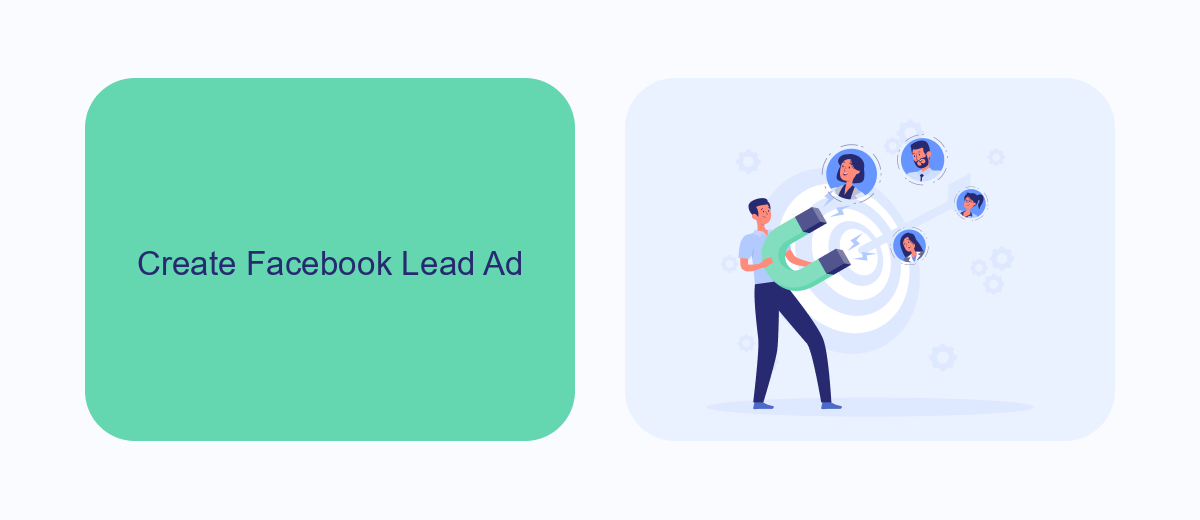
To create a Facebook Lead Ad, start by navigating to the Facebook Ads Manager and clicking on the "Create" button. Choose the "Lead generation" objective to ensure your ad is optimized for collecting leads. You'll need to accept Facebook's Lead Ad Terms before proceeding. Next, select your desired Facebook Page and configure your target audience, budget, and schedule. Make sure to define your audience based on demographics, interests, and behaviors that align with your campaign goals.
After setting up your campaign, it's time to design your lead form. Click on "Create Form" and choose either a "More Volume" or "Higher Intent" form type, depending on your objectives. Customize the form with relevant questions, such as name, email, and phone number, and add a compelling headline and description. To streamline the integration process, consider using SaveMyLeads, a service that simplifies connecting Facebook Lead Ads to Mailchimp. SaveMyLeads automates the transfer of lead data, ensuring your new contacts are seamlessly added to your Mailchimp audience for follow-up and nurturing.
Connect SaveMyLeads with Facebook and Mailchimp
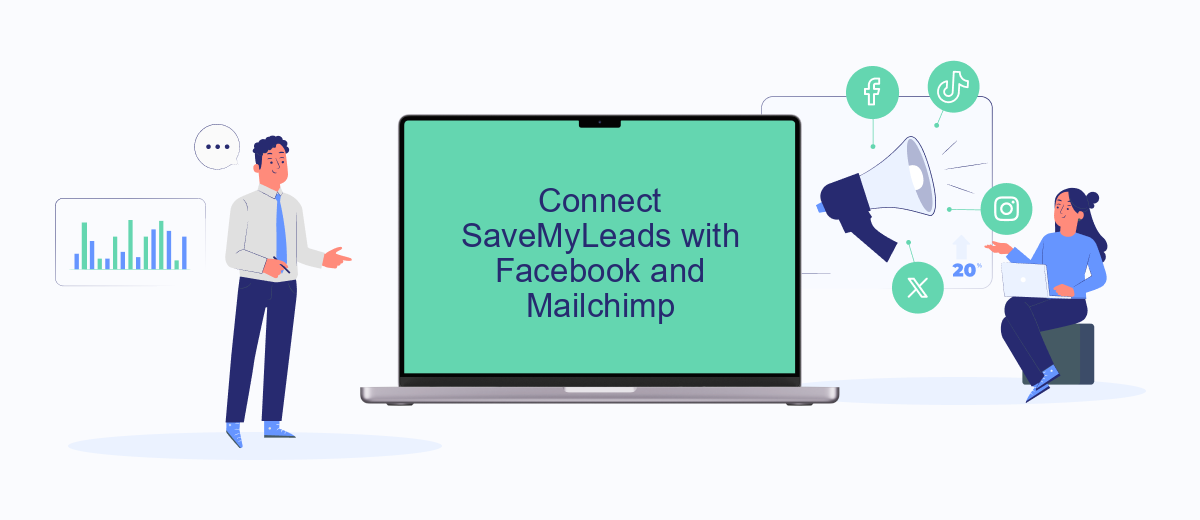
Connecting SaveMyLeads with Facebook and Mailchimp can streamline your marketing efforts by automatically syncing your Facebook lead ads with your Mailchimp email campaigns. This process ensures that your leads are promptly added to your Mailchimp lists, allowing for timely and effective follow-up communications.
- First, sign up for an account on SaveMyLeads if you haven't already. Log in to your dashboard and select "Create Connection."
- Next, choose Facebook Lead Ads as your source application. You'll need to authorize SaveMyLeads to access your Facebook account and select the specific lead ad form you want to connect.
- Then, choose Mailchimp as your destination application. Authorize SaveMyLeads to access your Mailchimp account and select the Mailchimp list where you want to add your new leads.
- Map the fields from your Facebook lead ad form to the corresponding fields in your Mailchimp list. Save the configuration and activate the connection.
By following these steps, you can ensure that your leads from Facebook are automatically transferred to Mailchimp, enabling you to focus on crafting compelling email campaigns and nurturing your audience effectively.
Configure SaveMyLeads Integration
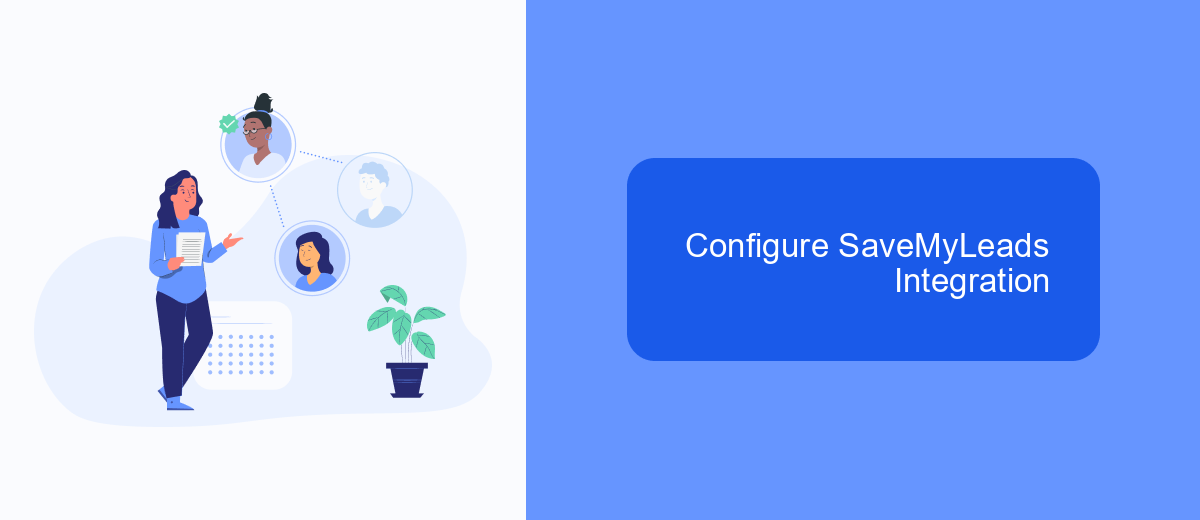
To streamline your workflow and ensure that your Facebook Lead Ads data is seamlessly transferred to Mailchimp, you can use SaveMyLeads, a powerful automation tool. SaveMyLeads allows you to connect various services without requiring any coding skills, making the integration process simple and efficient.
First, sign up for an account on SaveMyLeads and log in to your dashboard. Once logged in, you can start creating a new integration by selecting Facebook Lead Ads as your data source and Mailchimp as your data destination. This setup will allow you to automatically send your leads from Facebook to your Mailchimp account.
- Navigate to the "Create Connection" section in SaveMyLeads.
- Select Facebook Lead Ads and authorize your account.
- Choose Mailchimp as the destination and authorize your Mailchimp account.
- Map the fields from Facebook Lead Ads to the corresponding fields in Mailchimp.
- Save and activate your integration.
By following these steps, you can ensure that your lead data is automatically synced between Facebook Lead Ads and Mailchimp. This automation will save you time and help you manage your marketing campaigns more effectively.
Review and Activate Integration
Once you have completed the initial setup, it's crucial to review your integration settings to ensure everything is configured correctly. Navigate to the integration dashboard on SaveMyLeads, where you will see an overview of your connected Facebook Lead Ads and Mailchimp accounts. Verify that the correct Facebook page and Mailchimp list are selected. Double-check the field mappings to ensure that all necessary information from your lead ads is being accurately transferred to Mailchimp. This step helps prevent any data discrepancies and ensures a smooth flow of information.
After reviewing your settings, the final step is to activate the integration. On the SaveMyLeads dashboard, locate the activation toggle or button and switch it on. This action will enable the real-time data transfer between Facebook Lead Ads and Mailchimp. To confirm that the integration is working correctly, create a test lead on your Facebook page and check if the information appears in your Mailchimp list. If everything is set up properly, you should see the test lead data in Mailchimp, indicating a successful integration.
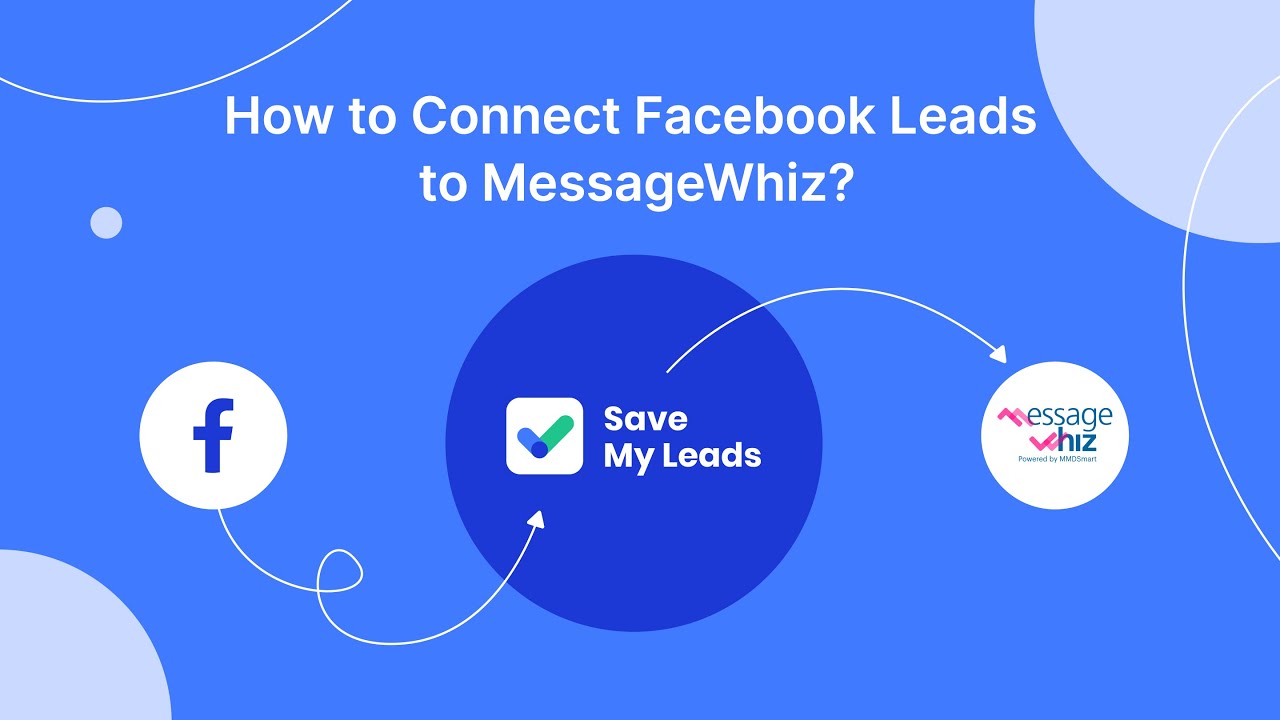
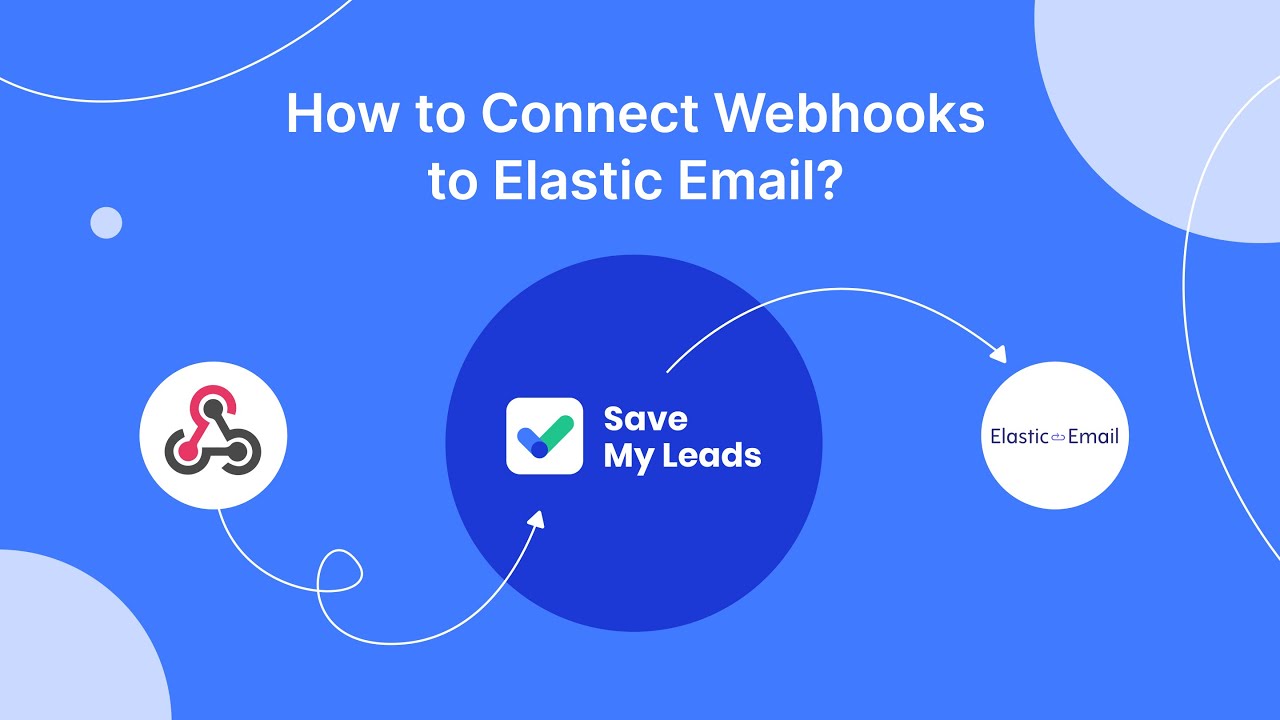
FAQ
How do I connect Facebook Lead Ads to Mailchimp?
Can I sync my Facebook leads to specific Mailchimp lists?
How often is the data synchronized between Facebook Lead Ads and Mailchimp?
Do I need any technical skills to set up the integration?
Is there a limit to the number of leads I can sync from Facebook to Mailchimp?
Use the SaveMyLeads service to improve the speed and quality of your Facebook lead processing. You do not need to regularly check the advertising account and download the CSV file. Get leads quickly and in a convenient format. Using the SML online connector, you can set up automatic transfer of leads from Facebook to various services: CRM systems, instant messengers, task managers, email services, etc. Automate the data transfer process, save time and improve customer service.