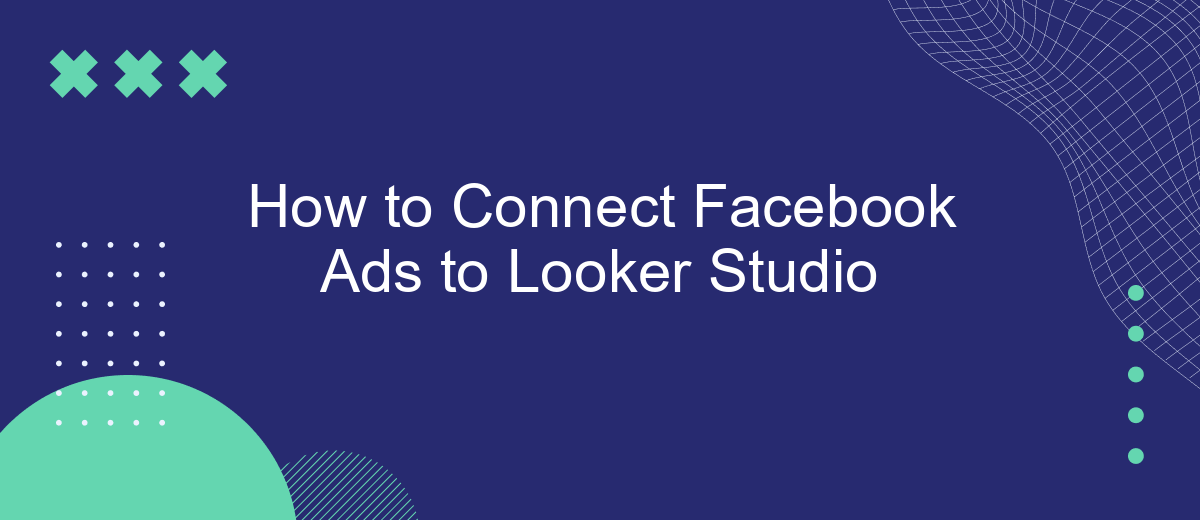Connecting Facebook Ads to Looker Studio can significantly enhance your data analysis capabilities, allowing you to make more informed marketing decisions. This guide will walk you through the steps to seamlessly integrate the two platforms, ensuring you can visualize and interpret your Facebook Ads performance data effectively. Whether you're a seasoned marketer or a beginner, this integration will streamline your workflow and optimize your advertising efforts.
Connect Facebook Ads
Connecting Facebook Ads to Looker Studio can streamline your data analysis and reporting process. By integrating these two platforms, you can easily visualize your ad performance and make informed decisions. One effective way to achieve this is by using SaveMyLeads, a service that simplifies the integration process.
- Sign up for a SaveMyLeads account.
- Navigate to the integrations section and select Facebook Ads.
- Authorize SaveMyLeads to access your Facebook Ads account.
- Choose Looker Studio as the destination for your data.
- Configure the data fields you want to sync between Facebook Ads and Looker Studio.
- Set up the synchronization schedule according to your needs.
Once the integration is set up, SaveMyLeads will automatically transfer data from Facebook Ads to Looker Studio. This seamless connection ensures that your reports are always up-to-date, allowing you to focus on analyzing and optimizing your ad campaigns.
Create SaveMyLeads Connection
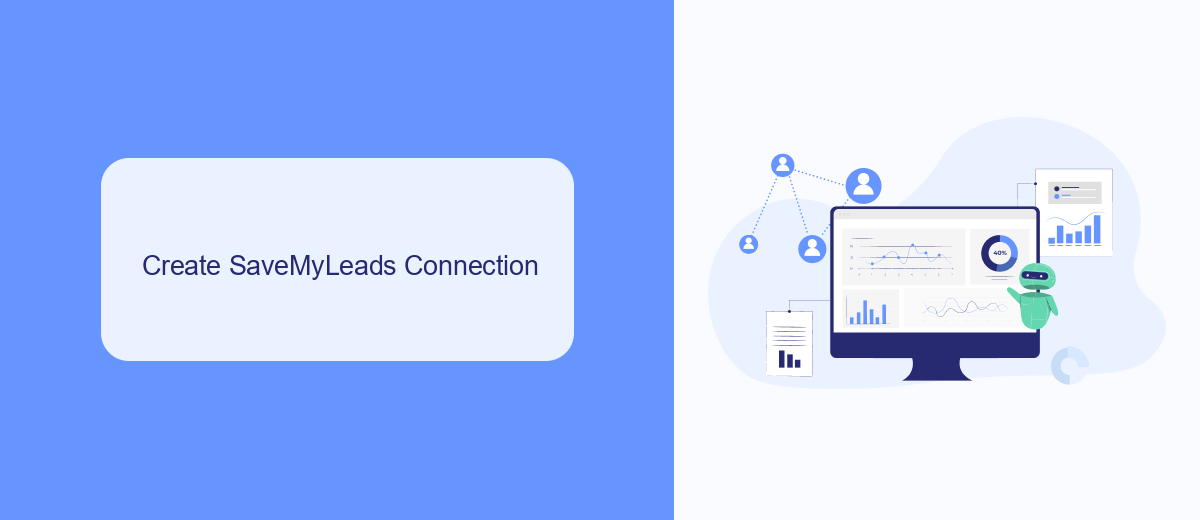
To create a SaveMyLeads connection, start by signing up for an account on the SaveMyLeads platform. Once you've logged in, navigate to the dashboard and select the option to create a new connection. You'll be prompted to choose the source of your data, in this case, Facebook Ads. Follow the on-screen instructions to authenticate your Facebook account and grant the necessary permissions for data access.
After successfully connecting your Facebook Ads account, you'll need to specify the destination for your data, which is Looker Studio. SaveMyLeads offers an intuitive interface to map your Facebook Ads data fields to the corresponding fields in Looker Studio. Ensure that you configure the data sync settings according to your reporting needs. Once everything is set up, SaveMyLeads will automatically transfer data from Facebook Ads to Looker Studio, allowing you to visualize and analyze your ad performance seamlessly.
Map Facebook Ads Data
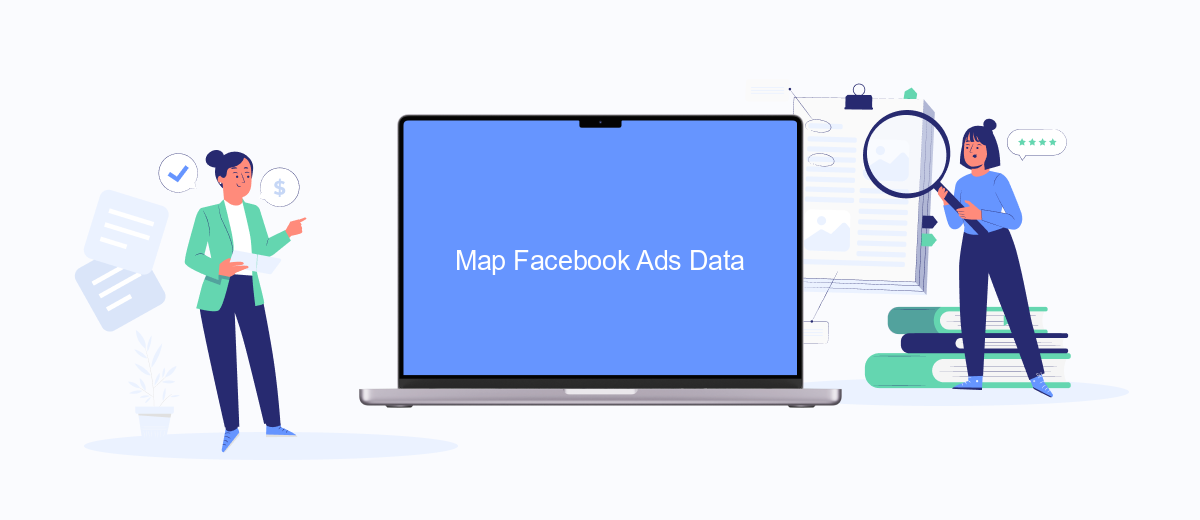
Mapping your Facebook Ads data to Looker Studio is essential for comprehensive analysis and reporting. By integrating these platforms, you can visualize your ad performance and make data-driven decisions more effectively. To achieve this, follow these steps:
- Sign up for an account on SaveMyLeads.
- Connect your Facebook Ads account to SaveMyLeads.
- Set up a new data source in Looker Studio.
- Choose Facebook Ads as your data source and authenticate your SaveMyLeads account.
- Map the Facebook Ads metrics and dimensions to the corresponding fields in Looker Studio.
- Customize your Looker Studio reports to display the mapped data effectively.
Once you have completed these steps, your Facebook Ads data will be seamlessly integrated into Looker Studio. This integration allows you to create dynamic and insightful reports that can help optimize your advertising strategies. By leveraging SaveMyLeads, the process is streamlined, ensuring accurate and timely data transfer.
Create Report
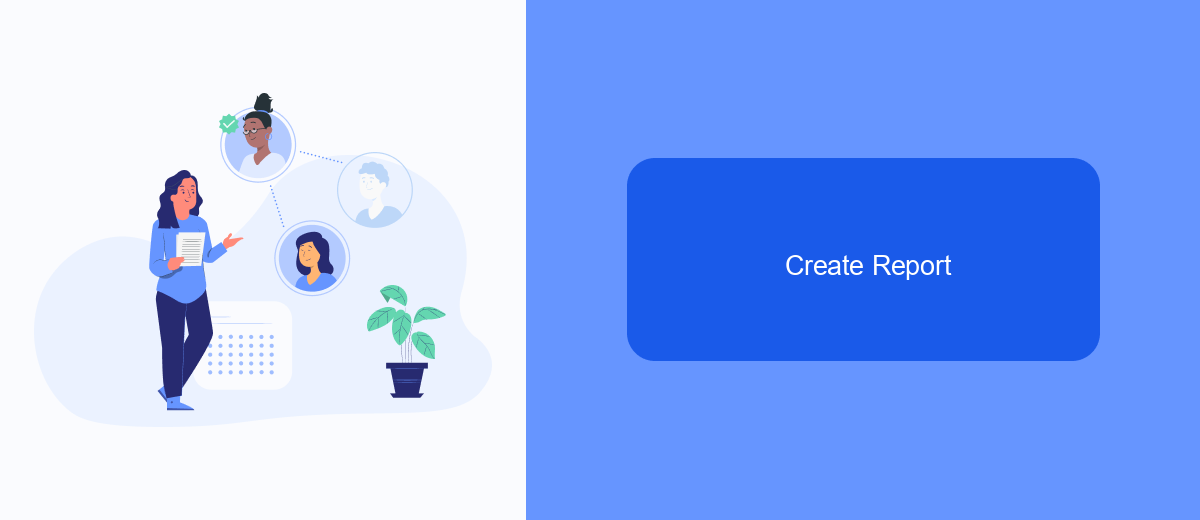
To create a report in Looker Studio that connects to your Facebook Ads data, you first need to set up the necessary integrations. SaveMyLeads is a powerful tool that simplifies this process by automating data transfers from Facebook Ads to Looker Studio.
Start by signing up for an account on SaveMyLeads and connecting your Facebook Ads account. This will allow SaveMyLeads to access your ad data and prepare it for integration with Looker Studio. Once your accounts are connected, follow the steps below to create your report:
- Log in to Looker Studio and create a new data source.
- Select SaveMyLeads as your data connector.
- Authenticate your SaveMyLeads account and choose the Facebook Ads data you want to import.
- Configure your data fields and metrics as needed.
- Save the data source and proceed to create your report.
After setting up your data source, you can use Looker Studio's powerful visualization tools to create comprehensive reports. Customize your charts, tables, and graphs to display the most relevant metrics and insights from your Facebook Ads campaigns. With SaveMyLeads and Looker Studio, you'll have a seamless and efficient way to analyze your advertising performance.
Schedule Report
To ensure your Facebook Ads data is consistently updated and available for analysis in Looker Studio, scheduling regular reports is essential. Begin by navigating to the Looker Studio interface and selecting the report you want to schedule. Click on the "Schedule Email Delivery" option, which allows you to set the frequency and timing of your reports. You can choose daily, weekly, or monthly intervals depending on your needs. Additionally, specify the recipients who should receive these reports via email.
For seamless integration and automation, consider using a service like SaveMyLeads. SaveMyLeads helps you automate the transfer of your Facebook Ads data to Looker Studio, ensuring that your reports are always up-to-date without manual intervention. By connecting your Facebook Ads account with Looker Studio through SaveMyLeads, you can streamline your data management process and focus on analyzing the insights rather than worrying about data refreshes. This integration not only saves time but also enhances the accuracy and reliability of your reports.
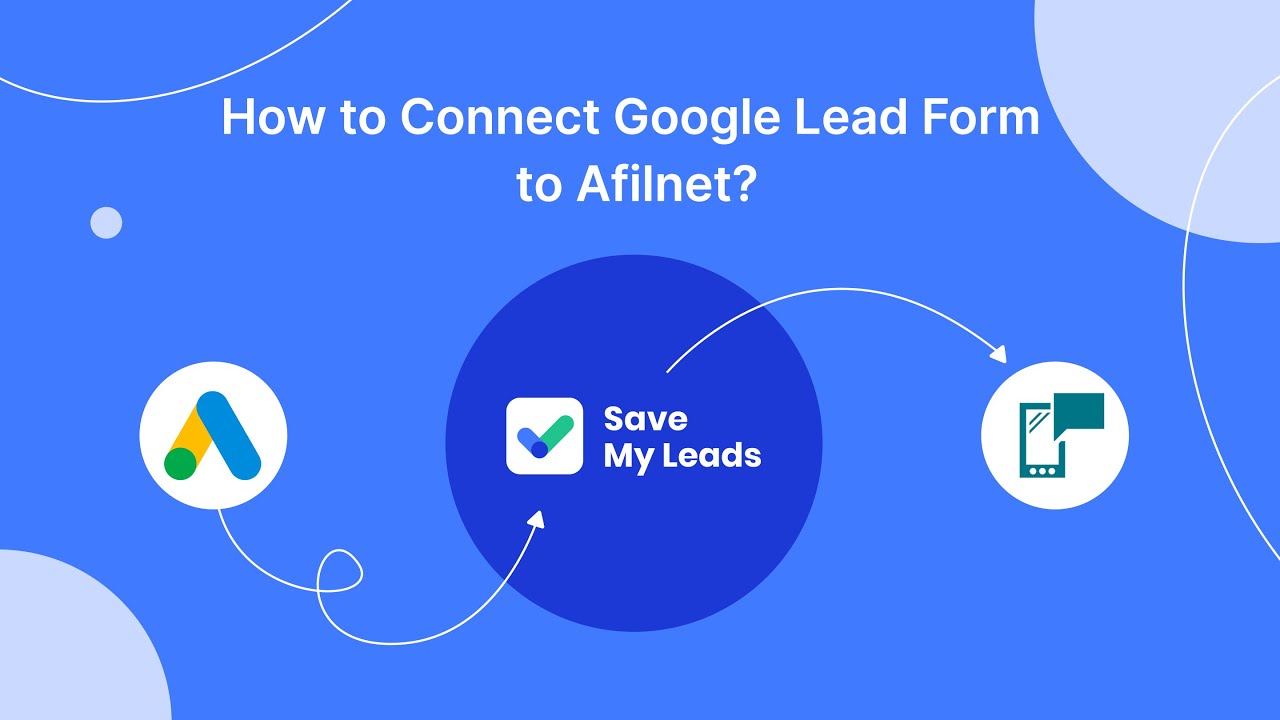
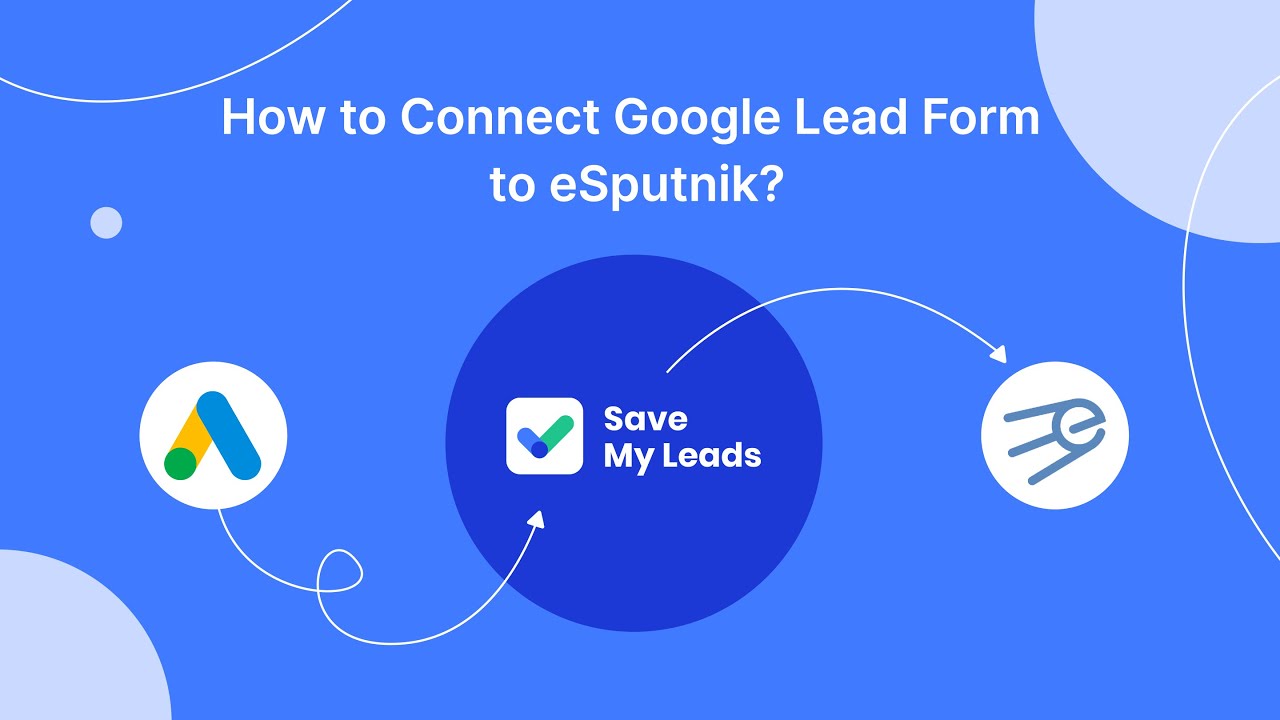
FAQ
How can I connect Facebook Ads data to Looker Studio?
Is it necessary to have coding skills to integrate Facebook Ads with Looker Studio?
What types of Facebook Ads data can I visualize in Looker Studio?
How often is the data updated in Looker Studio after integration?
Can I customize the data fields imported from Facebook Ads to Looker Studio?
Are you using Facebook Lead Ads? Then you will surely appreciate our service. The SaveMyLeads online connector is a simple and affordable tool that anyone can use to set up integrations for Facebook. Please note that you do not need to code or learn special technologies. Just register on our website and create the necessary integration through the web interface. Connect your advertising account with various services and applications. Integrations are configured in just 5-10 minutes, and in the long run they will save you an impressive amount of time.