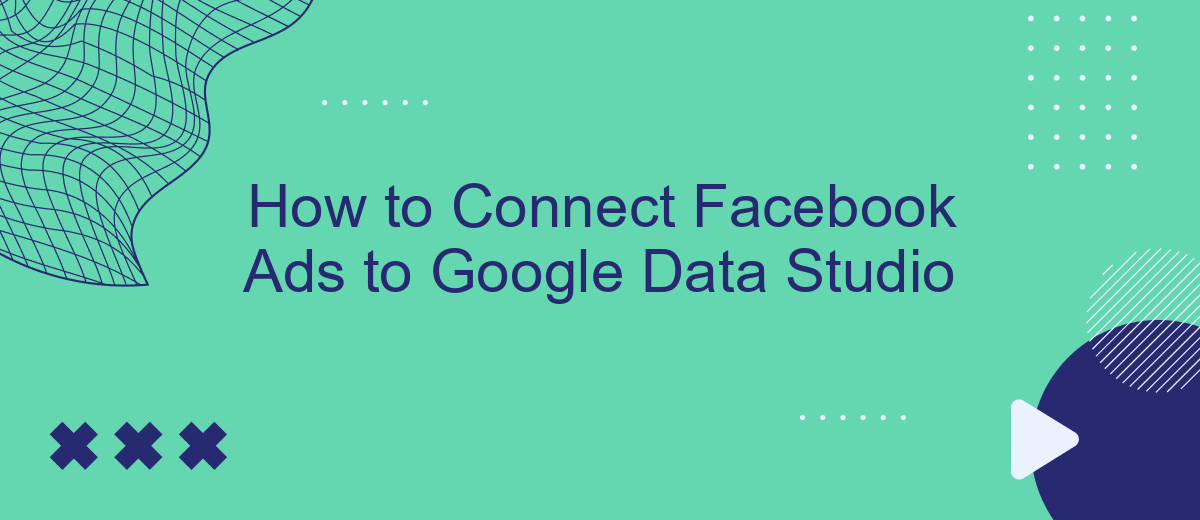Connecting Facebook Ads to Google Data Studio allows you to visualize and analyze your advertising data more effectively. This integration helps you create comprehensive reports, track performance metrics, and make data-driven decisions to optimize your campaigns. In this guide, we'll walk you through the steps needed to seamlessly link your Facebook Ads account to Google Data Studio, ensuring you get the most out of your marketing efforts.
Connect Facebook Ads Account
Connecting your Facebook Ads account to Google Data Studio allows you to visualize and analyze your ad performance in a more comprehensive way. To get started, you’ll need to integrate your Facebook Ads account with a data connector service like SaveMyLeads. This service simplifies the process of data integration, enabling you to seamlessly transfer your Facebook Ads data to Google Data Studio.
- Sign up for an account on SaveMyLeads.
- Navigate to the integrations section and select Facebook Ads.
- Follow the prompts to authorize SaveMyLeads to access your Facebook Ads account.
- Once connected, choose Google Data Studio as your destination platform.
- Configure the data fields you want to transfer and set up any necessary filters or conditions.
After completing these steps, your Facebook Ads data will be automatically synced with Google Data Studio. This integration allows you to create dynamic and customizable reports, making it easier to track your ad performance and make data-driven decisions. SaveMyLeads ensures that your data is updated in real-time, providing you with the most accurate and up-to-date insights.
Create a New Data Source
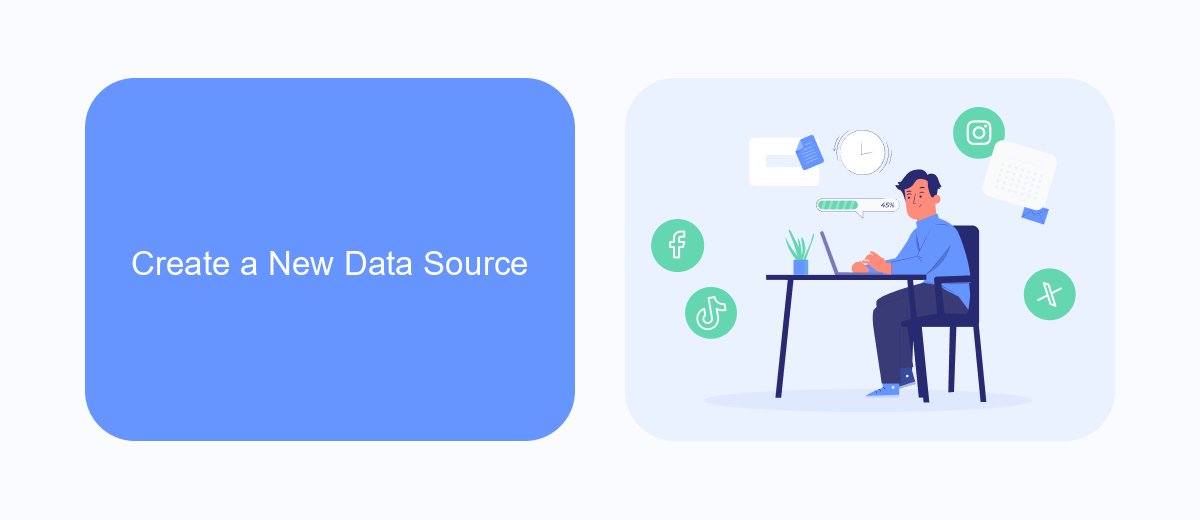
To create a new data source in Google Data Studio, start by opening Data Studio and clicking on the "Create" button, then select "Data Source." In the list of available connectors, search for and select the Facebook Ads connector. If you don't see it, you may need to use a third-party service like SaveMyLeads to facilitate the connection. SaveMyLeads simplifies the integration process by allowing you to connect Facebook Ads with Google Data Studio seamlessly, ensuring that your data flows smoothly and is always up to date.
Once you have selected the Facebook Ads connector, you will be prompted to authorize the connection by logging into your Facebook Ads account. Follow the on-screen instructions to grant the necessary permissions. After authorization, you can customize your data source by selecting the specific metrics and dimensions you wish to import. Save your new data source by clicking the "Add to Report" button, and your Facebook Ads data will be available for use in your Google Data Studio reports and dashboards.
Configure Facebook Ads Data
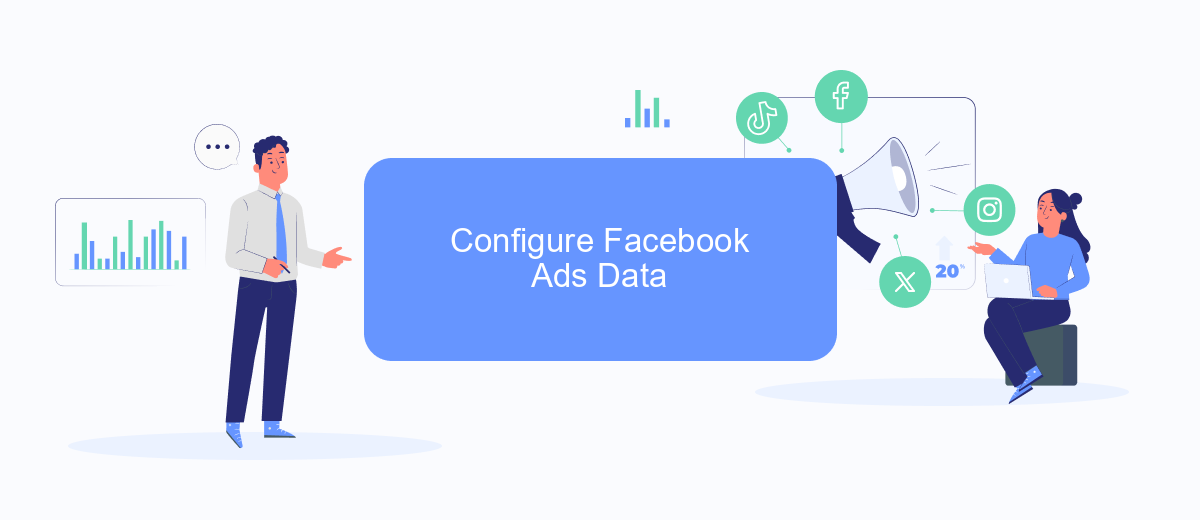
Configuring Facebook Ads data is essential for accurate reporting and analysis in Google Data Studio. To streamline this process, you can use a service like SaveMyLeads, which simplifies the integration between Facebook Ads and Google Data Studio.
- Sign up for an account on SaveMyLeads.
- Connect your Facebook Ads account by following the on-screen instructions.
- Select the data you want to transfer, such as ad performance metrics, audience insights, and conversion data.
- Set up a connection to Google Data Studio by providing the necessary API credentials.
- Map the fields from Facebook Ads to the corresponding fields in Google Data Studio.
- Schedule regular data syncs to keep your reports up-to-date.
Once the configuration is complete, you can create comprehensive dashboards in Google Data Studio using the imported Facebook Ads data. This integration allows you to visualize and analyze your ad performance, helping you make data-driven decisions to optimize your campaigns.
Link and Save Data Source
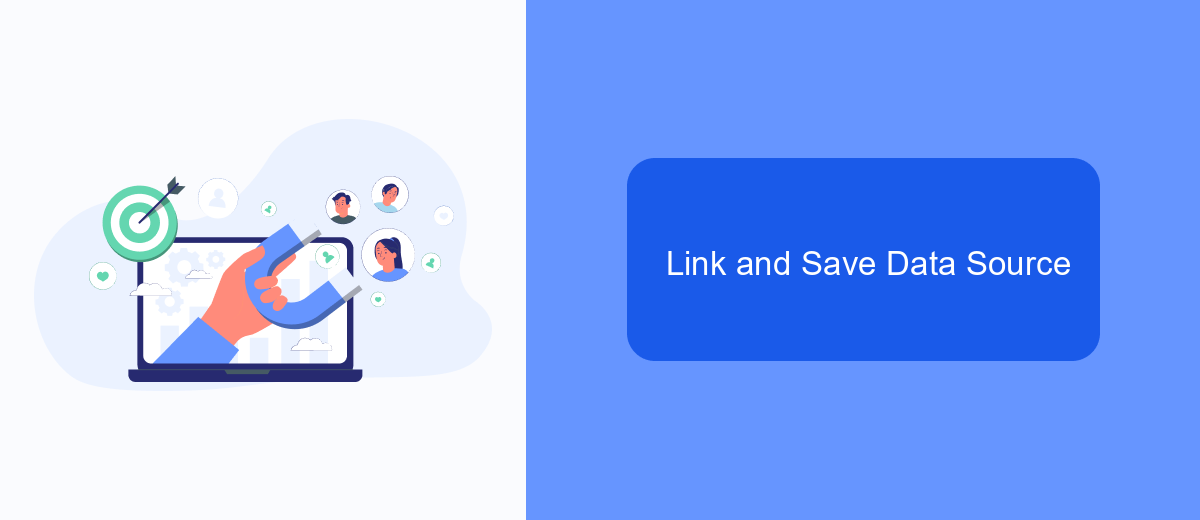
After setting up your Facebook Ads account and creating the necessary campaigns, the next step is to link this data to Google Data Studio. This process allows you to visualize and analyze your ad performance in a more comprehensive manner.
To achieve this, you can use SaveMyLeads, a powerful integration service that simplifies the process of connecting various platforms. SaveMyLeads helps you seamlessly transfer your Facebook Ads data to Google Data Studio without requiring any coding skills.
- Sign up for an account on SaveMyLeads.
- Connect your Facebook Ads account to SaveMyLeads.
- Select Google Data Studio as your data destination.
- Map the fields from Facebook Ads to the corresponding fields in Google Data Studio.
- Save and activate the integration.
Once the integration is set up, SaveMyLeads will automatically sync your Facebook Ads data with Google Data Studio. This ensures that your reports and dashboards are always up-to-date, providing you with real-time insights into your ad performance.
Visualize Facebook Ads Data
Once you have connected your Facebook Ads account to Google Data Studio, the next step is to visualize your data effectively. Start by creating a new report in Google Data Studio and adding a data source. Select the Facebook Ads data source that you have previously connected. This will allow you to pull in all relevant metrics and dimensions from your Facebook Ads campaigns, such as impressions, clicks, and conversion rates. Utilize various visualization tools like bar charts, pie charts, and time series graphs to represent your data in a clear and insightful manner.
To further enhance your data visualization, consider using SaveMyLeads, a service that simplifies the integration process. SaveMyLeads allows you to automate the flow of data from Facebook Ads to Google Data Studio, ensuring that your reports are always up-to-date without manual intervention. With automated data syncing, you can focus more on analyzing your campaign performance and making data-driven decisions. Customize your dashboards to highlight key performance indicators (KPIs) and gain actionable insights that can help optimize your advertising strategies.
FAQ
How can I connect Facebook Ads to Google Data Studio?
Do I need any technical skills to connect Facebook Ads to Google Data Studio?
What kind of data from Facebook Ads can be imported into Google Data Studio?
Is it possible to automate the data transfer between Facebook Ads and Google Data Studio?
Are there any costs associated with connecting Facebook Ads to Google Data Studio?
Use the SaveMyLeads service to improve the speed and quality of your Facebook lead processing. You do not need to regularly check the advertising account and download the CSV file. Get leads quickly and in a convenient format. Using the SML online connector, you can set up automatic transfer of leads from Facebook to various services: CRM systems, instant messengers, task managers, email services, etc. Automate the data transfer process, save time and improve customer service.