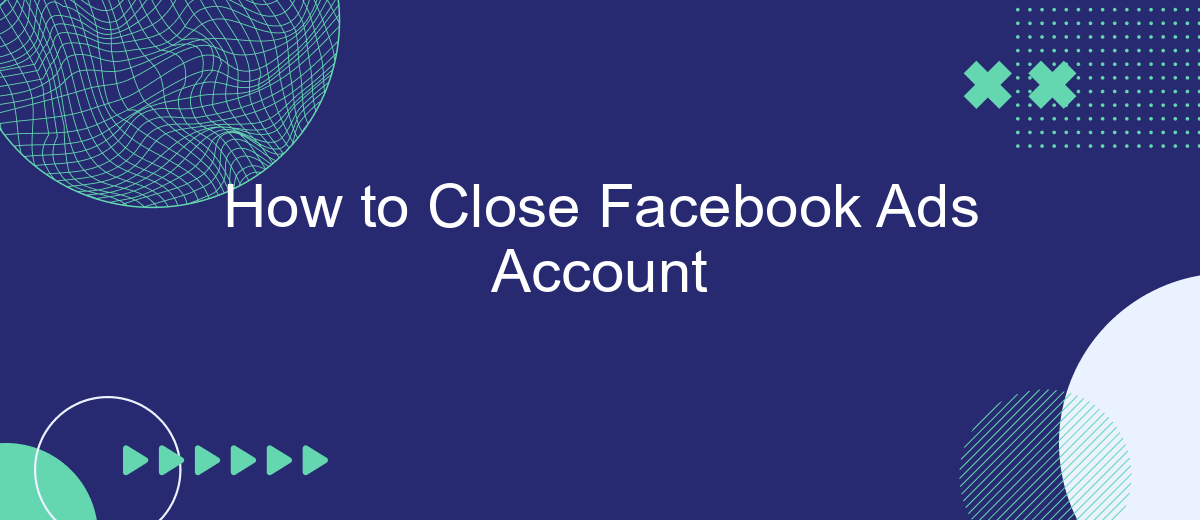Closing your Facebook Ads account can be a crucial step if you no longer wish to run advertisements on the platform. Whether you're looking to cut costs, simplify your digital marketing strategy, or shift your focus to other platforms, this guide will walk you through the essential steps to deactivate or close your Facebook Ads account effectively.
Access Facebook Ads Manager
To access Facebook Ads Manager, you need to have an active Facebook account and be logged in. The Ads Manager is the hub where you can create, manage, and analyze your ad campaigns. Here’s a step-by-step guide to get you started:
- Log in to your Facebook account.
- Click on the menu icon (three horizontal lines) in the upper-right corner of the screen.
- Select "Ads Manager" from the dropdown menu.
- If you don’t see "Ads Manager," click on "See More" to expand the options.
- Once in Ads Manager, you can start creating or managing your ad campaigns.
For those looking to streamline their ad management and integrate with other platforms, services like SaveMyLeads can be incredibly useful. SaveMyLeads allows you to automate the process of capturing leads from Facebook Ads and sending them to other tools such as CRMs, email marketing platforms, and more. This integration helps you save time and ensures that no lead is missed.
Locate Account Settings
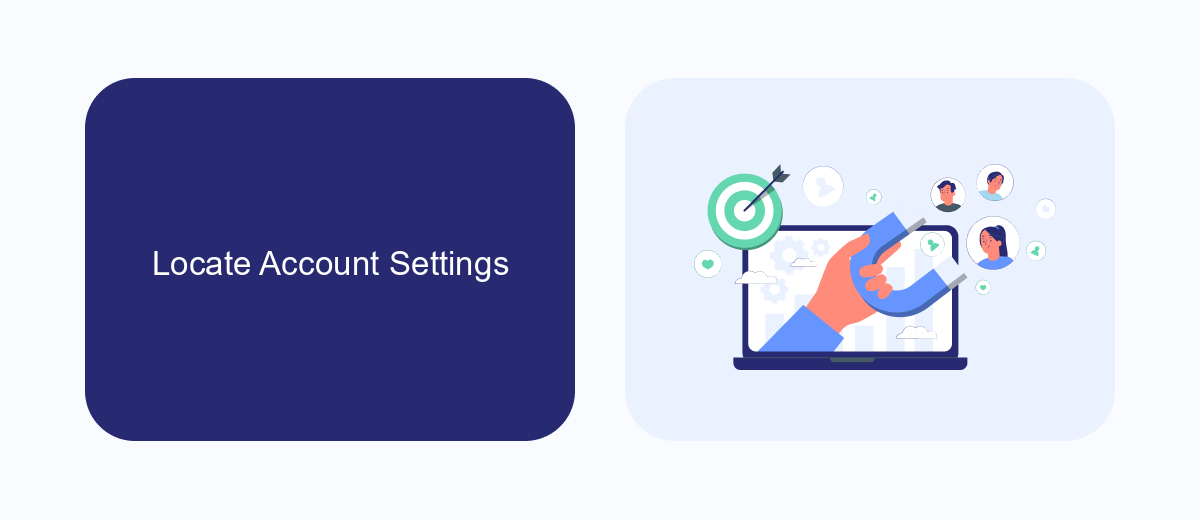
To begin the process of closing your Facebook Ads account, you first need to locate the account settings. Start by logging into your Facebook account and navigating to the top-right corner of the page. Click on the downward-facing arrow to open the drop-down menu. From this menu, select "Settings & Privacy," and then click on "Settings." This will take you to the main settings page where you can manage various aspects of your Facebook account.
Once you are on the settings page, look for the "Ads" section in the left-hand sidebar. Click on "Ads" to open the Ads Settings page. Here, you will find various options to manage your ad preferences and account settings. If you are using integration services like SaveMyLeads to manage your ad data, ensure that you have properly disconnected or reconfigured them before proceeding. SaveMyLeads helps streamline your ad data management by automating lead transfers and other integrations, making it essential to handle these connections before closing your account.
Navigate to Business Attributes
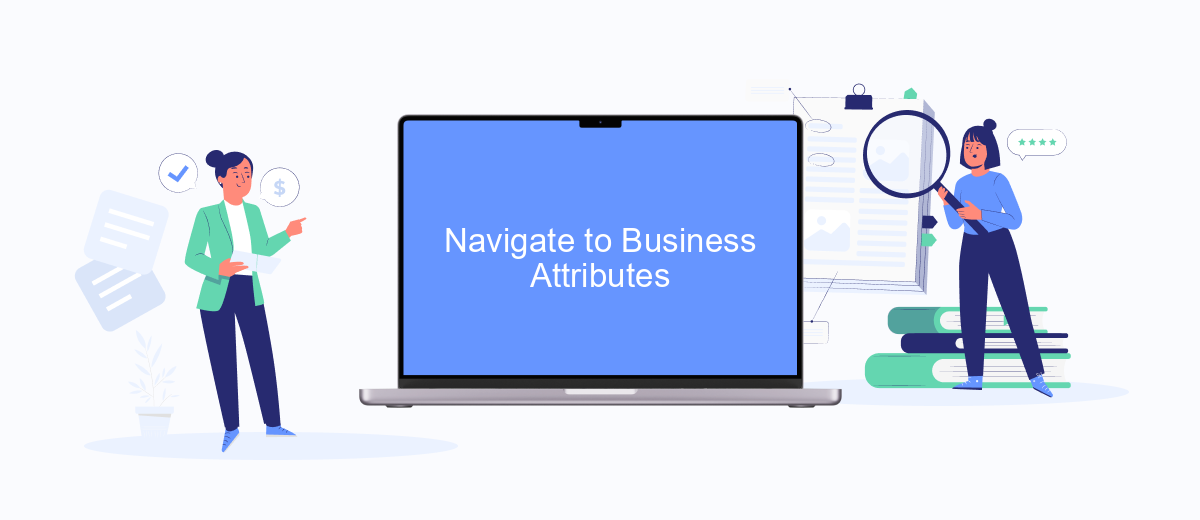
To effectively manage your Facebook Ads account, it's essential to familiarize yourself with the Business Attributes section. This section allows you to configure various settings that can optimize your ad performance and ensure seamless integration with other tools and services. One such service that can aid in these integrations is SaveMyLeads, which automates data transfer between Facebook Ads and various CRM systems, email marketing tools, and other platforms.
- Log in to your Facebook Business Manager account.
- Navigate to the 'Business Settings' by clicking on the menu icon in the top-left corner.
- In the left-hand sidebar, find and click on 'Business Info' under the 'Settings' section.
- Scroll down to the 'Business Attributes' section where you can view and edit your business information.
- To integrate with SaveMyLeads, follow the prompts to connect your Facebook Ads account and set up automated workflows.
By navigating to the Business Attributes section and utilizing services like SaveMyLeads, you can streamline your advertising efforts and ensure that your business information is up-to-date. This not only helps in maintaining consistency across platforms but also enhances your ability to track and analyze ad performance effectively.
Select Close Account Option
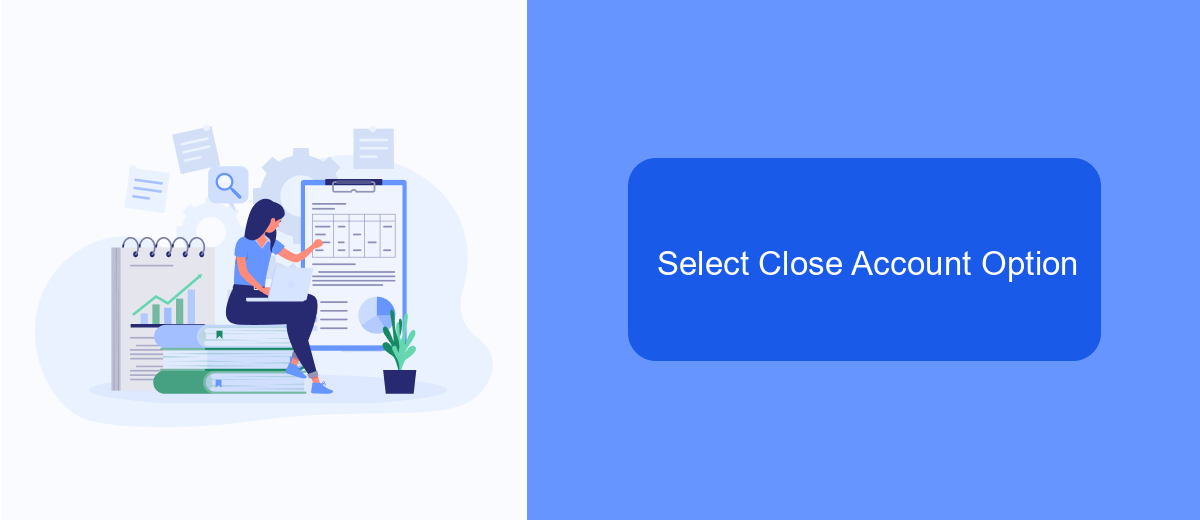
To close your Facebook Ads account, you need to navigate through a series of options within your account settings. Start by logging into your Facebook Ads Manager. Once logged in, locate the settings menu by clicking on the gear icon in the top right corner of the screen.
After accessing the settings menu, scroll down until you find the "Account Settings" section. Here, you will see various options related to your account management. Look for the "Close Account" option, which is typically found towards the bottom of the list.
- Log into your Facebook Ads Manager.
- Click on the gear icon to access the settings menu.
- Scroll down to "Account Settings."
- Select the "Close Account" option.
Once you select the "Close Account" option, you will be prompted to confirm your decision. Follow the on-screen instructions to complete the process. If you are using services like SaveMyLeads to manage your integrations, make sure to deactivate any active integrations to ensure a smooth closure of your account.
Confirm Closure and Remove Ads
After you've initiated the process to close your Facebook Ads account, it's crucial to confirm the closure to ensure that no further charges are incurred. Navigate to the Account Settings section, and you should see a confirmation prompt. Carefully review the information presented, as this action is irreversible. Confirm the closure by clicking the appropriate button, and your account will be deactivated. Make sure to double-check your billing information to ensure no outstanding balances remain.
Once your account is closed, it's essential to remove any active ads to prevent them from running. Go to the Ads Manager and locate all active campaigns. Pause or delete each campaign to stop them from being served. If you have integrated your ads with third-party services like SaveMyLeads, ensure that these connections are also disabled. SaveMyLeads can help streamline this process by managing your integrations and ensuring that all data flows are properly terminated.
FAQ
How do I close my Facebook Ads account?
Will I be charged after closing my Facebook Ads account?
Can I reopen my closed Facebook Ads account?
What happens to my data after I close my Facebook Ads account?
How can I ensure my ad campaigns are paused before closing my account?
What do you do with the data you get from Facebook lead forms? Do you send them to the manager, add them to mailing services, transfer them to the CRM system, use them to implement feedback? Automate all of these processes with the SaveMyLeads online connector. Create integrations so that new Facebook leads are automatically transferred to instant messengers, mailing services, task managers and other tools. Save yourself and your company's employees from routine work.