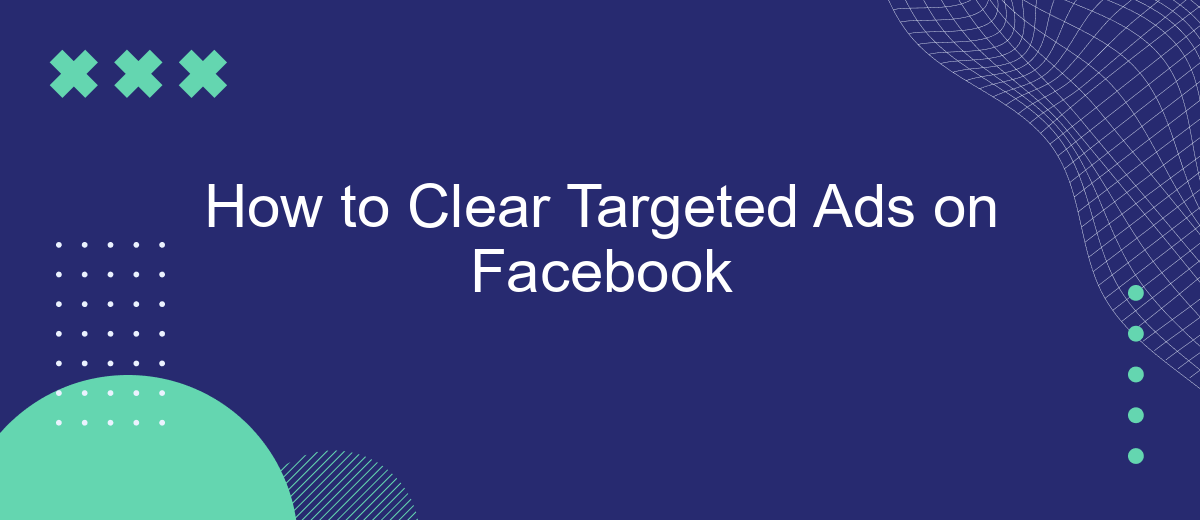Targeted ads on Facebook can sometimes feel intrusive and overwhelming, cluttering your feed with content that might not always be relevant. Fortunately, there are steps you can take to clear these ads and regain control over your online experience. In this article, we will guide you through simple methods to manage and reduce targeted advertising on your Facebook account.
Pause Ad Activity
One effective way to manage your ad preferences on Facebook is to pause ad activity. This can help reduce the number of targeted ads you see, giving you a more personalized and less intrusive browsing experience. By pausing ad activity, you effectively limit Facebook's ability to track your interactions and use that data for ad targeting purposes.
- Go to your Facebook account settings.
- Select "Ads" from the left-hand menu.
- Click on "Ad Settings."
- Find the "Ad Activity" section and toggle the switch to pause.
Pausing ad activity won't completely eliminate ads from your Facebook feed, but it will make them less targeted and, therefore, less relevant to your interests. This can be a useful step if you're looking to take control of your online privacy and reduce the influence of targeted advertising on your social media experience.
Remove Targeting Criteria
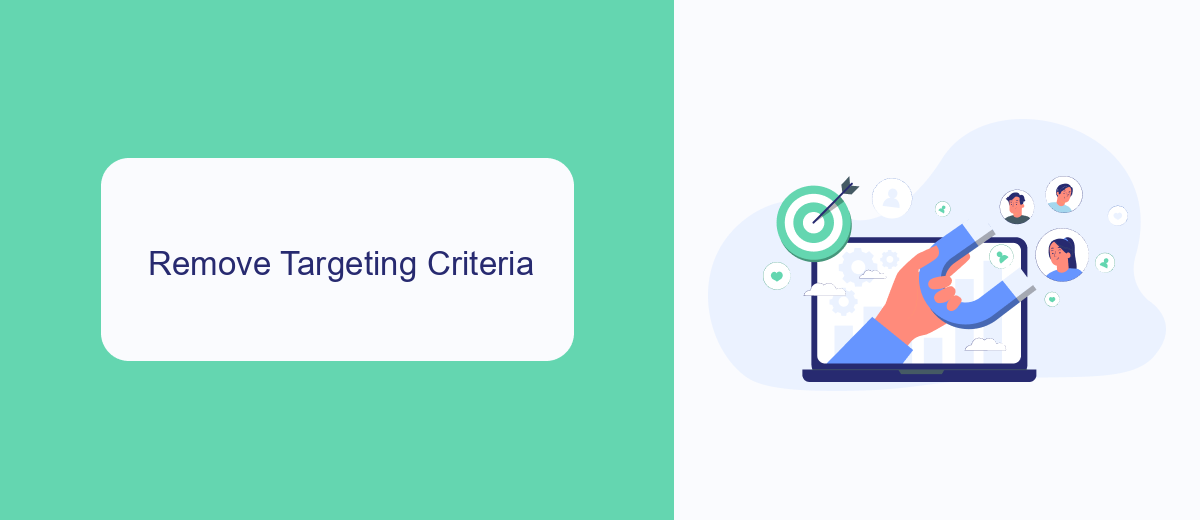
To remove targeting criteria on Facebook, start by accessing your Ads Manager. Navigate to the specific ad campaign or ad set you wish to modify. Click on the "Edit" button next to your ad set and scroll down to the "Audience" section. Here, you will see the various targeting options you have previously set, such as location, age, gender, interests, and behaviors. To clear these criteria, simply click on the "X" next to each targeting option, or use the "Clear All" button to remove all criteria at once. This will reset your targeting settings, allowing you to start fresh or choose a broader audience.
For those looking to streamline this process, consider using integration services like SaveMyLeads. SaveMyLeads can help automate the management of your Facebook ad settings, making it easier to update or remove targeting criteria as needed. By leveraging such tools, you can save time and ensure your ad campaigns are always aligned with your current marketing strategy. Once your targeting criteria are cleared, don't forget to review and adjust your ad content to match your new, broader audience for optimal results.
Manually Hide Specific Ads
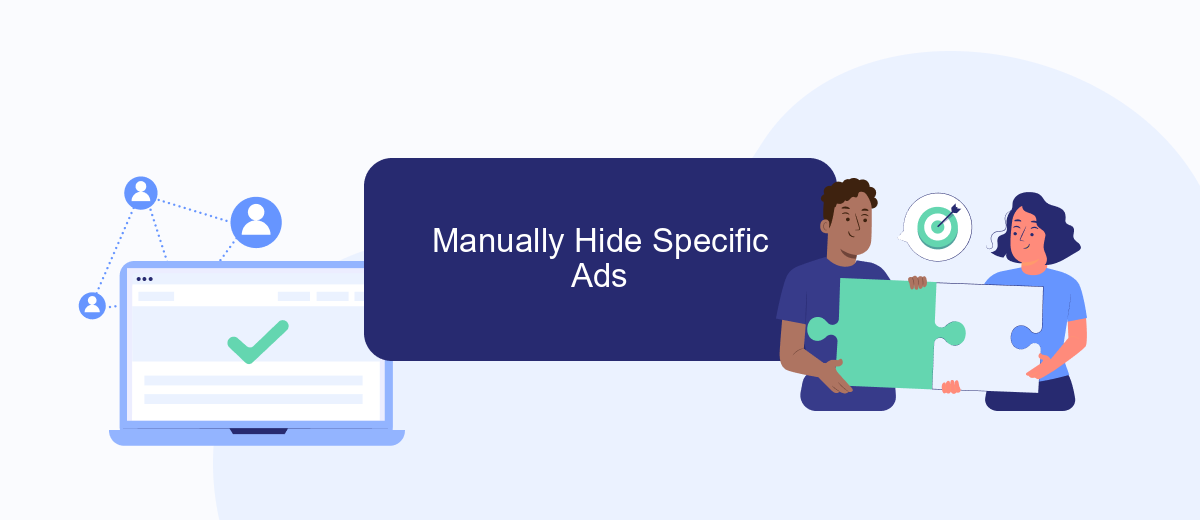
Manually hiding specific ads on Facebook can help you curate your feed and avoid seeing content that doesn't interest you. This process is straightforward and can be done in just a few steps. Follow these instructions to hide unwanted ads:
- Locate the ad you want to hide in your Facebook feed.
- Click on the three dots (ellipsis) in the upper right corner of the ad.
- Select "Hide ad" from the dropdown menu.
- Optionally, provide a reason for hiding the ad if prompted.
- Confirm your selection to remove the ad from your feed.
By following these steps, you can ensure that your Facebook experience is more tailored to your preferences. Keep in mind that hiding specific ads will not prevent similar ads from appearing, but it will help Facebook better understand your interests and show you more relevant content in the future.
Use Browser Extensions
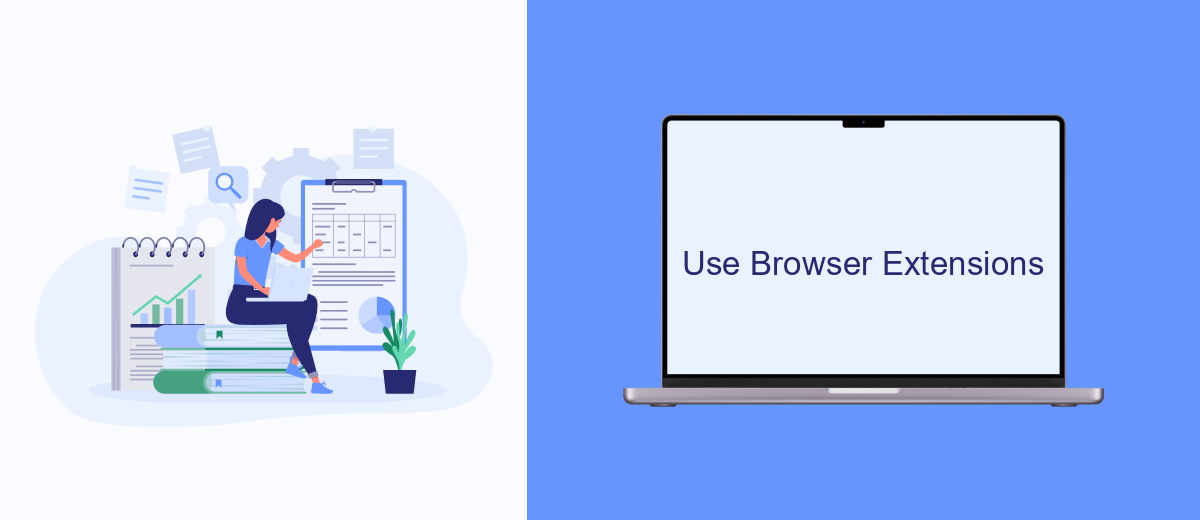
Using browser extensions can be an effective way to clear targeted ads on Facebook. These extensions are designed to enhance your browsing experience by blocking or filtering out unwanted advertisements, including those that follow you around based on your online activity.
There are several popular browser extensions available that can help you manage and reduce the number of targeted ads you see on Facebook. Many of these tools are easy to install and use, requiring just a few clicks to get started.
- AdBlock Plus: A widely-used extension that blocks ads on Facebook and other websites.
- uBlock Origin: A lightweight yet powerful ad blocker that can help you avoid targeted ads.
- Privacy Badger: Developed by the Electronic Frontier Foundation, this extension blocks trackers that monitor your online behavior.
- Ghostery: Provides detailed insights into who is tracking you and allows you to block these trackers.
By utilizing these browser extensions, you can significantly reduce the number of targeted ads you encounter on Facebook. This not only enhances your browsing experience but also helps protect your privacy online.
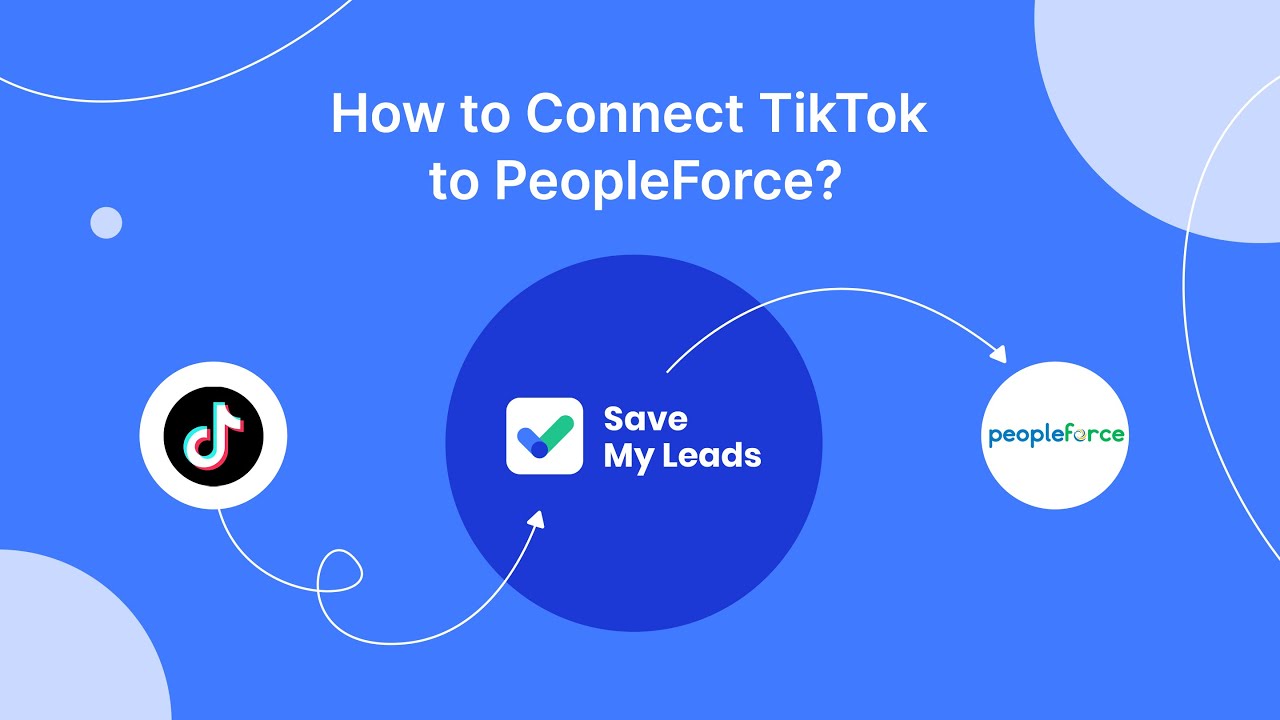
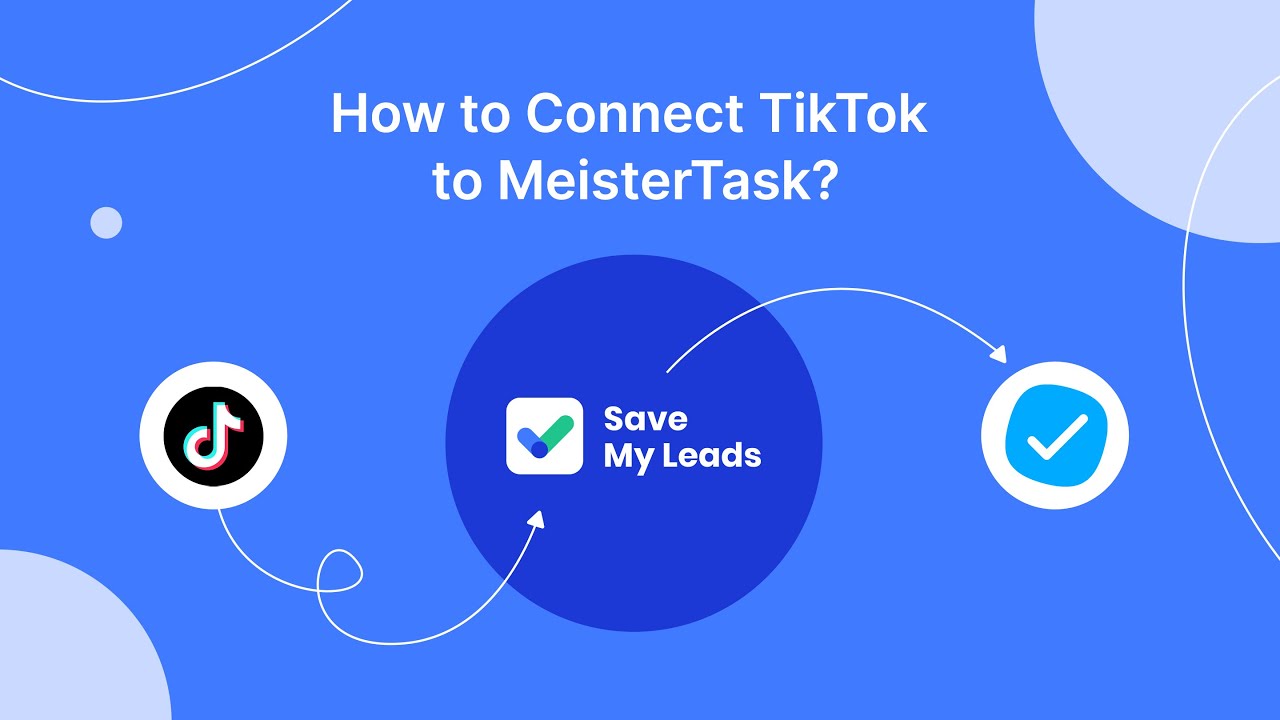
Automate with SaveMyLeads
Automating the process of clearing targeted ads on Facebook can save you a significant amount of time and effort. One effective way to achieve this is by using SaveMyLeads, a powerful tool designed to streamline and automate your Facebook ad management tasks. By connecting your Facebook account to SaveMyLeads, you can set up automated workflows that will help you manage and clear targeted ads efficiently.
SaveMyLeads offers a user-friendly interface and a variety of integration options to suit your needs. You can easily configure triggers and actions to automate the ad-clearing process, ensuring that your Facebook experience remains clutter-free without manual intervention. This not only enhances your productivity but also ensures that your ad preferences are consistently maintained. With SaveMyLeads, you can take control of your Facebook ad settings and enjoy a more personalized and streamlined social media experience.
FAQ
How can I stop seeing targeted ads on Facebook?
Can I completely opt-out of Facebook ads?
How do I clear my ad interests on Facebook?
How can I prevent advertisers from using my data?
Is there a way to automate the process of managing Facebook ad preferences?
Would you like your employees to receive real-time data on new Facebook leads, and automatically send a welcome email or SMS to users who have responded to your social media ad? All this and more can be implemented using the SaveMyLeads system. Connect the necessary services to your Facebook advertising account and automate data transfer and routine work. Let your employees focus on what really matters, rather than wasting time manually transferring data or sending out template emails.