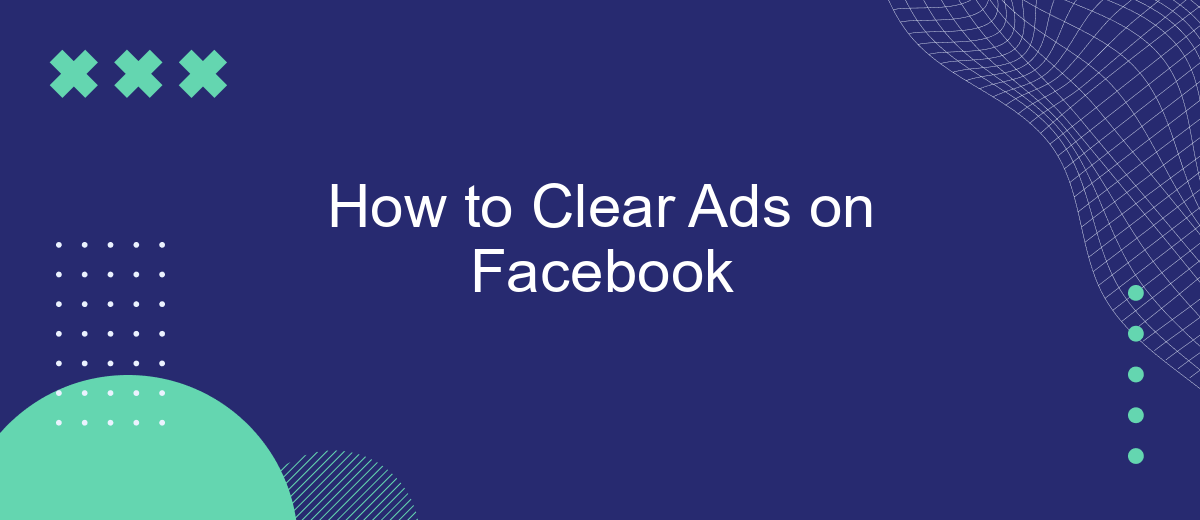Navigating Facebook can be an enjoyable experience, but the constant barrage of ads can quickly become overwhelming. If you're looking to create a cleaner, more personalized feed, this guide will walk you through effective strategies for minimizing or eliminating ads on Facebook. From adjusting your ad preferences to using browser extensions, discover how to take control of your online experience.
Choose the Right Ad Blocking Tools
Choosing the right ad blocking tools is essential for a seamless browsing experience on Facebook. With numerous options available, it's important to select tools that are both effective and user-friendly. Here are some key tools you might consider:
- AdBlock Plus: A popular choice that blocks ads across various websites, including Facebook.
- uBlock Origin: Known for its efficiency and low resource usage, making it ideal for all users.
- SaveMyLeads: While primarily a tool for automating lead integrations, it can be configured to filter out unwanted ads and enhance your browsing experience.
- Privacy Badger: Focuses on blocking trackers and intrusive ads, ensuring your privacy remains intact.
- Ghostery: Provides detailed insights into the trackers and ads on Facebook, giving you control over what to block.
Integrating these tools with your browser can significantly reduce the number of ads you encounter on Facebook. SaveMyLeads, in particular, offers additional benefits by automating your lead management processes, making it a versatile choice. Always keep your ad blockers updated for the best performance and protection.
Fully Block Facebook Ads
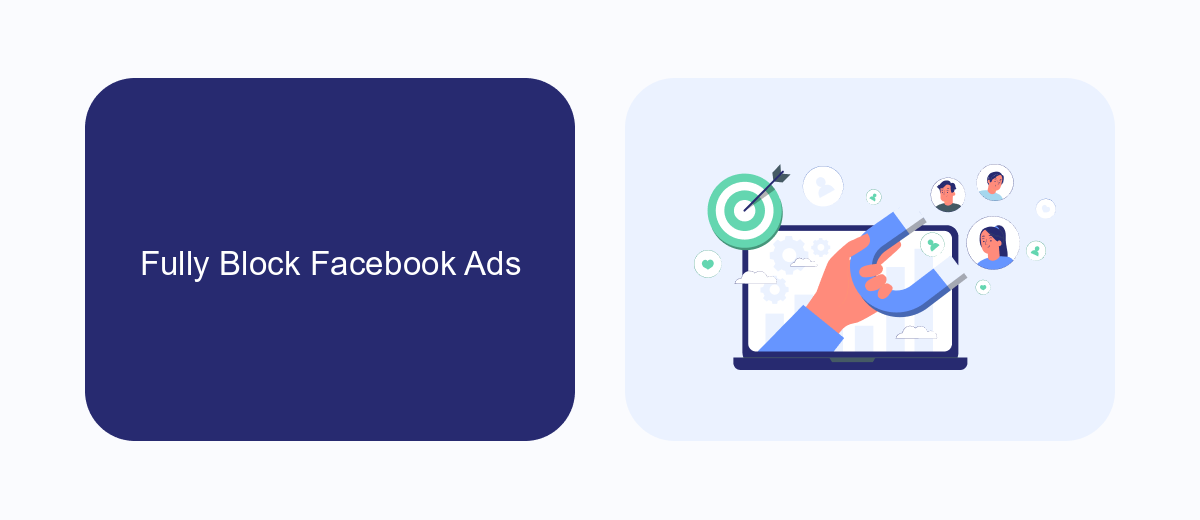
For those looking to fully block ads on Facebook, one effective method is to use browser extensions designed to remove advertisements. Extensions like AdBlock Plus and uBlock Origin can be installed on your browser to filter out unwanted ads, providing a cleaner and more enjoyable browsing experience. These tools work by identifying and blocking ad content before it loads, ensuring that your Facebook feed is free from distractions. Regularly updating these extensions will help maintain their effectiveness as ad networks evolve.
Another approach is to use services that help manage your online experience more comprehensively. SaveMyLeads, for instance, offers a range of integrations that can enhance your control over social media interactions. By automating and optimizing various aspects of your online presence, SaveMyLeads allows you to streamline your activities and focus on what matters most. While it may not block ads directly, leveraging such services can improve your overall digital experience by reducing the time and effort spent managing unwanted content.
Use a Browser Extension to Hide Ads
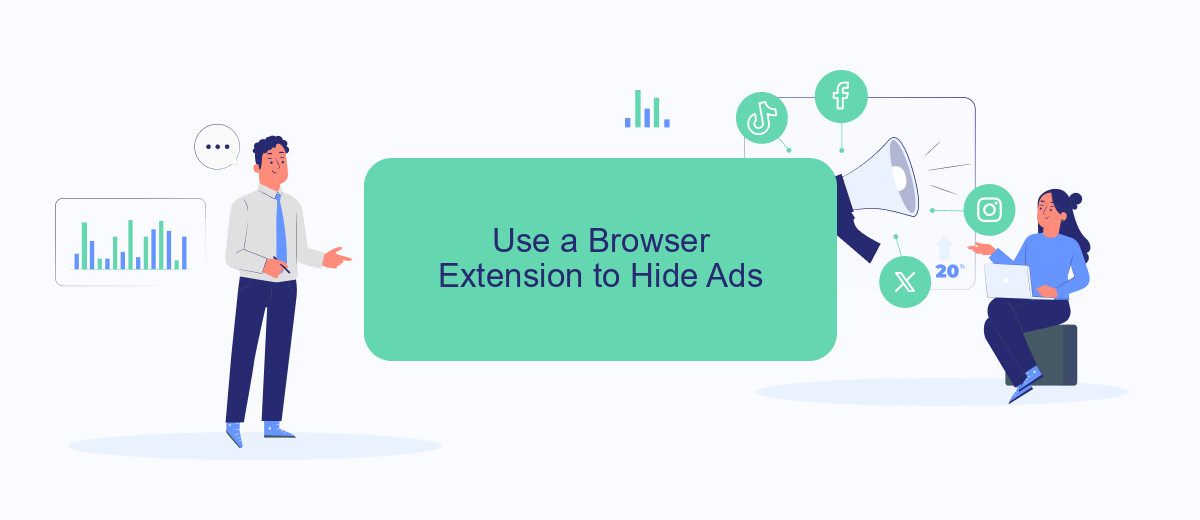
Using a browser extension can be an effective way to hide ads on Facebook. These extensions are designed to filter out advertisements, providing a cleaner and more focused browsing experience. Follow these steps to get started:
- Open your browser and go to the extension store (e.g., Chrome Web Store for Google Chrome).
- Search for ad-blocking extensions such as AdBlock, uBlock Origin, or AdGuard.
- Choose a reputable extension and click on the "Add to Browser" or "Install" button.
- Follow the on-screen instructions to complete the installation process.
- Once installed, the extension will automatically start filtering out ads on Facebook and other websites.
For those looking to streamline their social media and marketing efforts, services like SaveMyLeads can be invaluable. SaveMyLeads allows you to automate lead generation and integrate various marketing tools, ensuring that you can focus more on your core activities without being distracted by ads. By combining browser extensions with such services, you can significantly enhance your productivity and online experience.
Limit Ads by Editing Settings
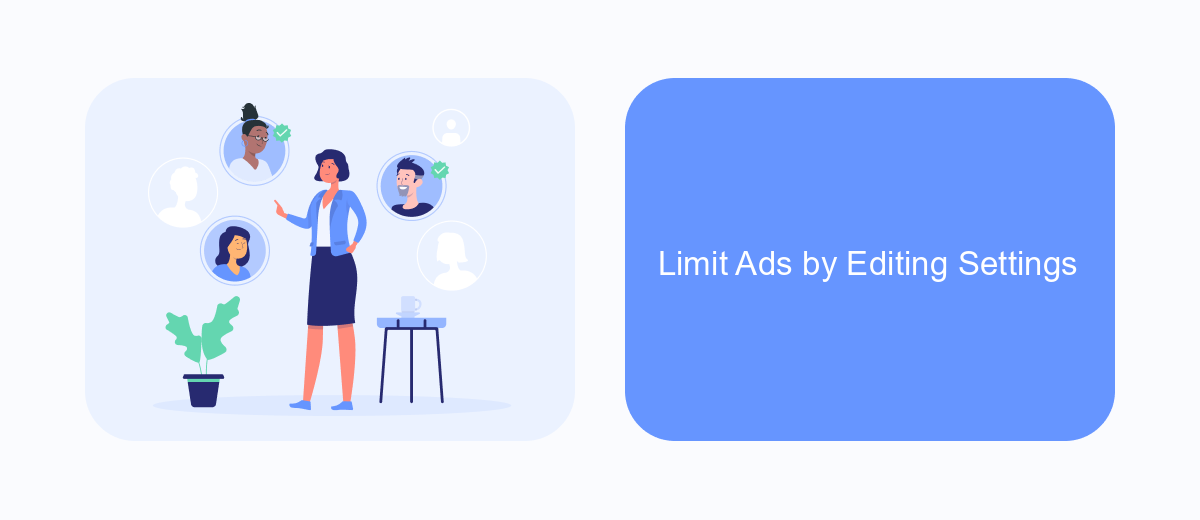
One effective way to limit the ads you see on Facebook is by adjusting your ad settings. Facebook allows you to customize your ad preferences, so you can control the types of ads that appear in your feed. By taking a few minutes to edit these settings, you can significantly reduce the number of irrelevant ads you encounter.
To get started, navigate to your Facebook settings and locate the 'Ad Preferences' section. Here, you can manage your interests, advertisers, and ad settings. This section provides a comprehensive overview of how your ad experience is tailored based on your online activity.
- Manage Interests: Remove interests that no longer appeal to you.
- Advertisers: Hide ads from specific advertisers.
- Ad Settings: Limit how Facebook uses your data to show ads.
For those looking to integrate additional services to streamline ad management, consider using SaveMyLeads. This platform allows you to automate lead data transfer and manage your ad settings more efficiently, ensuring a more personalized and less intrusive ad experience on Facebook.
Save Your Time with Automation
In today's fast-paced world, manually managing and clearing ads on Facebook can be a time-consuming task. SaveMyLeads offers an efficient solution to this problem by automating the entire process. With SaveMyLeads, you can set up seamless integrations that automatically filter out unwanted ads, ensuring that your Facebook experience remains clutter-free. The service is user-friendly and does not require any coding skills, making it accessible for everyone, from beginners to seasoned professionals.
SaveMyLeads integrates effortlessly with various platforms, allowing you to customize your ad management settings to suit your specific needs. By automating these tasks, you not only save valuable time but also reduce the risk of human error. This gives you more time to focus on what truly matters, whether it’s growing your business or enjoying a more streamlined social media experience. Say goodbye to the hassle of manually clearing ads and let SaveMyLeads handle the heavy lifting for you.
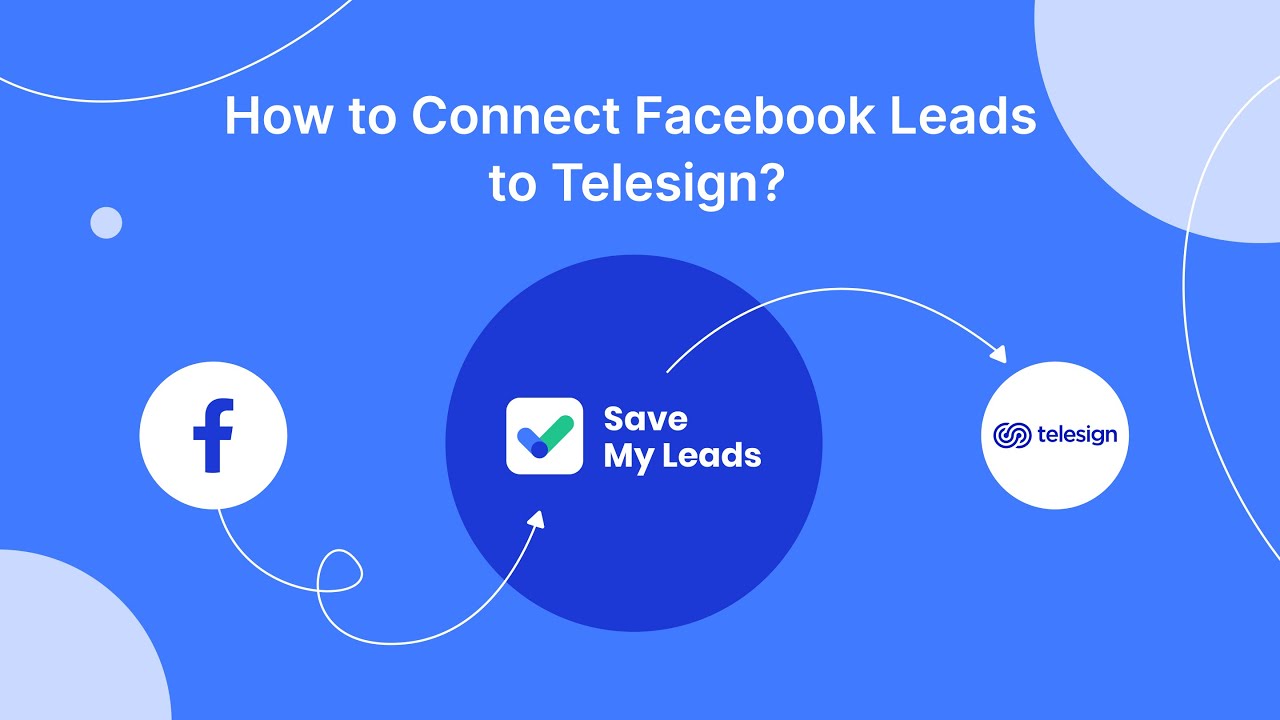
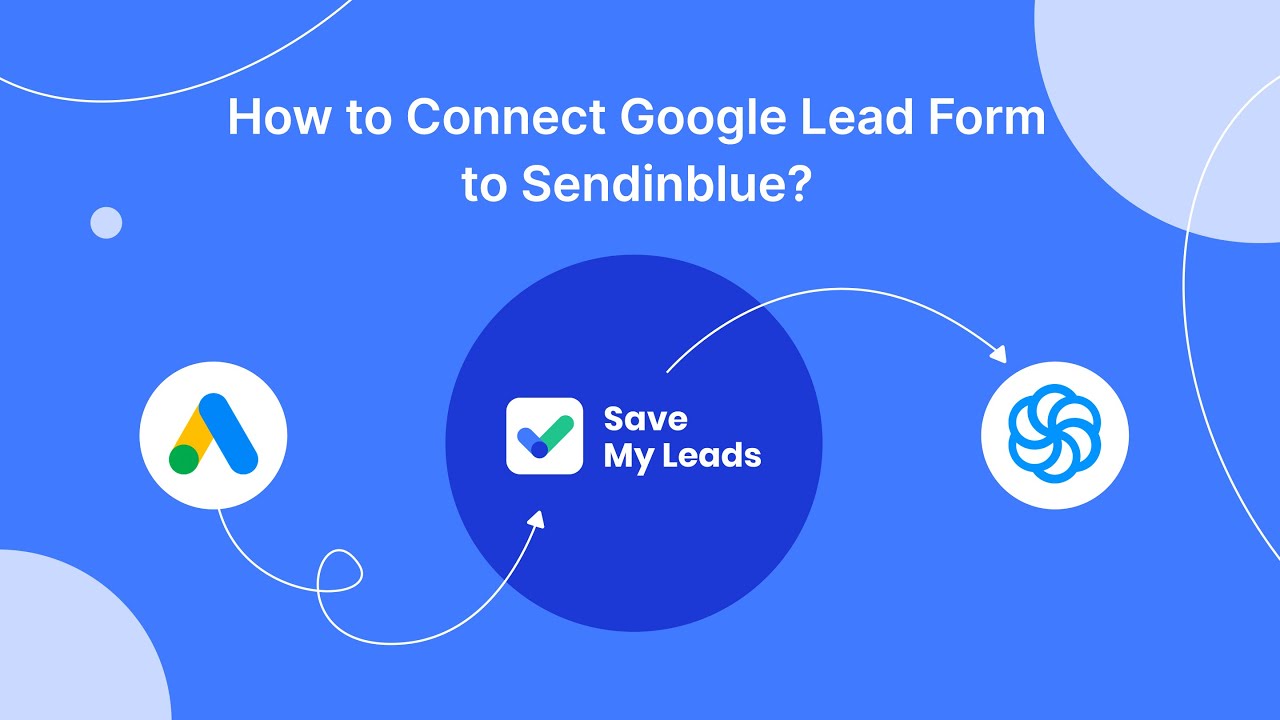
FAQ
How can I block ads on Facebook?
Why am I seeing certain ads on Facebook?
Can I use browser extensions to block Facebook ads?
How do I clear my ad history on Facebook?
Is there a way to automate the process of managing ads on Facebook?
Are you using Facebook Lead Ads? Then you will surely appreciate our service. The SaveMyLeads online connector is a simple and affordable tool that anyone can use to set up integrations for Facebook. Please note that you do not need to code or learn special technologies. Just register on our website and create the necessary integration through the web interface. Connect your advertising account with various services and applications. Integrations are configured in just 5-10 minutes, and in the long run they will save you an impressive amount of time.