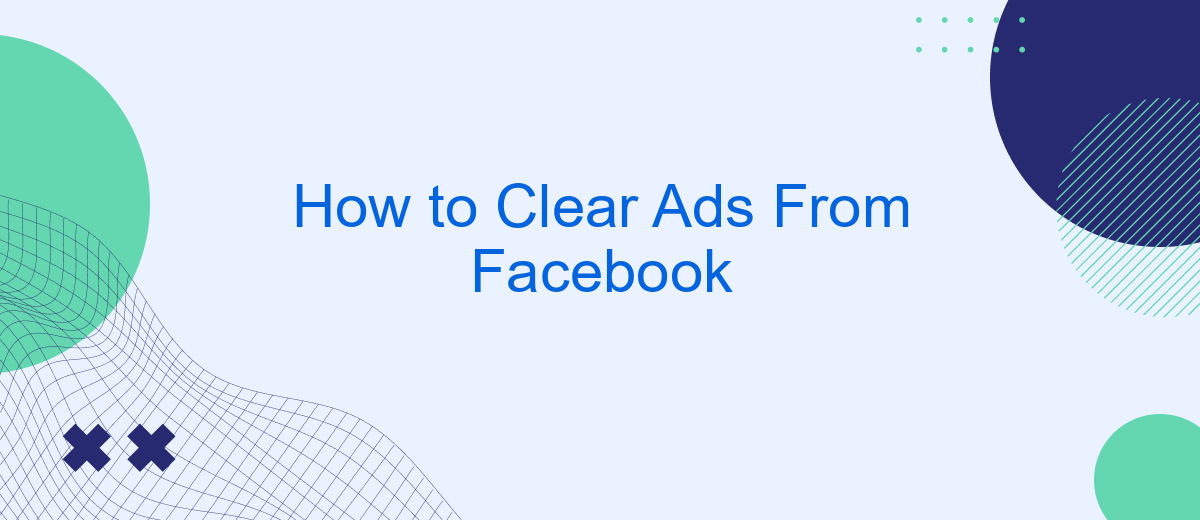Dealing with a barrage of ads on Facebook can be frustrating and disrupt your social media experience. Whether you're looking to reduce the number of ads you see or eliminate them entirely, there are several strategies you can employ. In this article, we'll guide you through effective methods to clear ads from your Facebook feed and regain control over your online interactions.
Disable Interest-Based Ads
Disabling interest-based ads on Facebook can help reduce the number of targeted advertisements you see while using the platform. This can be particularly useful if you find personalized ads intrusive or if you prefer a more generic ad experience. Follow these steps to disable interest-based ads:
- Open your Facebook account and go to the Settings menu.
- Navigate to the Ads section.
- Select Ad Settings.
- Under Ad Settings, find the option labeled "Ads based on your activity on Facebook Company Products that you see elsewhere" and turn it off.
- Additionally, you can turn off "Ads based on data from partners" for more control over your ad experience.
By following these steps, you can significantly reduce the number of interest-based ads shown to you on Facebook. Keep in mind that while this will limit targeted advertising, it will not eliminate ads entirely. You will still see advertisements, but they will be less personalized and more general. This can enhance your browsing experience by making it feel less invasive.
Use Ad Blockers
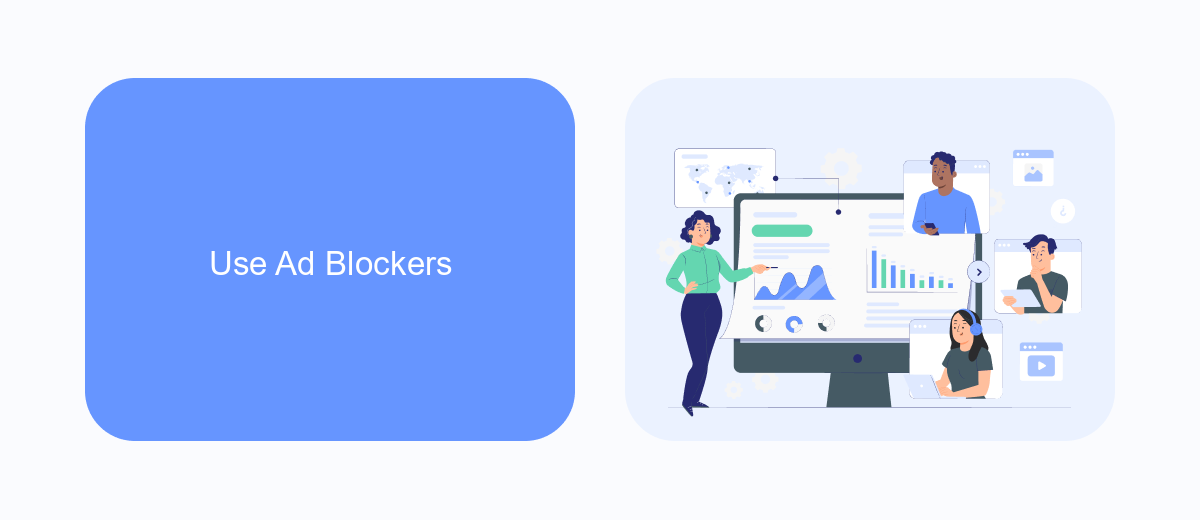
One effective way to clear ads from your Facebook feed is by using ad blockers. Ad blockers are browser extensions or software applications that prevent advertisements from being displayed on web pages. Popular ad blockers like AdBlock Plus, uBlock Origin, and Ghostery can be easily installed on most browsers and configured to block ads on Facebook. By eliminating these ads, you can enjoy a cleaner, more streamlined browsing experience.
In addition to traditional ad blockers, you can also explore services that offer more advanced integrations to manage your online experience. For instance, SaveMyLeads is a powerful tool that helps automate and streamline various online tasks, including managing ad settings and preferences. While primarily designed for lead management, SaveMyLeads can be configured to enhance your ad-blocking efforts by integrating with other tools and services you use. This comprehensive approach ensures that your Facebook feed remains free of unwanted advertisements.
Limit Data Tracking
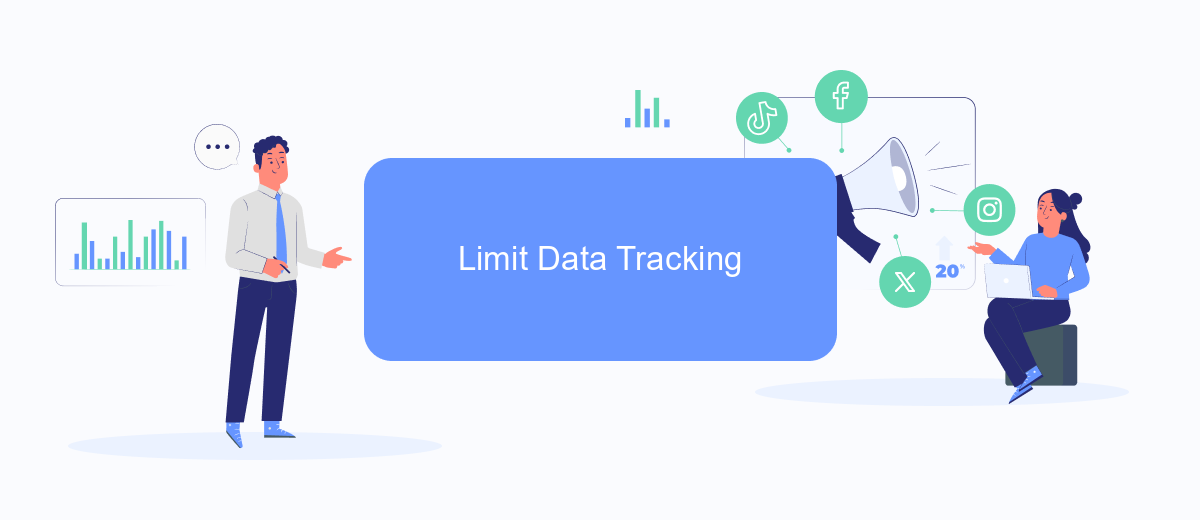
Limiting data tracking on Facebook can significantly reduce the number of targeted ads you see. By adjusting your privacy settings, you can take control of your personal information and how it's used for advertising purposes. Here are some steps to help you limit data tracking on Facebook:
- Go to your Facebook settings and click on "Privacy."
- Select "Ads" from the left-hand menu.
- Under "Ad Settings," turn off options like "Ads based on data from partners" and "Ads based on your activity on Facebook Company Products that you see elsewhere."
- Review and adjust your "Ad Preferences" to limit the information advertisers can use to target you.
- Regularly check and update your settings to ensure they align with your privacy preferences.
By following these steps, you can minimize the amount of data Facebook uses to serve you ads. While this won't eliminate ads entirely, it will make them less personalized and potentially less intrusive. Taking these actions can enhance your overall experience on the platform and give you greater peace of mind.
Regularly Clear App Data and Cache
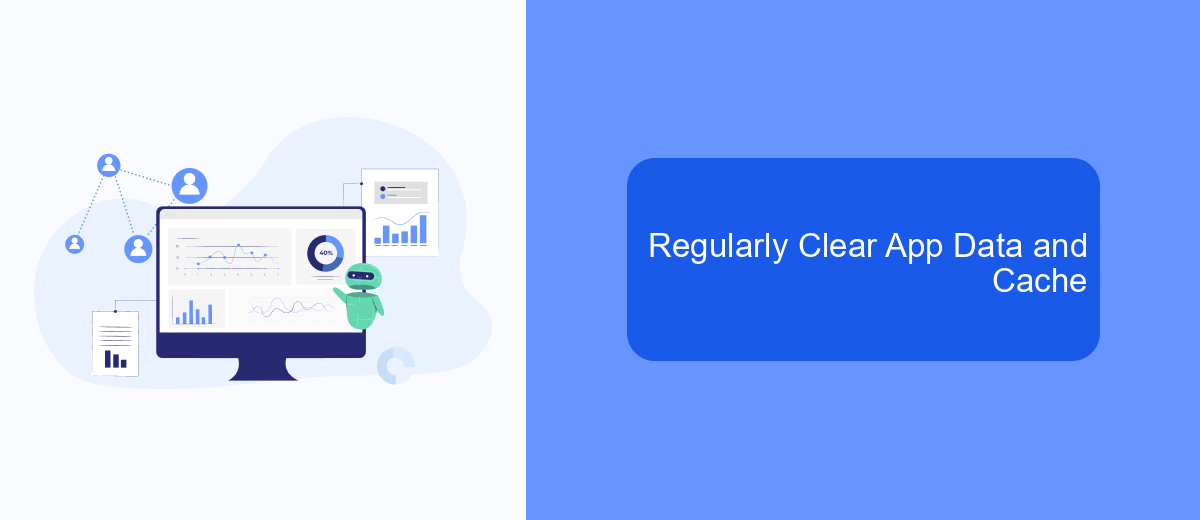
Regularly clearing your app data and cache can significantly improve your Facebook experience by reducing the number of ads you see. Over time, cached data and app data accumulate, which can slow down your app and make it more prone to showing repetitive ads. By clearing this data, you not only free up storage space but also reset your app's preferences, which can help in reducing targeted ads.
To clear your Facebook app data and cache, follow these steps:
- Open your device's Settings.
- Navigate to Apps or Application Manager.
- Find and select Facebook from the list of installed apps.
- Tap on Storage.
- Select Clear Cache and then Clear Data.
By performing these steps regularly, you ensure that your Facebook app runs smoothly and maintains optimal performance. Additionally, this practice can help in minimizing the number of targeted ads that appear in your feed, enhancing your overall user experience. Make it a habit to clear your app data and cache at least once a month for the best results.
Install Browser Extensions or Plugins
One effective way to clear ads from your Facebook feed is to install browser extensions or plugins designed for ad blocking. These tools can help filter out unwanted advertisements, providing a cleaner and more streamlined browsing experience. Popular ad blockers like AdBlock Plus, uBlock Origin, and Ghostery are available for most major browsers, including Chrome, Firefox, and Safari. Simply download the extension, follow the installation instructions, and customize the settings to your preference. These extensions often come with additional features, such as blocking tracking scripts and enhancing privacy.
In addition to ad blockers, you can also consider using services like SaveMyLeads to manage your Facebook ads more effectively. SaveMyLeads offers a range of automation tools that can help streamline your ad management process, making it easier to control and reduce the number of ads you see. By integrating SaveMyLeads with your Facebook account, you can automate lead generation, manage ad campaigns, and optimize your advertising strategy, ultimately reducing the clutter in your feed.
FAQ
How can I stop seeing specific ads on Facebook?
Why am I seeing so many ads on Facebook?
Can I completely remove ads from my Facebook feed?
How do I adjust my ad preferences on Facebook?
Is there a way to automate the process of clearing ads from my Facebook account?
If you use Facebook Lead Ads, then you should know what it means to regularly download CSV files and transfer data to various support services. How many times a day do you check for new leads in your ad account? How often do you transfer data to a CRM system, task manager, email service or Google Sheets? Try using the SaveMyLeads online connector. This is a no-code tool with which anyone can set up integrations for Facebook. Spend just a few minutes and you will receive real-time notifications in the messenger about new leads. Another 5-10 minutes of work in SML, and the data from the FB advertising account will be automatically transferred to the CRM system or Email service. The SaveMyLeads system will do the routine work for you, and you will surely like it.