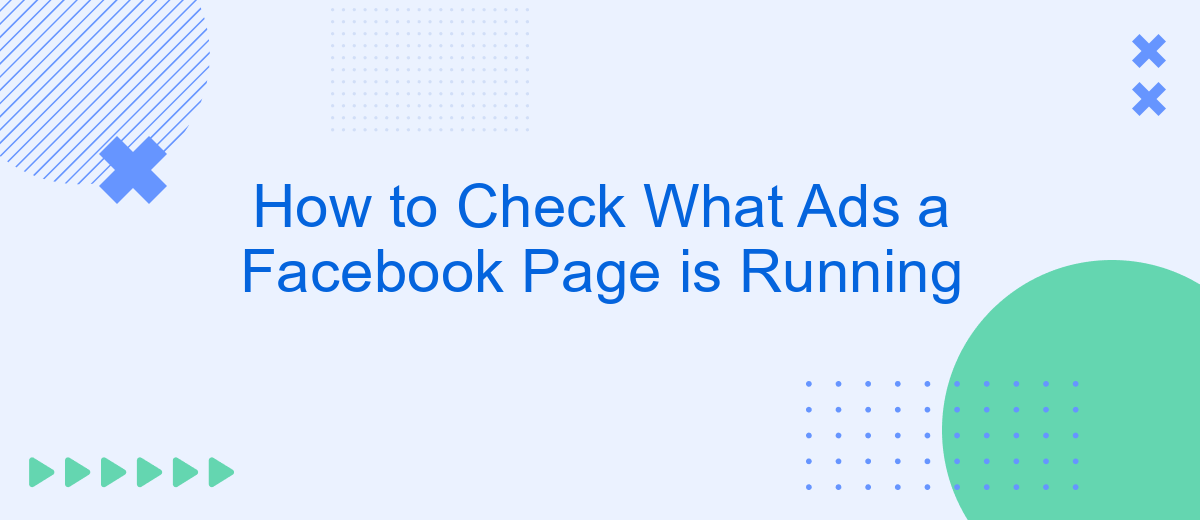In the digital age, transparency in advertising is crucial for both businesses and consumers. Facebook, being a major platform for online advertisements, offers tools to help users see the ads a particular page is running. This article will guide you through the steps to check what ads a Facebook page is running, ensuring you stay informed and savvy in the digital marketplace.
Accessing Facebook Ad Library
To start checking the ads a Facebook Page is running, you need to access the Facebook Ad Library. This tool is a comprehensive resource that allows you to view active ads across Facebook's platforms. It's particularly useful for marketers, researchers, and anyone interested in ad transparency.
- Open your web browser and go to the Facebook Ad Library at https://www.facebook.com/ads/library/.
- In the search bar, type the name of the Facebook Page you are interested in.
- Press Enter or click the search icon to view the ads that the Page is currently running.
If you're looking for more advanced features or integrations to streamline your ad monitoring, consider using services like SaveMyLeads. This platform helps automate the process of capturing and managing leads from Facebook ads, making it easier to track and analyze ad performance without manual effort.
Using Facebook Pixel Helper
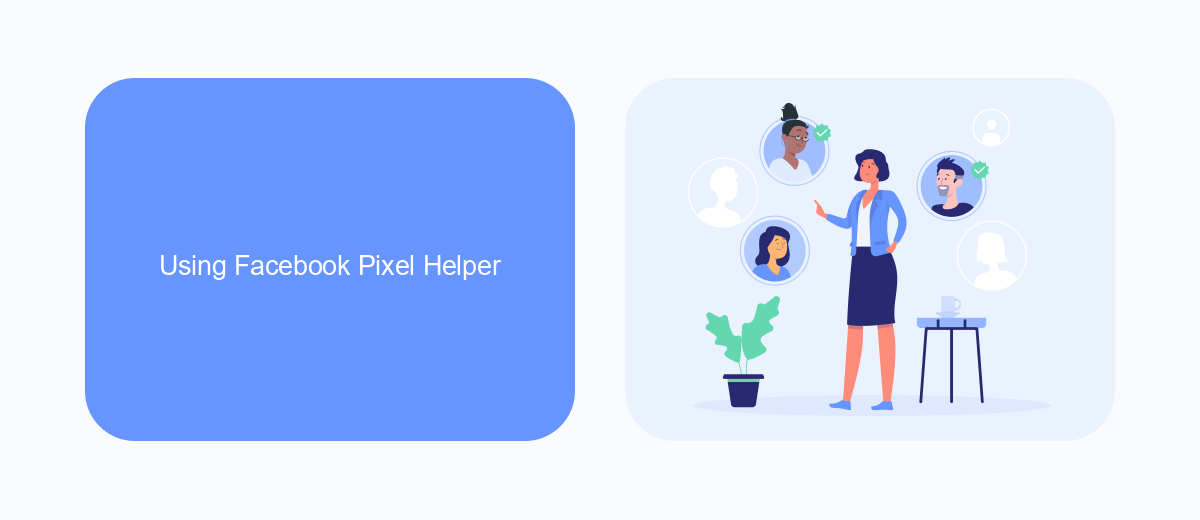
One of the most effective tools for checking what ads a Facebook Page is running is the Facebook Pixel Helper. This Chrome extension helps you understand if a website has a Facebook Pixel installed and provides details on the pixel events being tracked. To get started, you need to install the Facebook Pixel Helper from the Chrome Web Store. Once installed, simply visit the website associated with the Facebook Page you're interested in. Click on the Pixel Helper icon in your browser toolbar, and it will display information about the active pixels and events on that page.
For a more comprehensive understanding of how the Facebook Pixel is being utilized, consider using integration services like SaveMyLeads. This platform allows you to automate workflows and connect various marketing tools, including Facebook Pixel, to streamline your ad tracking and reporting processes. By integrating SaveMyLeads, you can ensure that your pixel data is accurately captured and utilized, enhancing your ability to analyze ad performance and optimize your campaigns effectively.
Checking Pages via AdEspresso
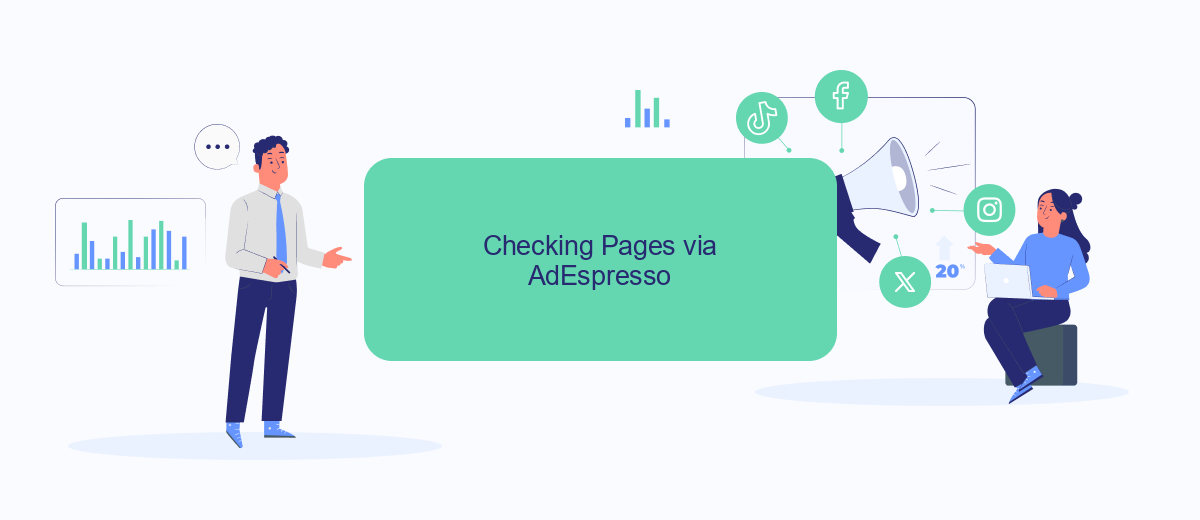
AdEspresso is a powerful tool for managing and analyzing Facebook ads, and it can also be used to check what ads a specific Facebook Page is running. This can be particularly useful for marketers looking to gain insights into competitors' advertising strategies. Here’s a step-by-step guide on how to do it:
- Log in to your AdEspresso account. If you don’t have one, you can sign up for a free trial.
- Navigate to the "Ads Gallery" section from the main dashboard.
- Use the search bar to enter the name of the Facebook Page you want to check.
- Browse through the list of ads that the Page is currently running. You can filter the ads based on different criteria such as date, objective, and performance.
- For more detailed analysis, click on individual ads to see their creatives, copy, and targeting options.
In addition to AdEspresso, you can enhance your marketing efforts by integrating various services using SaveMyLeads. This platform allows you to automate lead generation and streamline your workflow by connecting different apps and services without any coding. By combining tools like AdEspresso and SaveMyLeads, you can create a robust marketing strategy that leverages data and automation.
Exploring Third-Party Tools (SaveMyLeads)
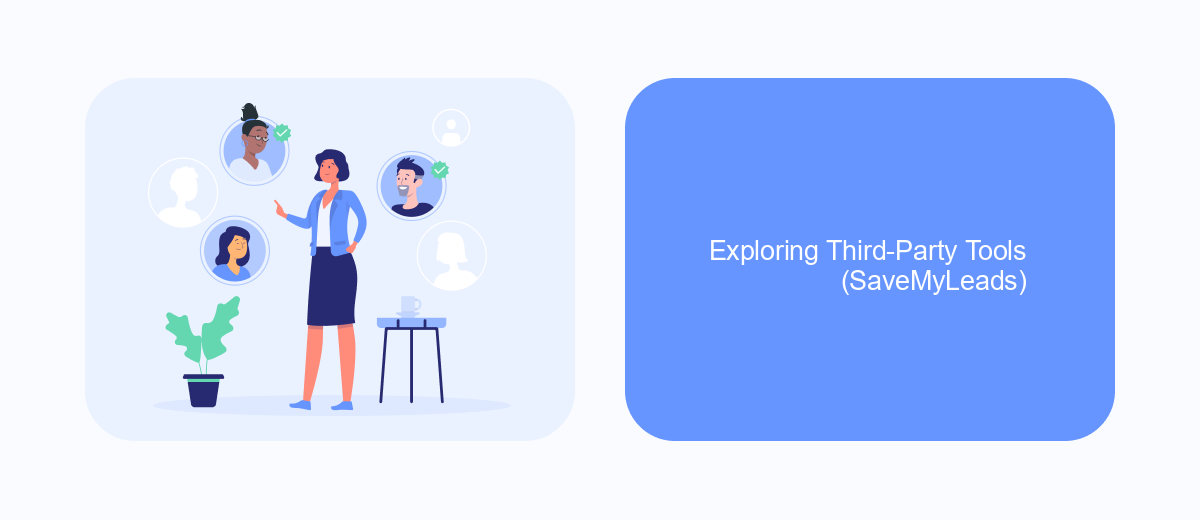
SaveMyLeads is a powerful third-party tool that simplifies the process of checking what ads a Facebook page is running. This service allows you to automate the integration of your Facebook Ads data with various other platforms, making it easier to monitor and analyze ad performance without manual intervention.
One of the key advantages of using SaveMyLeads is its user-friendly interface, which requires no coding skills. You can set up integrations in just a few clicks, saving both time and effort. Additionally, the platform offers a wide range of integration options, ensuring that your Facebook Ads data can be seamlessly connected to your preferred tools.
- Automated data synchronization
- User-friendly interface
- Wide range of integration options
- No coding skills required
- Time-saving setup process
By leveraging SaveMyLeads, you can gain valuable insights into your Facebook Ads campaigns and make data-driven decisions to optimize your advertising strategy. This tool is ideal for marketers looking to streamline their workflow and enhance the effectiveness of their ad monitoring efforts.
Monitoring Competitors' Ads
Monitoring your competitors' ads on Facebook can provide valuable insights into their marketing strategies and help you stay ahead in your industry. By regularly reviewing the ads your competitors are running, you can identify trends, understand their messaging, and gauge the effectiveness of their campaigns. This information can be used to refine your own advertising strategies and create more compelling ads that resonate with your target audience.
One effective way to keep track of competitors' ads is by using integration services like SaveMyLeads. This platform allows you to automate the process of monitoring ads, saving you time and ensuring you don't miss any important updates. With SaveMyLeads, you can set up custom notifications and reports that alert you whenever a competitor launches a new ad campaign. This proactive approach helps you stay informed and responsive, enabling you to make data-driven decisions and maintain a competitive edge in your market.
- Automate the work with leads from the Facebook advertising account
- Empower with integrations and instant transfer of leads
- Don't spend money on developers or integrators
- Save time by automating routine tasks
FAQ
How can I see the ads that a Facebook Page is currently running?
Is it possible to see the performance metrics of the ads a Facebook Page is running?
Can I filter ads by country or platform in the Facebook Ad Library?
Do I need a Facebook account to access the Facebook Ad Library?
Can I automate the process of monitoring Facebook ads for multiple pages?
If you use Facebook Lead Ads, then you should know what it means to regularly download CSV files and transfer data to various support services. How many times a day do you check for new leads in your ad account? How often do you transfer data to a CRM system, task manager, email service or Google Sheets? Try using the SaveMyLeads online connector. This is a no-code tool with which anyone can set up integrations for Facebook. Spend just a few minutes and you will receive real-time notifications in the messenger about new leads. Another 5-10 minutes of work in SML, and the data from the FB advertising account will be automatically transferred to the CRM system or Email service. The SaveMyLeads system will do the routine work for you, and you will surely like it.