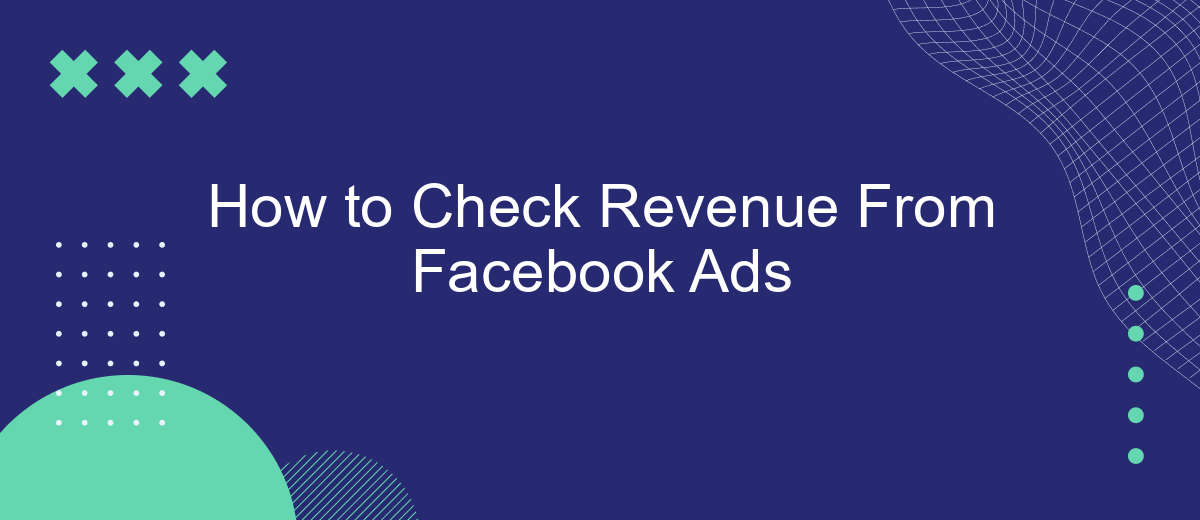In today's digital age, Facebook Ads have become a crucial tool for businesses looking to expand their reach and drive sales. However, understanding how to effectively track and analyze the revenue generated from these ads is essential for optimizing your marketing strategy. This article will guide you through the steps to accurately check and interpret your revenue from Facebook Ads.
Check Revenue in Ads Manager
To check your revenue from Facebook Ads in Ads Manager, follow these steps to ensure you have accurate and up-to-date information. First, log in to your Facebook Ads Manager account and navigate to the campaign or ad set you want to analyze. Make sure you have the correct date range selected to view the relevant data.
- Go to the Ads Manager dashboard.
- Select the campaign or ad set you want to review.
- Click on the "Columns" dropdown menu and choose "Customize Columns."
- In the Customize Columns menu, select "Website Purchases" and "Purchase Conversion Value."
- Click "Apply" to update your dashboard with these metrics.
If you need more detailed tracking or integration with other platforms, consider using a service like SaveMyLeads. This service helps automate the integration between Facebook Ads and various CRM systems, ensuring you have seamless access to revenue data and other important metrics. By leveraging such tools, you can optimize your ad performance and make data-driven decisions more effectively.
Use Facebook Analytics
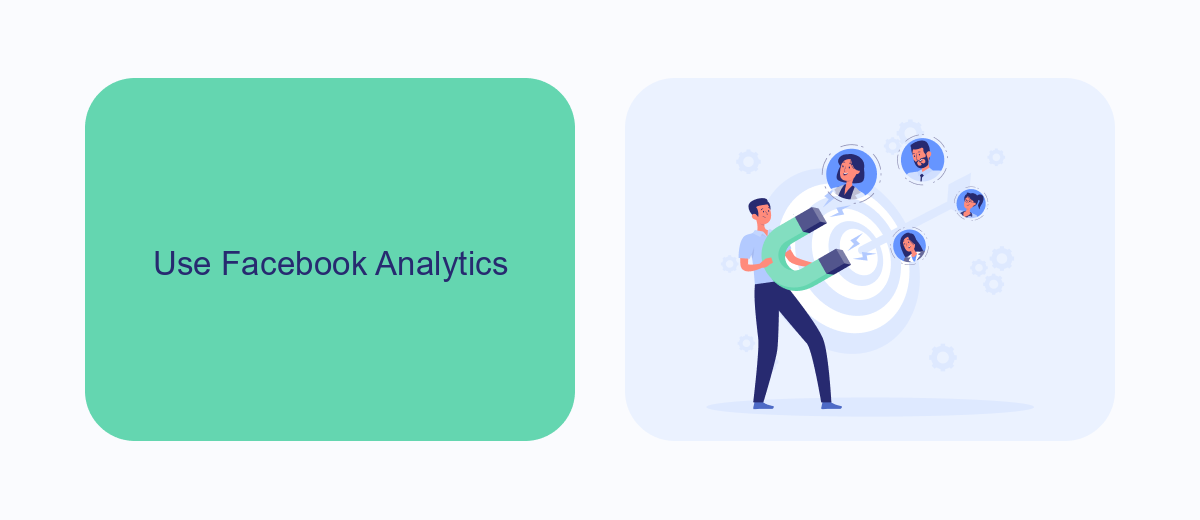
Facebook Analytics is a powerful tool that allows you to track and analyze the performance of your Facebook ads. To get started, navigate to the Facebook Analytics dashboard through your Facebook Ads Manager. Here, you can view a variety of metrics such as impressions, clicks, and conversions. By analyzing these metrics, you can gain insights into how well your ads are performing and identify areas for improvement. The dashboard also offers customizable reports, enabling you to focus on the data that matters most to your business.
For a more comprehensive analysis, consider integrating SaveMyLeads with your Facebook account. SaveMyLeads is a service that automates the process of collecting and analyzing lead data from your Facebook ads. With SaveMyLeads, you can easily set up integrations that transfer data to your CRM or other marketing tools, allowing you to manage your leads more efficiently. This integration not only saves time but also ensures that you have accurate and up-to-date information to make informed decisions about your ad campaigns.
Integrate with a CRM (SaveMyLeads)
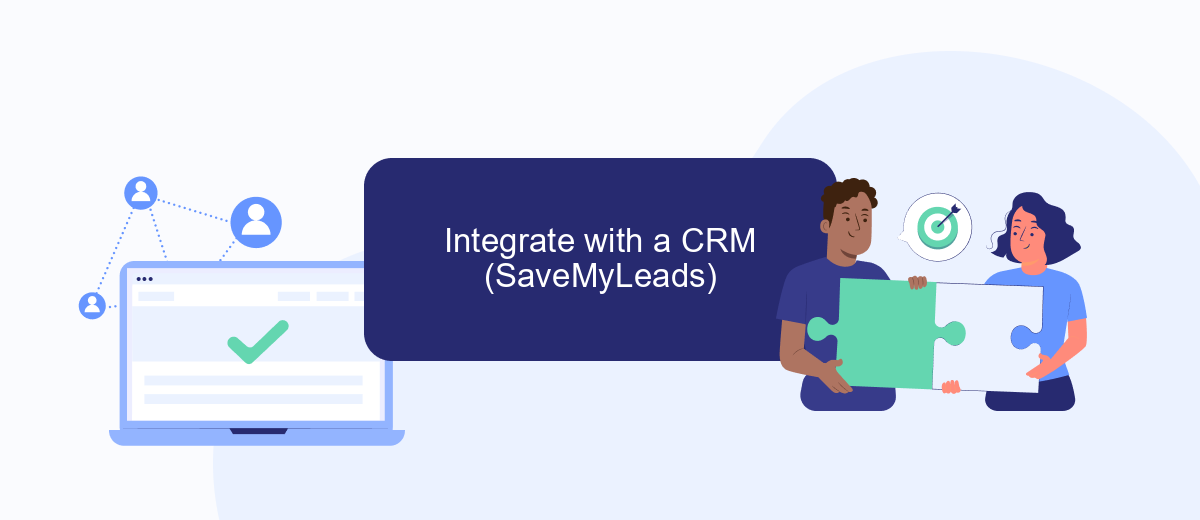
Integrating your Facebook Ads with a CRM system like SaveMyLeads can significantly streamline your workflow and provide valuable insights into your ad performance. SaveMyLeads automates the process of transferring leads from Facebook Ads to your CRM, ensuring that you never miss a potential customer.
- Sign up for an account on SaveMyLeads and log in.
- Connect your Facebook Ads account to SaveMyLeads by following the on-screen instructions.
- Select your CRM system from the list of available integrations.
- Map the fields from your Facebook lead forms to the corresponding fields in your CRM.
- Activate the integration to start automatically transferring leads.
By integrating Facebook Ads with SaveMyLeads, you can automate lead management, reduce manual data entry, and ensure that your sales team has immediate access to new leads. This seamless integration helps you focus on optimizing your ad campaigns and converting leads into customers.
Export Data
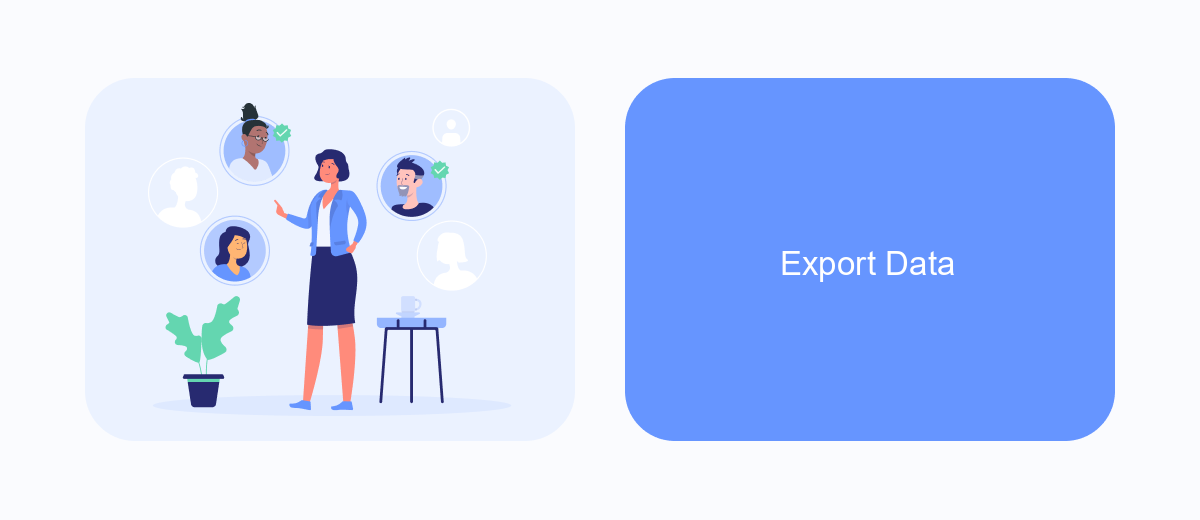
Exporting data from your Facebook Ads account is a crucial step in analyzing your revenue streams. By exporting your ad performance data, you can gain deeper insights into what is working and what needs improvement. Additionally, having this data in a more flexible format allows for comprehensive analysis using various tools and software.
To export your Facebook Ads data, you can use several methods. Facebook Ads Manager provides built-in export options, but for more advanced needs, third-party services like SaveMyLeads can be incredibly useful. SaveMyLeads offers seamless integration with Facebook Ads, enabling you to automate data exports and sync them with other platforms.
- Log in to your Facebook Ads Manager account.
- Navigate to the 'Reports' section.
- Select the date range and metrics you want to export.
- Click on the 'Export' button and choose your preferred file format (CSV, Excel, etc.).
- Use SaveMyLeads to automate and schedule regular data exports.
Using these steps, you can efficiently export your Facebook Ads data and integrate it with other analytical tools. This will help you make data-driven decisions and optimize your ad campaigns for better revenue outcomes.
Track Sales with a Pixel
One of the most effective ways to track sales from your Facebook ads is by using a Facebook Pixel. A Facebook Pixel is a small piece of code that you place on your website, which allows you to monitor user interactions and conversions. By tracking these interactions, you can gain valuable insights into how your ads are performing and make data-driven decisions to optimize your campaigns. To get started, you need to create a Facebook Pixel in your Facebook Ads Manager, then add the generated code to your website's header.
For those who may find the process of integrating a Facebook Pixel challenging, services like SaveMyLeads can simplify the task. SaveMyLeads offers an easy-to-use platform that automates the integration process, ensuring that your Pixel is correctly implemented without the need for complex coding. This service not only saves time but also reduces the risk of errors, allowing you to focus on analyzing the data and improving your ad strategies. With SaveMyLeads, you can seamlessly track your sales and optimize your Facebook advertising efforts.
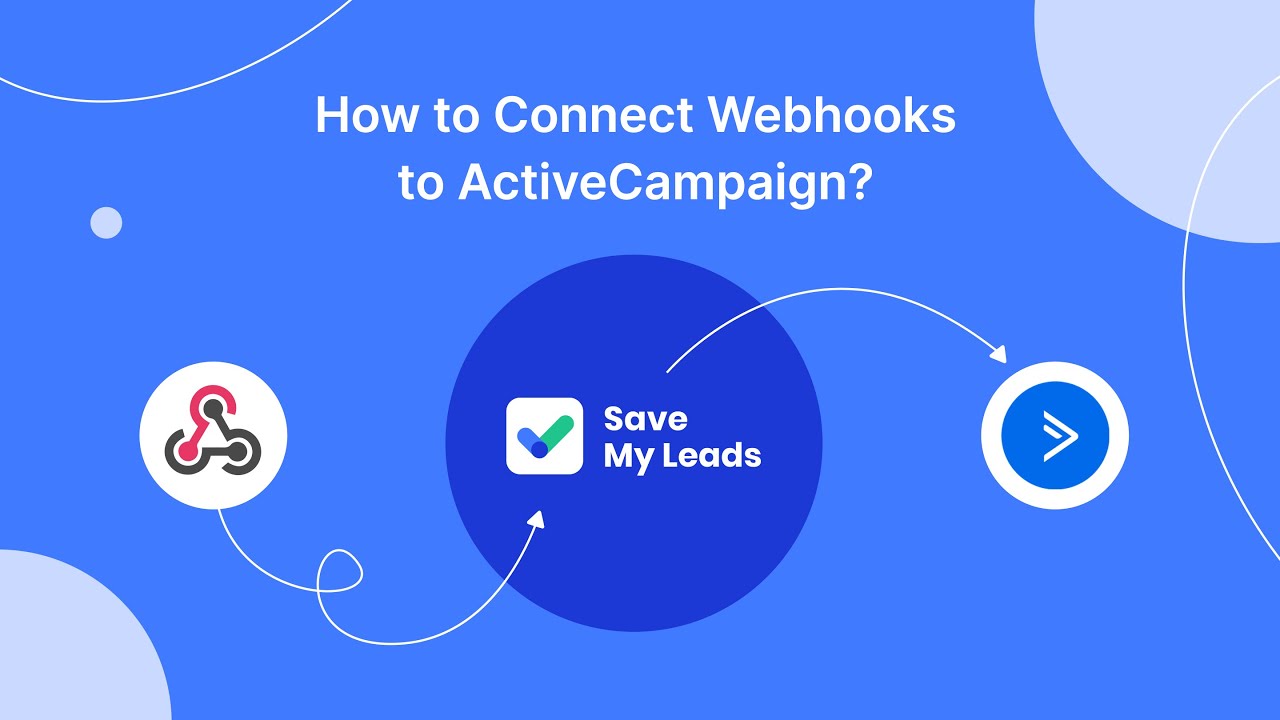
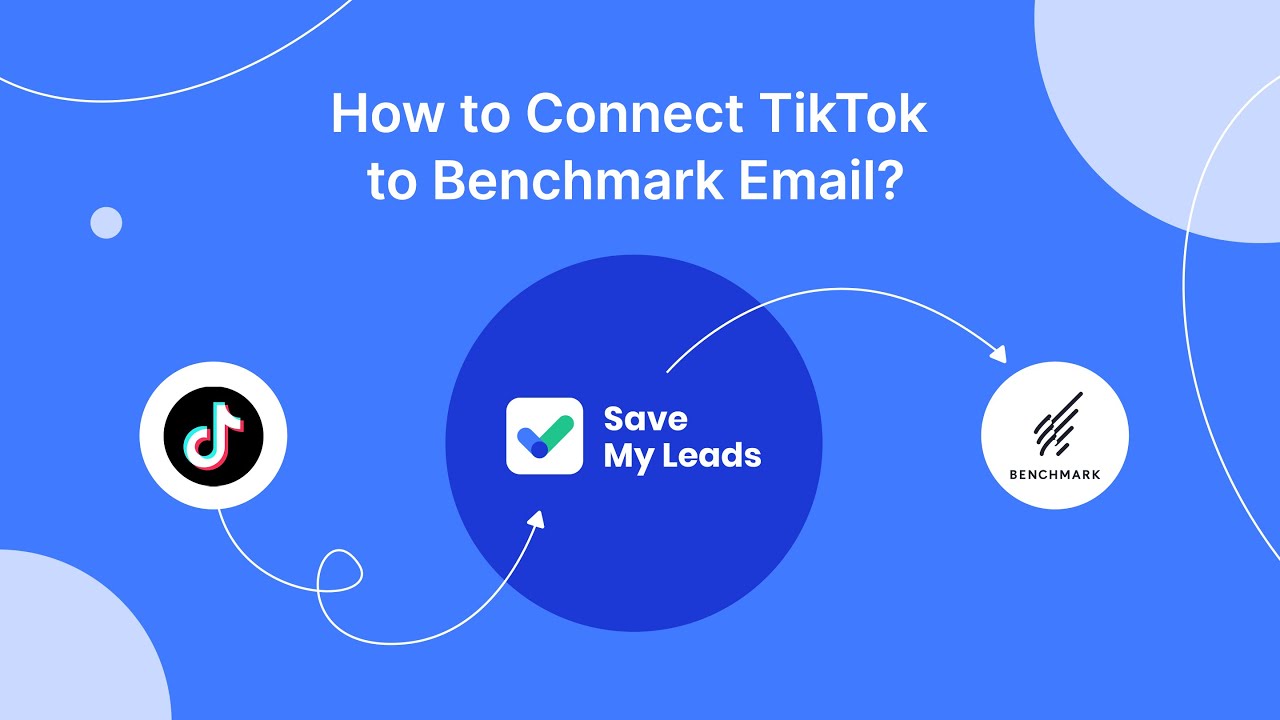
FAQ
How can I view the revenue generated from my Facebook Ads?
Can I track Facebook Ads revenue directly in Google Analytics?
What if my Facebook Ads revenue data is not showing up correctly?
How can I automate the process of tracking Facebook Ads revenue?
Is it possible to track offline revenue from Facebook Ads?
If you use Facebook Lead Ads, then you should know what it means to regularly download CSV files and transfer data to various support services. How many times a day do you check for new leads in your ad account? How often do you transfer data to a CRM system, task manager, email service or Google Sheets? Try using the SaveMyLeads online connector. This is a no-code tool with which anyone can set up integrations for Facebook. Spend just a few minutes and you will receive real-time notifications in the messenger about new leads. Another 5-10 minutes of work in SML, and the data from the FB advertising account will be automatically transferred to the CRM system or Email service. The SaveMyLeads system will do the routine work for you, and you will surely like it.