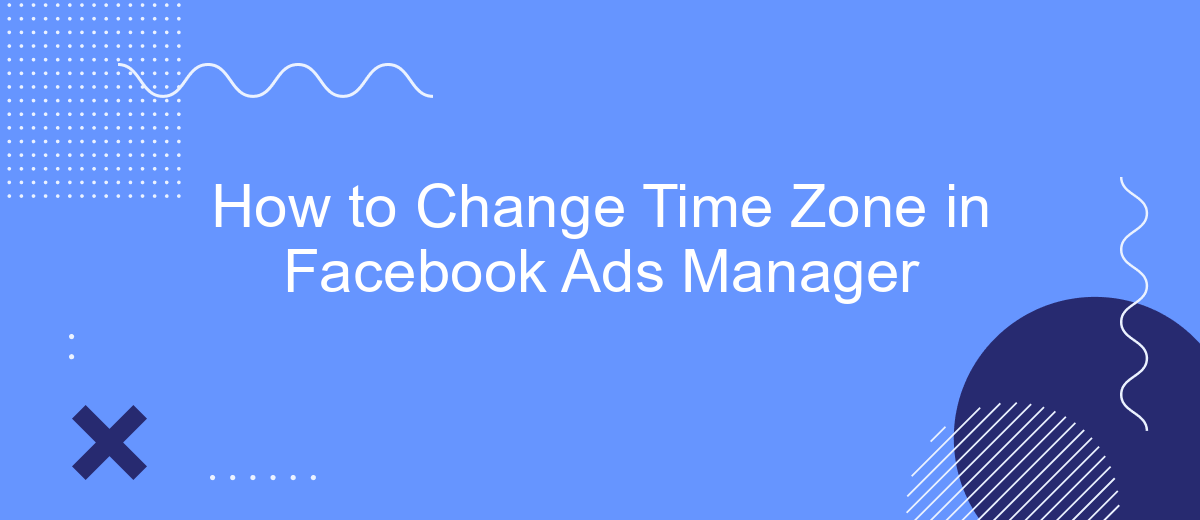Changing the time zone in Facebook Ads Manager can be crucial for accurate reporting and campaign management, especially if your business operates across multiple regions. This guide will walk you through the steps to update your time zone settings, ensuring your ad performance data aligns with your operational hours and helps you make informed decisions.
Check your Facebook Ads Manager settings
Before you can change the time zone in Facebook Ads Manager, it's crucial to verify your current settings. This ensures that all your data and campaigns align correctly with your desired time zone.
- Log in to your Facebook Ads Manager account.
- Navigate to the settings menu, usually found in the top-right corner.
- Select "Ad Account Settings" from the dropdown menu.
- Check the current time zone settings under "Business Info".
- Make a note of any discrepancies that need to be addressed.
If you encounter any issues or need to integrate other tools for better management, consider using SaveMyLeads. This service simplifies the integration process, ensuring your Facebook Ads Manager settings are always up-to-date and synchronized with your other marketing tools.
Adjust the timezone in lead forms
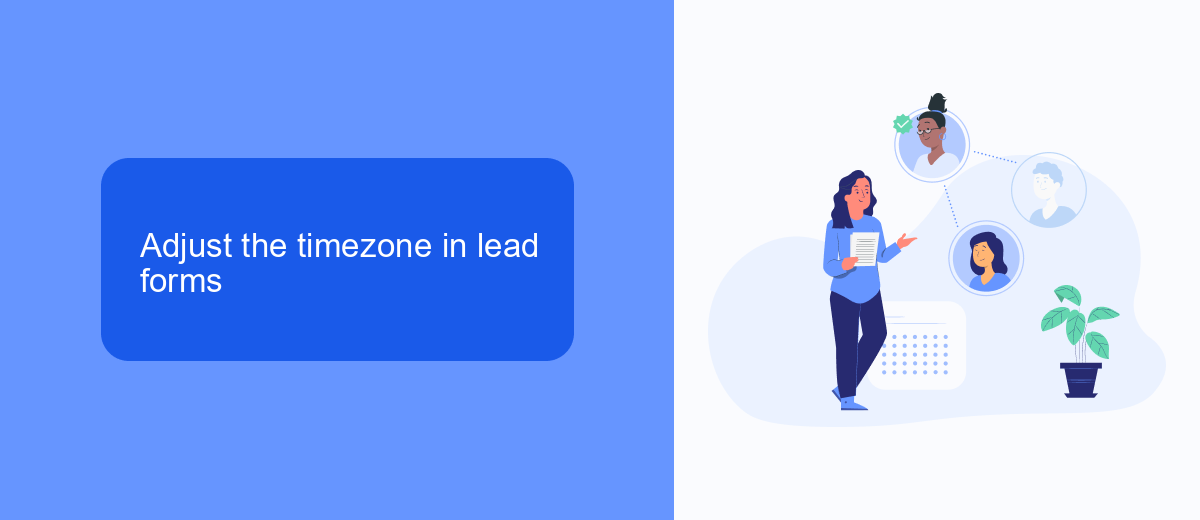
When managing lead forms in Facebook Ads Manager, adjusting the timezone is crucial for accurate data analysis and timely follow-ups. To change the timezone in your lead forms, start by navigating to the Facebook Ads Manager and selecting the specific campaign that contains your lead form. Click on the "Edit" button to access the settings of the lead form. In the settings, locate the "Timezone" option and choose your desired timezone from the dropdown menu. This ensures that all timestamps associated with your leads are consistent with your local time.
For seamless integration and automated workflows, consider using services like SaveMyLeads. SaveMyLeads can help you connect your Facebook lead forms with various CRM systems, email marketing tools, and other applications. By integrating with SaveMyLeads, you can ensure that your leads are automatically transferred to your preferred platforms in the correct timezone, allowing for more efficient lead management and quicker response times. This integration not only saves time but also minimizes the risk of errors in data handling.
Utilize SaveMyLeads integration for automation
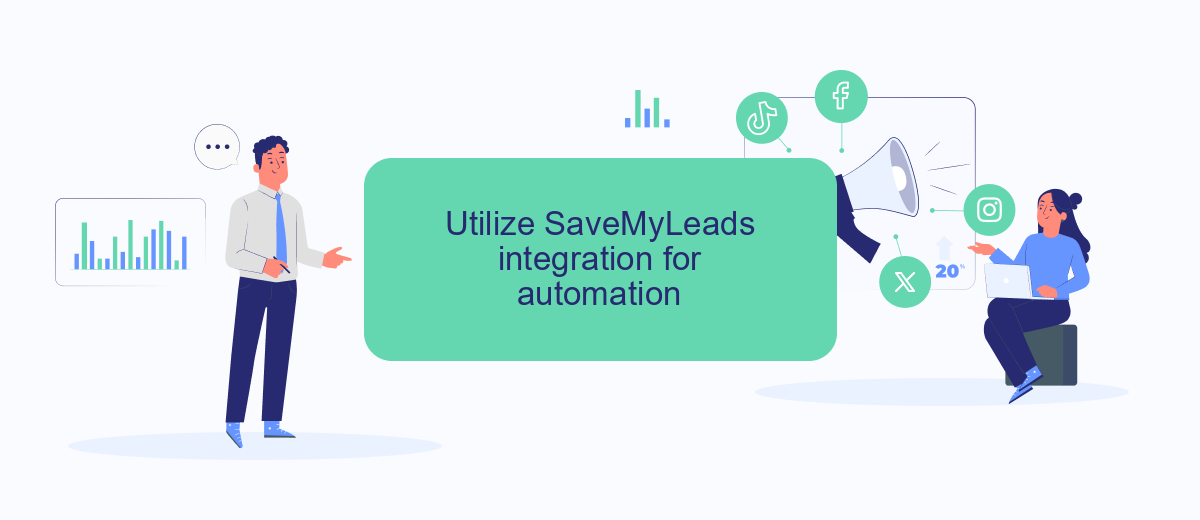
Integrating SaveMyLeads with Facebook Ads Manager can significantly streamline your workflow and save valuable time. This tool automates the process of managing leads and ensures that you never miss an important update.
- Sign up for an account on SaveMyLeads and log in.
- Connect your Facebook Ads Manager account to SaveMyLeads by following the on-screen instructions.
- Set up the desired automation rules, such as automatically updating time zones or transferring lead data to your CRM.
- Test the integration to ensure that it works seamlessly and that all data is correctly synchronized.
- Monitor the automation process and make adjustments as needed to optimize performance.
By utilizing SaveMyLeads, you can focus more on strategy and less on manual tasks. This integration not only simplifies time zone adjustments but also enhances overall campaign management, making your advertising efforts more efficient and effective.
Configure tagging for accurate reporting
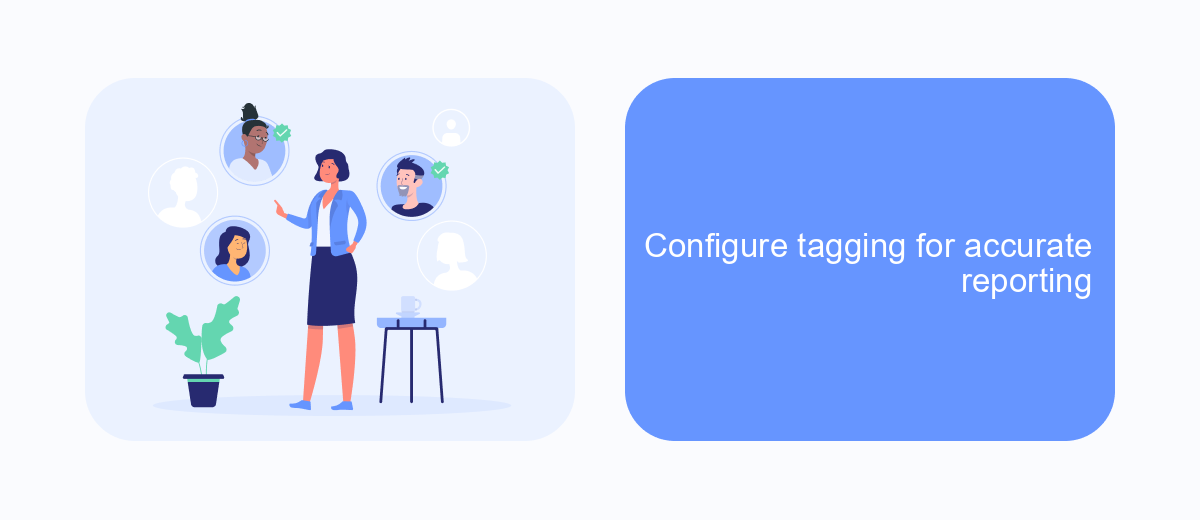
Accurate tagging is essential for precise reporting in Facebook Ads Manager. By properly configuring tagging, you can ensure that your ad performance data is correctly tracked and attributed. This is particularly important for businesses that operate across multiple time zones or have complex marketing campaigns.
One effective way to streamline this process is by using integration services like SaveMyLeads. SaveMyLeads allows you to automate the tagging process, ensuring that all relevant data is captured accurately and efficiently. This not only saves time but also reduces the risk of human error.
- Set up your SaveMyLeads account and connect it to your Facebook Ads Manager.
- Define the specific tags you want to use for tracking different campaigns and time zones.
- Automate the tagging process to ensure consistency and accuracy.
- Regularly review and update your tags to reflect any changes in your marketing strategy or time zones.
By following these steps, you can ensure that your reporting is both accurate and comprehensive. This will enable you to make more informed decisions based on reliable data, ultimately improving the effectiveness of your advertising campaigns.
Monitor and verify the timezone change
After you have updated the time zone settings in Facebook Ads Manager, it is crucial to monitor and verify that the changes have been successfully applied. Start by navigating to your Ads Manager dashboard and checking the time settings in the account overview section. Ensure that the displayed time zone matches your new settings. Additionally, review your scheduled campaigns and ad performance data to confirm that the timing aligns with your intended schedule.
To streamline this process and avoid potential discrepancies, consider using integration services like SaveMyLeads. This platform helps automate the synchronization of your time zone settings across various marketing tools and systems. By leveraging such integrations, you can maintain consistency in your ad scheduling and performance tracking, ensuring that your campaigns run smoothly and effectively. Regularly monitoring and verifying your time zone settings will help you avoid any unintended issues and maximize the efficiency of your Facebook ads.
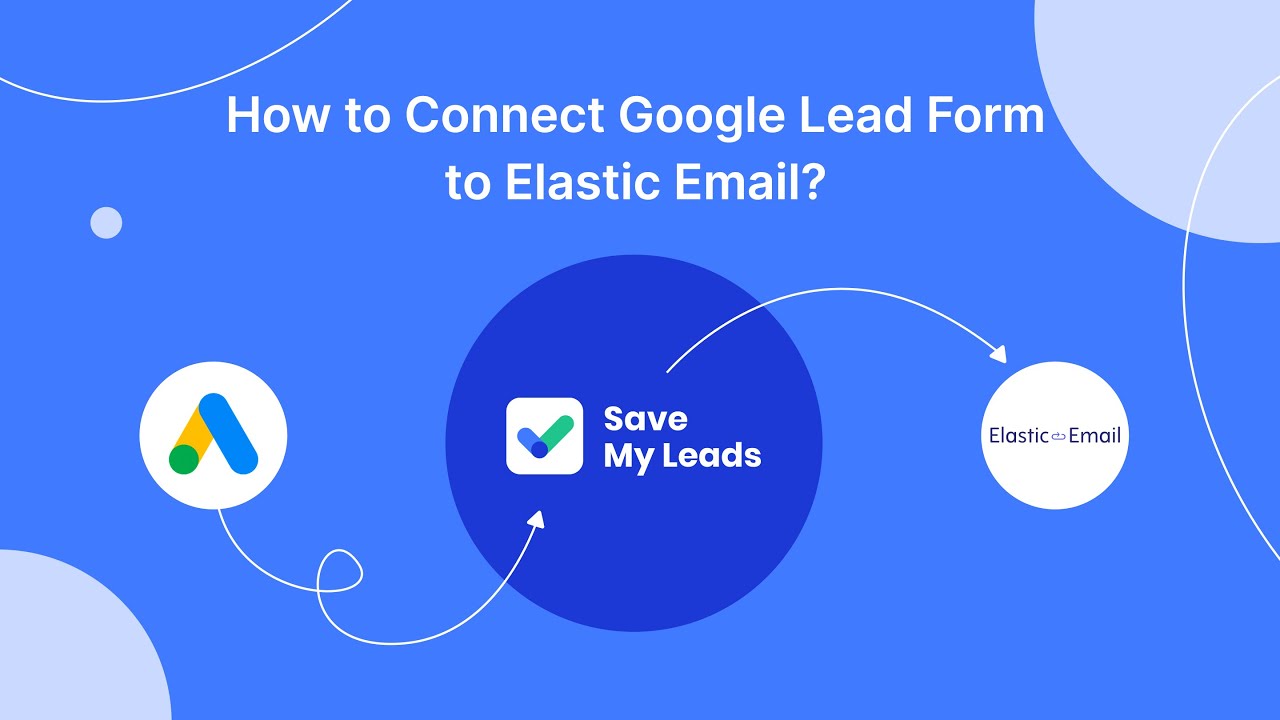
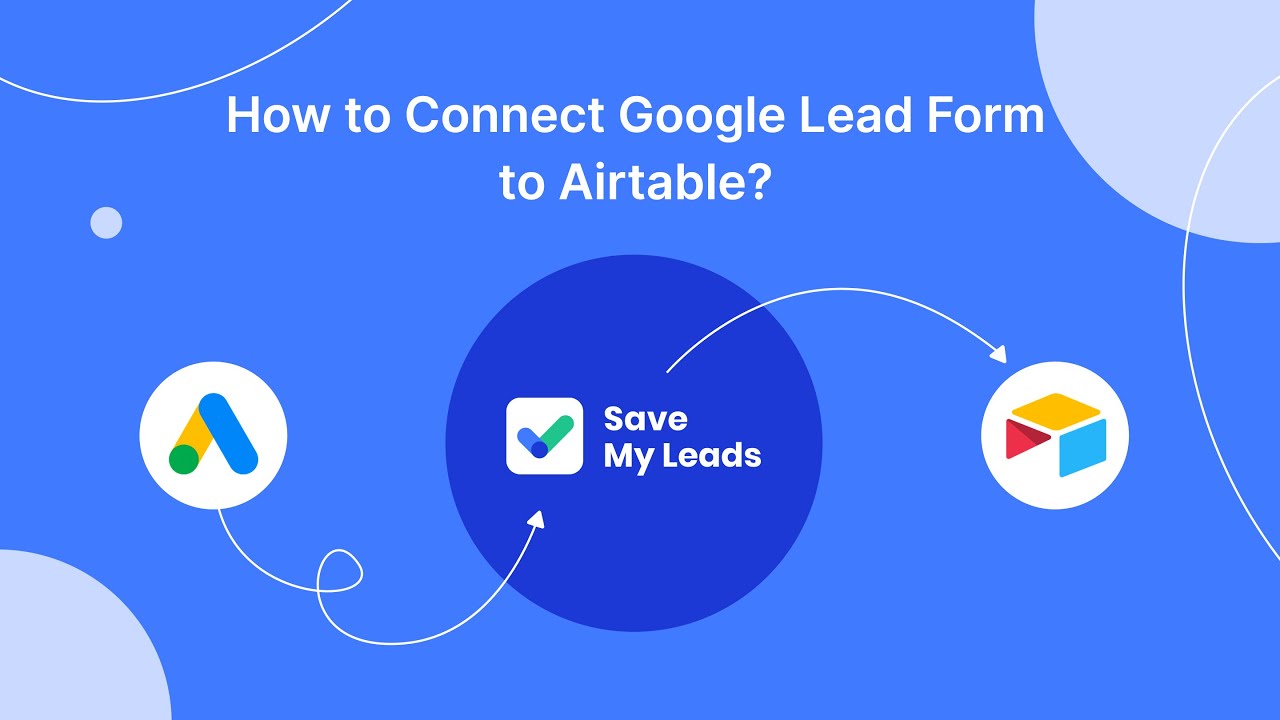
FAQ
How can I change the time zone in Facebook Ads Manager?
Can I change the time zone after creating a Facebook ad account?
Will changing the time zone affect my existing ads?
How can I ensure accurate time zone settings for automated ad management?
What should I do if I accidentally set the wrong time zone?
Don't waste another minute manually transferring leads from Facebook to other systems. SaveMyLeads is a simple and effective tool that will allow you to automate this process so that you don't have to spend time on the routine. Try SaveMyLeads features, make sure that this tool will relieve your employees and after 5 minutes of settings your business will start working faster.