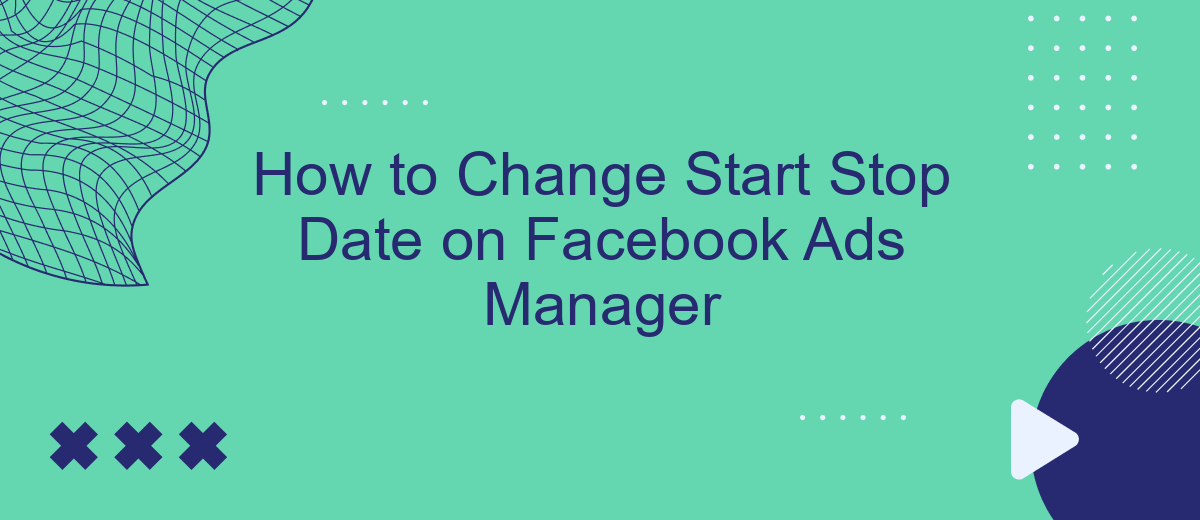Managing your Facebook Ads effectively requires precise control over your campaign schedules. Whether you're optimizing performance or adjusting to new strategies, knowing how to change the start and stop dates in Facebook Ads Manager is crucial. This guide will walk you through the steps to modify your ad schedules, ensuring your campaigns run exactly when you want them to for maximum impact.
Prepare Your Campaign
Before you dive into changing the start and stop dates of your Facebook Ads campaign, it's essential to ensure your campaign is well-prepared. Proper preparation can save you time and help you achieve better results. Here are some key steps to get your campaign ready:
- Define your campaign objectives clearly. Know what you aim to achieve, whether it's brand awareness, lead generation, or sales conversion.
- Identify your target audience. Use Facebook’s audience insights to understand demographics, interests, and behaviors that align with your campaign goals.
- Create compelling ad creatives. Ensure your visuals and copy are engaging and relevant to your target audience.
- Set a realistic budget. Determine how much you are willing to spend daily or over the campaign's lifetime.
- Utilize integration services like SaveMyLeads to automate lead data collection and streamline your workflow.
By following these steps, you will be better positioned to manage your Facebook Ads campaign effectively. Proper preparation allows you to make informed adjustments to your campaign dates and other settings, ensuring optimal performance and results.
Go to Ad Set
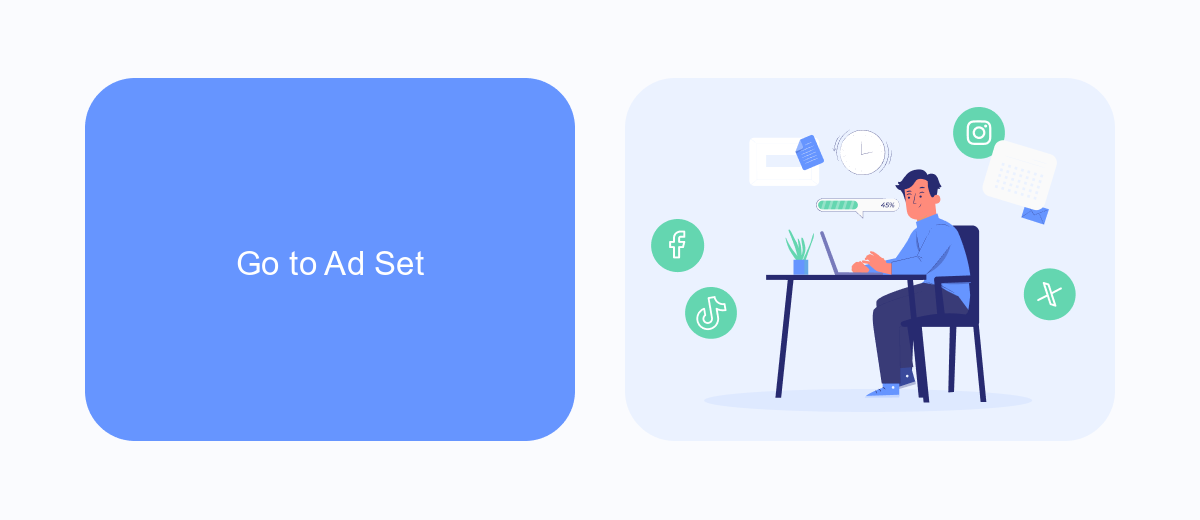
To begin changing the start and stop dates for your Facebook ad campaign, navigate to the Ads Manager and locate the specific campaign you wish to edit. Once you have selected the campaign, click on the "Ad Sets" tab to access the ad set level. This section allows you to manage various aspects of your ad sets, including targeting, budget, and scheduling. By focusing on the ad set level, you ensure that any changes you make will apply to all ads within that set, providing a streamlined way to manage your campaign's timing.
For those who frequently adjust ad schedules and need to integrate their Facebook Ads Manager with other platforms, services like SaveMyLeads can be incredibly useful. SaveMyLeads offers automation solutions that can help you streamline your marketing efforts by connecting Facebook Ads Manager with various CRM and email marketing tools. This integration allows for seamless data transfer and more efficient management of your ad campaigns, ensuring that your start and stop dates are always aligned with your overall marketing strategy.
Select Run Time
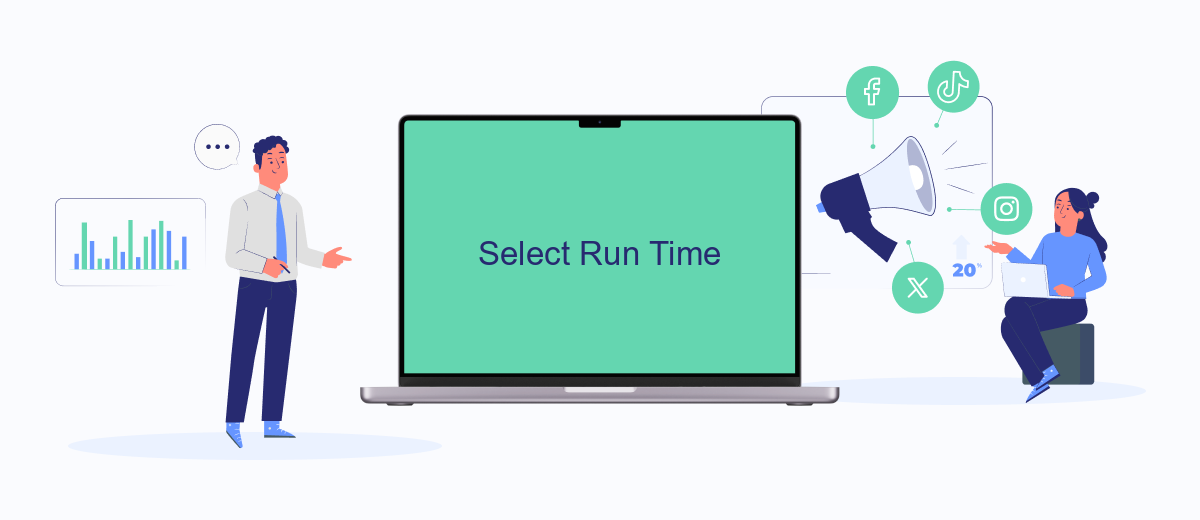
Choosing the appropriate run time for your Facebook ads is crucial for maximizing their effectiveness. The run time determines when your ads will be active and visible to your target audience. To select the run time for your Facebook ads, follow these steps:
- Open Facebook Ads Manager and navigate to the campaign you want to edit.
- Click on the ad set that you want to modify.
- Scroll down to the "Budget & Schedule" section.
- Select "Lifetime Budget" or "Daily Budget" based on your preference.
- Click on "Show Advanced Options" to set specific start and stop dates.
- Choose the start date and time for your ad campaign.
- Set the stop date and time to determine when your ads will cease running.
- Review your settings to ensure everything is correct, then save your changes.
Properly configuring the run time of your ads ensures they reach your audience at the optimal times, improving engagement and conversion rates. For enhanced integration and automation of your Facebook ad campaigns, consider using SaveMyLeads. This service helps streamline your workflow by connecting Facebook Ads Manager with various CRM systems, ensuring that your leads are efficiently captured and managed.
Adjust Dates
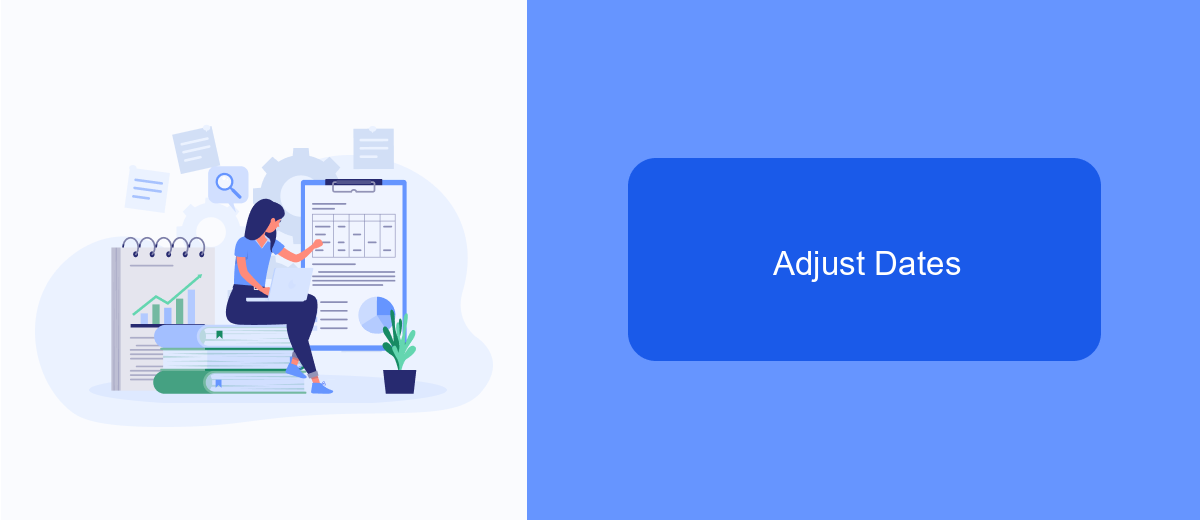
Adjusting the start and stop dates of your Facebook ads is crucial for effective campaign management. Whether you need to extend a successful campaign or pause an underperforming one, knowing how to modify these dates can save you both time and resources.
To change the start and stop dates, navigate to your Facebook Ads Manager and select the campaign you wish to edit. Click on the "Edit" button to open the campaign settings. Here, you can adjust the dates according to your new schedule.
- Click "Edit" next to the campaign you wish to modify.
- Locate the "Scheduling" section within the campaign settings.
- Adjust the start and stop dates as needed.
- Click "Save" to apply the changes.
For more efficient management of your ad campaigns, consider using integration services like SaveMyLeads. This tool allows you to automate the transfer of leads from Facebook ads to your CRM, ensuring you never miss an opportunity to follow up with potential customers. By streamlining your workflow, you can focus more on optimizing your ad performance.
Save Changes
Once you have made the necessary adjustments to the start and stop dates in Facebook Ads Manager, it is crucial to save your changes to ensure they take effect. To do this, simply navigate to the bottom right corner of the edit window and click the "Save" button. This action will confirm your modifications and apply them to your ad campaign. If for any reason you need to revert to the original settings, you can click the "Cancel" button instead, which will discard any changes you have made.
For those who manage multiple ad campaigns or require more advanced integration capabilities, utilizing a service like SaveMyLeads can be highly beneficial. SaveMyLeads allows you to automate the process of saving changes and synchronizing data across various platforms. By integrating Facebook Ads Manager with SaveMyLeads, you can streamline your workflow, reduce manual errors, and ensure that all your campaign settings are consistently updated across different channels. This can save you time and enhance the efficiency of your advertising efforts.
FAQ
How do I change the start date of my Facebook ad campaign?
Can I change the end date of an active Facebook ad campaign?
What happens if I change the start date to a past date?
Is it possible to automate the process of changing start and end dates for multiple campaigns?
Why can't I edit the start and end dates for my campaign?
Would you like your employees to receive real-time data on new Facebook leads, and automatically send a welcome email or SMS to users who have responded to your social media ad? All this and more can be implemented using the SaveMyLeads system. Connect the necessary services to your Facebook advertising account and automate data transfer and routine work. Let your employees focus on what really matters, rather than wasting time manually transferring data or sending out template emails.