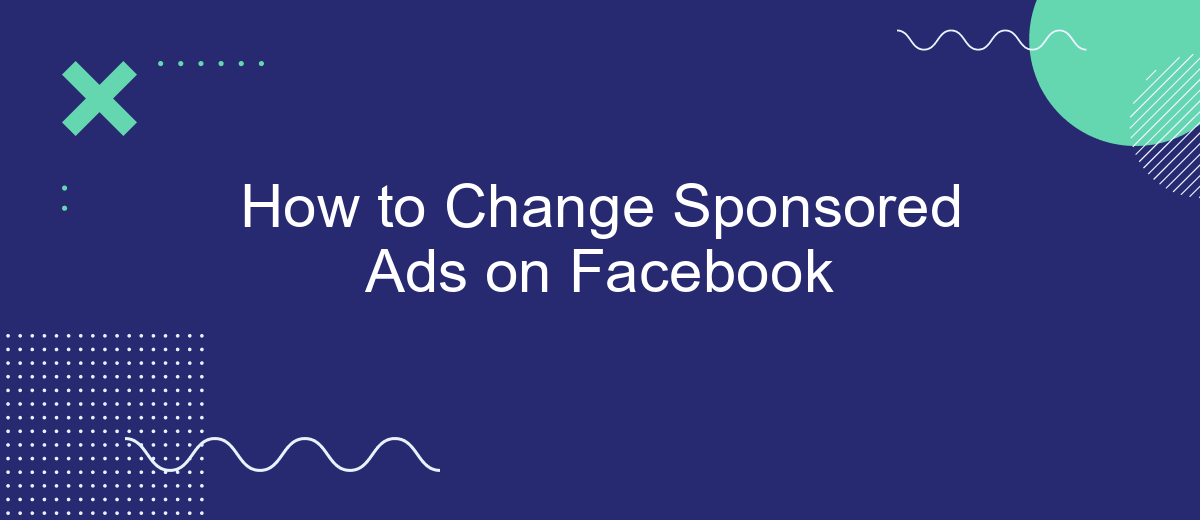Changing sponsored ads on Facebook can significantly enhance your marketing strategy by targeting the right audience and optimizing your ad performance. This guide will walk you through the steps needed to modify your sponsored ads effectively. Whether you're looking to update ad content, adjust targeting parameters, or analyze performance metrics, these tips will help you make the most of your Facebook advertising efforts.
Log in to Facebook Business Manager
To start managing your sponsored ads on Facebook, the first step is to log in to Facebook Business Manager. This platform allows you to oversee all your business activities on Facebook, including ad campaigns, pages, and other assets. Ensure you have the necessary login credentials to access your account.
- Open your web browser and navigate to the Facebook Business Manager website.
- Click on the "Log In" button located at the top right corner of the page.
- Enter your email address and password associated with your Facebook Business Manager account.
- Click "Log In" to access your dashboard.
Once logged in, you can start configuring your sponsored ads. If you need to streamline the integration of your ad campaigns with other services, consider using SaveMyLeads. This tool automates the process of connecting your Facebook ads with various CRM systems, email marketing platforms, and other business applications, ensuring a seamless workflow and better data management.
Select an Ad Account
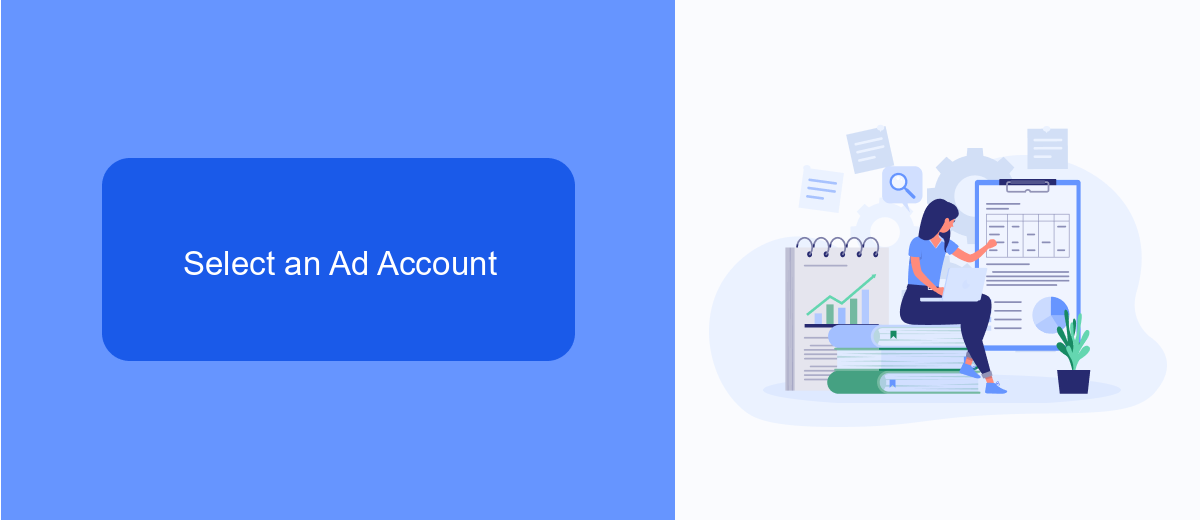
To begin changing your sponsored ads on Facebook, the first step is to select the appropriate ad account. Navigate to the Facebook Ads Manager and log in with your credentials. Once logged in, you will see a dropdown menu at the top of the page. Click on this menu to view all the ad accounts associated with your profile. Select the ad account you wish to manage by clicking on its name. This will bring you to the dashboard for that specific account, where you can proceed with making changes to your sponsored ads.
If you're managing multiple ad accounts or integrating various marketing tools, services like SaveMyLeads can simplify the process. SaveMyLeads allows you to automate the transfer of leads from Facebook ads to other platforms such as CRMs, email marketing services, and more. By using SaveMyLeads, you can ensure that all your ad accounts are seamlessly integrated, making it easier to manage and optimize your sponsored ads across different channels. This integration helps you maintain consistency and efficiency in your advertising efforts, ultimately leading to better results.
Find the Sponsored Ad to Change
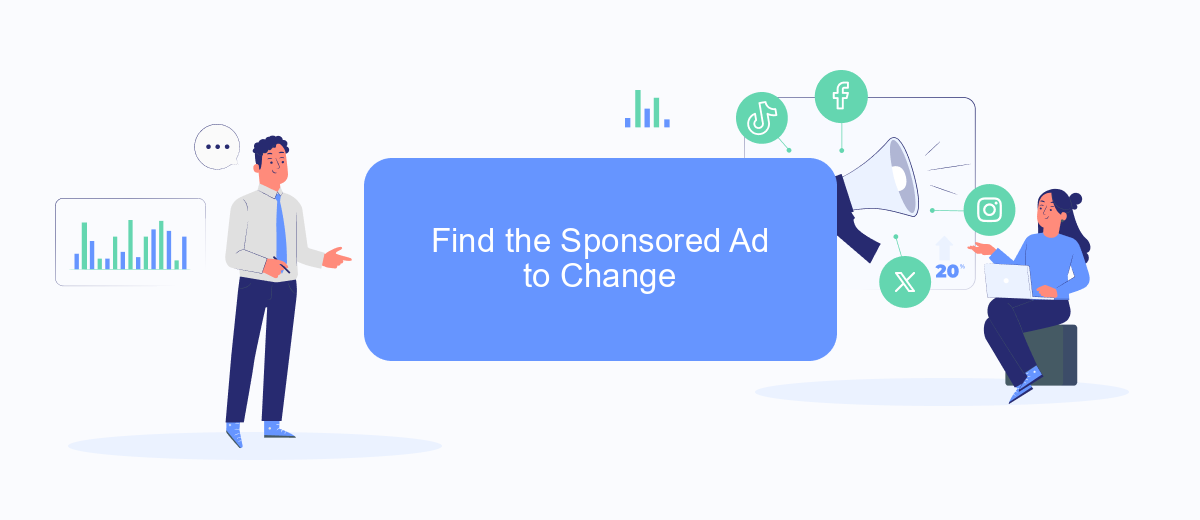
To change a sponsored ad on Facebook, you first need to locate the specific ad you want to modify. This can be done through Facebook's Ad Manager, where all your active and inactive ads are listed. Follow these steps to find your sponsored ad:
- Log in to your Facebook account and navigate to the Ad Manager.
- In the Ad Manager, go to the "Campaigns" tab and select the campaign that contains your sponsored ad.
- Under the selected campaign, click on the "Ad Sets" tab to see the different ad sets.
- Select the ad set that contains the sponsored ad you wish to change.
- In the ad set, click on the "Ads" tab to view all ads within that set.
- Locate the sponsored ad you want to modify and click on it to open the ad details.
Once you have found the sponsored ad, you can proceed with making the necessary changes. If you need to automate and streamline your ad management, consider using integration services like SaveMyLeads. This tool can help you connect various platforms and automate data transfers, making your ad management process more efficient.
Make the Desired Changes
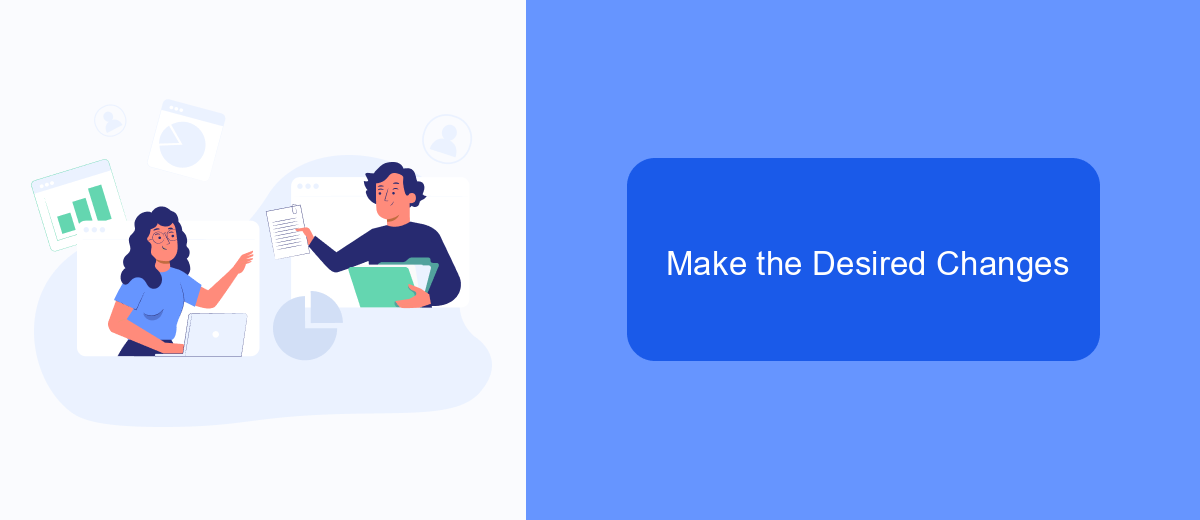
To make the desired changes to your sponsored ads on Facebook, start by logging into your Facebook Ads Manager account. This platform allows you to manage and modify your existing ad campaigns with ease. Once logged in, navigate to the "Ads" section, where you will find a list of all your active and inactive ads.
Next, select the specific ad you wish to edit by clicking on its name. This will open the ad's settings, where you can make various adjustments. Ensure that you review each section carefully to optimize your ad's performance.
- Ad Creative: Update images, videos, and text to better capture your audience's attention.
- Target Audience: Refine your target demographics, interests, and behaviors to reach the right people.
- Budget and Schedule: Adjust your daily or lifetime budget and set the ad's run dates.
- Tracking and Integration: Use services like SaveMyLeads to automatically sync leads from your ads to your CRM or email marketing tools.
After making the necessary changes, click the "Publish" button to save your updates. Monitor the performance of your modified ad closely to ensure it meets your marketing goals. Regularly reviewing and tweaking your ads can lead to better engagement and conversion rates.
Save and Review Your Changes
Once you have made the necessary adjustments to your sponsored ads on Facebook, it is crucial to save and review your changes to ensure everything is set up correctly. To do this, navigate to the bottom right corner of the ad creation or editing interface and click the "Save" button. This action will store your modifications, allowing you to review them before they go live. Take a moment to double-check all the elements, including the ad copy, images, targeting options, and budget settings, to confirm they align with your campaign goals.
For those using integrated services like SaveMyLeads, the process becomes even more streamlined. SaveMyLeads allows you to automate the transfer of lead data from Facebook ads to your CRM or other marketing tools, ensuring seamless and accurate data flow. After saving your changes on Facebook, head over to SaveMyLeads to verify that the integration is functioning correctly. This step will help you avoid any data discrepancies and ensure that your marketing efforts are synchronized across all platforms.
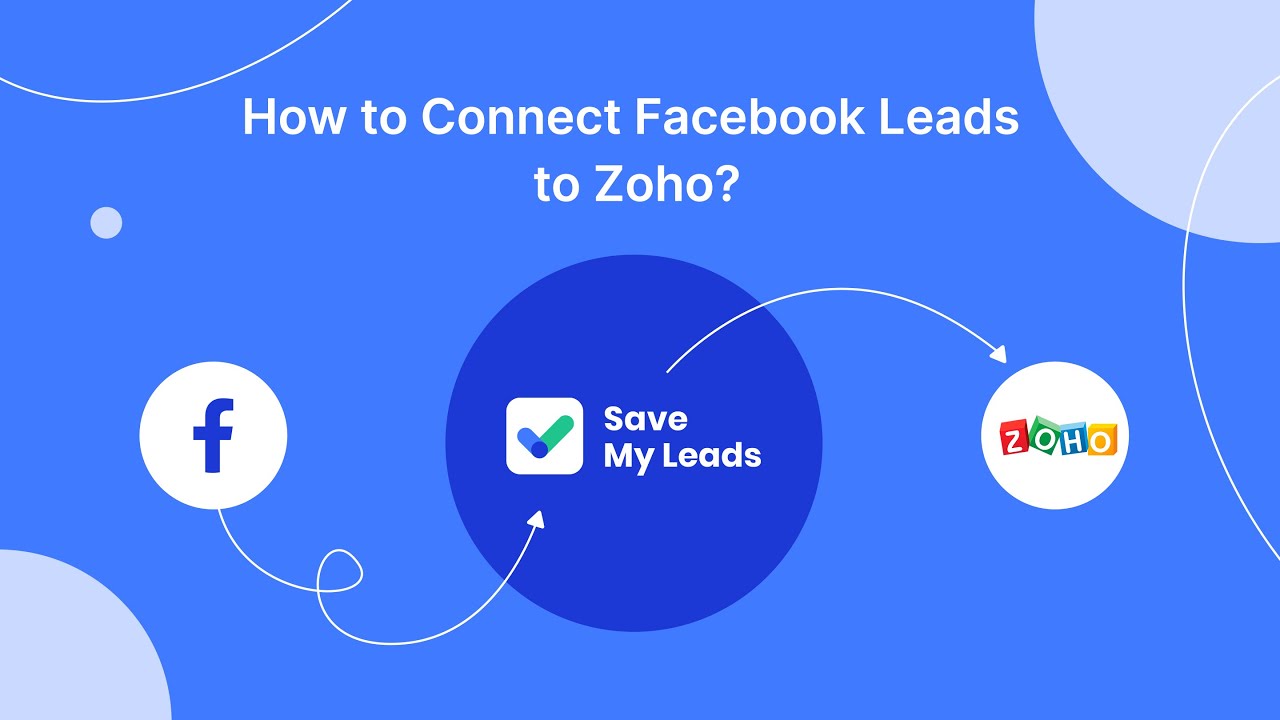
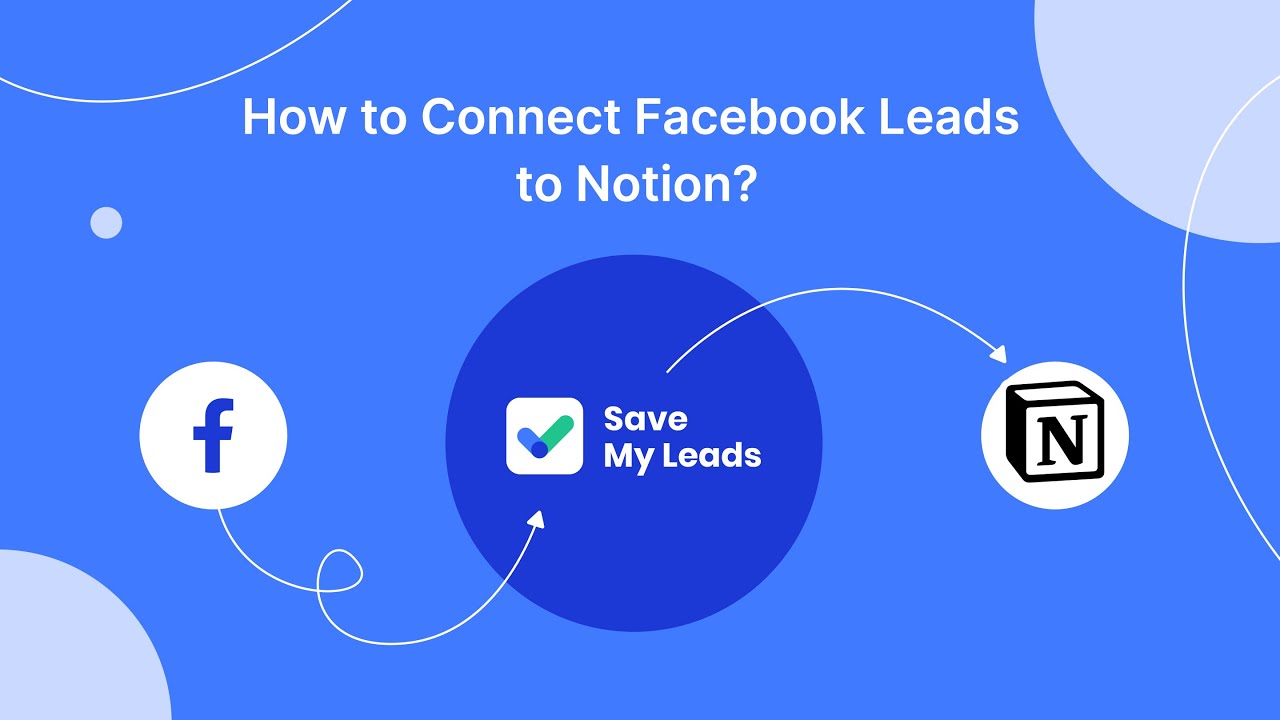
FAQ
How can I change the audience for my sponsored ads on Facebook?
Can I change the budget of my sponsored ads after they are live?
How do I change the ad creative for my sponsored ads?
Is it possible to automate changes to my sponsored ads on Facebook?
What should I do if my changes to sponsored ads are not saving?
Would you like your employees to receive real-time data on new Facebook leads, and automatically send a welcome email or SMS to users who have responded to your social media ad? All this and more can be implemented using the SaveMyLeads system. Connect the necessary services to your Facebook advertising account and automate data transfer and routine work. Let your employees focus on what really matters, rather than wasting time manually transferring data or sending out template emails.