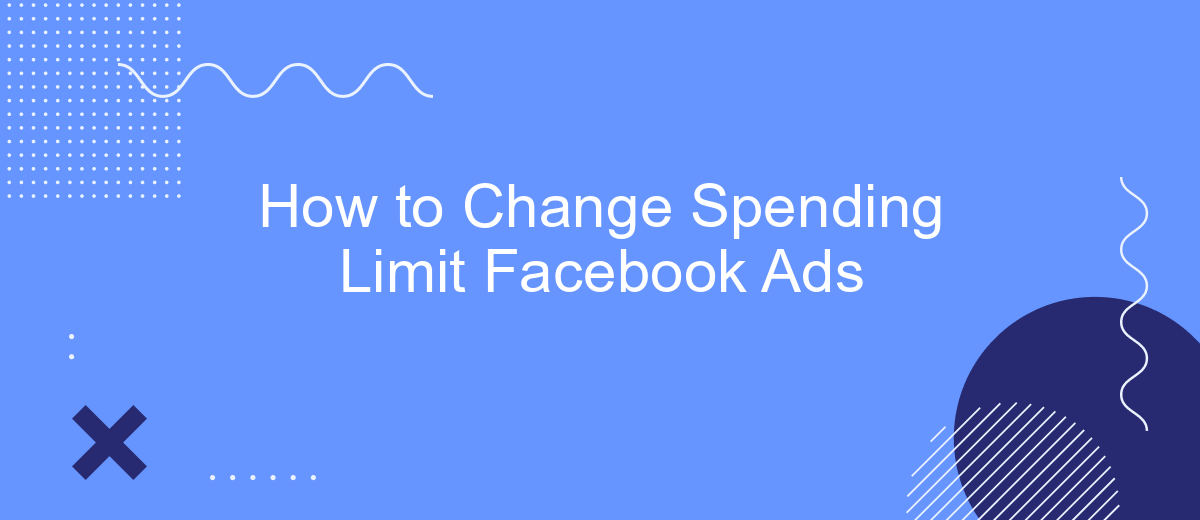Managing your Facebook ad spending effectively is crucial for optimizing your marketing budget and achieving your business goals. In this article, we will guide you through the steps to change your spending limit on Facebook Ads. Whether you’re looking to increase your budget for a new campaign or tighten your expenses, this tutorial will help you make the necessary adjustments easily.
Identify Your Campaign
Identifying the right campaign in your Facebook Ads Manager is crucial for managing your spending limit effectively. First, log in to your Facebook Ads Manager account. Once you are in, navigate to the "Campaigns" tab where you can see a list of all your active and inactive campaigns.
- Look for the campaign you want to adjust by name or ID.
- Check the status of the campaign to ensure it’s active.
- Review the performance metrics to identify which campaigns are consuming the most budget.
If you are managing multiple campaigns or integrating data from other platforms, consider using a service like SaveMyLeads. This service can help automate the process of importing leads from various sources, ensuring that your campaigns are always up-to-date and optimized for spending. By identifying your campaigns accurately, you can make informed decisions on where to set your spending limits and allocate your budget more efficiently.
Set a New Spending Limit
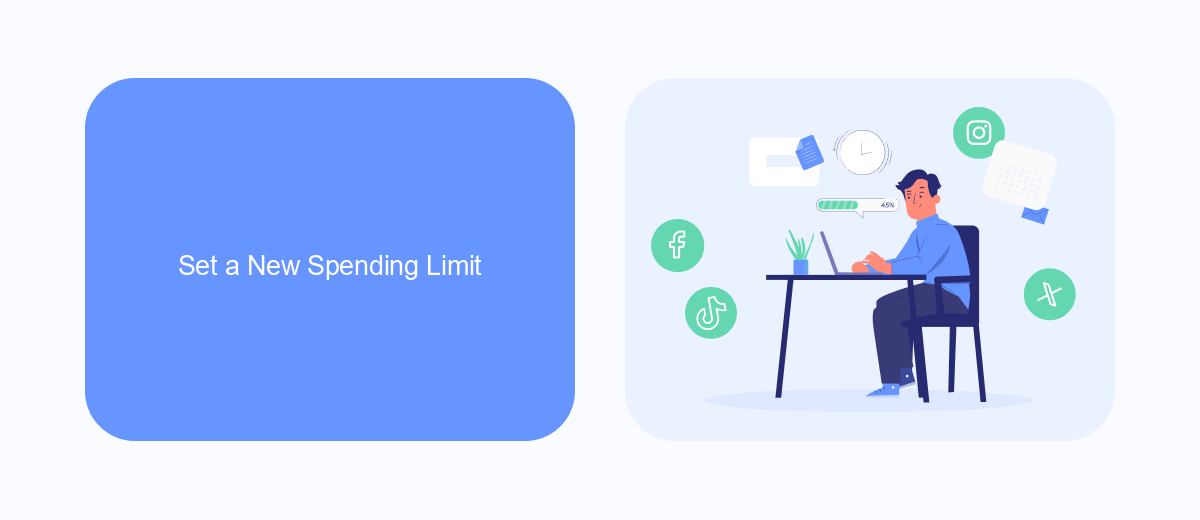
To set a new spending limit for your Facebook Ads, start by navigating to your Facebook Ads Manager. Click on the settings icon located in the top-right corner and select "Billing & Payment Methods." From there, you'll see an option labeled "Set Account Spending Limit." Click on it, and a pop-up window will appear where you can input your desired spending limit. Confirm your new limit by clicking "Save," and your changes will be applied immediately. This feature helps you control your ad expenses and ensures you stay within your budget.
If you are managing multiple ad accounts or need advanced integration features, consider using SaveMyLeads. This service simplifies the process of connecting various platforms and automating data workflows, including spending limits for Facebook Ads. By integrating SaveMyLeads, you can streamline your advertising operations and focus more on optimizing your campaigns rather than managing budget constraints manually. Visit SaveMyLeads.com to explore how it can enhance your ad management experience.
Adjust Target Audience
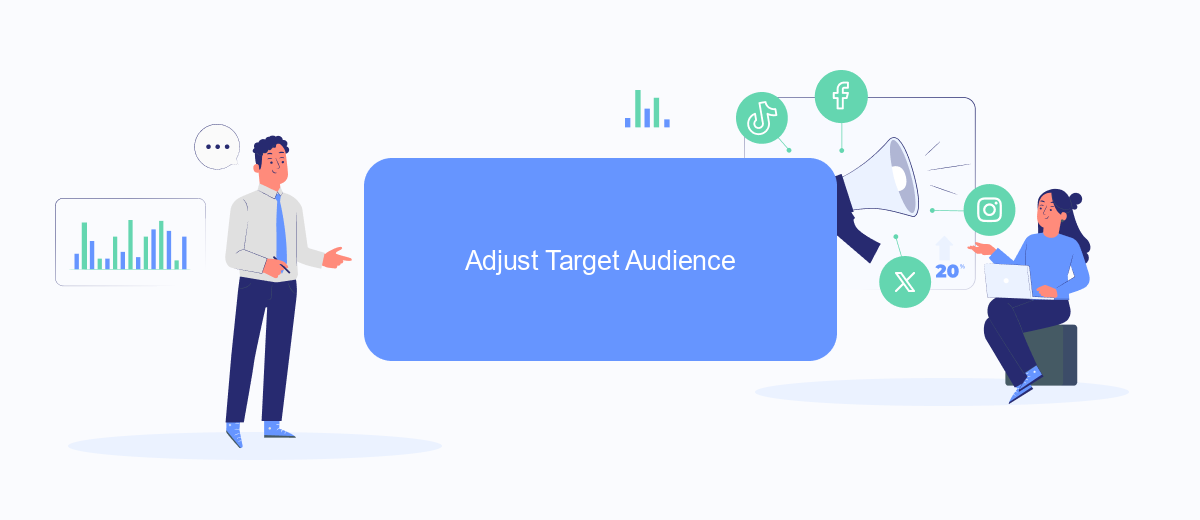
Adjusting your target audience is crucial for maximizing the effectiveness of your Facebook Ads. By fine-tuning your audience, you can ensure that your ads reach the most relevant users, thereby increasing engagement and conversions. Here’s how you can adjust your target audience:
- Navigate to the Ads Manager on Facebook.
- Select the campaign or ad set you want to edit.
- Click on the "Edit" option to open the ad settings.
- Scroll down to the "Audience" section.
- Use the various targeting options such as location, age, gender, interests, and behaviors to refine your audience.
- Save your changes and review the estimated audience size to ensure it aligns with your campaign goals.
For businesses looking to automate and streamline their ad targeting process, integrating with services like SaveMyLeads can be highly beneficial. SaveMyLeads allows you to automatically sync lead data from various sources, ensuring your target audience is always up-to-date and relevant. This can save time and improve the precision of your ad campaigns.
Optimize Ad Copy and Targeting
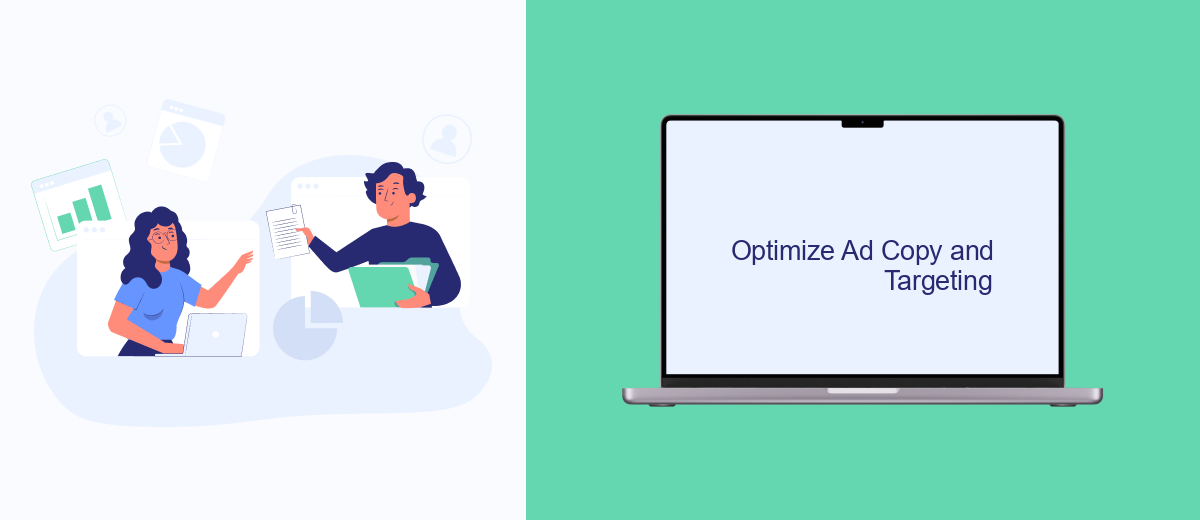
Optimizing your ad copy and targeting is crucial for maximizing the effectiveness of your Facebook Ads. Start by crafting compelling ad copy that resonates with your target audience. Use clear, concise language and highlight the unique benefits of your product or service. Make sure your ad copy aligns with your brand's voice and message.
Next, refine your targeting to reach the most relevant audience. Utilize Facebook's advanced targeting options to narrow down your audience based on demographics, interests, and behaviors. Regularly review and adjust your targeting parameters to ensure you are reaching the right people.
- Use A/B testing to compare different ad copies and targeting strategies.
- Leverage Facebook's Lookalike Audiences to find new potential customers.
- Integrate SaveMyLeads to automate lead data collection and improve targeting accuracy.
By continuously optimizing your ad copy and targeting, you can improve your ad performance and achieve better results. Keep testing and refining your strategies to stay ahead of the competition and make the most of your Facebook Ads budget.
Monitor Campaign Performance
Monitoring the performance of your Facebook ad campaigns is crucial to ensure you are getting the best return on investment. Regularly check metrics such as click-through rates, conversion rates, and overall engagement to identify what is working and what needs adjustment. Facebook Ads Manager provides a comprehensive dashboard where you can track these metrics in real-time. Setting up custom reports and automated alerts can help you stay on top of your ad performance without having to constantly monitor the dashboard.
To further enhance your campaign monitoring, consider integrating third-party tools like SaveMyLeads. This service allows you to automate the data transfer between Facebook Ads and your CRM, email marketing tools, or other applications. By automating these processes, you can ensure that your leads are promptly followed up on, and that your marketing efforts are seamlessly aligned. SaveMyLeads offers easy-to-setup integrations that require no coding skills, enabling you to focus more on optimizing your ad campaigns and less on manual data management.
- Automate the work with leads from the Facebook advertising account
- Empower with integrations and instant transfer of leads
- Don't spend money on developers or integrators
- Save time by automating routine tasks
FAQ
How can I change the spending limit on my Facebook Ads account?
What happens if I reach my spending limit on Facebook Ads?
Can I set different spending limits for different campaigns?
How often can I change my spending limit on Facebook Ads?
Is there a way to automate the management of my spending limits on Facebook Ads?
If you use Facebook Lead Ads, then you should know what it means to regularly download CSV files and transfer data to various support services. How many times a day do you check for new leads in your ad account? How often do you transfer data to a CRM system, task manager, email service or Google Sheets? Try using the SaveMyLeads online connector. This is a no-code tool with which anyone can set up integrations for Facebook. Spend just a few minutes and you will receive real-time notifications in the messenger about new leads. Another 5-10 minutes of work in SML, and the data from the FB advertising account will be automatically transferred to the CRM system or Email service. The SaveMyLeads system will do the routine work for you, and you will surely like it.