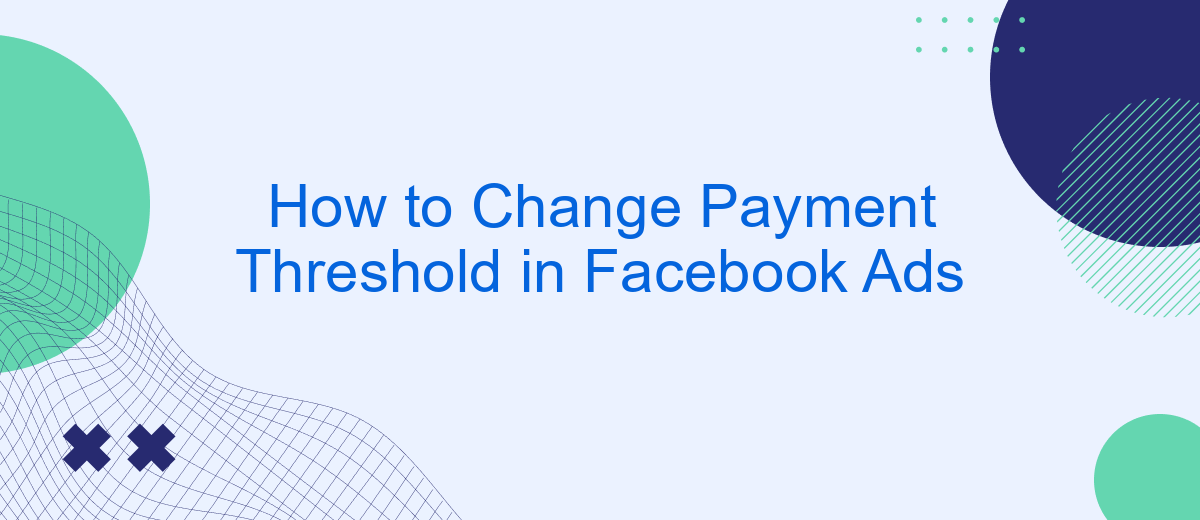Managing your ad spend effectively is crucial for any marketing campaign. One key aspect of this is setting the right payment threshold in Facebook Ads. This threshold determines when your account will be charged, helping you maintain better control over your budget. In this guide, we'll walk you through the steps to change your payment threshold, ensuring smoother financial management for your ad campaigns.
Sign into Ads Manager
Before you can change the payment threshold in your Facebook Ads account, you need to sign into Ads Manager. Ads Manager is the hub where you can manage your ad campaigns, track their performance, and make necessary adjustments. Ensuring you are logged in correctly is the first step to accessing your payment settings.
- Go to the Facebook homepage and click on the menu icon in the top right corner.
- Select "Ads Manager" from the dropdown menu.
- If prompted, enter your Facebook login credentials to proceed.
- Once logged in, navigate to the "Billing" section under the "Settings" tab.
By following these steps, you will have successfully signed into Ads Manager and can now proceed to adjust your payment threshold. For those looking to automate their ad management and integrate various services, consider using SaveMyLeads. This platform allows you to streamline your workflow by connecting Facebook Ads with other essential tools, making your advertising efforts more efficient and effective.
Locate Payment Threshold
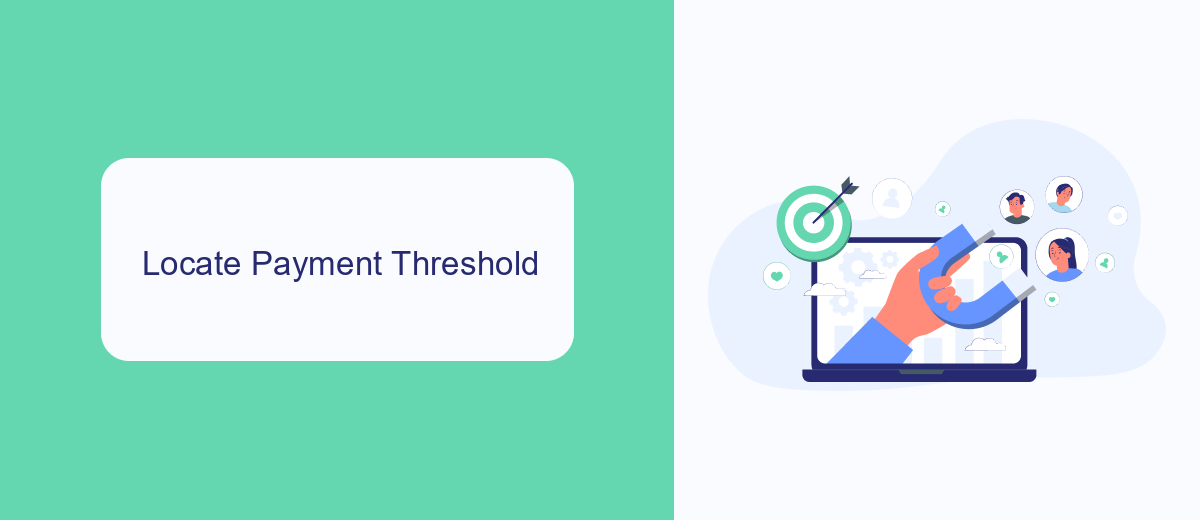
To locate the payment threshold in your Facebook Ads account, start by navigating to your Facebook Ads Manager. Once you're in the Ads Manager, click on the menu icon in the top left corner of the screen. From the dropdown menu, select "Billing & Payment Methods." This will take you to the billing section of your account where you can manage your payment settings and view your billing history.
In the billing section, look for the "Payment Settings" tab. Click on it to access your payment settings. Here, you will find the "Payment Threshold" option, which shows the current threshold amount set for your account. If you need to adjust this threshold, simply click on the "Edit" button next to the payment threshold amount. By following these steps, you can easily locate and modify your payment threshold to better suit your advertising needs.
Edit Threshold Amount
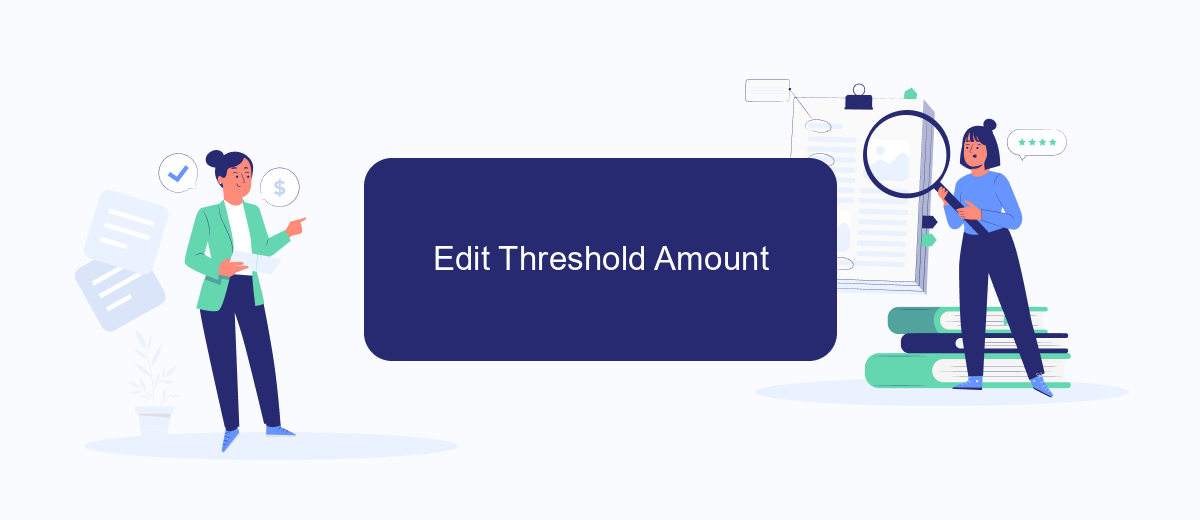
Adjusting the payment threshold in Facebook Ads is a straightforward process that can help you manage your advertising budget more effectively. To change the threshold amount, follow these steps:
- Log in to your Facebook Ads Manager account.
- Navigate to the "Billing" section under the "Settings" tab.
- Click on "Payment Settings" and then select "Manage Payment Threshold."
- Enter your desired threshold amount and click "Save Changes."
By following these steps, you can easily adjust your payment threshold to better align with your budget and advertising goals. Additionally, consider using integration services like SaveMyLeads to automate and streamline your marketing efforts, ensuring that your campaigns are both effective and efficient.
Save Changes
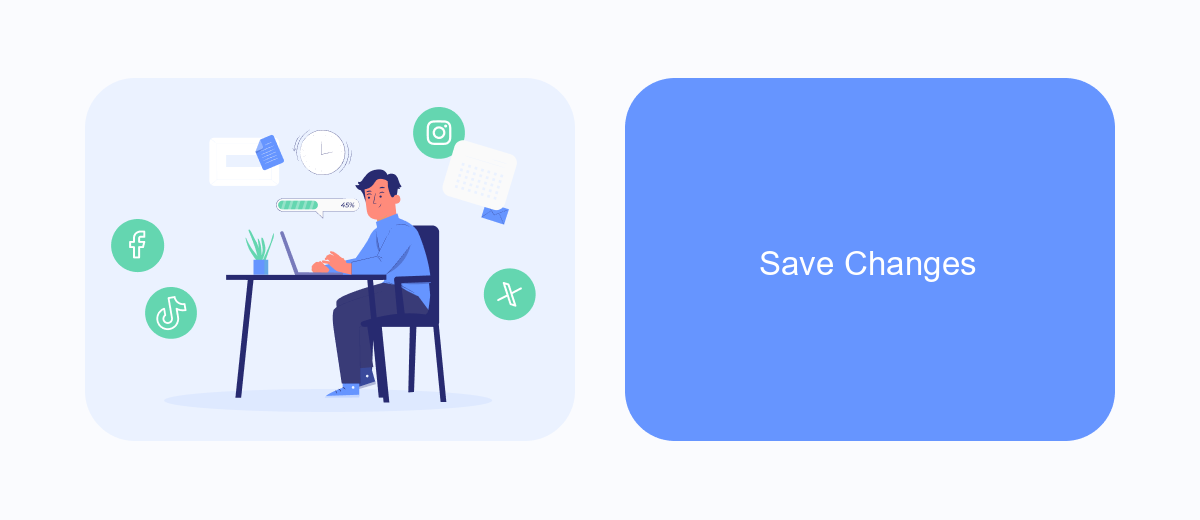
After making the necessary adjustments to your payment threshold in Facebook Ads, it's crucial to save your changes to ensure they take effect. This step is straightforward but essential for the continuity of your ad campaigns and budget management.
To save your changes, navigate to the bottom of the payment settings page. Here, you will find a "Save" or "Apply" button. Clicking this button will confirm your new payment threshold and update your account settings accordingly.
- Review your changes to ensure accuracy.
- Click the "Save" or "Apply" button.
- Wait for the confirmation message indicating your settings have been updated.
For those managing multiple ad accounts or seeking to streamline their workflow, consider using a service like SaveMyLeads. SaveMyLeads can automate the integration of various services, making it easier to manage your Facebook Ads settings and ensuring that all updates are applied consistently across your accounts.
Monitor Payment Notifications
Monitoring payment notifications is crucial for managing your Facebook Ads effectively. By keeping a close eye on these notifications, you can ensure that your campaigns run smoothly without any unexpected interruptions due to payment issues. To stay on top of your payment notifications, regularly check the Billing section in your Facebook Ads Manager. Here, you can view your current balance, upcoming charges, and any recent transactions. Setting up email alerts for billing updates can also help you stay informed about any changes or issues with your payments.
For a more streamlined approach, consider using integration services like SaveMyLeads. This service can automatically send payment notifications from Facebook Ads to your preferred communication channels, such as email or Slack. By integrating SaveMyLeads with your Facebook Ads account, you can receive real-time updates on your payment status, helping you to take immediate action if any issues arise. This proactive approach ensures that your advertising efforts remain uninterrupted, allowing you to focus on optimizing your ad performance and achieving your marketing goals.
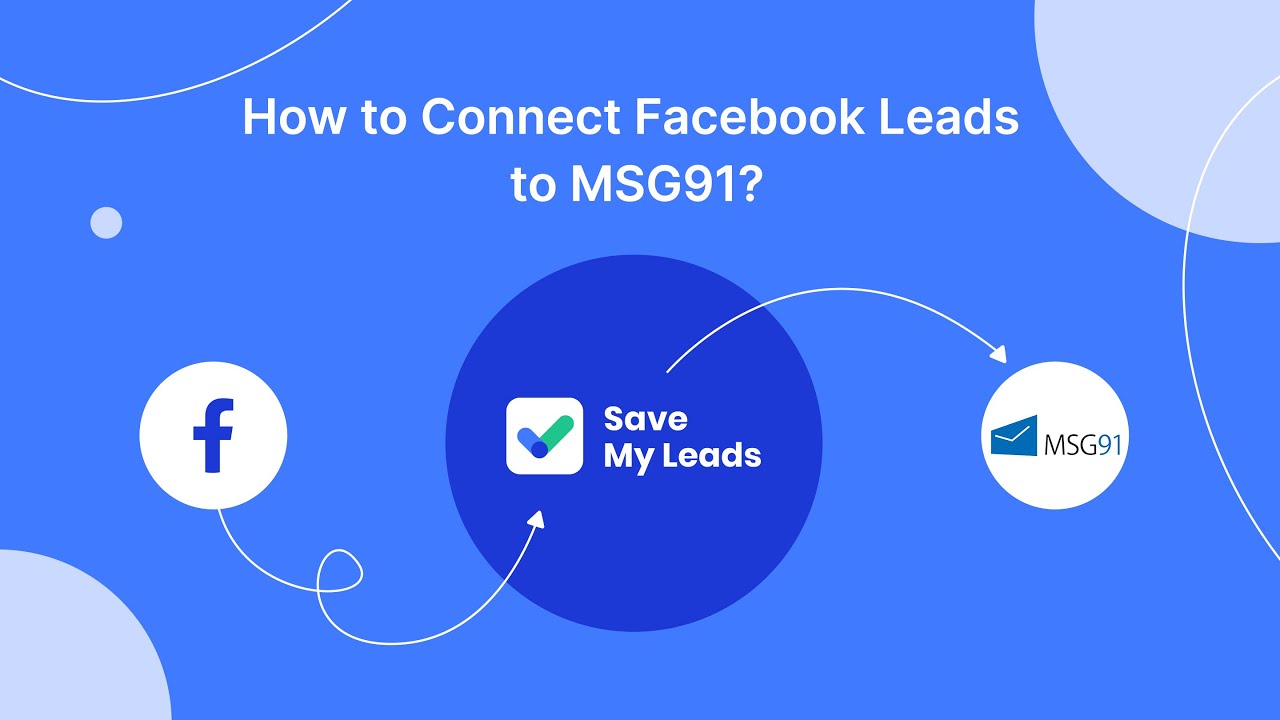
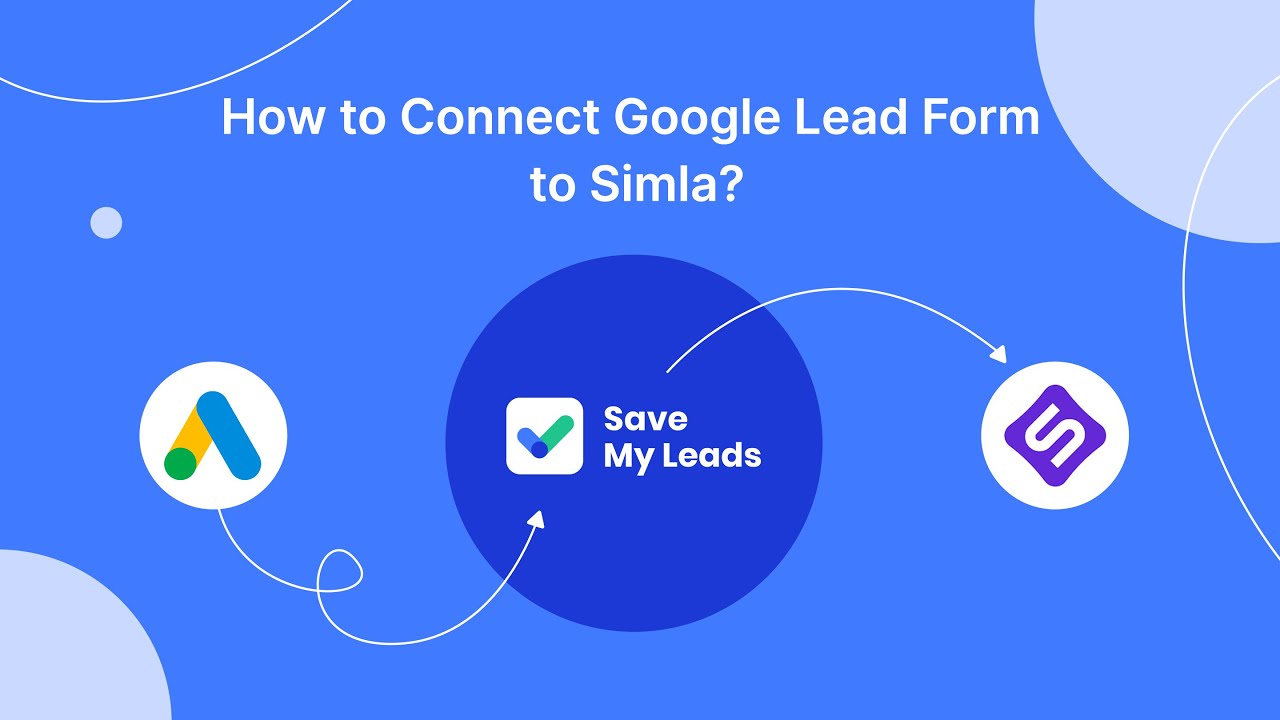
FAQ
How do I change the payment threshold for my Facebook Ads account?
What is the minimum payment threshold I can set?
Why can't I change my payment threshold?
How often will I be billed if I change my payment threshold?
Can I automate the process of adjusting my payment threshold?
Are you using Facebook Lead Ads? Then you will surely appreciate our service. The SaveMyLeads online connector is a simple and affordable tool that anyone can use to set up integrations for Facebook. Please note that you do not need to code or learn special technologies. Just register on our website and create the necessary integration through the web interface. Connect your advertising account with various services and applications. Integrations are configured in just 5-10 minutes, and in the long run they will save you an impressive amount of time.