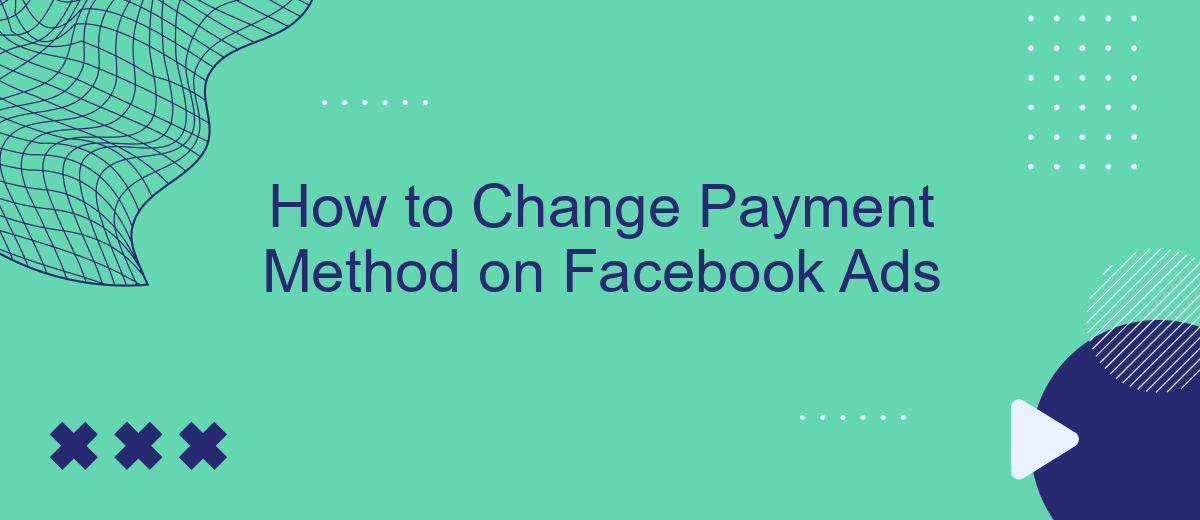Changing your payment method on Facebook Ads is a straightforward process that ensures your advertising campaigns run smoothly without any interruptions. Whether you're updating your credit card information or switching to a different payment option, this guide will walk you through each step. Follow these simple instructions to seamlessly manage your payment settings and keep your Facebook Ads running efficiently.
Access Facebook Ads Manager
To change your payment method on Facebook Ads, you first need to access the Facebook Ads Manager. This platform allows you to manage your ad campaigns, track their performance, and make necessary adjustments to your payment settings. Here’s how you can access the Facebook Ads Manager:
- Log in to your Facebook account.
- Click on the menu icon (three horizontal lines) in the top-right corner of the screen.
- Select "Ads Manager" from the dropdown menu.
- You will be redirected to the Facebook Ads Manager dashboard.
Once you are in the Ads Manager, you can navigate through various tabs and settings to manage your ad campaigns effectively. Whether you need to update your billing information or review your ad performance, the Ads Manager provides all the tools you need in one place. Make sure to keep your payment method updated to avoid any interruptions in your ad campaigns.
Locate Billing Section
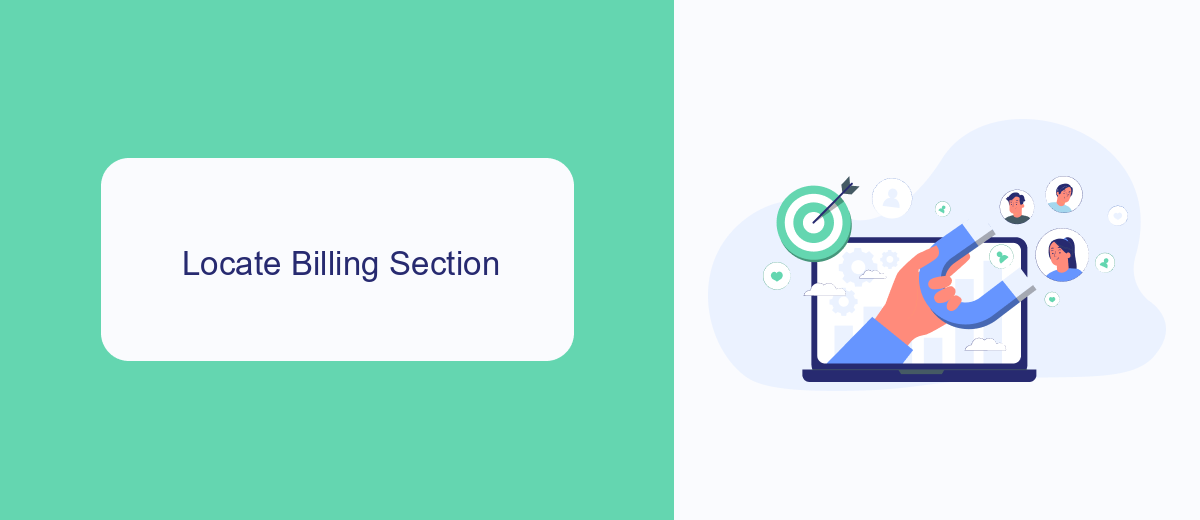
To locate the billing section in your Facebook Ads account, first, log in to your Facebook account and navigate to the Ads Manager. Once you're in the Ads Manager, click on the menu icon in the top-left corner of the screen to open the main navigation menu. From the dropdown list, select "Billing" under the "Settings" category. This will direct you to the billing section where you can manage your payment methods, view your billing history, and access invoices.
If you're managing multiple ad accounts or need to streamline your billing processes, consider using integration services like SaveMyLeads. SaveMyLeads can help automate data transfer between your Facebook Ads account and other platforms, ensuring that your billing information is always up-to-date and accurate. By leveraging such integrations, you can save time and reduce the risk of manual errors, allowing you to focus more on optimizing your ad campaigns and less on administrative tasks.
Select Existing Payment Method or Add New
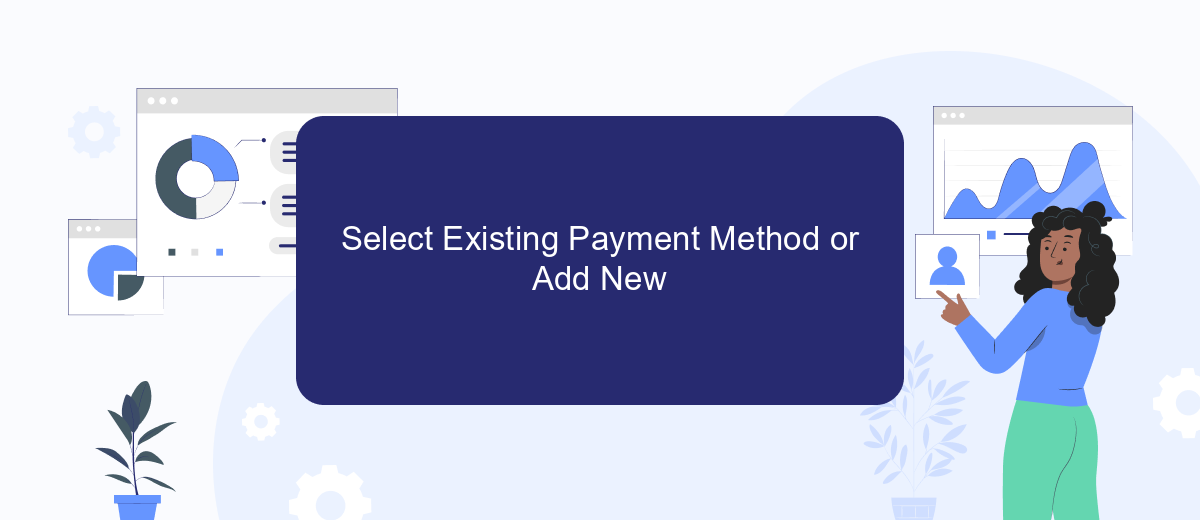
Once you have navigated to the payment settings in your Facebook Ads Manager, you will have the option to either select an existing payment method or add a new one. This step is crucial to ensure that your ad campaigns run smoothly without any interruptions due to payment issues.
- Review the list of existing payment methods linked to your account. These could include credit cards, PayPal accounts, or other payment options you have previously set up.
- If you wish to use an existing payment method, simply select it from the list and confirm your choice.
- To add a new payment method, click on the "Add Payment Method" button. You will be prompted to enter the necessary details, such as credit card information or PayPal account credentials.
- After entering the new payment information, click "Save" to finalize the addition of the new payment method to your account.
By carefully following these steps, you can easily manage your payment methods on Facebook Ads. This ensures that your advertising campaigns continue to run without any financial hiccups, allowing you to focus on optimizing your ad performance.
Input Payment Details
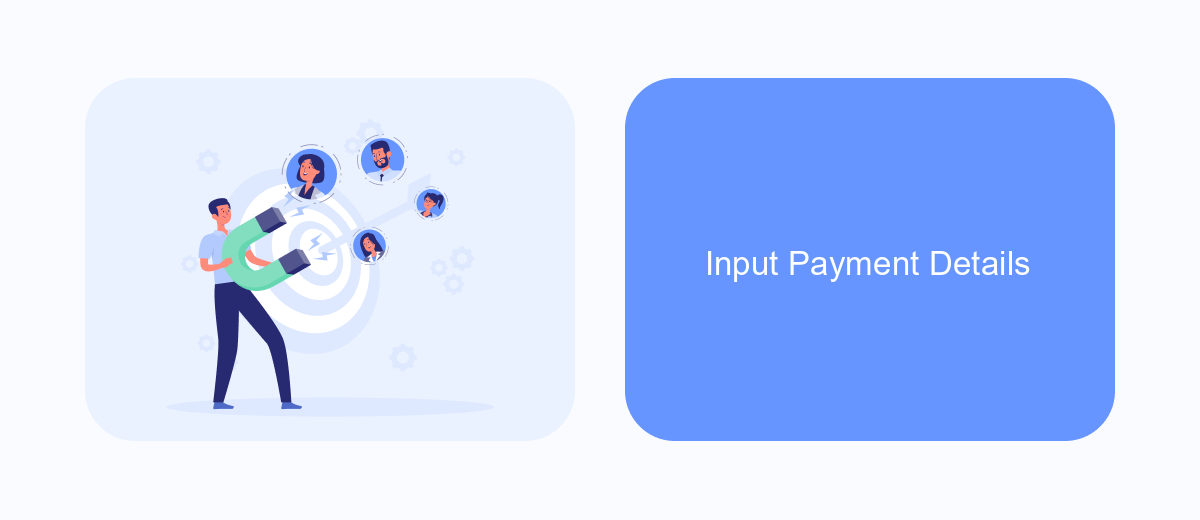
After selecting your preferred payment method, the next step is to input your payment details. This process is straightforward and ensures that your ad campaigns run smoothly without any interruptions.
To begin, navigate to the "Payment Settings" section in your Facebook Ads Manager. You will find this under the "Billing" tab. Here, you will see an option to add a new payment method.
- Click on "Add Payment Method".
- Select the type of payment method you want to use (credit card, PayPal, etc.).
- Enter the necessary details such as card number, expiration date, and security code.
- Ensure all information is accurate to avoid any issues during the transaction process.
- Click "Save" to confirm your new payment method.
Once you have successfully added your payment details, Facebook will verify the information. If everything is correct, your new payment method will be activated, and you can start using it for your ad campaigns immediately.
Confirm Changes
After you have updated your payment method for Facebook Ads, it is crucial to confirm the changes to ensure that your ads run smoothly without any interruptions. To do this, navigate back to the Payment Settings page within your Facebook Ads Manager. Here, you should see the new payment method listed. Double-check all the details to make sure everything is correct, including the card number, expiration date, and billing address. This step is essential to avoid any future issues with billing or ad delivery.
Once you have verified the new payment method, it is a good idea to monitor your account for the next few days to ensure that the changes have been properly implemented. You can also utilize services like SaveMyLeads to automate and streamline this process. SaveMyLeads can help you integrate your payment system with Facebook Ads, ensuring that your payment details are always up-to-date and reducing the risk of any disruptions to your ad campaigns. By taking these steps, you can ensure a seamless transition and uninterrupted ad performance.
FAQ
How do I change the payment method for my Facebook Ads account?
Can I use multiple payment methods for my Facebook Ads?
What types of payment methods are accepted by Facebook Ads?
How do I set a new payment method as the primary payment method?
Can I automate the process of updating my payment methods across multiple Facebook Ads accounts?
If you use Facebook Lead Ads, then you should know what it means to regularly download CSV files and transfer data to various support services. How many times a day do you check for new leads in your ad account? How often do you transfer data to a CRM system, task manager, email service or Google Sheets? Try using the SaveMyLeads online connector. This is a no-code tool with which anyone can set up integrations for Facebook. Spend just a few minutes and you will receive real-time notifications in the messenger about new leads. Another 5-10 minutes of work in SML, and the data from the FB advertising account will be automatically transferred to the CRM system or Email service. The SaveMyLeads system will do the routine work for you, and you will surely like it.