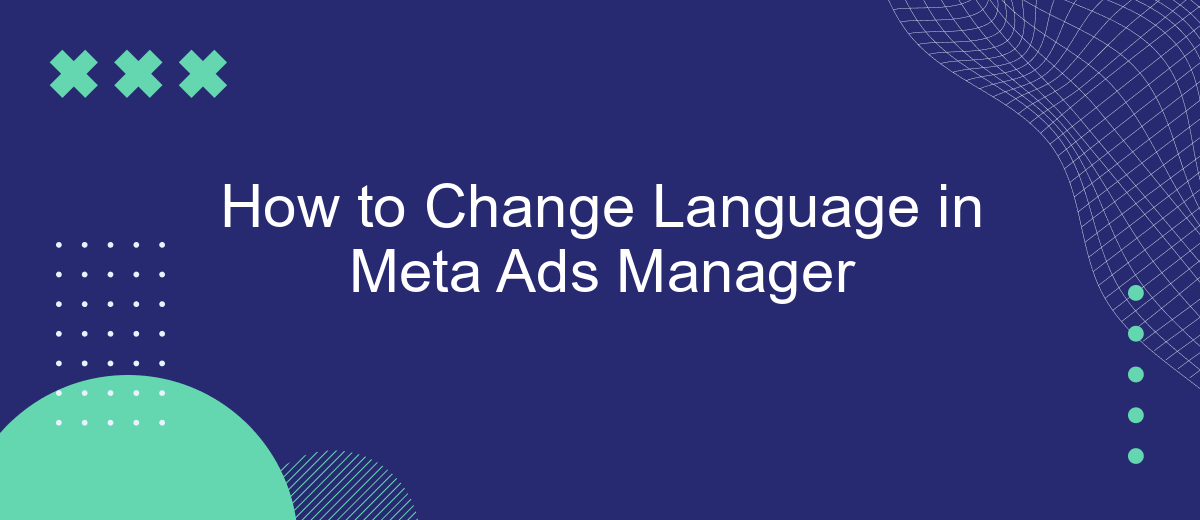Language settings in Meta Ads Manager may look like a minor detail, but they directly influence how easily you navigate the platform and manage campaigns. Since the tool supports over 100 languages, advertisers can work in their native language, reducing errors and saving time. In this article, we present a step-by-step guide on the topic of how to change Meta Ads language. We will also consider the most common problems that users encounter during this process.
Why Language Settings Matter in Meta Ads Manager
Meta Ads Manager is a powerful, feature-rich tool. It helps advertisers effectively create and manage ad campaigns on Facebook, Instagram, and other platforms in the Meta ecosystem.
The platform has a very user-friendly interface, which is intuitive and easy to use. Moreover, it is available in over 100 languages, so most Facebook users will easily find their native language here.
The correct choice of language settings makes the interface clearer and more convenient. It also improves the performance of your advertising campaigns on these platforms. By selecting the desired language in the settings, you will quickly master the features of preparing, managing, and analyzing your advertising campaigns through Meta Ads Manager. This, in turn, helps reduce the risk of making mistakes during certain actions.
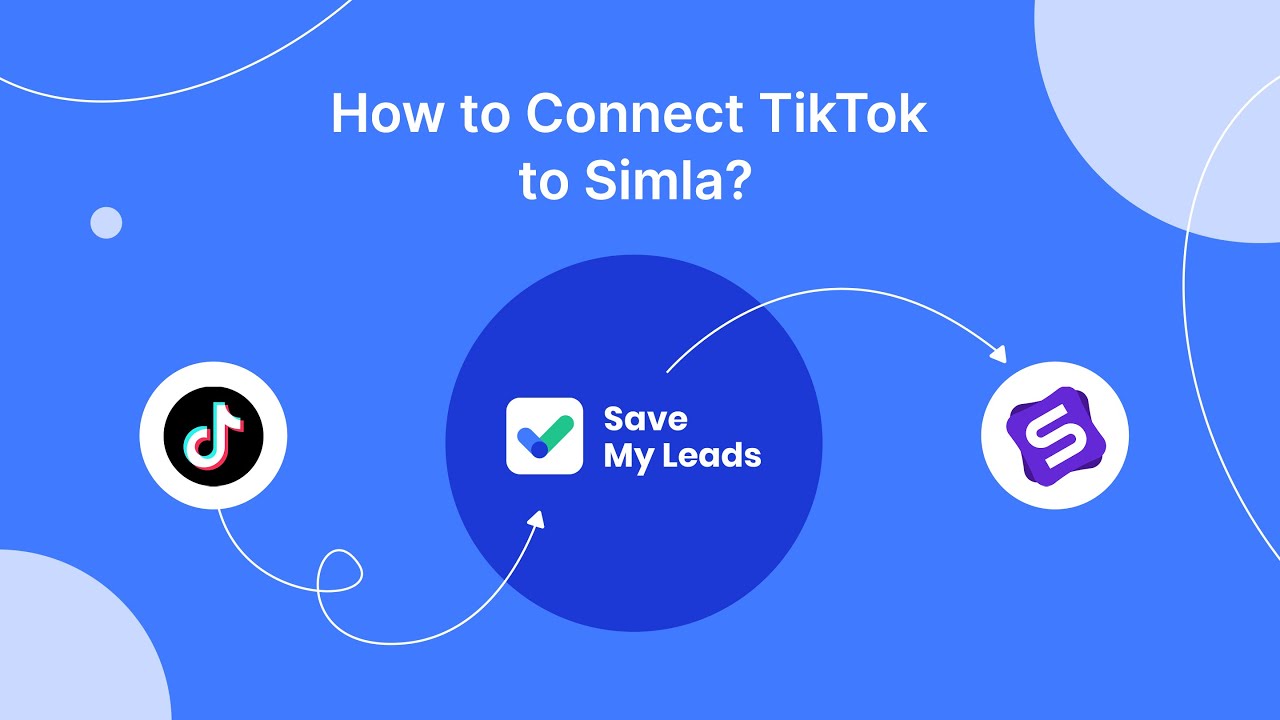
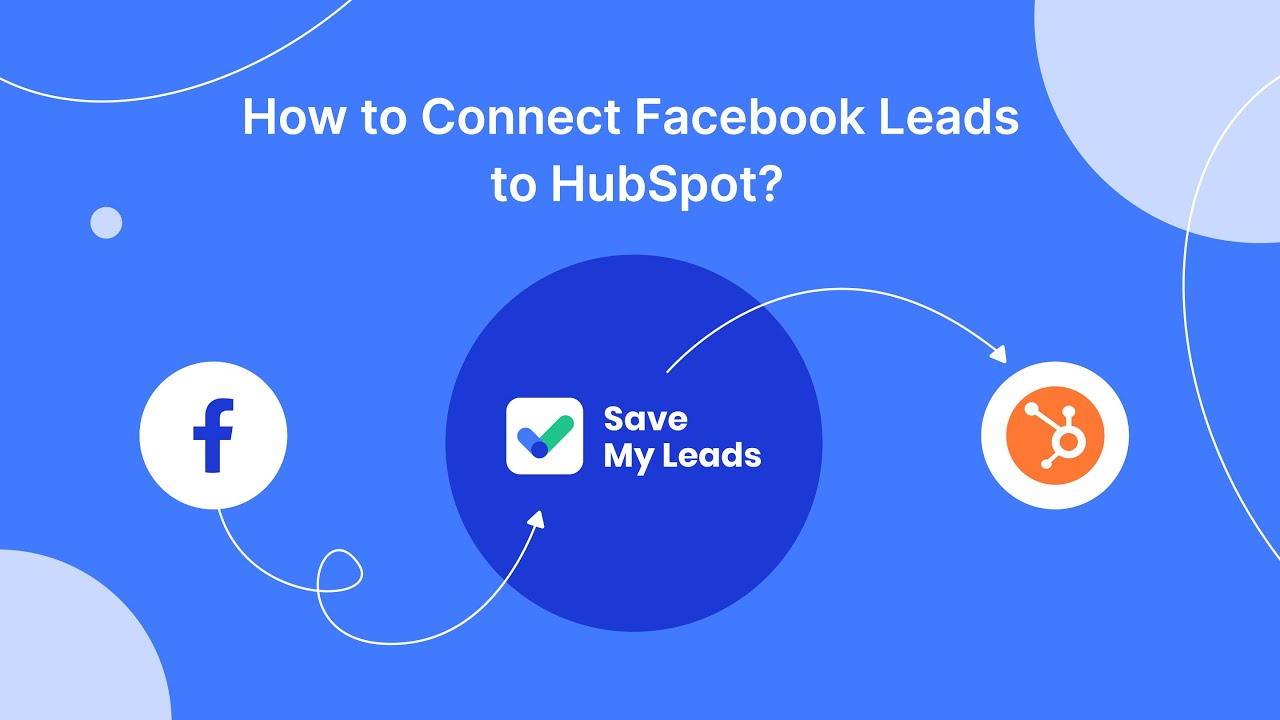
Accessing Your Meta Ads Manager Account
By default, Facebook and other Meta services use the interface language that is set in your device settings. Similarly, the system adapts the date, time, and numeric values to your region and language settings.
To manage Meta Ads Manager language settings, first you need to log in to your Meta Ads Manager account. You can do this in several ways.
Via Facebook
Log in to your personal Facebook account and open the menu by clicking on the icon with nine dots in the upper right part of the page. Scroll down to the Professional category and click on Ads Manager. Or, enter “ads” in the search bar at the top of the page.
Via Meta Business Suite
You can also go to the platform's advertising account from your Meta Business Suite business portfolio. Sign in to this service using a personal Facebook or Instagram account or your email address.
Once you've logged into your Meta Business Suite profile, click on Ads Manager in the left-hand menu. Next, you'll need to add an existing ad account to your business portfolio or create a new one. In addition, you can link an ad account from another business portfolio by submitting a request in the same section.
Having successfully logged into your account in Meta Ads Manager, proceed to select language options.
Navigating to Language Settings
If you want to successfully switch the language in Facebook Ads Manager, then first you need to find the appropriate settings section. As in the case of entering the advertising account, there are also several ways:
Via Facebook
- Log in to your personal FB account and click on your profile picture in the upper right corner of the page.
- Click on Settings & privacy in the menu that opens, and then on Language.
- In the next section, you can select a convenient interface language for you or go to advanced language settings (View All Settings).
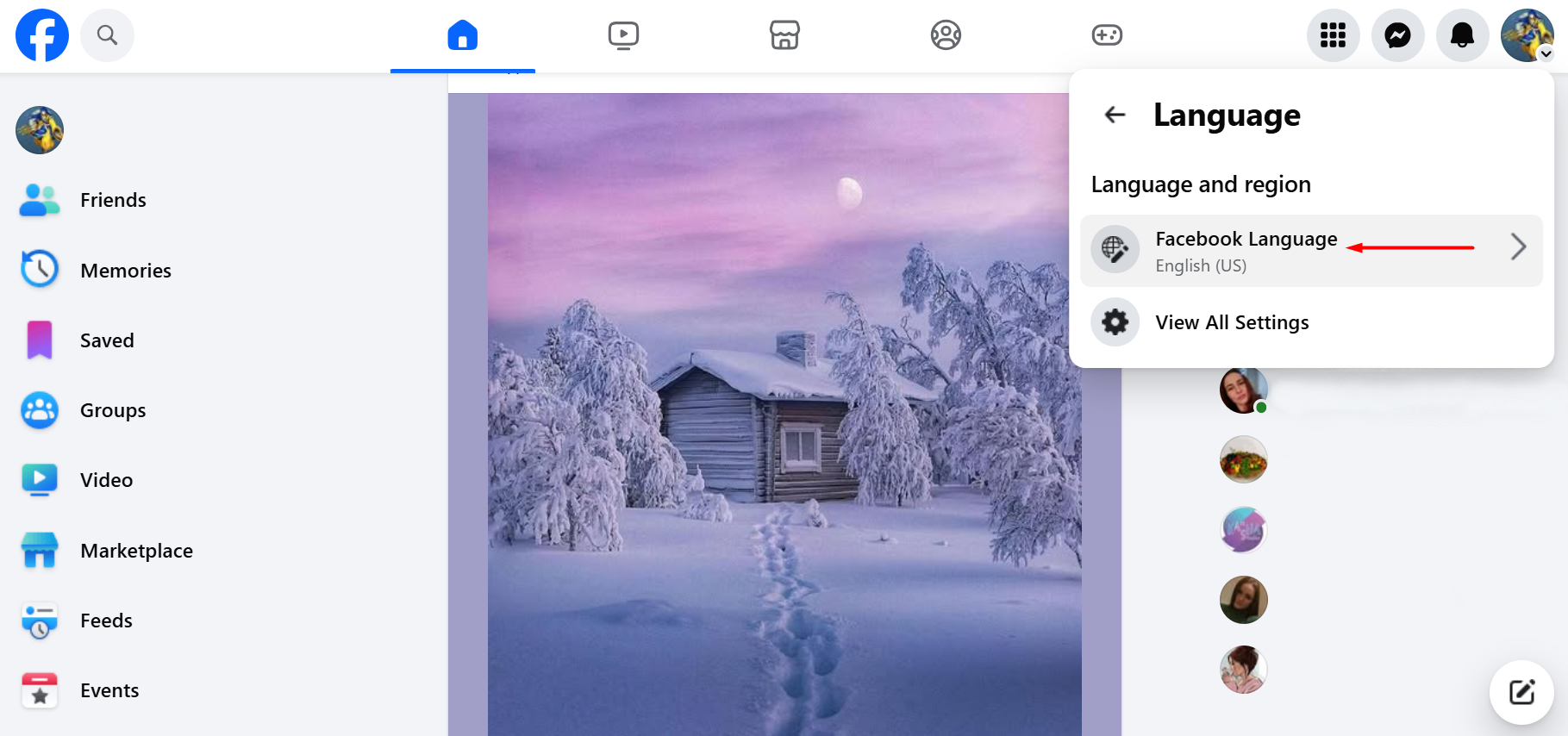
Source: Facebook (Meta), illustrative screenshot.
Via Meta Business Suite
- Log in to your Meta Business Portfolio and click on Settings in the left menu.
- Scroll down the list of settings to the Language settings section and click on it.
- You will be redirected to the main language settings page of Facebook, where you can make the necessary changes.
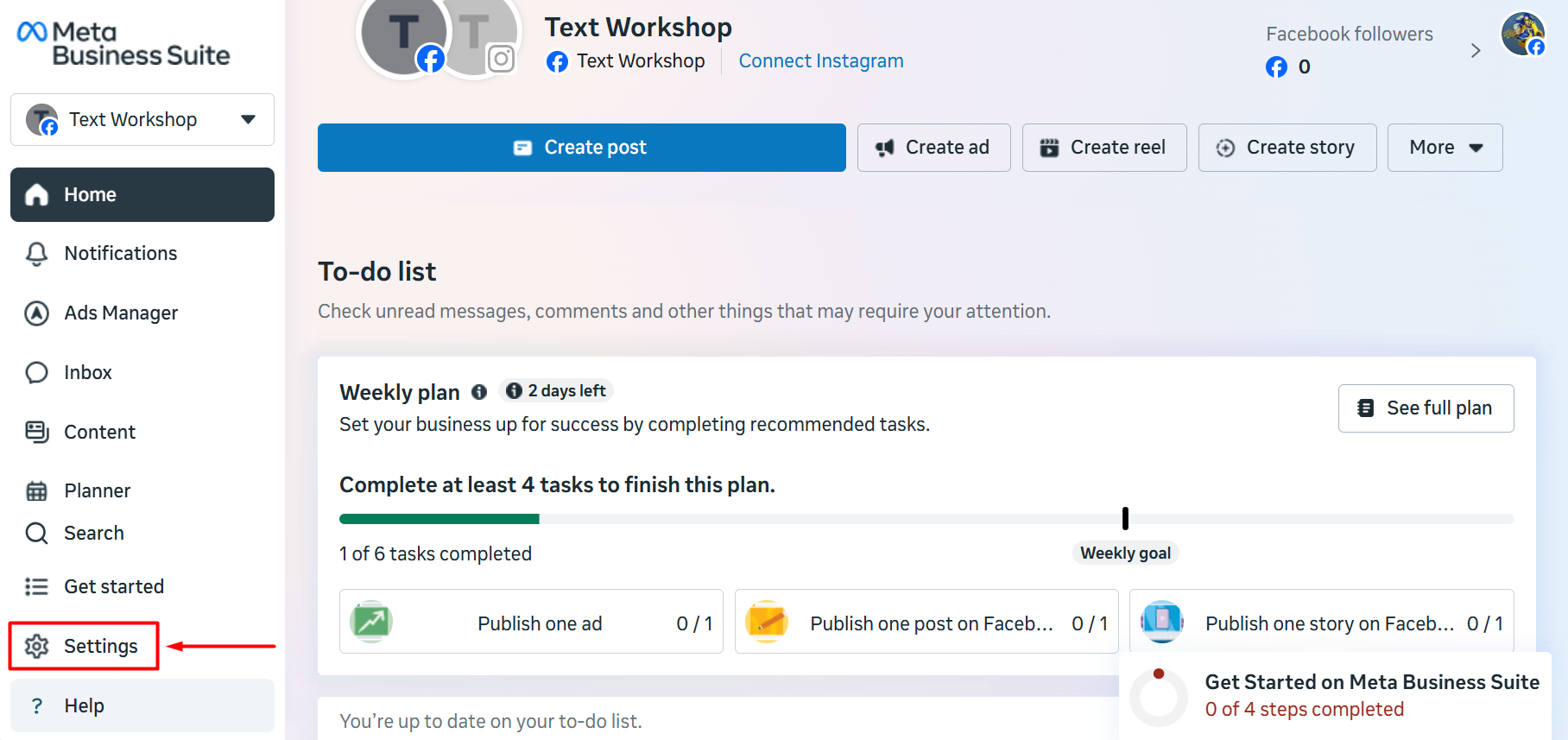
Source: Facebook (Meta), illustrative screenshot.
Through your OS settings (using Windows as an example)
- Click on the Start menu button and then on the Settings icon.
- Go to the Time & language section and then to the Language tab from the menu on the left.
- Here you can change the OS interface language (Windows display language) by selecting the desired option from the list.
- The Meta Ads Manager interface language will be automatically updated the first time you log into your account.
Changing and Saving Your Preferred Language
So, to change the language in Meta Ads Manager, you need to make the appropriate changes in the settings of your personal Facebook account. Go to the Settings & privacy—Language section, select the desired language from the drop-down menu, or enter its name in the search bar.
When you click on the desired option, the page will automatically refresh, after which the platform interface language will be immediately changed. You will not need to confirm or save your changes.
Advanced language and region settings can be managed in the View All Settings section. There, formats for time, date, and numeric values can be adjusted. It is also possible to set a default language for friend and subscription posts and choose languages you don’t want to translate automatically.
Troubleshooting Common Issues
In this final section of the article, we will discuss the problems users often encounter when trying to change the display language in Meta Business Suite. We will also explain the ways to solve these issues.
I changed the Ads Manager language via my computer browser, but when I logged into my account on my smartphone, these changes were not saved. Why?
Please note that changing the language of the Meta services interface will only affect the device on which you performed this operation. For example, if you changed the language via a browser on a computer, this update will not be reflected in the account when you log in via a mobile browser or application. You need to perform this action one by one on all connected devices.
What should I do if I didn't find my native language among the suggested options?
You can contact Meta support services with a request by creating a ticket through the corresponding option in your advertising account settings. Or translate the page using Google Translate or another translator supported by your web browser.
What should I do if the Ads Manager interface language is not updated after a change?
Clearing your browser's cache and cookies may help. To achieve this, perform the appropriate operation in its settings, and then re-authorize in your Meta Ads Manager account.
FAQ
How do I change the language in Meta Ads Manager?
Will changing the language on one device update it on all devices?
What if my preferred language is not available in the options?
How can I manage advanced language and regional settings?
Why didn’t my language update after I changed it?
If you use Facebook Lead Ads, then you should know what it means to regularly download CSV files and transfer data to various support services. How many times a day do you check for new leads in your ad account? How often do you transfer data to a CRM system, task manager, email service or Google Sheets? Try using the SaveMyLeads online connector. This is a no-code tool with which anyone can set up integrations for Facebook. Spend just a few minutes and you will receive real-time notifications in the messenger about new leads. Another 5-10 minutes of work in SML, and the data from the FB advertising account will be automatically transferred to the CRM system or Email service. The SaveMyLeads system will do the routine work for you, and you will surely like it.