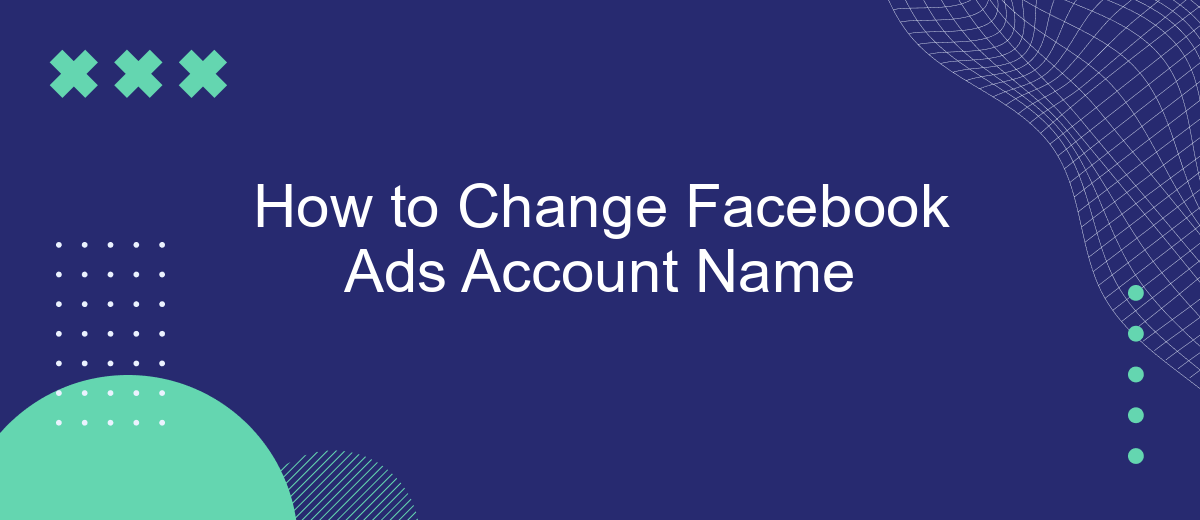Changing the name of your Facebook Ads account can help you better manage your advertising campaigns and maintain a consistent brand identity. Whether you're rebranding, updating your business name, or simply correcting a typo, this guide will walk you through the straightforward steps to update your account name efficiently. Follow these instructions to ensure your Facebook Ads account reflects your current branding accurately.
Change Account Name
Changing the name of your Facebook Ads account is a straightforward process that can be done in just a few steps. Whether you are rebranding your business or simply want a more descriptive name, updating your account name ensures consistency across your marketing efforts.
- Log in to your Facebook Ads Manager account.
- Navigate to the Settings tab located in the top-right corner.
- In the Account Settings section, click on "Account Name."
- Enter your new desired account name in the provided field.
- Click "Save Changes" to confirm the update.
For businesses managing multiple integrations, keeping your account names up-to-date is crucial. Services like SaveMyLeads can automate data transfer between Facebook Ads and other platforms, ensuring your marketing efforts are streamlined and efficient. By maintaining accurate account names, you can easily track performance and optimize your advertising strategies.
Request Name Change
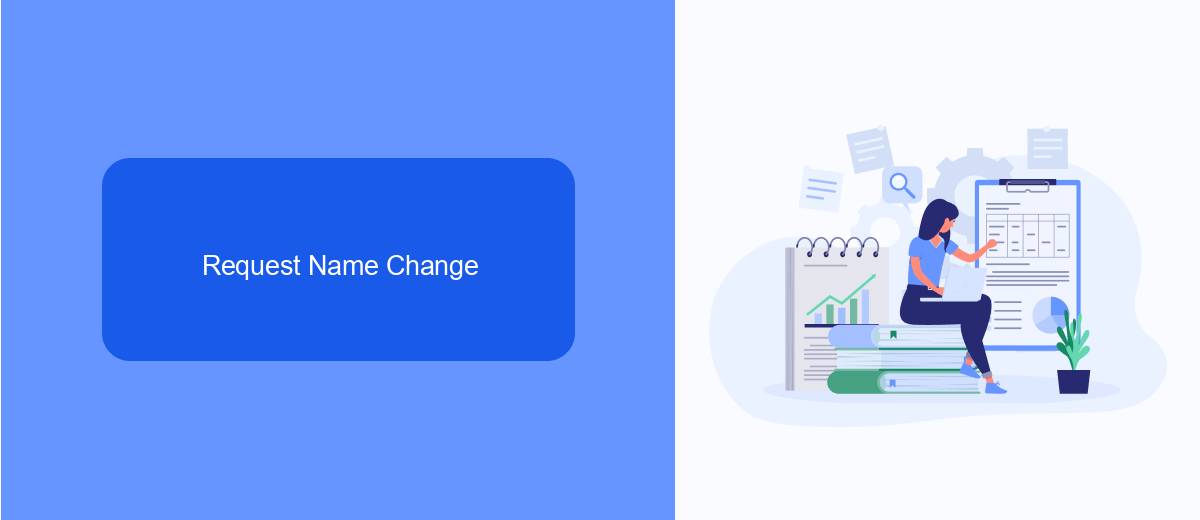
To request a name change for your Facebook Ads account, start by navigating to the Facebook Business Manager. Once logged in, select the account you wish to modify. Click on the "Settings" tab located in the upper-right corner of the screen. From the dropdown menu, choose "Account Settings." Here, you will see an option labeled "Business Info." Click on it, and you will find the "Edit" button next to your current account name. Click "Edit" to enter your desired new name and save the changes.
If your name change request involves integrating with third-party services or tools, consider using SaveMyLeads. This service simplifies the process by automating the transfer of leads from Facebook Ads to various CRM systems, email marketing platforms, and other business tools. By using SaveMyLeads, you can ensure that your updated account name is consistently reflected across all integrated services, making your marketing efforts more streamlined and efficient.
Submit Request
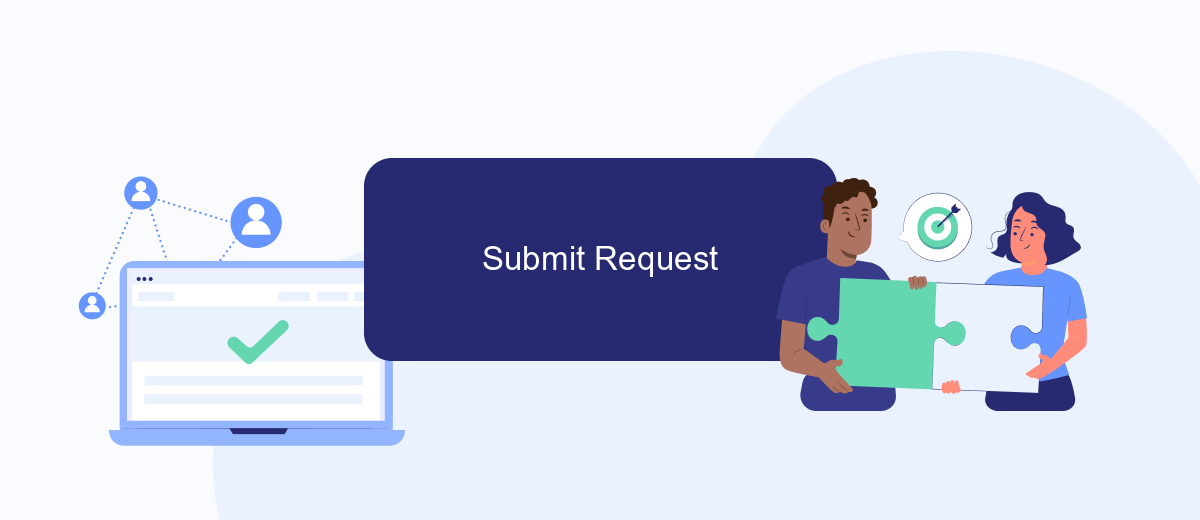
If you need to change the name of your Facebook Ads account but encounter difficulties, you can submit a request to Facebook for assistance. This process ensures that your issue is addressed by Facebook's support team, who can help you resolve any problems you might face.
- Log in to your Facebook Business Manager account.
- Navigate to the Help Center by clicking on the question mark icon in the top right corner.
- Select the option to contact support and choose the appropriate category for your issue.
- Fill in the required details, including your account information and a clear description of your request.
- Submit the request and wait for a response from Facebook's support team.
Additionally, consider using integration services like SaveMyLeads to streamline your ad management processes. SaveMyLeads can help automate data transfer between Facebook Ads and other platforms, ensuring that your campaigns run smoothly and efficiently.
Wait for Approval
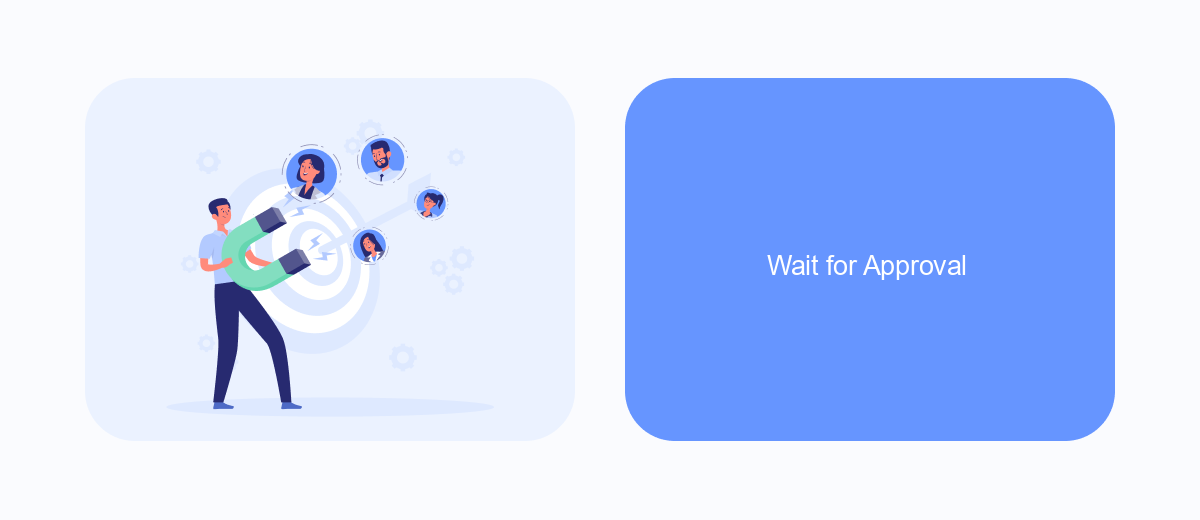
Once you have submitted the request to change your Facebook Ads account name, it's important to wait for approval from Facebook. The review process can take anywhere from a few hours to a few days, depending on the volume of requests Facebook is handling at the time.
During this waiting period, you will receive notifications about the status of your request. Make sure to check your email and Facebook notifications regularly to stay updated. If your request is approved, you will see the new account name reflected in your Facebook Ads Manager.
- Ensure your email notifications are turned on.
- Check your Facebook notifications regularly.
- Be patient, as the approval process can take some time.
For those using integration services like SaveMyLeads, you can set up automated notifications to keep track of the approval status. This service allows you to streamline your workflow and ensures you don't miss any important updates. Once approved, you can continue managing your ads seamlessly with the new account name.
Confirm Name Change
After making the necessary changes to your Facebook Ads account name, it is crucial to confirm the modifications to ensure everything is updated correctly. Navigate to the account settings page, where you initially made the changes. Double-check the new name for any typos or errors. Once you are certain the new name is accurate, look for the "Save Changes" button, typically located at the bottom of the settings page. Click on it to finalize the changes. Facebook may prompt you to re-enter your password as an additional security measure.
If you use any third-party services for managing your Facebook Ads, such as SaveMyLeads, it's important to verify that the name change has been synchronized across all platforms. SaveMyLeads, for instance, helps streamline your marketing processes by automating data transfers between Facebook Ads and various CRM systems. Ensure that your new account name is reflected correctly in these integrations to maintain consistency and avoid any potential disruptions in your campaigns. Regularly checking these settings can save you time and prevent any future issues related to account management.
FAQ
How can I change the name of my Facebook Ads account?
Is there a limit to how often I can change my Facebook Ads account name?
Will changing my Facebook Ads account name affect my current campaigns?
Can I automate the process of changing my Facebook Ads account name?
What should I do if I encounter issues while changing my Facebook Ads account name?
What do you do with the data you get from Facebook lead forms? Do you send them to the manager, add them to mailing services, transfer them to the CRM system, use them to implement feedback? Automate all of these processes with the SaveMyLeads online connector. Create integrations so that new Facebook leads are automatically transferred to instant messengers, mailing services, task managers and other tools. Save yourself and your company's employees from routine work.