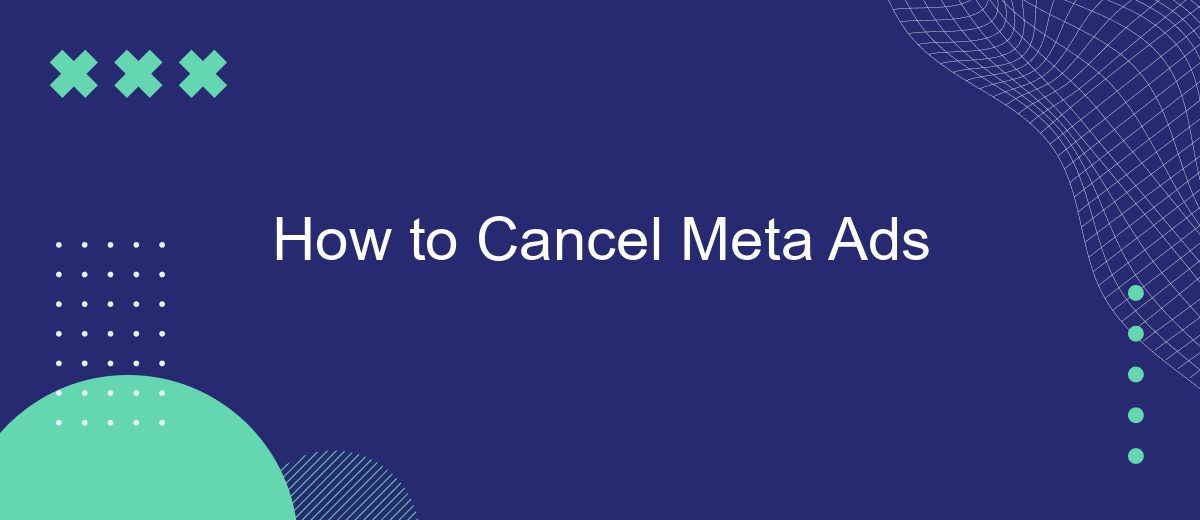Canceling Meta Ads can seem daunting, but it doesn't have to be. Whether you're looking to pause your campaigns temporarily or stop them altogether, this guide will walk you through the steps. From navigating the Meta Ads Manager to understanding the cancellation policies, you'll find everything you need to know to manage your advertising efforts effectively.
Cancel Meta Ads Campaign
Canceling a Meta Ads campaign is a straightforward process that can be done directly from your Meta Ads Manager. This guide will walk you through the necessary steps to ensure your campaign is successfully paused or terminated.
- Log in to your Meta Ads Manager account.
- Navigate to the "Campaigns" tab.
- Select the campaign you wish to cancel.
- Click on the "Edit" button.
- Choose the "Deactivate" option from the dropdown menu.
- Confirm your choice to cancel the campaign.
If you are managing multiple campaigns across different platforms, consider using integration services like SaveMyLeads to streamline the process. SaveMyLeads can help automate campaign management tasks, making it easier to handle cancellations and other adjustments efficiently. By integrating your Meta Ads Manager with SaveMyLeads, you can save time and reduce the risk of errors in your campaign management.
Disable Meta Ads Account
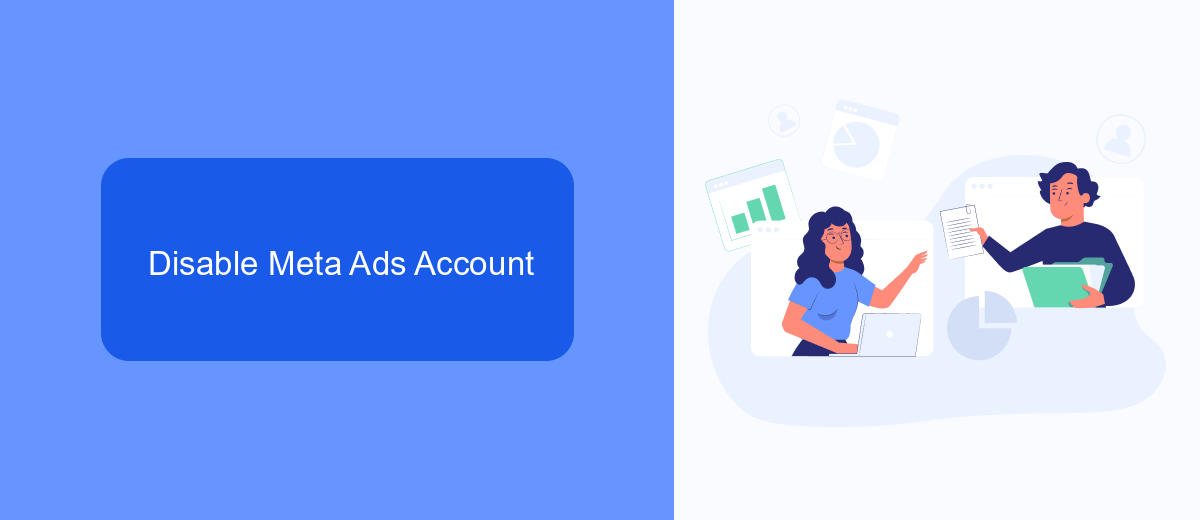
Disabling your Meta Ads account is a straightforward process that ensures you stop all active campaigns and prevent any future charges. First, navigate to the Meta Ads Manager and select the account you wish to disable. Click on the settings gear icon in the upper right corner and scroll down to the "Account Settings" section. Here, you will find the "Deactivate Account" option. Click on it and follow the prompts to confirm your decision. Once deactivated, your ads will stop running immediately, and you will no longer have access to the account unless you reactivate it.
If you use third-party services like SaveMyLeads to manage your Meta Ads integrations, make sure to disconnect these services before disabling your account. This ensures that no automated processes will attempt to access or modify your Meta Ads data after deactivation. SaveMyLeads offers an easy way to manage and disconnect integrations, helping you maintain control over your advertising data even when you decide to disable your Meta Ads account.
Delete Meta Ads Manager
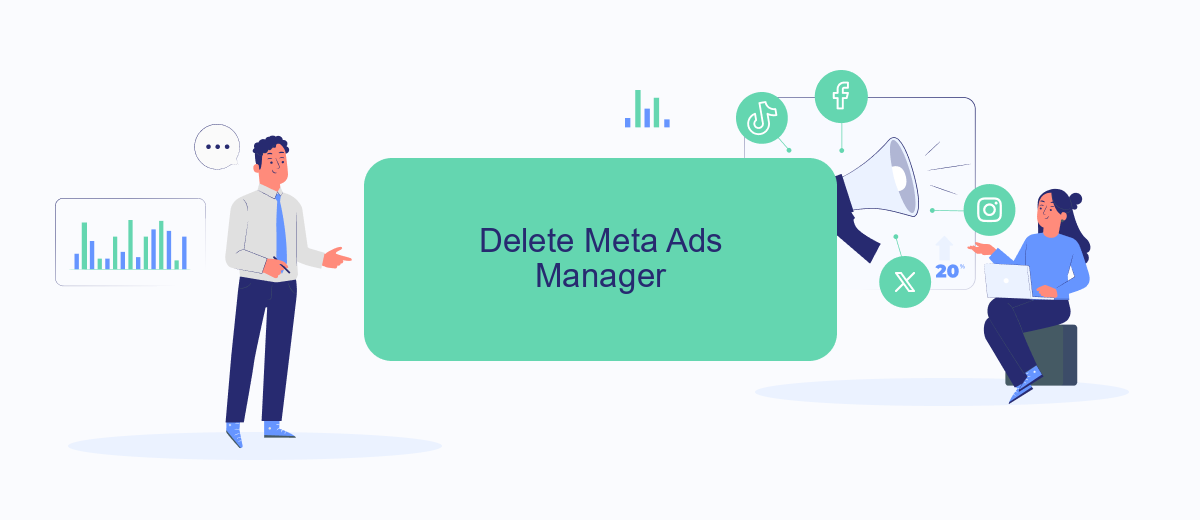
Deleting your Meta Ads Manager account can be a straightforward process if you follow the correct steps. This guide will help you through the procedure to ensure that your account is deleted successfully.
- Log in to your Meta Ads Manager account.
- Navigate to the "Settings" section, which can be found in the drop-down menu in the upper-right corner of the screen.
- Scroll down to the "Account Settings" section and click on "Delete Account."
- Follow the on-screen instructions to confirm the deletion of your account.
- Verify your identity if prompted, to ensure that you are authorized to delete the account.
- Complete any additional steps as instructed to finalize the deletion process.
If you use integration services like SaveMyLeads to manage your Meta Ads, make sure to disconnect these integrations before deleting your account. This will prevent any data loss or disruptions in your marketing workflows. SaveMyLeads offers easy-to-use tools that can help you manage and automate these integrations efficiently.
Stop Meta Ads Spending
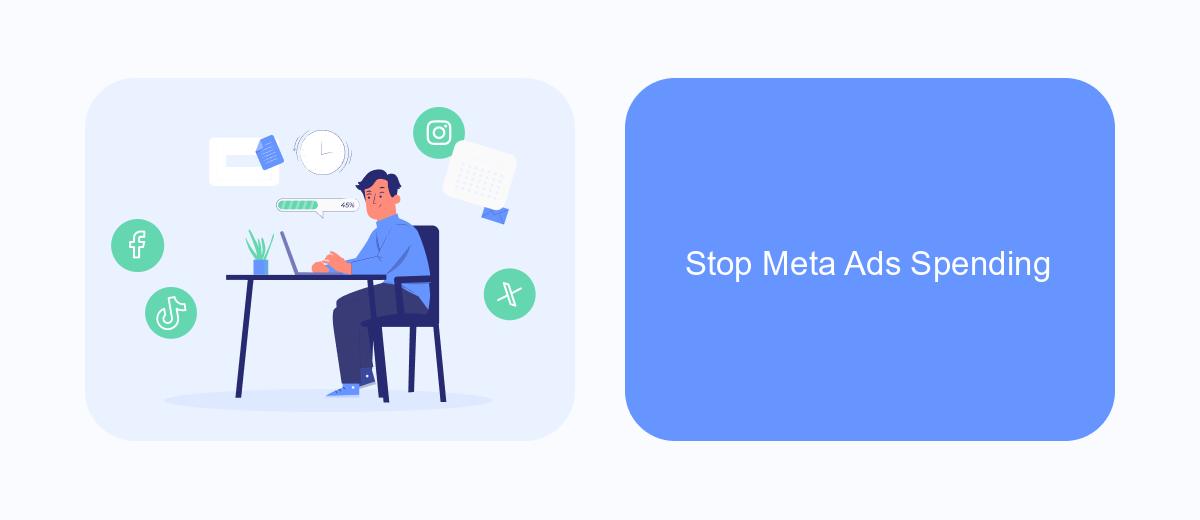
Stopping your Meta Ads spending is essential if you want to manage your budget effectively or pause your advertising efforts temporarily. Whether it's to reassess your marketing strategy or to take a break, halting your ad spend can be done easily through the Meta Ads Manager.
First, log in to your Meta Ads Manager account. Navigate to the Campaigns tab, where you will see a list of all your active campaigns. Identify the campaign you wish to stop and click on the toggle switch to pause it. This action will immediately stop any further spending on the selected campaign.
- Log in to Meta Ads Manager
- Navigate to the Campaigns tab
- Find the campaign you want to stop
- Click the toggle switch to pause the campaign
Additionally, for those who use integrations to manage their advertising efforts, services like SaveMyLeads can be highly beneficial. SaveMyLeads automates the process of pausing and resuming campaigns based on predefined criteria, ensuring that your ad spend is always aligned with your business goals.
Use SaveMyLeads to Suspend Meta Ads
Managing your Meta Ads can be time-consuming, but with SaveMyLeads, you can easily suspend your campaigns without hassle. SaveMyLeads is an automation service that allows you to integrate various platforms and streamline your marketing processes. By using SaveMyLeads, you can set up automated triggers to pause or suspend your Meta Ads based on specific conditions, such as budget limits or performance metrics.
To get started, sign up for a SaveMyLeads account and connect it to your Meta Ads account. Once connected, you can create custom workflows that monitor your ad campaigns in real-time. If any predefined conditions are met, SaveMyLeads will automatically suspend the ads, ensuring you stay within your budget and optimize your ad performance. This not only saves time but also provides peace of mind, knowing that your campaigns are being managed efficiently.
- Automate the work with leads from the Facebook advertising account
- Empower with integrations and instant transfer of leads
- Don't spend money on developers or integrators
- Save time by automating routine tasks
FAQ
How do I cancel my Meta Ads account?
Will I be charged after I cancel my Meta Ads account?
How can I ensure my ads stop running immediately after cancellation?
Can I reactivate my Meta Ads account after cancellation?
Is there an automated way to manage my Meta Ads cancellations and settings?
You probably know that the speed of leads processing directly affects the conversion and customer loyalty. Do you want to receive real-time information about new orders from Facebook and Instagram in order to respond to them as quickly as possible? Use the SaveMyLeads online connector. Link your Facebook advertising account to the messenger so that employees receive notifications about new leads. Create an integration with the SMS service so that a welcome message is sent to each new customer. Adding leads to a CRM system, contacts to mailing lists, tasks to project management programs – all this and much more can be automated using SaveMyLeads. Set up integrations, get rid of routine operations and focus on the really important tasks.