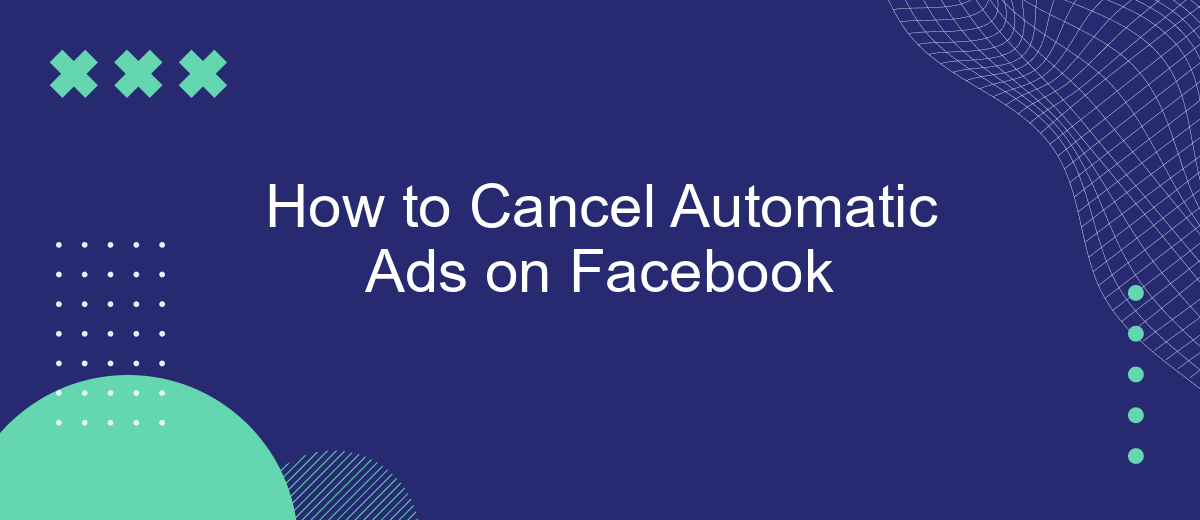Automatic ads on Facebook can be a convenient way to promote your business, but sometimes you may want to regain control over your advertising strategy. Whether it's due to budget concerns or a shift in marketing focus, knowing how to cancel these ads is essential. This guide will walk you through the steps to effectively stop automatic ads on Facebook.
Navigate to Ad Manager
To begin the process of canceling automatic ads on Facebook, you need to access the Facebook Ad Manager. The Ad Manager is a comprehensive tool that allows you to manage your advertising campaigns, including the ability to stop automatic ads. Follow these steps to navigate to the Ad Manager:
- Log in to your Facebook account.
- Click on the menu icon (the three horizontal lines) in the top-right corner of the screen.
- Scroll down and select "Ad Manager" from the list of options.
- If you don't see "Ad Manager," click on "See More" to expand the list.
- Once in the Ad Manager, locate the "Campaigns" tab to view and manage your active campaigns.
By navigating to the Ad Manager, you gain full control over your advertising efforts. If you are managing multiple campaigns or need to integrate with other services, consider using SaveMyLeads. This tool can help automate and streamline your ad management processes, ensuring that you can focus on optimizing your campaigns effectively.
Select Ads and then Filters
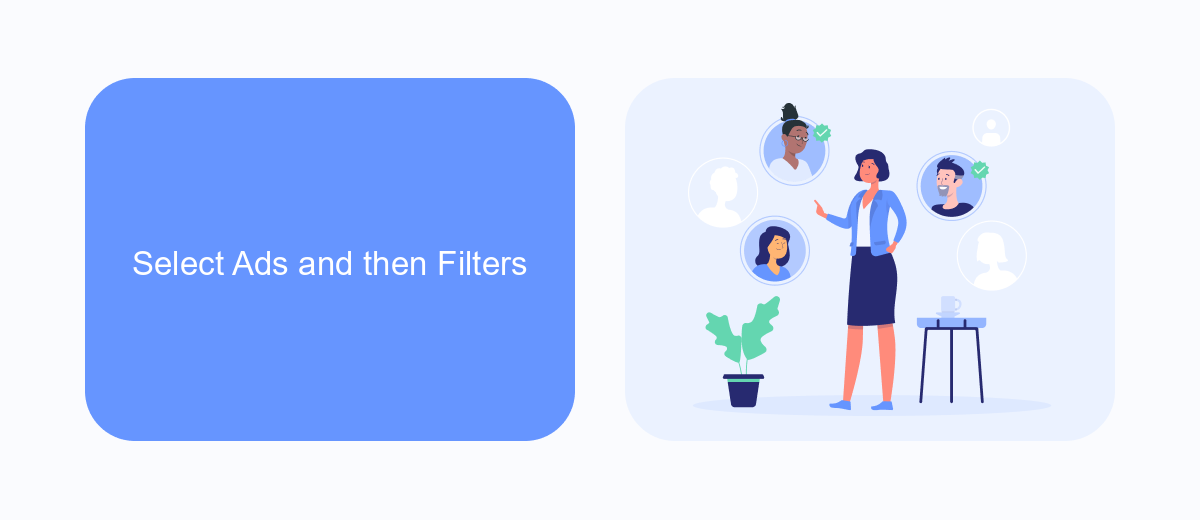
To begin, navigate to your Facebook Ads Manager and log in with your account credentials. Once logged in, you'll see a dashboard with various options. Locate and click on the "Ads" tab, which will display all the advertisements currently running on your account. This tab is essential for managing and customizing your ad campaigns effectively.
Next, you'll need to apply filters to streamline your search and focus on specific ads. Click on the "Filters" button located at the top of the Ads Manager interface. A dropdown menu will appear, offering various filtering options such as ad status, delivery, objective, and more. For a more efficient workflow, consider using services like SaveMyLeads, which can automate the process of integrating and managing your ads across different platforms, saving you time and effort. Select the appropriate filters to narrow down your ads, making it easier to identify and cancel any automatic ads you no longer wish to run.
Apply Advanced filter
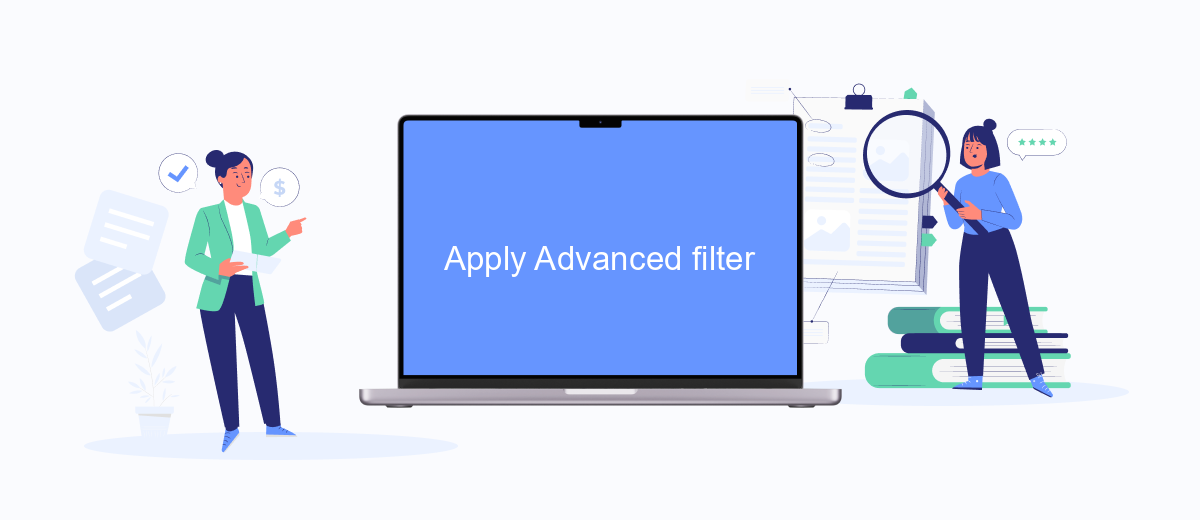
Applying advanced filters can significantly enhance your experience when managing automatic ads on Facebook. These filters allow you to target specific criteria, ensuring that your ads reach the right audience and perform optimally. One of the most effective ways to implement these filters is by using specialized services like SaveMyLeads.
- Log in to your Facebook Ads Manager account.
- Navigate to the "Filters" section on the dashboard.
- Select "Create New Filter" and choose the criteria you want to apply, such as demographics, interests, or behaviors.
- Integrate SaveMyLeads to automate the data collection and filtering process, ensuring your ads target the most relevant audience.
- Save and apply the filter to your current and future ad campaigns.
By leveraging advanced filters and integrating with services like SaveMyLeads, you can streamline your ad management process and achieve better results. This approach not only saves time but also enhances the effectiveness of your advertising strategy on Facebook.
Select Delivery type and set to Automatic
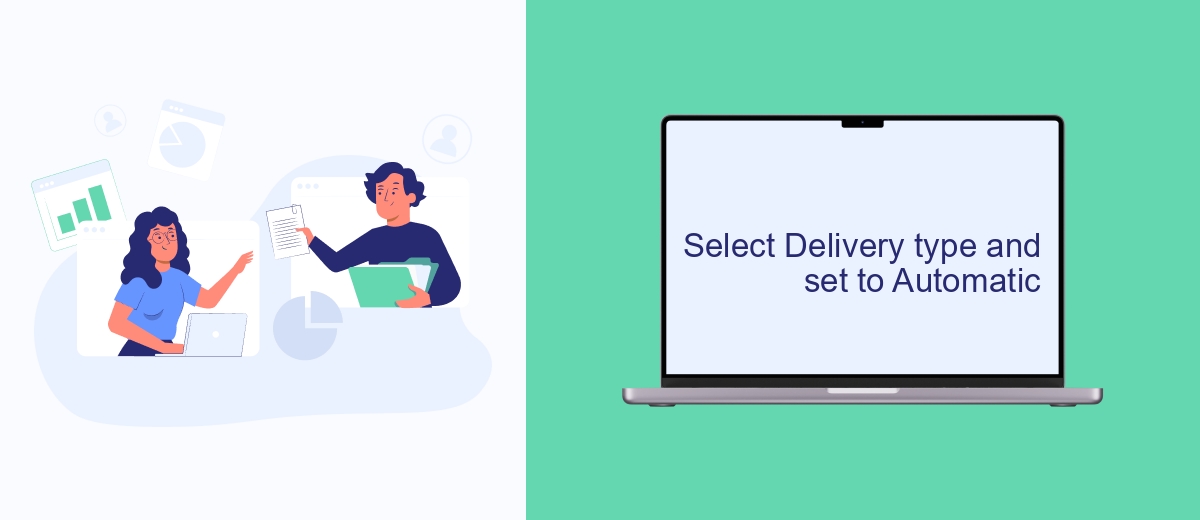
To ensure your ads are delivered in the most effective manner, you need to select the appropriate delivery type. Facebook offers several options, but for the purpose of automatic ads, you should choose the "Automatic" setting. This allows Facebook's algorithm to optimize the delivery of your ads based on your campaign goals and target audience.
First, navigate to your Facebook Ads Manager and locate the campaign you wish to edit. Click on the campaign and proceed to the ad set level. Here, you will find the delivery type settings. Selecting "Automatic" ensures that your ads are shown to users who are most likely to engage with them, maximizing your ad performance.
- Open Facebook Ads Manager
- Select the campaign you want to edit
- Go to the ad set level
- Find the delivery type settings
- Choose "Automatic" delivery
Using the automatic delivery type can significantly improve the efficiency of your ad campaigns. Additionally, consider integrating with SaveMyLeads to automate lead generation and streamline your ad management process. This service can help you save time and ensure that your leads are captured and processed effectively.
Cancel all filtered Ads
To cancel all filtered ads on Facebook, start by logging into your Facebook account and navigating to the Ads Manager. Once there, locate the campaign or ad set that you wish to stop. Click on the checkbox next to each ad you want to cancel, or use the filter options to select multiple ads based on criteria such as status, delivery, or objective. After selecting the ads, click on the "Edit" button and choose "Turn off" from the dropdown menu. This will deactivate the selected ads, preventing them from running further.
For a more streamlined approach, consider using integration services like SaveMyLeads. This platform allows you to automate the process of managing your Facebook ads, including canceling filtered ads based on specific triggers or conditions. By setting up these integrations, you can save time and ensure that your ad campaigns are always optimized according to your preferences. Simply connect your Facebook Ads account to SaveMyLeads, configure the necessary filters, and let the service handle the rest. This way, you can focus on other important aspects of your marketing strategy while maintaining control over your ad spend.
- Automate the work with leads from the Facebook advertising account
- Empower with integrations and instant transfer of leads
- Don't spend money on developers or integrators
- Save time by automating routine tasks
FAQ
How can I cancel automatic ads on Facebook?
Will I be charged if I cancel my automatic ads?
Can I pause my automatic ads instead of canceling them?
How do I ensure my ads don't restart automatically?
Is there a way to automate the cancellation of ads at a specific time?
Would you like your employees to receive real-time data on new Facebook leads, and automatically send a welcome email or SMS to users who have responded to your social media ad? All this and more can be implemented using the SaveMyLeads system. Connect the necessary services to your Facebook advertising account and automate data transfer and routine work. Let your employees focus on what really matters, rather than wasting time manually transferring data or sending out template emails.