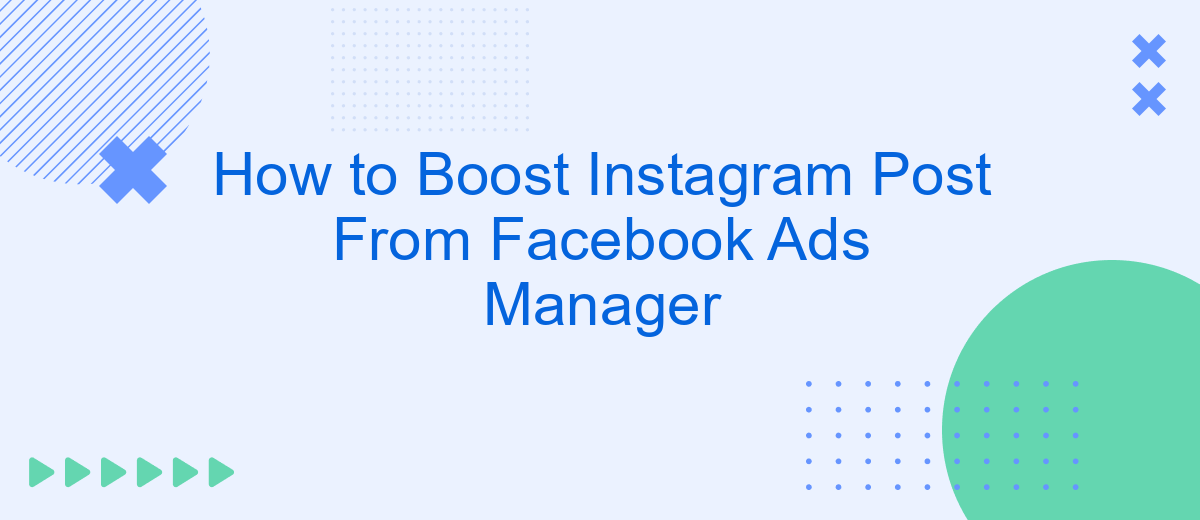Boosting your Instagram posts through Facebook Ads Manager is a powerful way to increase your reach and engagement. This guide will walk you through the steps to effectively promote your content, helping you to connect with a larger audience and achieve your marketing goals. Whether you're a business owner or a content creator, mastering this tool can significantly enhance your social media strategy.
Connect Facebook Ads Manager and Instagram Business Profile
Connecting your Facebook Ads Manager to your Instagram Business Profile is essential for seamless ad management and tracking. This integration allows you to create and manage ads for both platforms from one central location. To get started, ensure you have admin access to both your Facebook Page and Instagram Business Profile.
- Log in to your Facebook Ads Manager.
- Navigate to the Business Settings.
- Select "Accounts" and then "Instagram Accounts."
- Click on "Add" and enter your Instagram login credentials.
- Confirm the connection to complete the integration.
For a more automated and efficient setup, consider using SaveMyLeads. This service simplifies the integration process, ensuring your Facebook Ads Manager and Instagram Business Profile are always in sync. With SaveMyLeads, you can automatically transfer leads and track ad performance, saving you time and effort.
Create a New Instagram Post or Select an Existing One
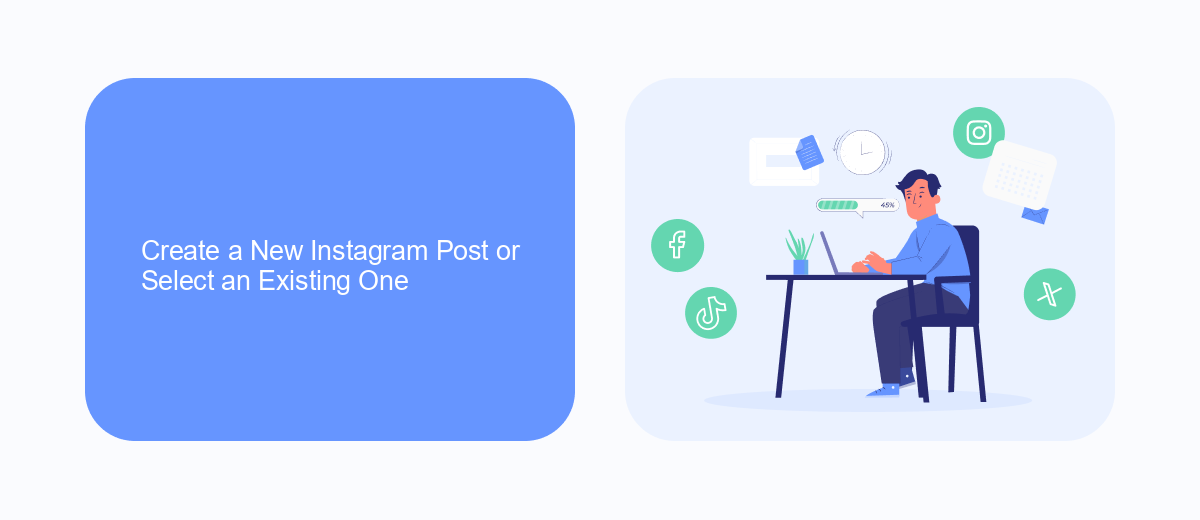
To start boosting your Instagram post from Facebook Ads Manager, you first need to create a new post or select an existing one. If you prefer to create a new post, navigate to your Instagram account and tap on the "Create" button. You can upload your desired photo or video, write a compelling caption, and add relevant hashtags. Make sure your content is engaging and aligns with your marketing goals. Once your post is ready, save it as a draft or publish it directly to your Instagram feed.
If you already have an existing post that you want to boost, simply go to your Instagram profile and select the post you wish to promote. From there, click on the three dots in the top right corner and select "Promote." This will redirect you to Facebook Ads Manager where you can set up your ad campaign. For seamless integration and automation of your marketing efforts, consider using services like SaveMyLeads. SaveMyLeads helps you connect various platforms and streamline your advertising processes, making it easier to manage and optimize your campaigns.
Set Up Targeting and Budget for Your Boost
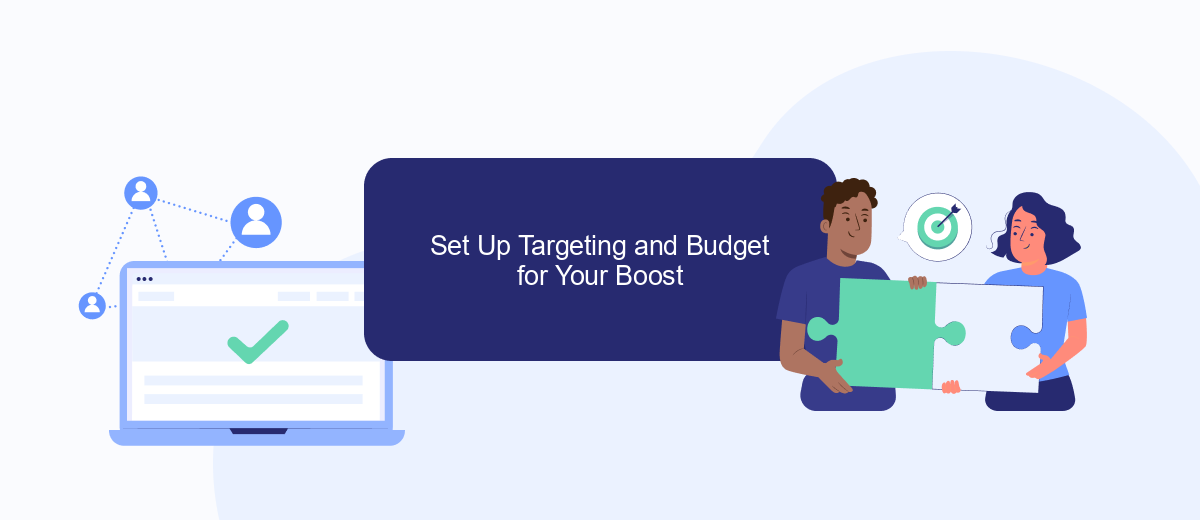
Setting up targeting and budget for your Instagram boost through Facebook Ads Manager is crucial for reaching the right audience and optimizing your ad spend. Carefully consider your audience demographics, interests, and behaviors to ensure your post reaches those most likely to engage with it.
- Select Your Audience: In the Ads Manager, navigate to the "Audience" section. Use the detailed targeting options to define your audience based on location, age, gender, interests, and behaviors.
- Set Your Budget: Decide between a daily or lifetime budget. A daily budget sets a limit on how much you spend each day, while a lifetime budget spreads your spend over the entire campaign duration.
- Choose Your Schedule: Specify the start and end dates for your campaign. You can also choose to run your ad continuously starting today.
Utilize services like SaveMyLeads to streamline your marketing efforts by automating lead data transfer between different platforms. This ensures you can focus more on optimizing your campaigns and less on manual data entry. Proper targeting and budget allocation are key to maximizing your ad's effectiveness and achieving your marketing goals.
Choose Call-to-Action and Preview Your Post
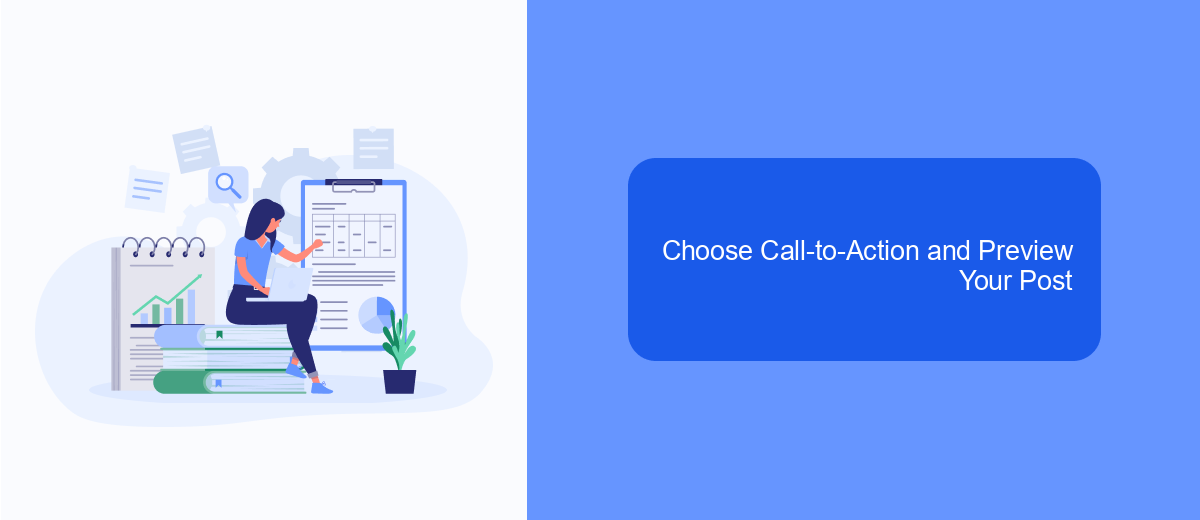
Choosing the right call-to-action (CTA) is crucial for the success of your Instagram post promotion. A compelling CTA encourages your audience to take the desired action, whether it's visiting your website, signing up for a newsletter, or making a purchase. Facebook Ads Manager offers a variety of CTA options to suit your campaign goals.
Once you've selected your CTA, it's essential to preview your post to ensure it looks appealing and functions correctly. The preview allows you to see how your post will appear to your target audience on Instagram. This step helps you catch any errors and make necessary adjustments before the post goes live.
- Visit the Facebook Ads Manager and navigate to your campaign.
- Select the ad set and find the ad you want to preview.
- Choose the "Edit" option to modify your ad details.
- Select an appropriate CTA from the available options.
- Use the preview feature to see how your post will appear on Instagram.
For seamless integration and enhanced functionality, consider using SaveMyLeads. This service simplifies the process of connecting your Facebook Ads Manager with various tools and platforms, ensuring that your leads are captured and managed efficiently. By automating these integrations, you can focus on optimizing your ad campaigns and achieving better results.
Review and Submit Your Boosted Post
After finalizing your ad settings, it's crucial to review all the details before submitting your boosted post. Carefully inspect the targeting options, budget, and schedule to ensure they align with your campaign goals. Double-check the ad creative, including images, captions, and call-to-action buttons, to confirm everything is visually appealing and error-free. If you need to integrate additional tools for tracking or automation, consider using services like SaveMyLeads to streamline these processes and ensure accurate data flow between platforms.
Once you're satisfied with your review, click the "Submit" button to finalize your boosted post. Facebook Ads Manager will process your submission and begin delivering your ad to the selected audience. Keep an eye on the campaign's performance through the Ads Manager dashboard, and make any necessary adjustments to optimize results. Using integration services like SaveMyLeads can help you automate follow-ups and lead management, allowing you to focus more on creating engaging content and less on administrative tasks.
FAQ
How can I link my Instagram account to Facebook Ads Manager?
Can I boost an Instagram post directly from the Facebook Ads Manager?
What budget should I set for boosting an Instagram post?
How do I track the performance of my boosted Instagram posts?
Can I automate the process of boosting Instagram posts?
Personalized responses to new clients from Facebook/Instagram. Receiving data on new orders in real time. Prompt delivery of information to all employees who are involved in lead processing. All this can be done automatically. With the SaveMyLeads service, you will be able to easily create integrations for Facebook Lead Ads and implement automation. Set up the integration once and let it do the chores every day.