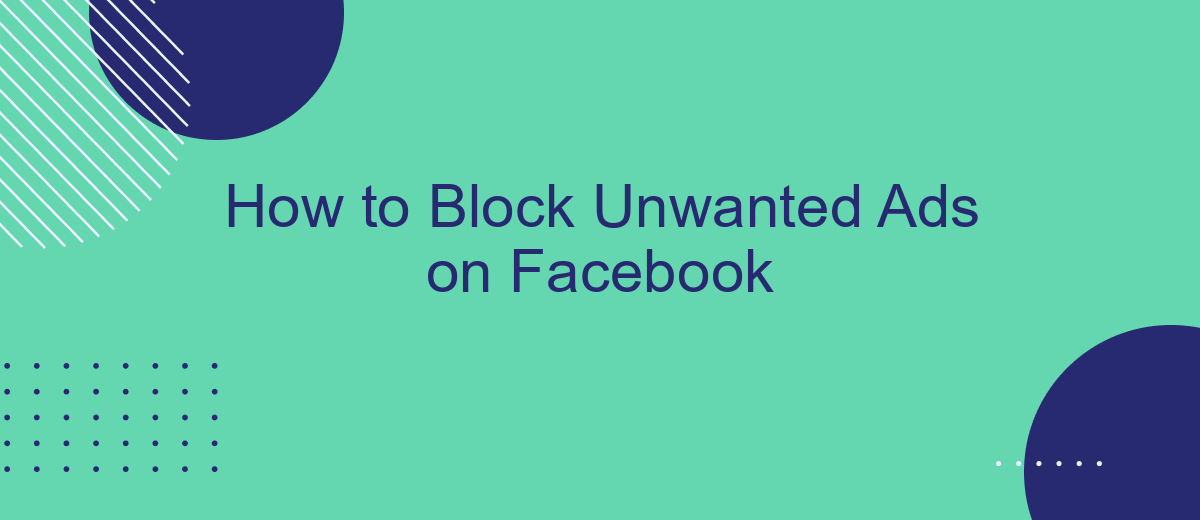Are you tired of being bombarded with unwanted ads every time you scroll through your Facebook feed? You're not alone. Many users find these ads intrusive and distracting. Fortunately, there are effective ways to block or minimize these interruptions. In this article, we'll guide you through simple steps to take control of your Facebook experience and reduce those pesky ads.
Block Ads with Settings
Blocking unwanted ads on Facebook can significantly improve your browsing experience. By adjusting your settings, you can reduce the number of ads you see and control the types of ads that appear. Here's how you can do it:
- Go to your Facebook account and navigate to the Settings & Privacy section.
- Select Settings and then click on Ads in the left-hand menu.
- Under Ad Preferences, you can manage your ad settings, including Ad Topics, Advertisers, and Ad Settings.
- To block specific advertisers, go to Advertisers and select the advertisers you want to hide.
- Adjust your Ad Settings to limit the use of your data for ad targeting.
For more advanced control over your ad experience, consider using integration services like SaveMyLeads. SaveMyLeads allows you to automate and optimize your ad settings across multiple platforms, ensuring a more personalized and less intrusive online experience. By leveraging such tools, you can take full control of your digital environment.
Install Ad Blocking Browser Extension
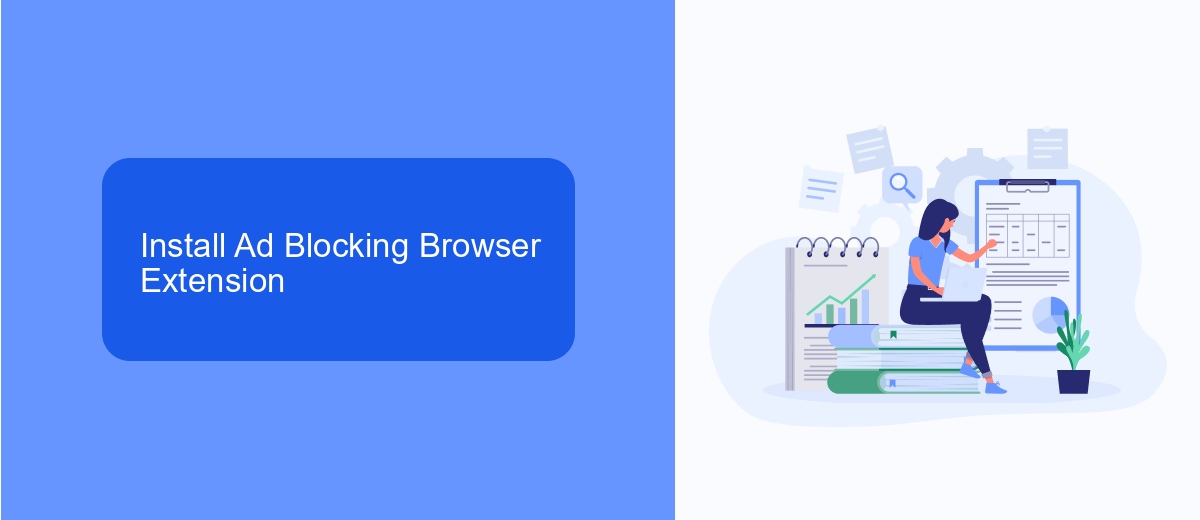
One of the most effective ways to block unwanted ads on Facebook is by installing an ad blocking browser extension. These extensions work by filtering out advertisements before they even appear on your screen, providing a cleaner and more seamless browsing experience. Popular ad blockers like AdBlock, uBlock Origin, and AdGuard can be easily installed from your browser's extension store. Simply search for the desired extension, click "Add to Browser," and follow the on-screen instructions to complete the installation.
After installing the ad blocker, you may need to configure it to ensure optimal performance. Most ad blockers come with default settings that work well for general use, but you can customize these settings to better suit your needs. For example, you can whitelist specific websites or block additional types of content. Additionally, integrating services like SaveMyLeads can further enhance your browsing experience by automating the management of your ad blocker settings and keeping them up-to-date. This ensures that you continue to enjoy an ad-free Facebook experience without having to manually adjust your settings regularly.
Use Facebook Dashboard
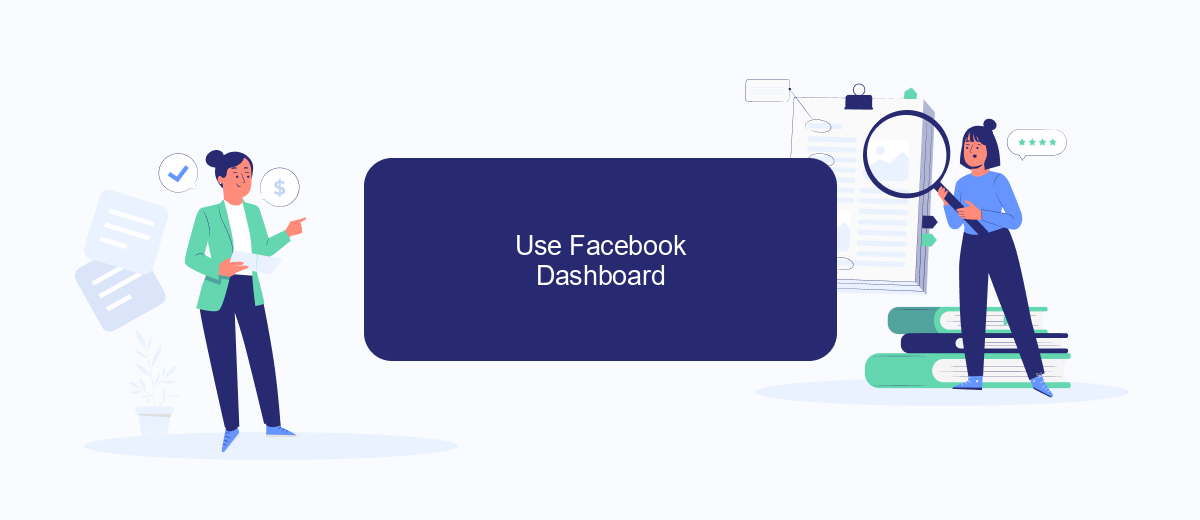
To effectively block unwanted ads on Facebook, you can utilize the Facebook Dashboard. This tool provides a centralized location for managing your ad preferences and settings. By customizing these settings, you can significantly reduce the number of irrelevant ads you see while browsing.
- Log in to your Facebook account and navigate to the Facebook Dashboard by clicking on the menu icon and selecting "Settings & Privacy".
- Once in the settings menu, click on "Ads" to access your ad preferences.
- Review the "Ad Settings" section, where you can manage your ad topics and interests. Turn off the ad topics that you find irrelevant.
- Consider using a third-party service like SaveMyLeads to automate and optimize your ad settings. This service helps you integrate various platforms and streamline your ad management process.
- Regularly check your ad preferences to ensure they stay up-to-date with your interests and needs.
By taking these steps, you can create a more personalized and enjoyable Facebook experience. Utilizing tools like SaveMyLeads can further enhance your ability to control the ads you see, making your time on the platform more productive and less cluttered with unwanted advertisements.
Utilize Third-Party Tools
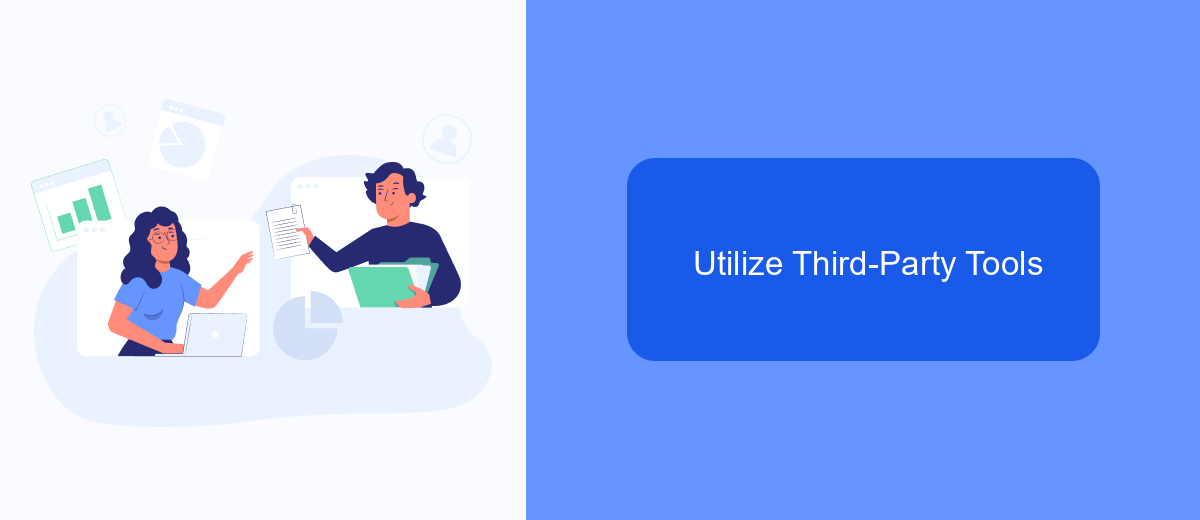
Another effective way to block unwanted ads on Facebook is to utilize third-party tools. These tools offer advanced features that can help you gain better control over the ads you see, often providing more customization options than Facebook's built-in settings.
One such tool is SaveMyLeads, a service designed to streamline your Facebook experience by integrating various apps and automating workflows. SaveMyLeads can help you filter out unwanted ads and improve your overall social media experience.
- Automate ad filtering processes
- Integrate with various applications for enhanced functionality
- Customize ad preferences beyond Facebook's native options
- Receive real-time updates and notifications
By leveraging tools like SaveMyLeads, you can take a more proactive approach to managing your Facebook ads. This not only helps in reducing the clutter on your feed but also ensures that you see more relevant content tailored to your interests.
Consider Subscription Services
Another effective method to block unwanted ads on Facebook is to consider subscription services that offer ad-free experiences. Many platforms, including Facebook, provide premium subscription plans that eliminate ads or significantly reduce their frequency. By opting for these services, you can enjoy a cleaner and more focused browsing experience, free from the distractions of unsolicited advertisements.
In addition to Facebook's own subscription options, you can also explore third-party services like SaveMyLeads. SaveMyLeads allows you to integrate various tools and applications to streamline your social media experience. By using such services, you can customize your Facebook feed to filter out unwanted ads and enhance your overall user experience. These solutions not only help in blocking ads but also offer additional features like lead management and automated workflows, making your social media interactions more efficient and enjoyable.
- Automate the work with leads from the Facebook advertising account
- Empower with integrations and instant transfer of leads
- Don't spend money on developers or integrators
- Save time by automating routine tasks
FAQ
How can I hide specific ads on Facebook?
Can I block ads from a specific advertiser?
How do I manage my ad preferences on Facebook?
Is there a way to block all ads on Facebook?
Can I use third-party tools to block Facebook ads?
If you use Facebook Lead Ads, then you should know what it means to regularly download CSV files and transfer data to various support services. How many times a day do you check for new leads in your ad account? How often do you transfer data to a CRM system, task manager, email service or Google Sheets? Try using the SaveMyLeads online connector. This is a no-code tool with which anyone can set up integrations for Facebook. Spend just a few minutes and you will receive real-time notifications in the messenger about new leads. Another 5-10 minutes of work in SML, and the data from the FB advertising account will be automatically transferred to the CRM system or Email service. The SaveMyLeads system will do the routine work for you, and you will surely like it.