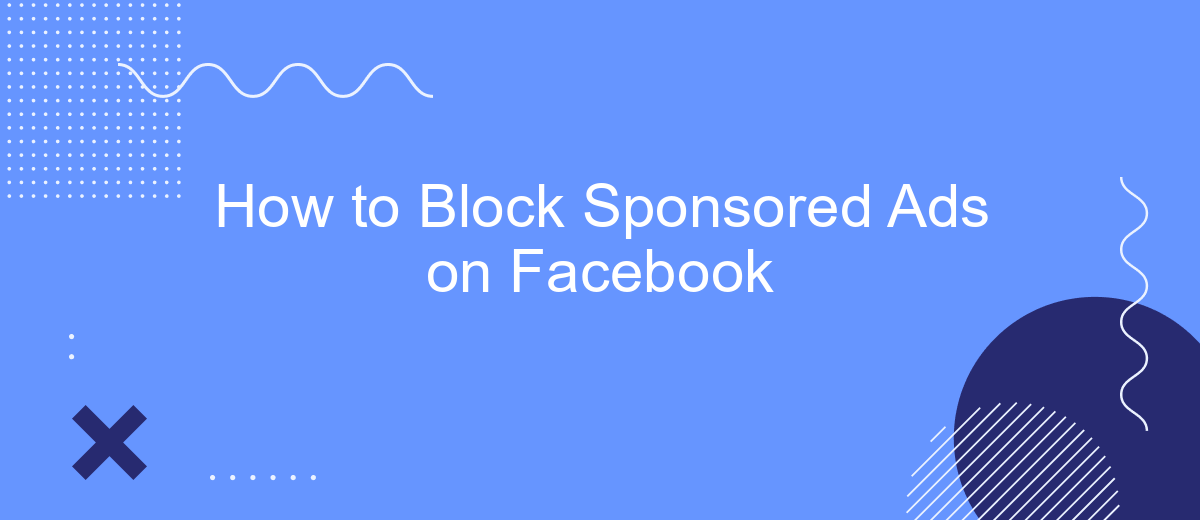In today's digital age, sponsored ads on Facebook can often feel intrusive and overwhelming, disrupting your social media experience. Fortunately, there are effective methods to block these ads and regain control of your feed. This article will guide you through simple steps and tools to minimize or eliminate sponsored content, ensuring a more enjoyable and personalized Facebook experience.
Hide Sponsored Ads on Facebook
Sponsored ads can be quite intrusive while browsing your Facebook feed. Fortunately, there are ways to hide these ads and improve your browsing experience. Here are some steps you can follow to minimize or block sponsored ads on Facebook:
- Use the "Hide Ad" option: Click on the three dots in the upper right corner of the sponsored ad and select "Hide Ad". This will remove the ad from your feed and provide feedback to Facebook.
- Adjust Ad Preferences: Go to your Facebook settings, navigate to "Ad Preferences", and customize the types of ads you want to see less of.
- Install Ad Blockers: Use browser extensions like AdBlock or uBlock Origin to block ads on Facebook and other websites.
- Utilize third-party services: Integrate tools like SaveMyLeads to automate the process of filtering out unwanted ads and enhancing your overall experience.
By following these steps, you can significantly reduce the number of sponsored ads that appear in your Facebook feed. This will make your social media experience more enjoyable and less cluttered with unwanted advertisements.
Use Browser Extensions
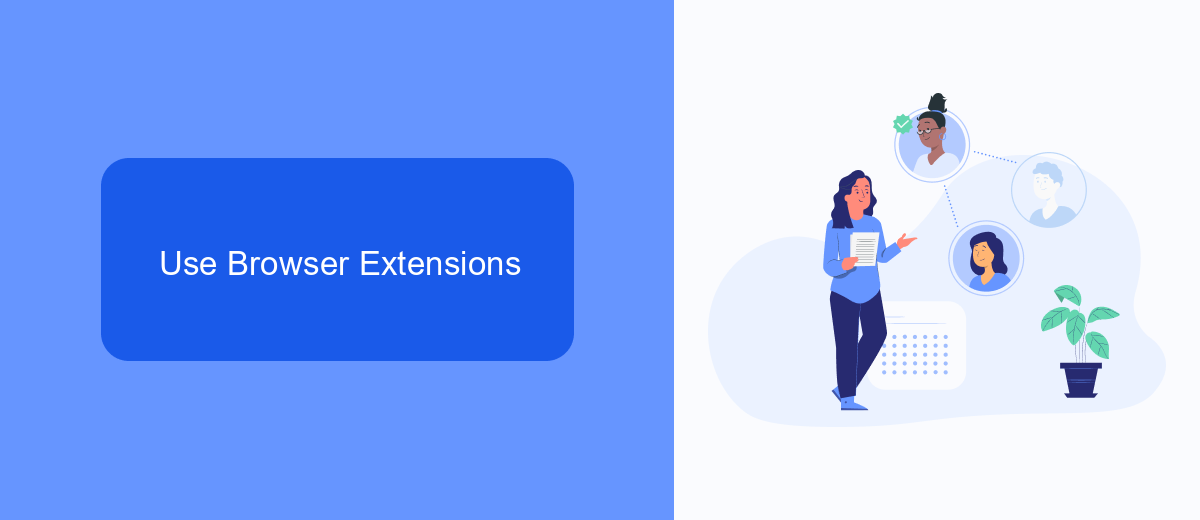
One effective way to block sponsored ads on Facebook is by using browser extensions. Extensions such as AdBlock Plus, uBlock Origin, and AdGuard can significantly reduce the number of ads you see in your Facebook feed. These tools work by identifying and filtering out ad content, providing you with a cleaner, more enjoyable browsing experience. To get started, simply visit your browser's extension store, search for the desired ad blocker, and follow the installation instructions. Once installed, these extensions usually operate automatically, but you can customize their settings to better suit your preferences.
Additionally, for those managing multiple social media accounts or running marketing campaigns, integrating ad-blocking solutions with other services can be beneficial. For example, SaveMyLeads offers an easy way to automate and streamline your workflows by connecting various apps and services. By setting up integrations with SaveMyLeads, you can ensure that your ad-blocking tools work seamlessly across all platforms, saving you time and effort. This can be particularly useful for businesses looking to maintain a clutter-free online presence while focusing on their core activities.
Utilize Facebook's Ad Preferences
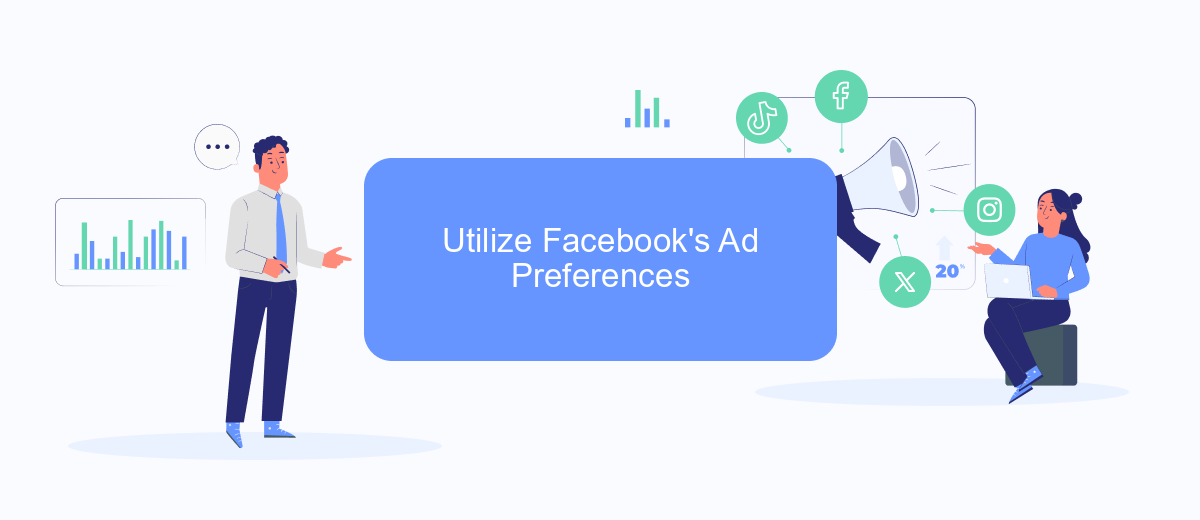
One effective way to block sponsored ads on Facebook is by utilizing Facebook's Ad Preferences. This feature allows you to control the types of ads you see based on your interests and activities. By customizing these settings, you can significantly reduce the number of irrelevant ads that appear in your feed.
- Log in to your Facebook account and click on the downward arrow in the top-right corner.
- Select "Settings & Privacy" and then click on "Settings."
- In the left-hand menu, find and click on "Ads."
- Under "Ad Settings," you can manage your preferences by choosing categories such as "Ad Topics" and "Advertisers."
- Adjust your preferences by removing interests or hiding specific advertisers to tailor your ad experience.
By taking these steps, you can gain more control over the ads you see on Facebook. Additionally, consider using services like SaveMyLeads to integrate and automate your ad preferences across different platforms, ensuring a more streamlined and personalized online experience. This approach not only helps in reducing unwanted ads but also enhances your overall social media usage.
Install SaveMyLeads Extension
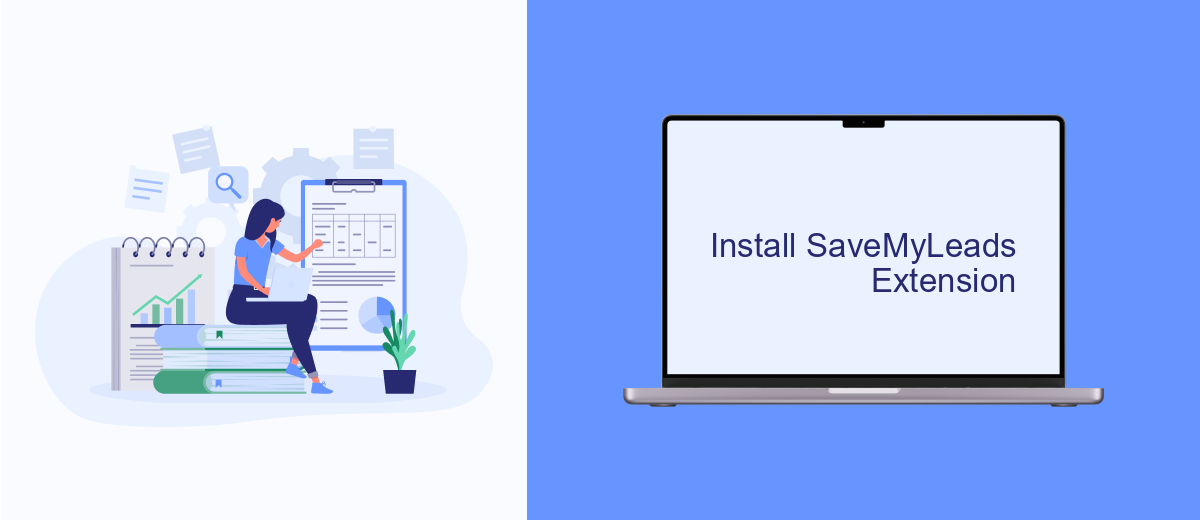
To effectively block sponsored ads on Facebook, one of the best tools you can use is the SaveMyLeads extension. This powerful extension helps you streamline your social media experience by filtering out unwanted ads, ensuring a cleaner and more enjoyable browsing session.
Installing the SaveMyLeads extension is a straightforward process. Follow these steps to get started:
- Visit the SaveMyLeads website and navigate to the Extensions section.
- Download the SaveMyLeads extension compatible with your browser.
- Open the downloaded file and follow the on-screen instructions to complete the installation.
- Once installed, configure the extension settings to block sponsored ads on Facebook.
By using the SaveMyLeads extension, you not only block sponsored ads but also gain access to a suite of integration tools. These tools help you automate your social media tasks and enhance your overall online experience. Enjoy a clutter-free Facebook feed with SaveMyLeads.
Consider Facebook Blockers
One of the most effective ways to block sponsored ads on Facebook is by using specialized browser extensions or Facebook blockers. These tools are designed to filter out unwanted advertisements and provide a cleaner, more enjoyable browsing experience. Popular options include AdBlock Plus, uBlock Origin, and Privacy Badger. Each of these extensions has its own set of features, but they all aim to remove intrusive ads, including sponsored content on Facebook. By installing one of these blockers, you can significantly reduce the number of ads you see while scrolling through your news feed.
For those who are looking for more advanced solutions, integrating ad-blocking services with automation tools like SaveMyLeads can be highly beneficial. SaveMyLeads allows you to set up automated workflows that can help manage and filter your social media content more effectively. By leveraging such integrations, you can not only block sponsored ads but also streamline various aspects of your Facebook experience. This can be particularly useful for businesses and individuals looking to maintain a distraction-free social media environment.
- Automate the work with leads from the Facebook advertising account
- Empower with integrations and instant transfer of leads
- Don't spend money on developers or integrators
- Save time by automating routine tasks
FAQ
How can I block sponsored ads on Facebook?
Are there any tools to automate the blocking of Facebook ads?
Can I use browser extensions to block Facebook ads?
Will hiding ads improve my Facebook experience?
Is there a way to give feedback on the ads I see?
Use the SaveMyLeads service to improve the speed and quality of your Facebook lead processing. You do not need to regularly check the advertising account and download the CSV file. Get leads quickly and in a convenient format. Using the SML online connector, you can set up automatic transfer of leads from Facebook to various services: CRM systems, instant messengers, task managers, email services, etc. Automate the data transfer process, save time and improve customer service.