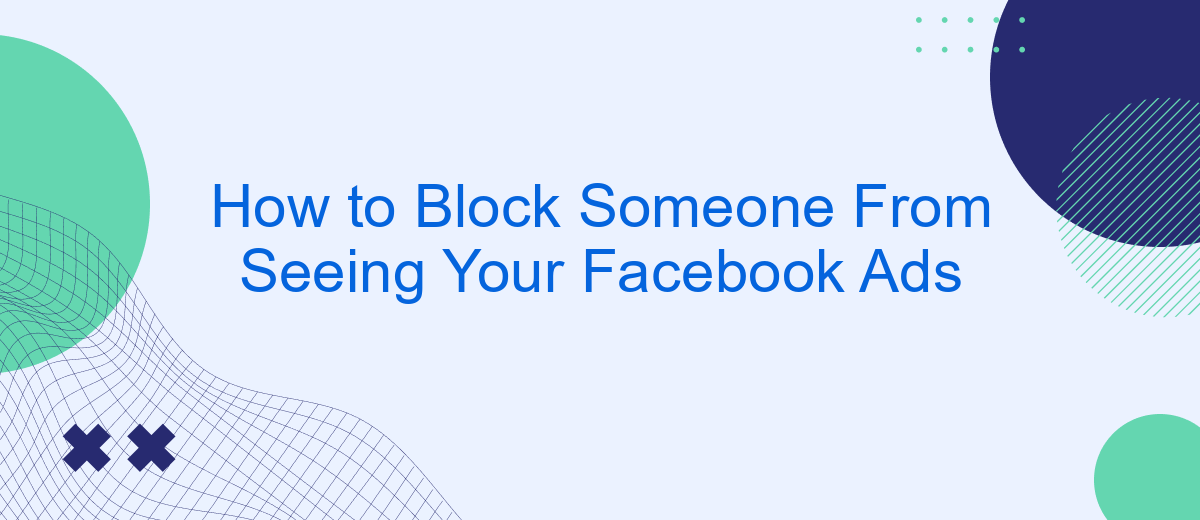Blocking someone from seeing your Facebook ads can be essential for maintaining privacy and targeting the right audience. Whether it's a competitor, a specific individual, or an irrelevant demographic, this guide will walk you through the steps to ensure your ads reach only those you intend. Learn how to manage your ad settings effectively and keep your campaigns focused.
Block Individual Users
Blocking individual users from seeing your Facebook ads can be essential for maintaining the relevance and effectiveness of your campaigns. This is particularly useful if you want to exclude specific people due to personal reasons or to refine your audience targeting.
- Go to your Facebook Ads Manager and select the campaign you wish to edit.
- Click on the ad set where you want to add the exclusion.
- Scroll down to the "Audience" section and click "Edit."
- In the "Exclude" box, type the names or emails of the users you want to block.
- Save your changes and publish the updated ad set.
For more advanced targeting options, consider using integration services like SaveMyLeads. This platform can help automate your ad targeting and exclusion processes, ensuring you reach the right audience without manual intervention. By connecting your Facebook Ads account to SaveMyLeads, you can streamline your ad management and improve overall campaign performance.
Restrict Ad Targeting
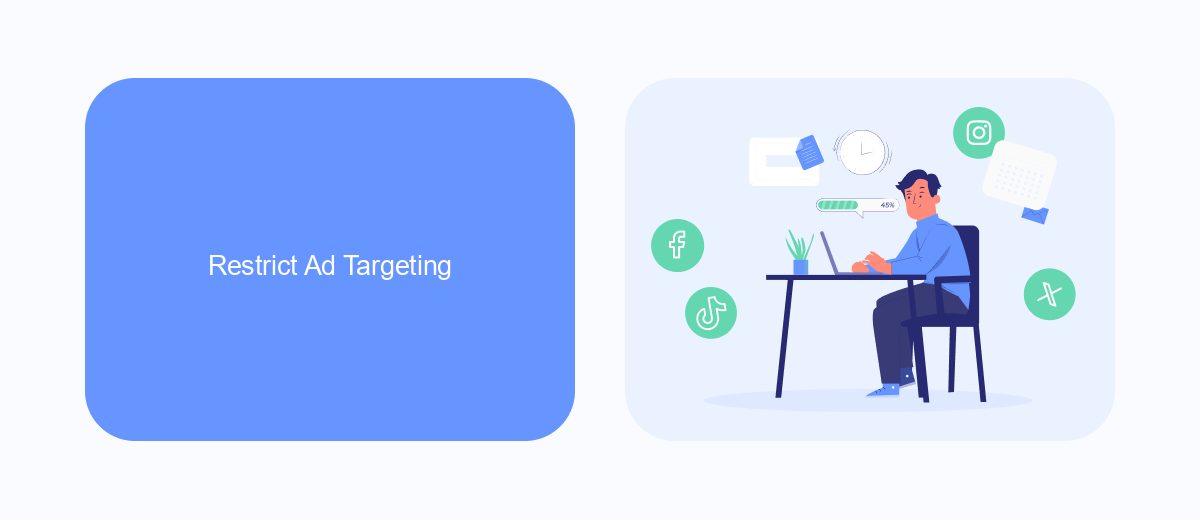
One effective way to restrict ad targeting on Facebook is by using the platform's built-in audience selection tools. First, navigate to the Ads Manager and select the ad campaign you want to edit. Within the audience settings, you can exclude specific demographics, interests, and behaviors that you believe are not relevant to your target audience. This allows you to fine-tune your ad reach and ensure that it is only shown to users who are most likely to be interested in your product or service.
Additionally, consider integrating third-party services like SaveMyLeads to further refine your ad targeting strategy. SaveMyLeads offers robust tools for managing and optimizing your ad campaigns by syncing your Facebook ads with various CRM systems and other platforms. This integration helps you gather more precise data on your target audience, enabling you to make informed decisions about who should see your ads. By leveraging these tools, you can effectively restrict ad targeting and improve the overall performance of your Facebook ad campaigns.
Use Facebook Privacy Settings
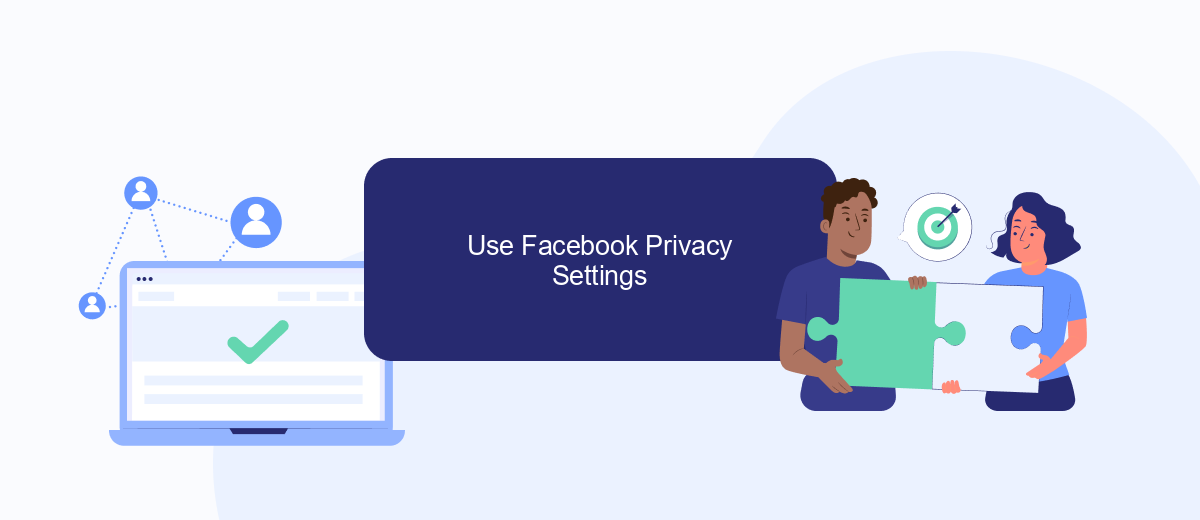
Using Facebook's privacy settings allows you to control who can see your ads and ensure your content reaches the right audience. By adjusting these settings, you can prevent specific individuals or groups from viewing your advertisements, enhancing your privacy and targeting efforts.
- Log in to your Facebook account and navigate to the "Settings & Privacy" section.
- Select "Privacy Shortcuts" and then choose "See more privacy settings."
- Under the "Your Activity" section, click on "Who can see your future posts?" and select "Friends" or customize your audience as needed.
- To block specific people, go to the "Blocking" section and enter the names of individuals you want to block from seeing your ads.
- Utilize services like SaveMyLeads to automate and streamline your ad targeting efforts, ensuring that your ads reach the desired audience without manual intervention.
By following these steps, you can effectively manage who sees your Facebook ads, giving you greater control over your advertising strategy. Taking advantage of tools like SaveMyLeads can further optimize your ad campaigns, making them more efficient and targeted.
Utilize SaveMyLeads
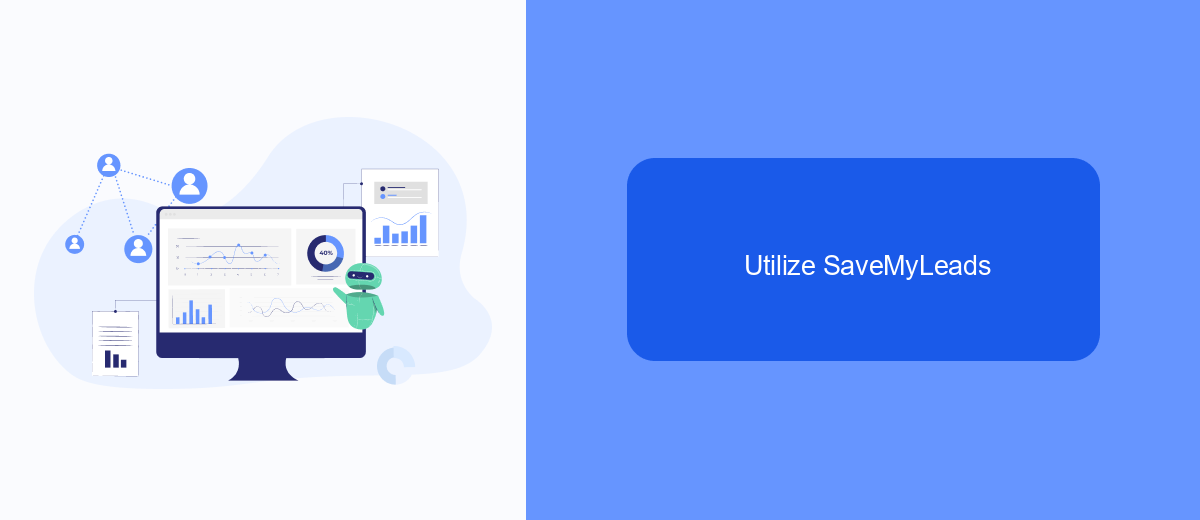
SaveMyLeads is a powerful tool that simplifies the process of integrating various services and automating workflows. By using SaveMyLeads, you can effortlessly manage and optimize your Facebook ad campaigns, ensuring that your ads reach the right audience while blocking unwanted viewers.
One of the key features of SaveMyLeads is its ability to connect Facebook Ads with other platforms, allowing you to automate tasks and streamline your marketing efforts. This means you can focus on creating compelling ads without worrying about manual processes.
- Automate lead collection from Facebook Ads to CRM systems
- Filter and segment audiences to block specific users
- Receive real-time notifications and updates
- Integrate with email marketing tools for targeted campaigns
By leveraging SaveMyLeads, you can enhance the efficiency of your ad campaigns and ensure that your ads are seen only by the intended audience. This not only improves the performance of your ads but also helps in maintaining a positive brand image.
Report Offensive Ads
If you come across an ad on Facebook that you find offensive or inappropriate, it's important to report it so that it can be reviewed and potentially removed. To do this, click on the three dots in the top right corner of the ad and select the "Report Ad" option. Follow the prompts to provide details about why you find the ad offensive. Facebook will review your report and take appropriate action if the ad violates their community standards.
For businesses and marketers, managing ad content and ensuring it aligns with community guidelines is crucial. Tools like SaveMyLeads can help streamline this process by automating the integration of various platforms, making it easier to monitor and manage your ads. SaveMyLeads can connect your Facebook Ads account with other services, allowing for seamless data transfer and real-time updates, ensuring that any offensive content is quickly addressed and removed to maintain a positive brand image.
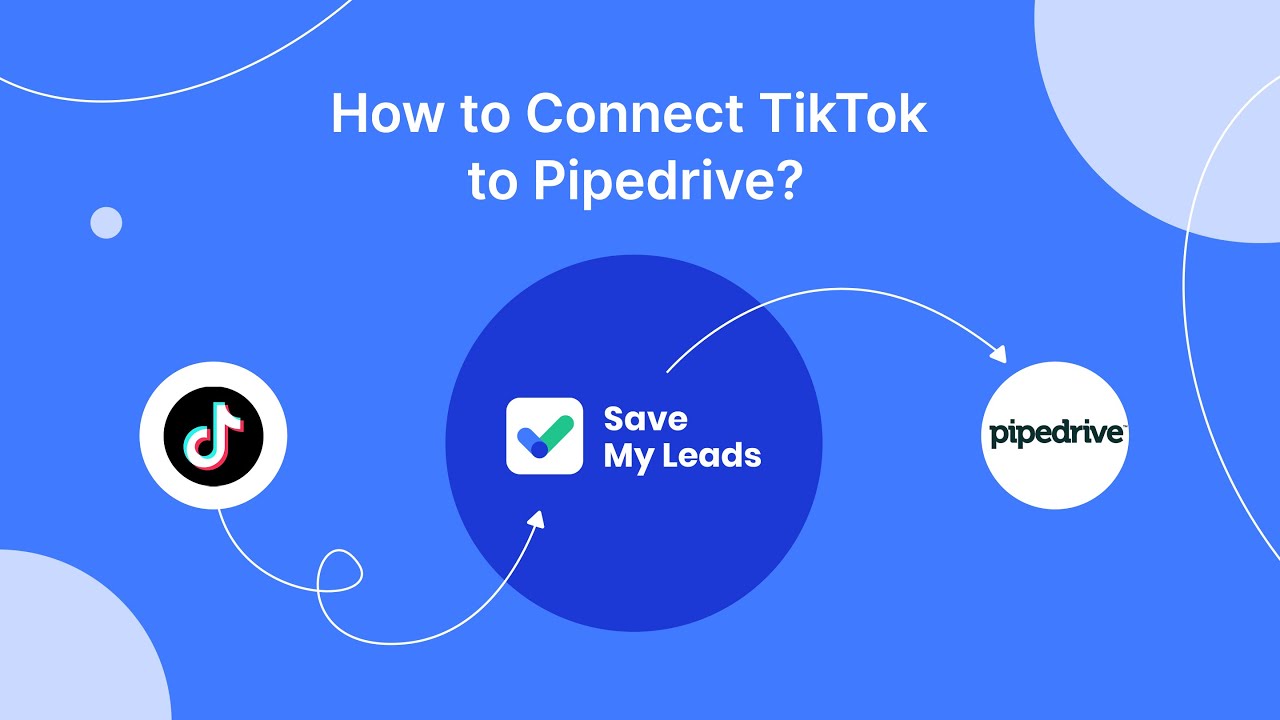
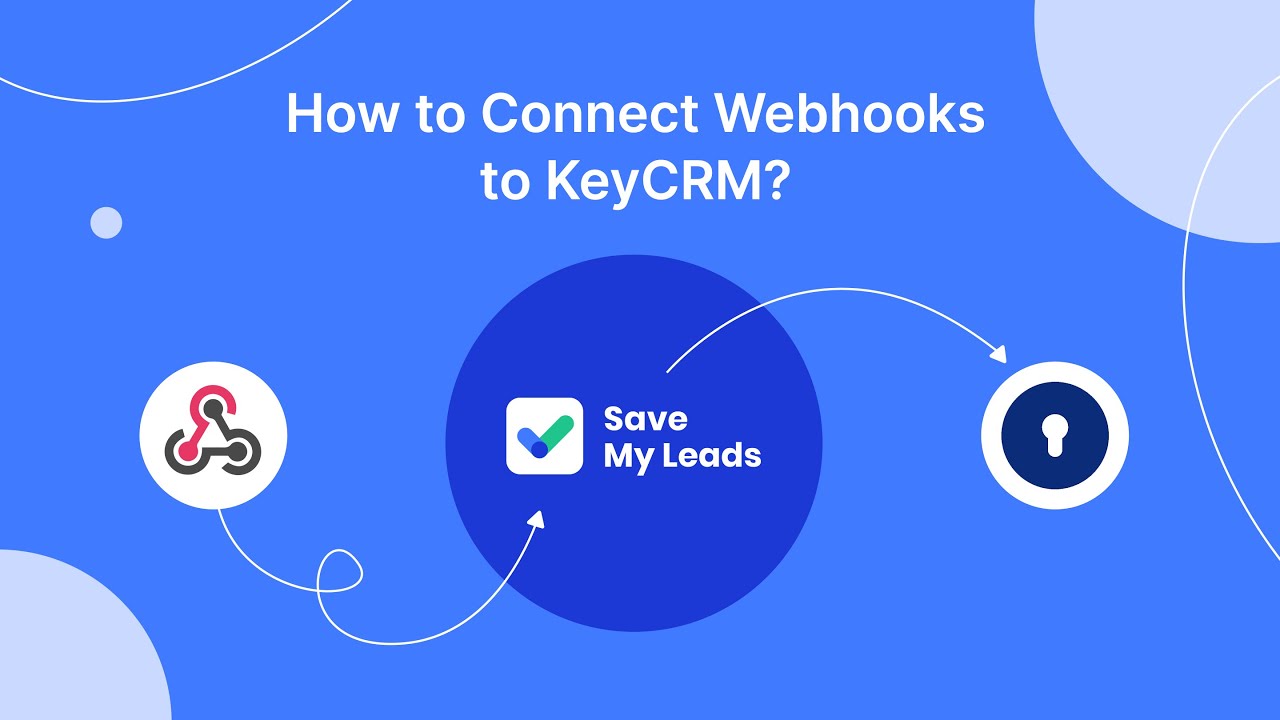
FAQ
How can I prevent a specific person from seeing my Facebook ads?
Can I block multiple people from seeing my Facebook ads?
Is it possible to block certain demographics from seeing my Facebook ads?
Can I automate the process of blocking specific users from seeing my ads?
Will the people I block from seeing my ads know they've been blocked?
Would you like your employees to receive real-time data on new Facebook leads, and automatically send a welcome email or SMS to users who have responded to your social media ad? All this and more can be implemented using the SaveMyLeads system. Connect the necessary services to your Facebook advertising account and automate data transfer and routine work. Let your employees focus on what really matters, rather than wasting time manually transferring data or sending out template emails.