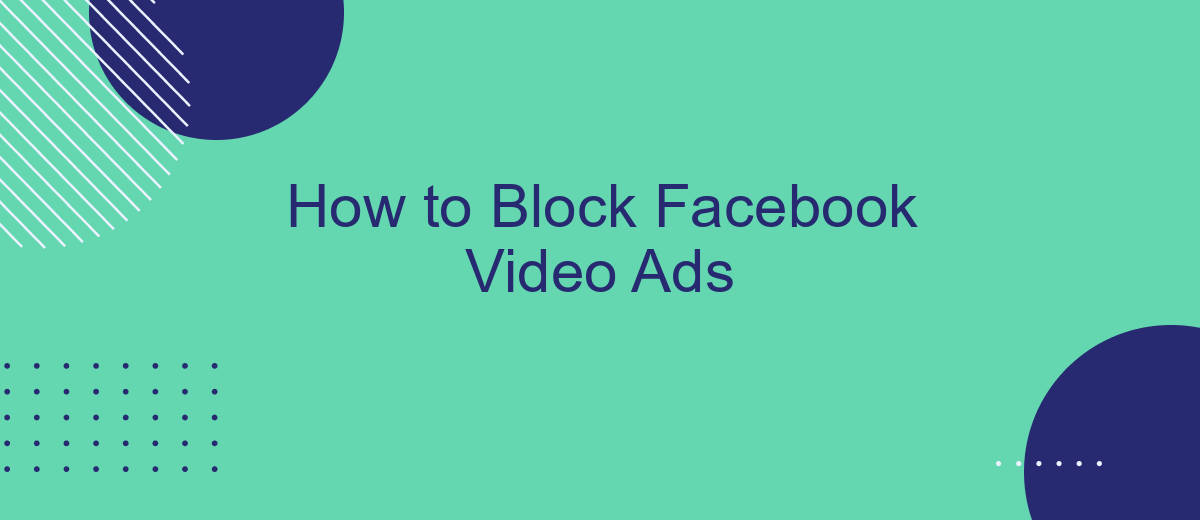In today's digital age, Facebook video ads have become increasingly prevalent, often interrupting your viewing experience. Whether you're looking to enjoy uninterrupted content or simply reduce distractions, learning how to block these ads can significantly enhance your time on the platform. This article will guide you through effective methods to block Facebook video ads, ensuring a smoother and more enjoyable browsing experience.
Block Ads Using Third-Party Tools
Using third-party tools can be an effective method to block Facebook video ads and enhance your browsing experience. These tools often come with advanced features that allow for more comprehensive ad blocking capabilities. Below are some recommended tools and services that can help you block Facebook video ads:
- AdBlock Plus: A popular browser extension that blocks ads on various websites, including Facebook.
- uBlock Origin: A lightweight and efficient ad blocker that can be customized to block specific types of ads.
- SaveMyLeads: While primarily a service for automating lead data integration, it offers features that can help manage and filter unwanted content, including ads.
- Ghostery: This tool not only blocks ads but also protects your privacy by blocking trackers.
By utilizing these third-party tools, you can significantly reduce the number of video ads you encounter on Facebook. Make sure to keep these tools updated to ensure they continue to effectively block new and emerging ad formats. Additionally, consider exploring the customization options each tool provides to tailor your ad-blocking experience to your specific needs.
Block Ads with Browser Extensions
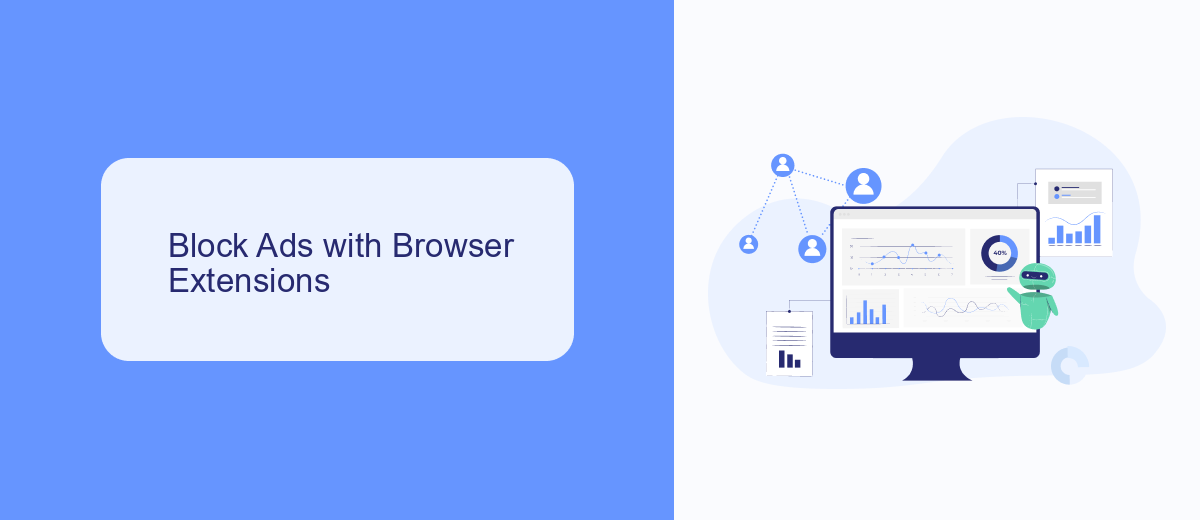
One of the most effective ways to block Facebook video ads is by using browser extensions. These extensions are designed to filter out unwanted content, including video ads, providing a smoother and more enjoyable browsing experience. Popular ad-blocking extensions such as AdBlock, uBlock Origin, and AdGuard can be easily installed on most browsers like Chrome, Firefox, and Edge. Once installed, these extensions automatically block video ads on Facebook, allowing you to watch videos without interruptions. Make sure to keep your extensions updated to ensure they continue to work effectively against new ad formats.
In addition to blocking ads, some browser extensions offer customization options and additional features. For instance, SaveMyLeads provides seamless integration with various online services, helping you automate tasks and manage leads more efficiently. By configuring SaveMyLeads with your browser, you can streamline your workflow while enjoying an ad-free Facebook experience. This combination of ad-blocking and automation tools ensures that you can focus on what matters most without being distracted by intrusive ads.
Block Ads Using Ad Blockers
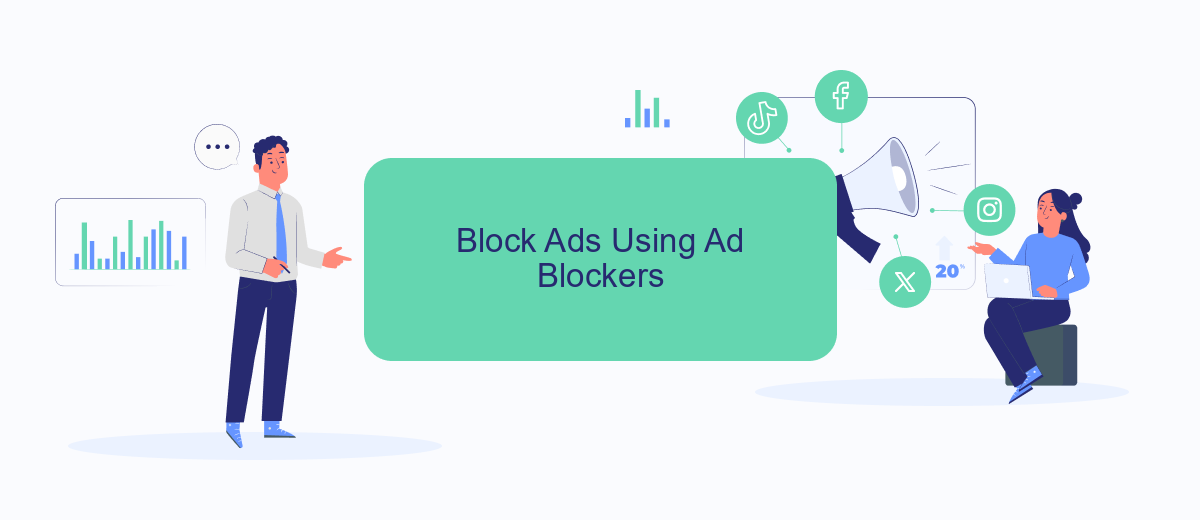
Ad blockers are a popular and effective method to block Facebook video ads. These tools are designed to filter out unwanted advertisements, providing a smoother and more enjoyable browsing experience. Below is a step-by-step guide on how to use ad blockers to eliminate video ads on Facebook.
- Install an ad blocker extension: Choose a reputable ad blocker like AdBlock, uBlock Origin, or AdGuard and install it on your web browser.
- Configure the ad blocker: After installation, open the ad blocker extension and customize the settings to block video ads on Facebook. Most ad blockers offer easy-to-follow instructions for this process.
- Enable the ad blocker: Ensure that the ad blocker is activated and running. You can usually check this by looking for the ad blocker icon in your browser's toolbar.
- Update the ad blocker regularly: Keep your ad blocker up to date to ensure it continues to block the latest ads effectively.
Using ad blockers not only improves your Facebook experience by removing intrusive video ads but also enhances your overall online privacy and security. For those looking to automate and streamline their ad-blocking efforts, consider using services like SaveMyLeads, which offers integrations and automated solutions to manage your online activities more efficiently.
Disable Tracking Cookies
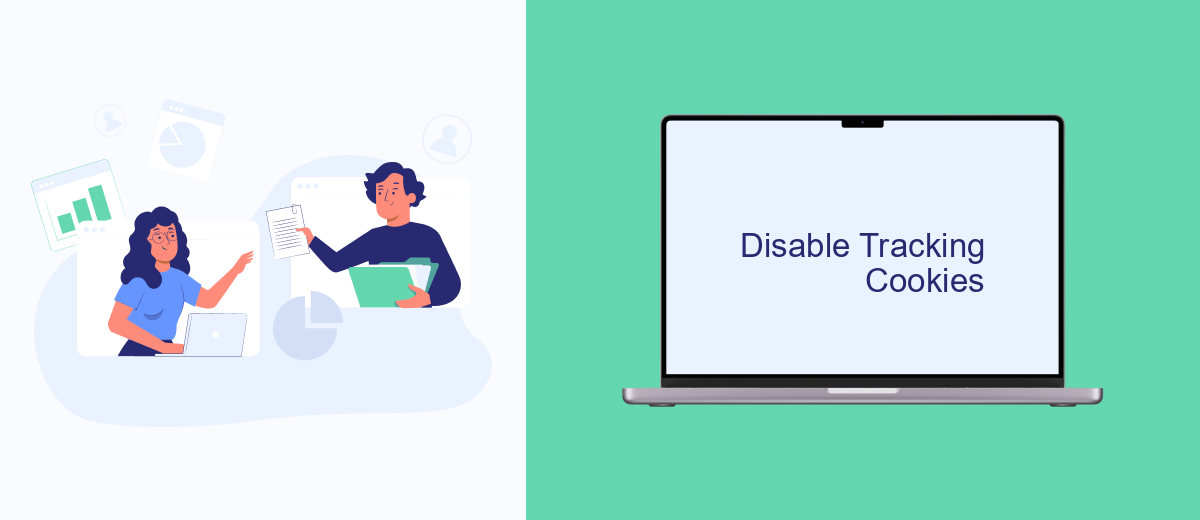
To effectively block Facebook video ads, it's crucial to disable tracking cookies that monitor your online activity. Tracking cookies are small pieces of data stored on your browser that allow advertisers to track your behavior and serve targeted ads. By disabling these cookies, you can significantly reduce the number of personalized ads you see on Facebook.
One of the first steps to disable tracking cookies is to adjust your browser settings. Most modern browsers offer options to block or limit cookies, providing you with more control over your online privacy. Additionally, you can use browser extensions designed to block tracking cookies and enhance your browsing experience.
- Open your browser settings and navigate to the privacy section.
- Look for cookie settings and select the option to block third-party cookies.
- Consider using browser extensions such as Privacy Badger or uBlock Origin.
- Regularly clear your browser's cookies and cache to remove existing tracking cookies.
For a more comprehensive solution, consider using services like SaveMyLeads, which can help you manage and automate your privacy settings across various platforms. By integrating SaveMyLeads with your Facebook account, you can streamline the process of disabling tracking cookies and enhance your online privacy with minimal effort.
Use Alternative Video Sources
One effective way to avoid Facebook video ads is to use alternative video sources. Many platforms offer ad-free or less intrusive viewing experiences compared to Facebook. For instance, YouTube Premium provides an ad-free experience, and services like Vimeo often have fewer ads. By diversifying your video sources, you can enjoy content without the interruption of ads, enhancing your viewing experience.
Another option is to explore integrations and services that help manage your content consumption. SaveMyLeads, for example, allows you to automate the collection of video content from different sources, ensuring you have a steady stream of ad-free videos. By setting up integrations with platforms that offer alternative video sources, you can create a personalized, ad-free viewing experience. This approach not only helps you avoid ads but also makes it easier to discover new and interesting content tailored to your preferences.
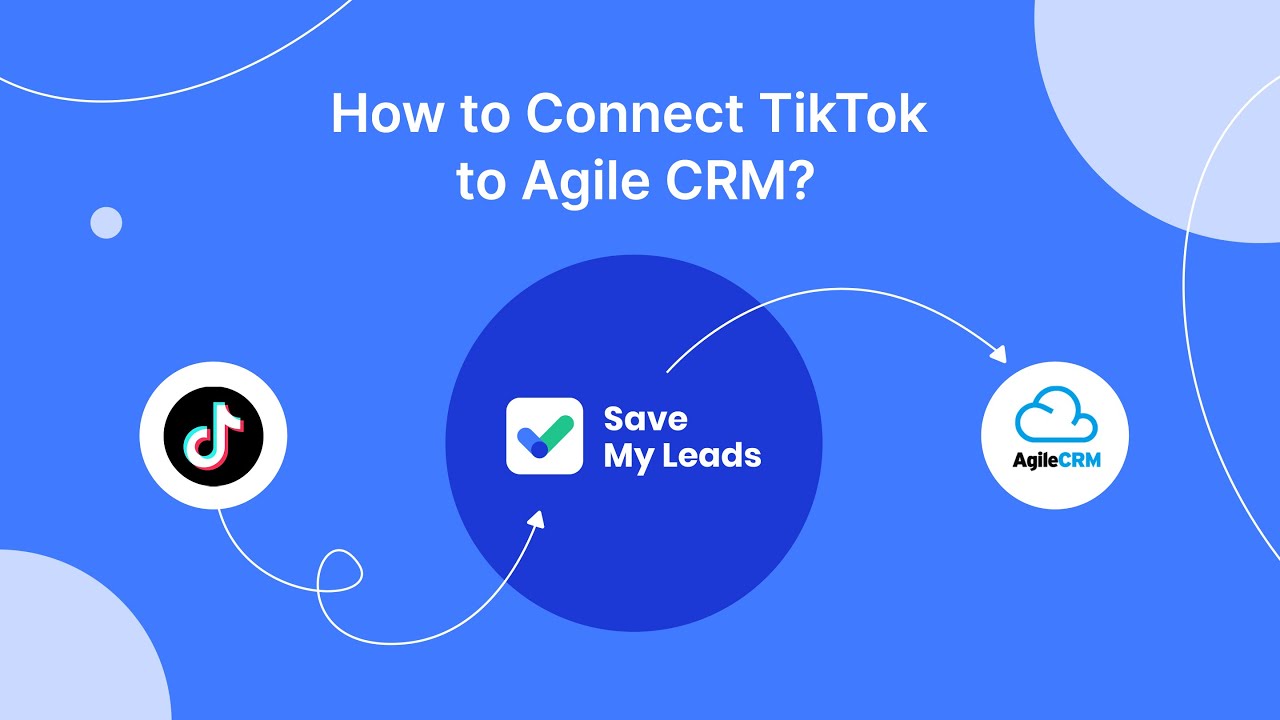
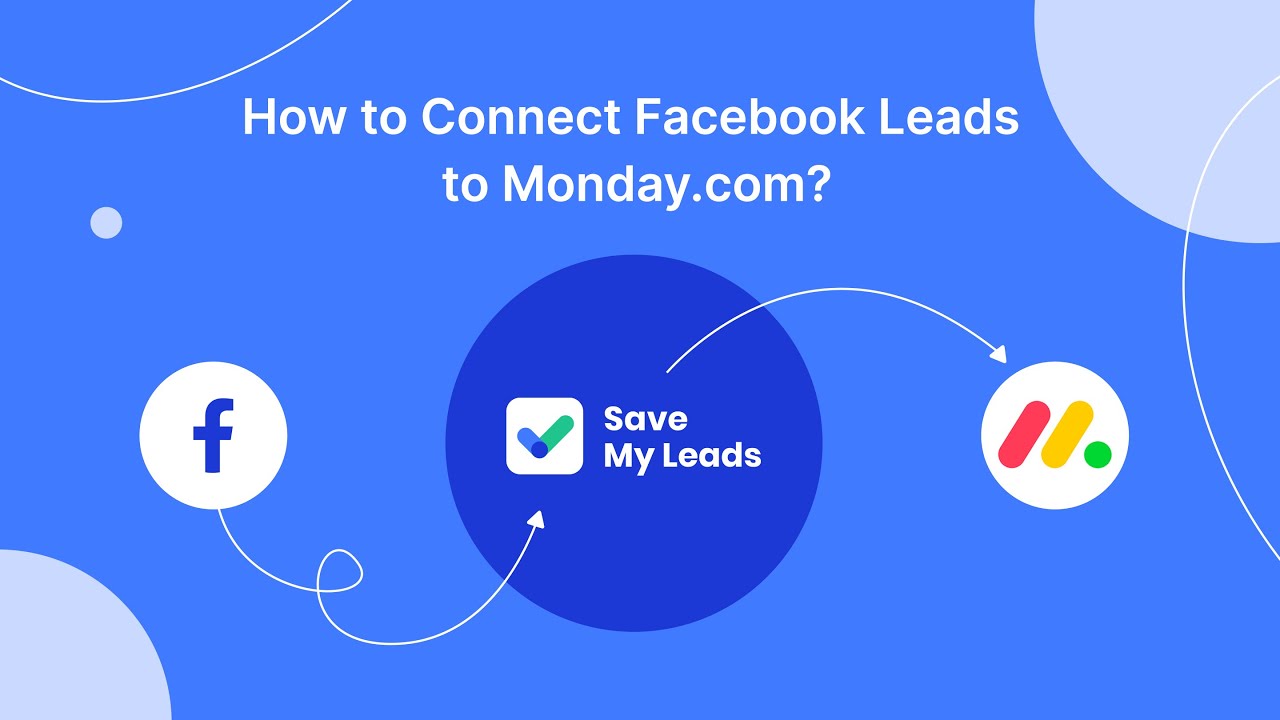
FAQ
How can I block video ads on Facebook?
Are there any settings within Facebook to disable video ads?
Can I block Facebook video ads on my mobile device?
Is there a way to automate the blocking of Facebook video ads?
Will blocking Facebook video ads affect my account?
Don't waste another minute manually transferring leads from Facebook to other systems. SaveMyLeads is a simple and effective tool that will allow you to automate this process so that you don't have to spend time on the routine. Try SaveMyLeads features, make sure that this tool will relieve your employees and after 5 minutes of settings your business will start working faster.