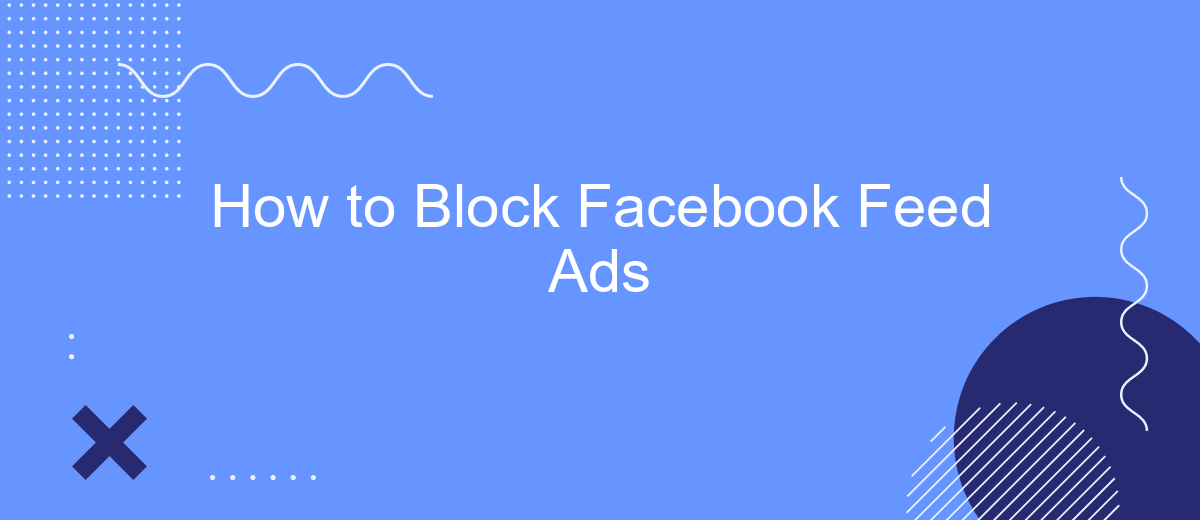In today's digital age, social media platforms like Facebook are inundated with advertisements that can disrupt the user experience. If you're tired of seeing ads cluttering your Facebook feed, you're not alone. This article will guide you through effective methods to block Facebook feed ads, helping you enjoy a cleaner, more streamlined browsing experience. Say goodbye to unwanted ads and hello to a more pleasant social media journey.
How to Block Facebook Feed Ads
Blocking Facebook feed ads can significantly improve your browsing experience. There are several methods you can use to achieve this, ranging from browser extensions to built-in Facebook settings. Below, we outline some of the most effective ways to block these ads.
- Browser Extensions: Install ad-blocking extensions like AdBlock Plus or uBlock Origin. These tools can automatically filter out ads from your Facebook feed.
- Facebook Settings: Navigate to your Facebook settings and adjust your ad preferences. While this won't block all ads, it can reduce the number of irrelevant ads you see.
- Third-Party Services: Use services like SaveMyLeads to automate the process of filtering out unwanted content from your feed. This service can integrate with your Facebook account to provide a cleaner browsing experience.
By employing these methods, you can enjoy a more streamlined and less cluttered Facebook feed. Whether you choose to use browser extensions, adjust your Facebook settings, or leverage third-party services like SaveMyLeads, taking control of your feed is easier than ever.
Use AdBlocker to Hide Ads
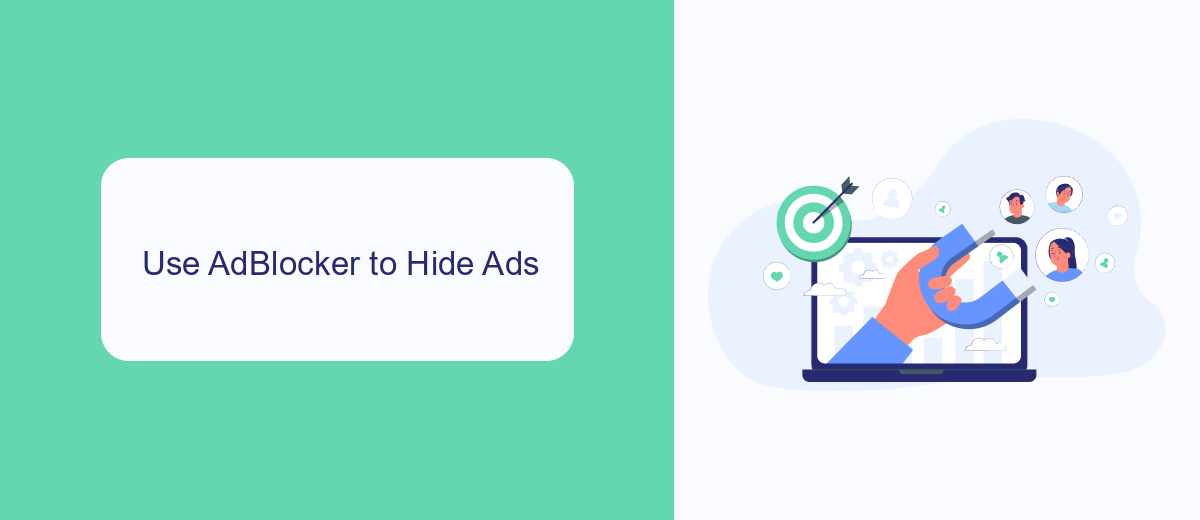
One of the most effective ways to block Facebook feed ads is by using an ad blocker. Ad blockers are browser extensions that prevent ads from loading on web pages, providing a cleaner and more streamlined browsing experience. To get started, you can install a popular ad blocker like AdBlock or uBlock Origin. Once installed, these extensions typically work automatically, blocking most ads without any additional configuration. However, you can customize the settings to whitelist specific websites or types of content if needed.
For those who want to take it a step further, services like SaveMyLeads can help automate the process of managing your ad preferences. SaveMyLeads offers integrations that can streamline your online activities, ensuring that your browsing experience remains uninterrupted by unwanted ads. By connecting SaveMyLeads with your ad blocker, you can maintain a cleaner Facebook feed and focus on the content that truly matters to you.
Install a Facebook Adblocker Extension
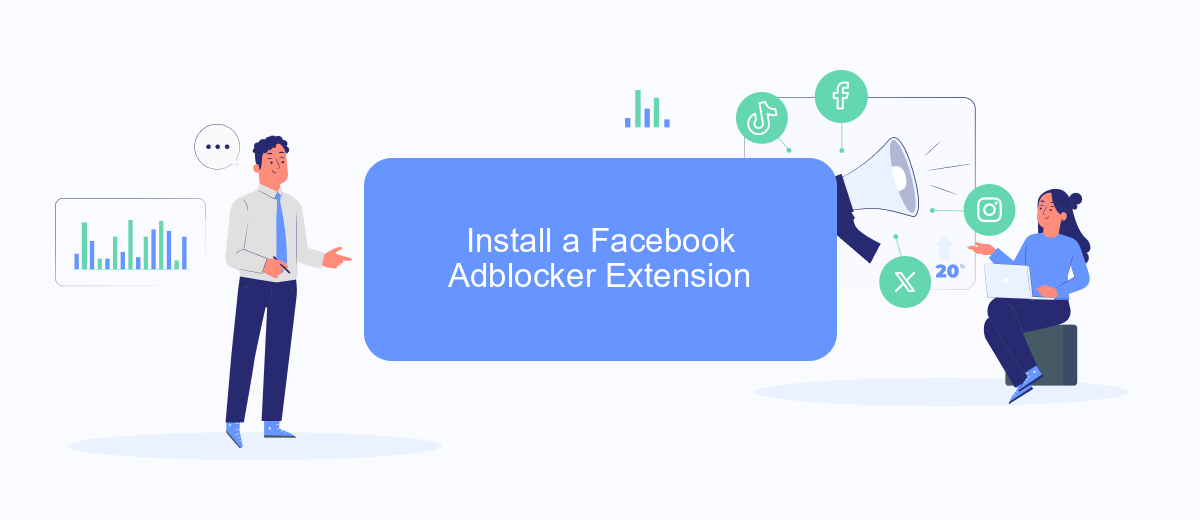
To block Facebook feed ads effectively, you can install a dedicated adblocker extension in your web browser. These extensions are designed to filter out advertisements, providing a cleaner and more enjoyable browsing experience. Below are the steps to install a Facebook adblocker extension:
- Open your web browser and go to the extension store (e.g., Chrome Web Store for Google Chrome or Firefox Add-ons for Mozilla Firefox).
- In the search bar, type "Facebook adblocker" or "adblocker extension" and press Enter.
- Browse through the list of available extensions and select one that has good reviews and high ratings.
- Click on the "Add to Chrome" or "Add to Firefox" button, then confirm the installation by clicking "Add Extension" in the pop-up window.
- Once installed, the extension will automatically start blocking ads on your Facebook feed. You may need to refresh your Facebook page to see the changes.
Installing an adblocker extension is a simple and effective way to reduce the number of ads in your Facebook feed. For a more comprehensive solution that includes integration with various services, consider using SaveMyLeads. This service helps automate and streamline your online activities, making your browsing experience even more efficient.
Block Ads with a SaveMyLeads Integration
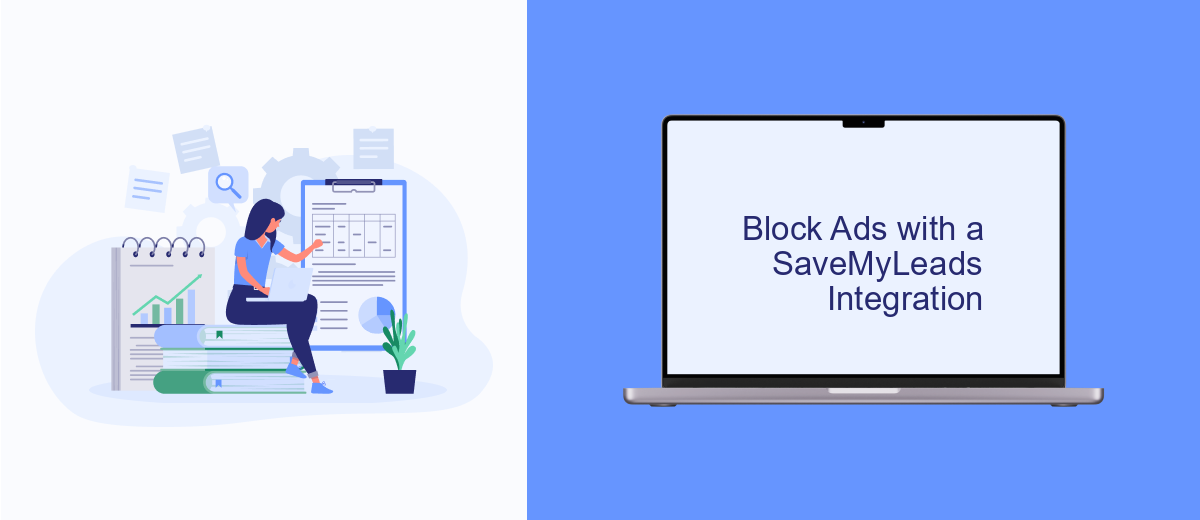
Blocking Facebook feed ads can be a hassle, but integrating SaveMyLeads simplifies the process. This service allows you to automate various tasks, including filtering out unwanted ads from your Facebook feed.
To get started, you'll need to set up an integration between Facebook and SaveMyLeads. This will enable you to manage your ad preferences and streamline your feed according to your needs.
- Sign up for a SaveMyLeads account.
- Connect your Facebook account to SaveMyLeads.
- Configure the filters to block specific types of ads.
- Save and activate your integration.
With SaveMyLeads, you can effortlessly maintain a cleaner Facebook feed, free from intrusive ads. The service's user-friendly interface and robust features make it an excellent choice for those looking to enhance their online experience.
Adjust Facebook Settings to Reduce Ads
To minimize the number of ads you see on your Facebook feed, start by adjusting your ad preferences. Go to the settings menu and select "Ad Preferences." Here, you can manage the types of ads you see by updating your interests and removing categories that are not relevant to you. Additionally, you can hide ads from specific advertisers by selecting "Hide Ads" next to their names. This will prevent their ads from appearing in your feed, making your browsing experience more pleasant.
Another effective way to reduce ads is by using third-party services like SaveMyLeads. This tool helps you automate and streamline your ad preferences by integrating with your Facebook account. SaveMyLeads can automatically adjust your settings based on your preferences, ensuring that you see fewer irrelevant ads. By leveraging such services, you can maintain a cleaner, more focused Facebook feed without the constant interruption of unwanted advertisements.
FAQ
How can I block Facebook feed ads on my desktop?
Can I block Facebook feed ads on my mobile device?
Do third-party services help in blocking Facebook feed ads?
Is it possible to block specific advertisers on Facebook?
Will blocking Facebook feed ads affect my Facebook account?
What do you do with the data you get from Facebook lead forms? Do you send them to the manager, add them to mailing services, transfer them to the CRM system, use them to implement feedback? Automate all of these processes with the SaveMyLeads online connector. Create integrations so that new Facebook leads are automatically transferred to instant messengers, mailing services, task managers and other tools. Save yourself and your company's employees from routine work.