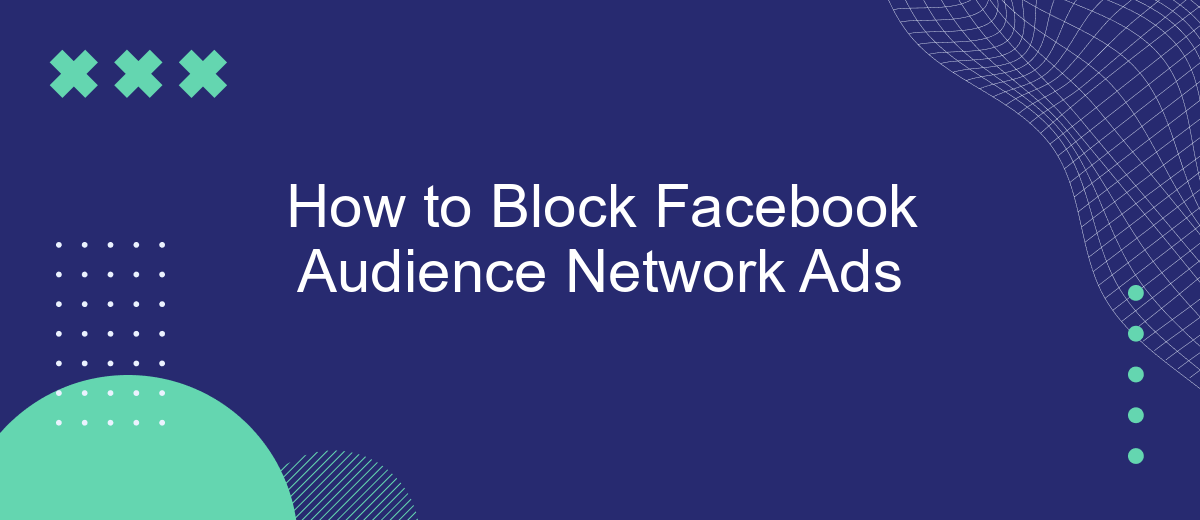Blocking ads from Facebook Audience Network can significantly enhance your online experience by reducing unwanted interruptions. Whether you're concerned about privacy, data usage, or simply find the ads intrusive, there are effective methods to limit their presence. This article will guide you through simple steps to block these ads on various platforms, ensuring a smoother and more enjoyable browsing experience.
Block Facebook Ads on Website
Blocking Facebook Audience Network ads on your website can significantly improve user experience and page load times. To achieve this, you can use various methods and tools that help you control and restrict the display of these ads. Here are some effective steps:
- Utilize ad-blocking plugins or extensions for your browser.
- Implement custom scripts to block ad networks.
- Use services like SaveMyLeads to manage and automate ad blocking rules.
- Adjust your website's ad settings to limit third-party ads.
By following these steps, you can effectively block Facebook Audience Network ads on your website, ensuring a cleaner and faster browsing experience for your visitors. Services like SaveMyLeads can simplify the process by providing easy-to-use tools for managing and automating your ad blocking strategies.
Filter by URL Parameters
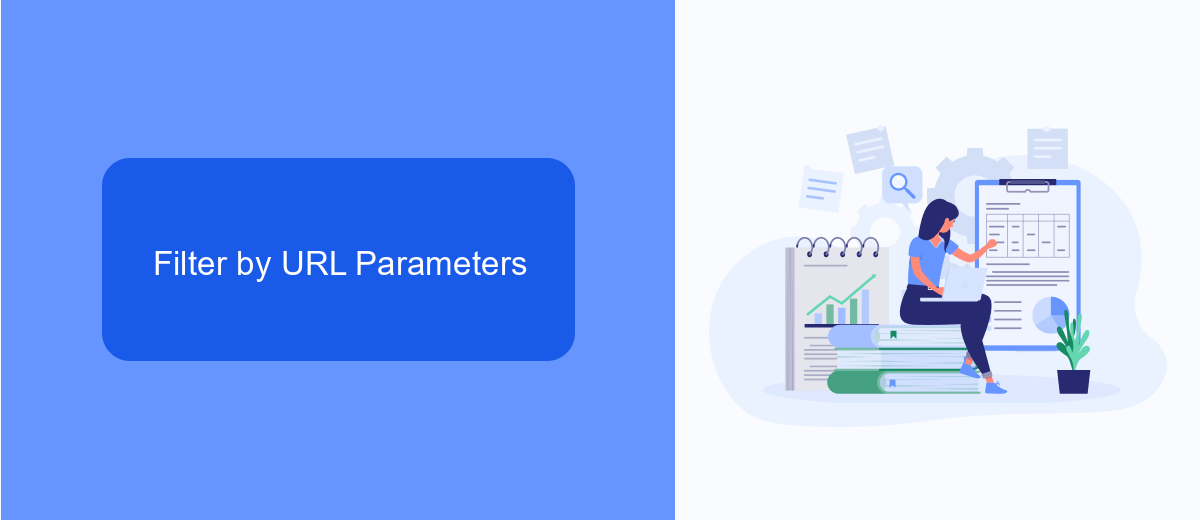
One effective way to block Facebook Audience Network ads is by filtering them through URL parameters. This method involves identifying and blocking specific URLs that are commonly associated with Facebook ads. By doing so, you can prevent these ads from loading on your devices, thereby enhancing your browsing experience.
To streamline this process, you can use an integration service like SaveMyLeads. SaveMyLeads allows you to set up automated workflows that can filter out unwanted URLs, including those linked to Facebook Audience Network ads. By leveraging such a service, you can efficiently manage and block these ads without needing to manually update your filters constantly. This not only saves time but also ensures that your ad-blocking measures are always up to date.
Disable Facebook Audience Network
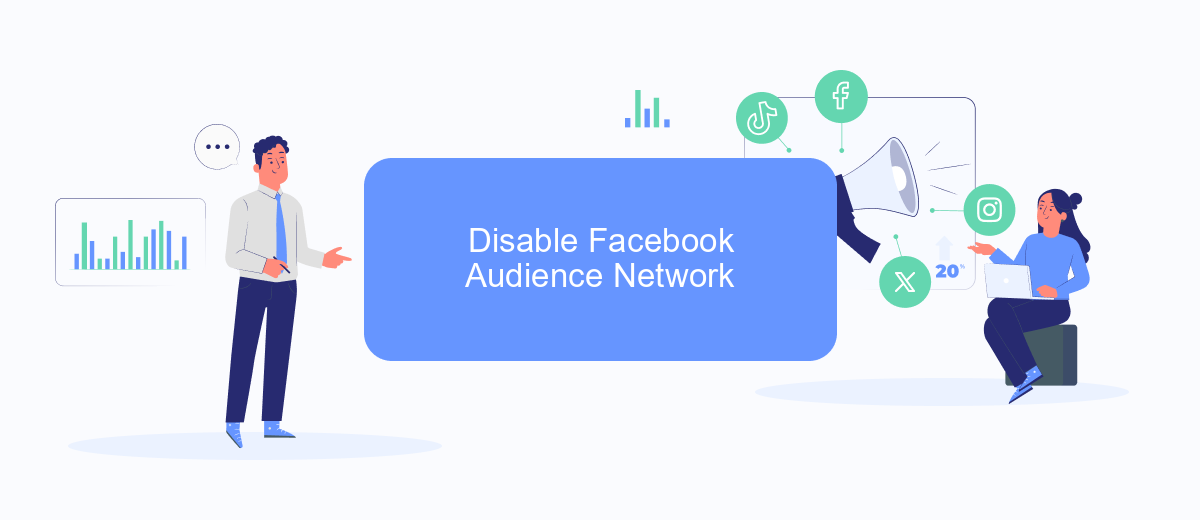
Blocking ads from Facebook Audience Network can significantly improve your browsing experience by reducing unwanted interruptions. To achieve this, you need to follow a few simple steps that involve adjusting your device settings and possibly using third-party services.
- Open your device settings and navigate to the 'Ads' section.
- Disable the option that allows apps to use your advertising ID for personalized ads.
- Consider using a third-party service like SaveMyLeads to manage and block ads more efficiently. SaveMyLeads offers integrations that can help you automate this process and ensure a smoother experience.
By following these steps, you can effectively reduce the number of ads you see from Facebook Audience Network. Utilizing services like SaveMyLeads can also provide additional features to enhance your ad-blocking efforts, making your online activities more enjoyable and less cluttered with advertisements.
Use Ad Blocking Browser Extensions
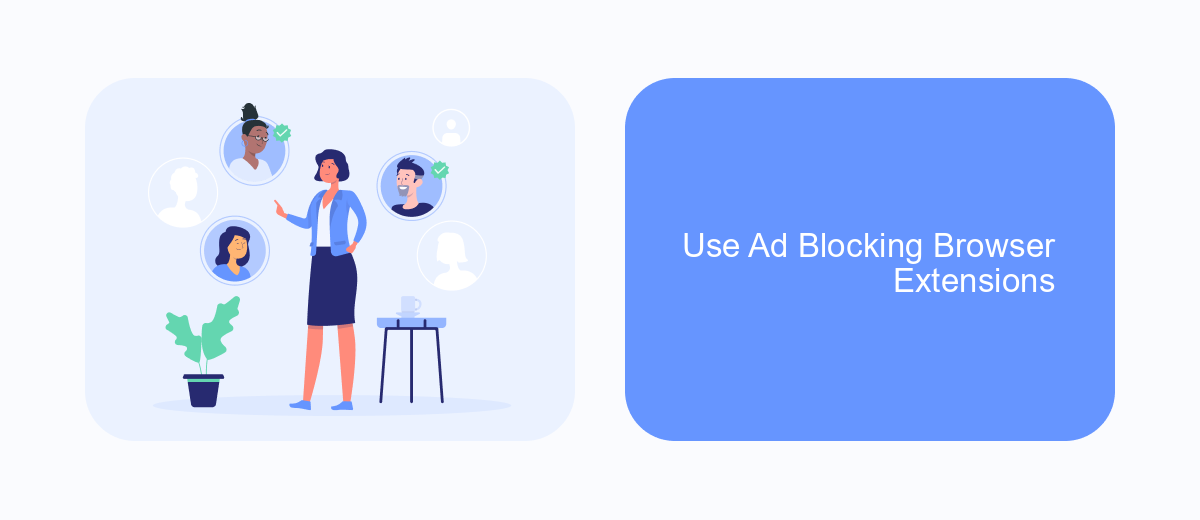
One effective way to block Facebook Audience Network ads is by using ad blocking browser extensions. These extensions are designed to prevent ads from displaying on websites, including those served by Facebook's ad network. By installing an ad blocker, you can enjoy a cleaner, ad-free browsing experience.
There are many ad blocking extensions available for different browsers. Some popular options include:
- AdBlock Plus
- uBlock Origin
- AdGuard
- Ghostery
To install one of these extensions, visit your browser's extension store, search for the desired ad blocker, and follow the installation instructions. Once installed, these extensions will automatically block most ads, including those from Facebook Audience Network, enhancing your online experience.
Install Mobile Ad Blockers
Installing mobile ad blockers can significantly enhance your browsing experience by eliminating intrusive ads, including those from Facebook Audience Network. To get started, visit your device's app store and search for reputable ad blocker apps such as AdGuard, Blokada, or 1Blocker. Download and install the app of your choice, then follow the on-screen instructions to grant it the necessary permissions. These permissions typically include access to your network settings to filter out ads effectively.
For a more integrated approach, consider using services like SaveMyLeads. SaveMyLeads offers seamless integration with various apps and platforms, allowing you to automate and optimize your ad blocking settings. By connecting SaveMyLeads with your mobile ad blocker, you can ensure that your device remains ad-free without the need for constant manual updates. This service not only blocks ads but also helps you manage your online privacy more efficiently.
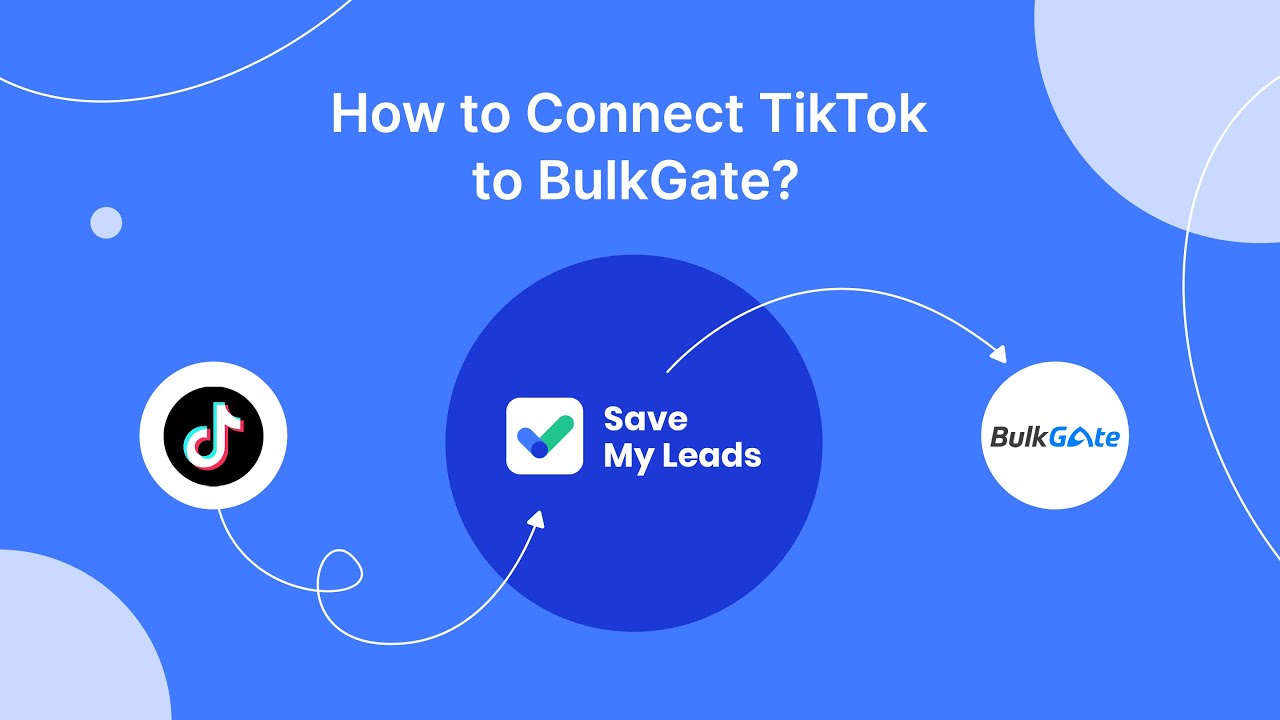
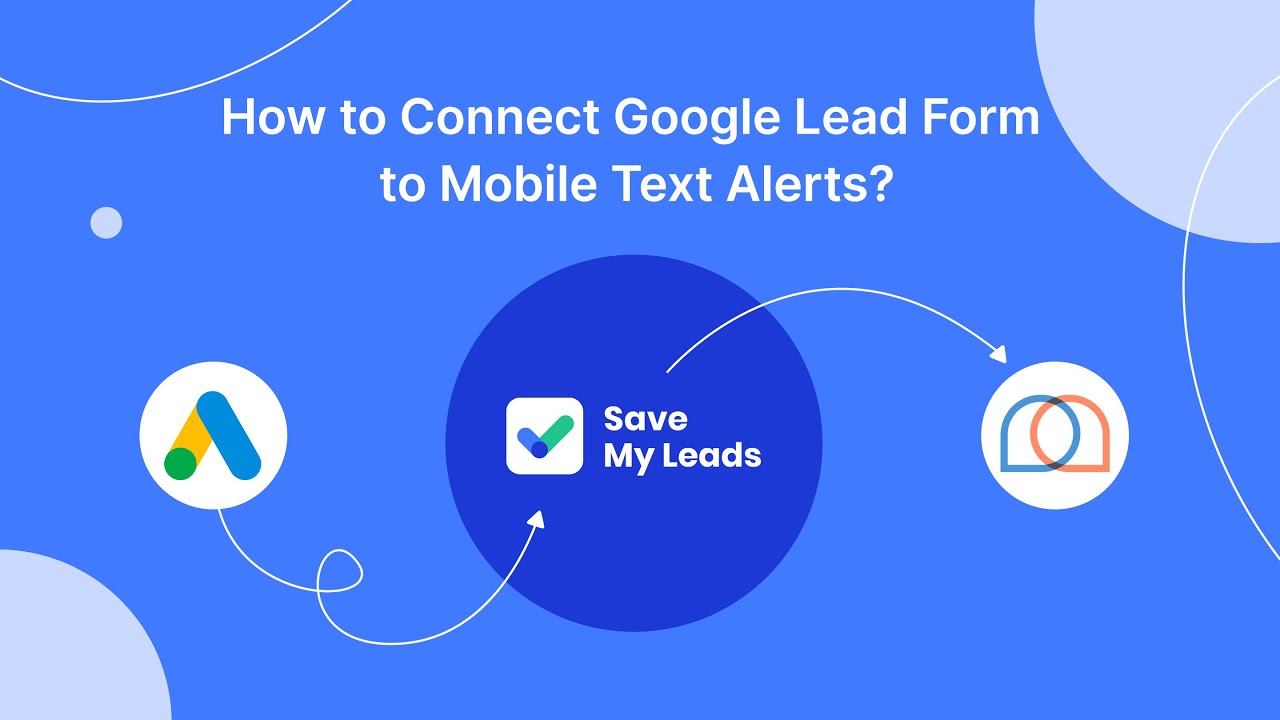
FAQ
How can I block Facebook Audience Network ads on my mobile device?
Can I block Facebook Audience Network ads directly from the Facebook app?
Is there a way to block Facebook Audience Network ads on my computer?
Can I automate the blocking of Facebook Audience Network ads?
Will blocking Facebook Audience Network ads affect my Facebook experience?
If you use Facebook Lead Ads, then you should know what it means to regularly download CSV files and transfer data to various support services. How many times a day do you check for new leads in your ad account? How often do you transfer data to a CRM system, task manager, email service or Google Sheets? Try using the SaveMyLeads online connector. This is a no-code tool with which anyone can set up integrations for Facebook. Spend just a few minutes and you will receive real-time notifications in the messenger about new leads. Another 5-10 minutes of work in SML, and the data from the FB advertising account will be automatically transferred to the CRM system or Email service. The SaveMyLeads system will do the routine work for you, and you will surely like it.