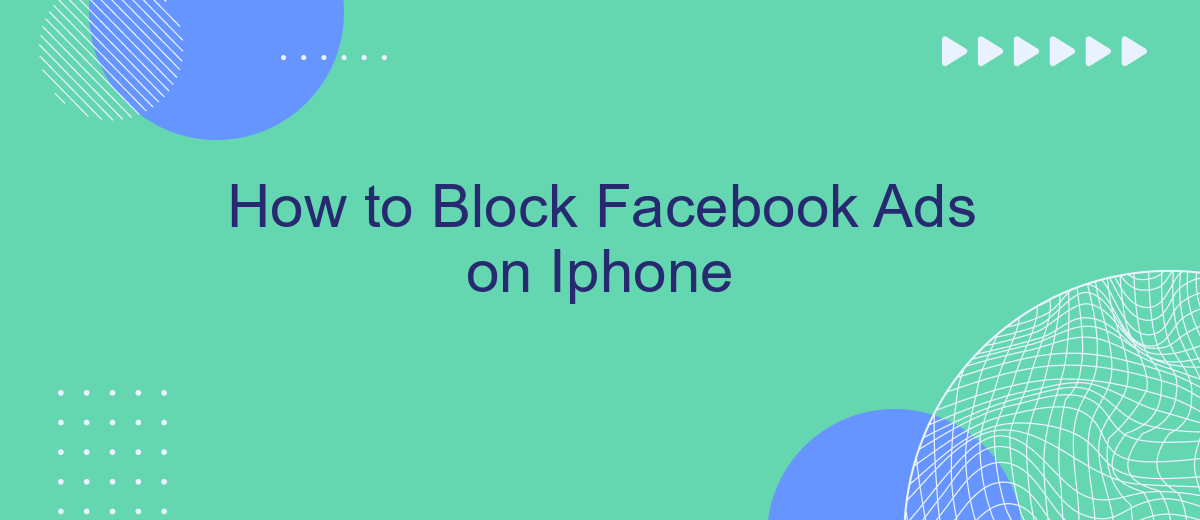Blocking Facebook ads on your iPhone can greatly enhance your browsing experience by eliminating distractions and improving loading times. Whether you're tired of seeing irrelevant ads or simply want a cleaner interface, this guide will walk you through the steps to effectively block ads on the Facebook app using built-in iPhone settings and third-party tools. Let's get started!
Disable Facebook Ads Tracking
Disabling Facebook ads tracking on your iPhone can help protect your privacy and reduce the number of targeted ads you see. By adjusting your device settings, you can limit Facebook's ability to track your online activities. Here's a step-by-step guide to help you get started:
- Open the Settings app on your iPhone.
- Scroll down and tap on "Privacy."
- Select "Tracking."
- Toggle off the option "Allow Apps to Request to Track."
- Scroll down to find Facebook and make sure tracking is disabled for this app specifically.
In addition to these steps, consider using third-party services like SaveMyLeads. This service helps you manage your data and privacy settings across various platforms, ensuring a more comprehensive approach to ad tracking prevention. By leveraging SaveMyLeads, you can further protect your personal information and enjoy a more secure online experience.
Use Privacy Extensions
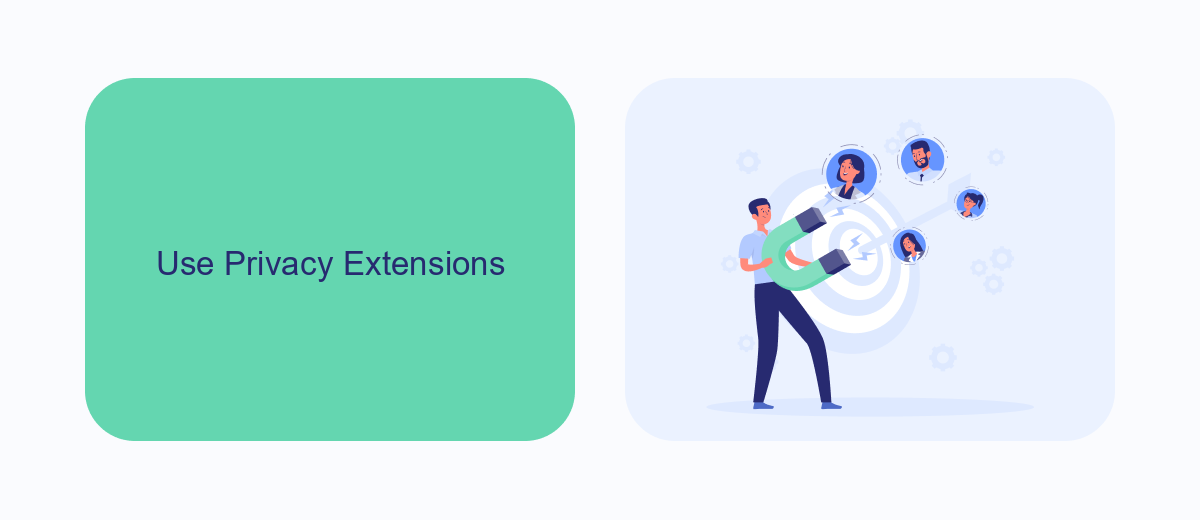
One effective way to block Facebook ads on your iPhone is by using privacy extensions. These extensions are designed to enhance your browsing experience by filtering out unwanted ads and trackers. For instance, you can use popular privacy extensions like AdGuard, 1Blocker, or Ghostery. These tools work by intercepting ad requests and preventing them from loading, ensuring a cleaner and faster browsing experience. Simply download and install the extension from the App Store, enable it in your Safari settings, and enjoy an ad-free Facebook experience.
Another powerful method to manage and block ads is by using integration services like SaveMyLeads. SaveMyLeads allows you to automate data transfers and streamline your online activities, which can be particularly useful for managing your Facebook settings. By integrating SaveMyLeads with your Facebook account, you can easily customize your ad preferences and block unwanted ads more efficiently. This service not only helps in blocking ads but also enhances your overall online privacy and security, making your iPhone usage more enjoyable and hassle-free.
Block Ads in Specific Apps
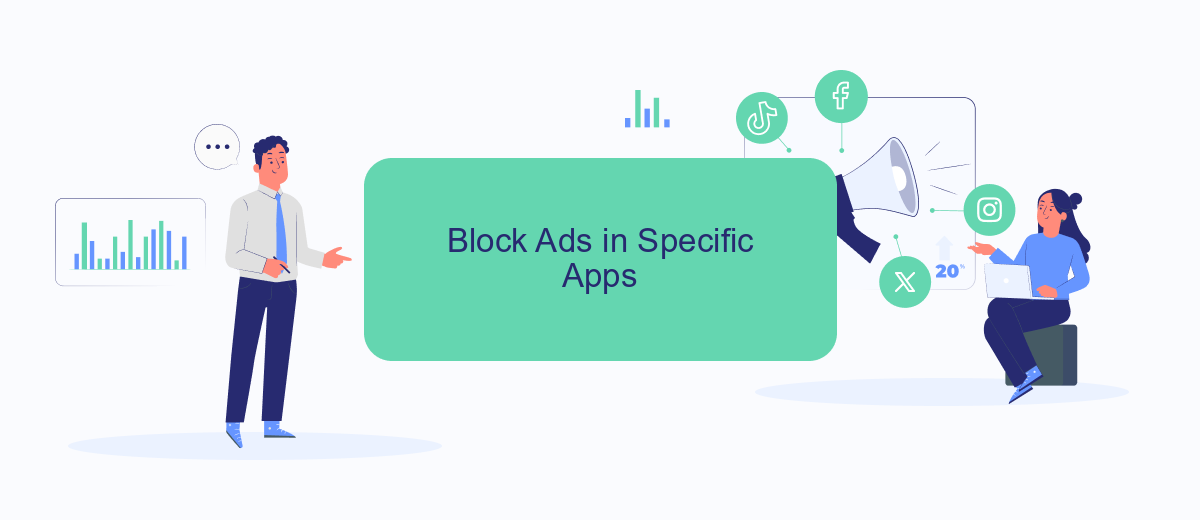
Blocking ads in specific apps on your iPhone can significantly enhance your user experience. By focusing on individual applications, you can tailor your ad-blocking strategy to suit your needs. Here's how you can do it:
- Open the Settings app on your iPhone.
- Scroll down and select the app for which you want to block ads.
- Look for the option to disable in-app ads or purchases, if available.
- Alternatively, you can use a third-party ad blocker app that offers integration with specific apps.
- For more advanced ad-blocking solutions, consider using a service like SaveMyLeads to automate and customize your ad-blocking preferences.
By following these steps, you can effectively block ads in specific apps on your iPhone. Utilizing services like SaveMyLeads can help you automate the process and ensure a smoother, ad-free experience. Remember, the key is to find the right balance between usability and control over the content you see.
Use Ad Blockers
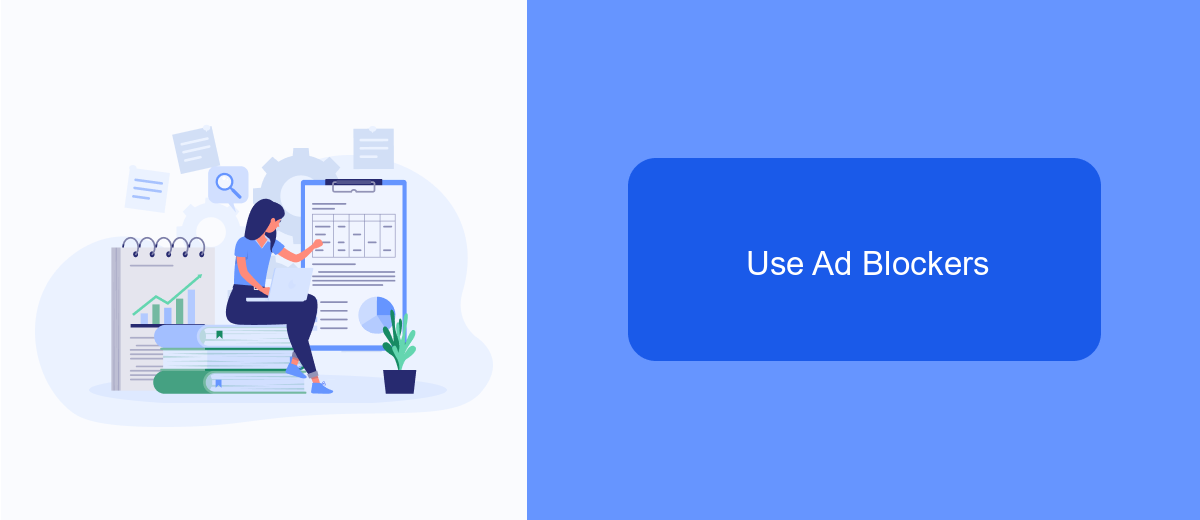
One effective way to block Facebook ads on your iPhone is by using ad blockers. These tools can help you enjoy a smoother and ad-free browsing experience. Ad blockers work by preventing ads from loading on the websites you visit, including Facebook.
To get started, you will need to download and install an ad blocker app from the App Store. There are several options available, so choose one that best fits your needs. Once installed, you may need to configure the ad blocker to work specifically with Facebook.
- Open the Settings app on your iPhone.
- Scroll down and tap on Safari.
- Tap on Content Blockers.
- Enable the ad blocker you have installed.
In addition to using ad blockers, you can also consider services like SaveMyLeads to automate your ad management. SaveMyLeads allows you to integrate various platforms and streamline your ad settings. By using such services, you can further enhance your ad-blocking efforts and maintain a clutter-free browsing experience on your iPhone.
Use Content Blockers
One effective way to block Facebook ads on your iPhone is by using content blockers. Content blockers are third-party apps that you can download from the App Store, which allow you to filter out unwanted content, including ads, while browsing the web. To get started, download a content blocker app such as AdGuard or Wipr. Once installed, go to your iPhone's Settings, tap on Safari, and then tap on Content Blockers. Toggle the switch next to the content blocker app you installed to enable it. This will help you reduce the number of Facebook ads you encounter while using Safari.
For a more integrated approach, consider using SaveMyLeads. This service allows you to automate the collection and management of leads from Facebook ads, reducing your reliance on seeing the ads directly. By connecting your Facebook account to SaveMyLeads, you can streamline your marketing efforts and focus on the leads that matter to you, without being bombarded by ads. This not only helps in blocking ads but also enhances your productivity by automating lead generation and management processes.
FAQ
How can I block Facebook ads on my iPhone?
Are there any third-party apps to block Facebook ads on iPhone?
Can I block Facebook ads using the Facebook app settings?
Is there a way to automate blocking Facebook ads?
Will blocking ads affect my Facebook experience?
Personalized responses to new clients from Facebook/Instagram. Receiving data on new orders in real time. Prompt delivery of information to all employees who are involved in lead processing. All this can be done automatically. With the SaveMyLeads service, you will be able to easily create integrations for Facebook Lead Ads and implement automation. Set up the integration once and let it do the chores every day.