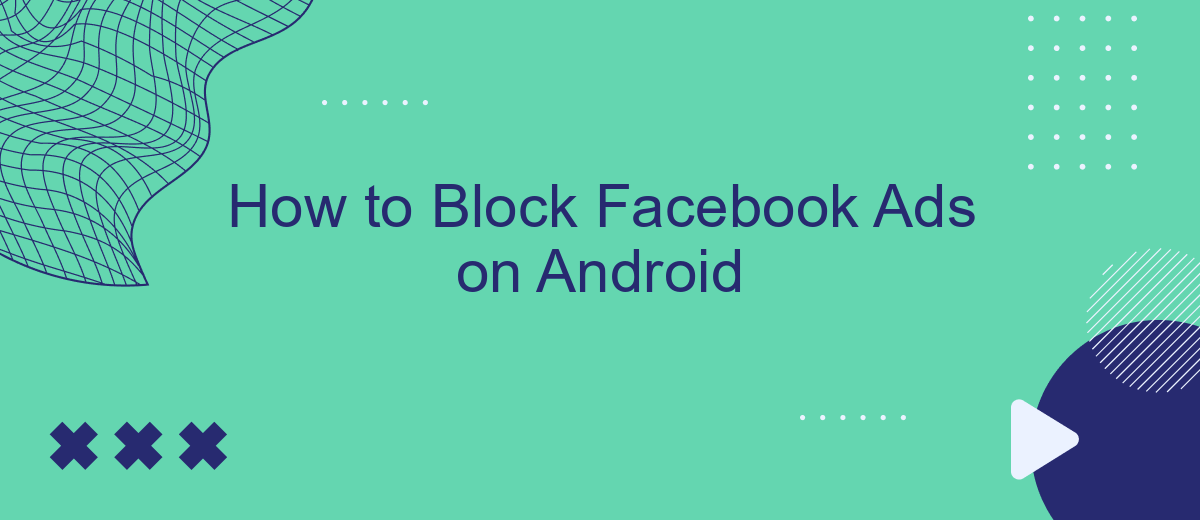In today's digital age, Facebook ads can often feel intrusive, interrupting your social media experience. If you're an Android user looking to regain control over your feed, you're in the right place. This guide will walk you through effective methods to block Facebook ads on your Android device, ensuring a smoother, more enjoyable browsing experience. Let's dive in and reclaim your screen space!
Open Facebook App
To begin blocking Facebook ads on your Android device, the first step is to open the Facebook app. Ensure that you have the latest version of the app installed to access the most recent features and settings. If you haven't updated the app recently, visit the Google Play Store to download the latest version.
- Open the Google Play Store on your Android device.
- Search for "Facebook" and check for any available updates.
- Tap "Update" if an update is available, otherwise, tap "Open" to launch the app.
Once the Facebook app is open, navigate to the settings menu by tapping the three horizontal lines in the top-right corner of the screen. From there, scroll down to find the "Settings & Privacy" section. This is where you can adjust various settings, including ad preferences and data management. For more advanced integrations to manage your ad preferences, consider using services like SaveMyLeads, which can help automate and streamline your settings.
Go to Settings & Privacy
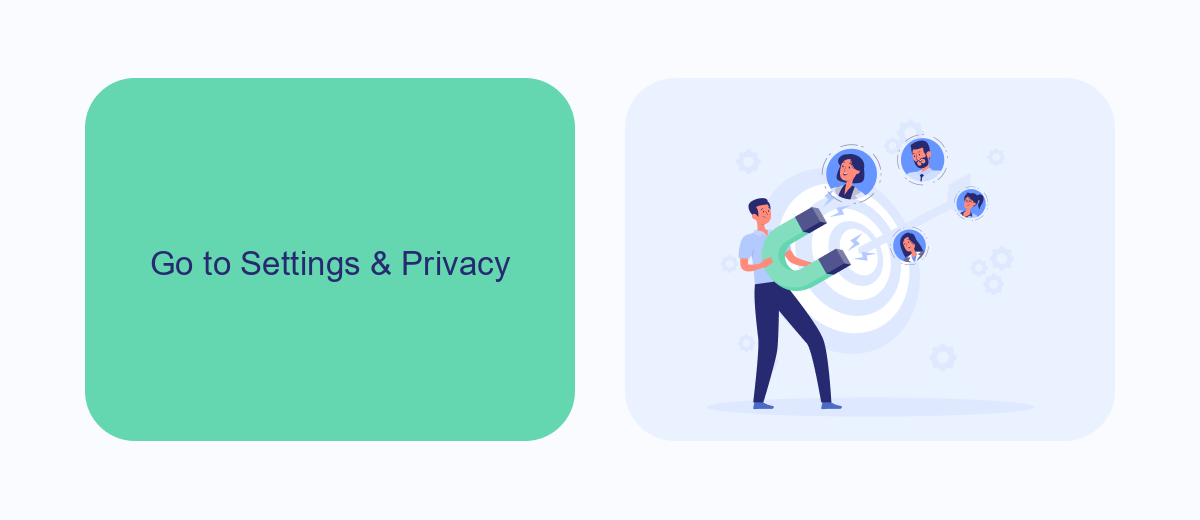
To begin blocking Facebook ads on your Android device, start by opening the Facebook app. Once the app is open, look for the three horizontal lines, often referred to as the "hamburger menu," located in the upper right corner of the screen. Tap on this icon to reveal a dropdown menu. Scroll down through the list of options until you find "Settings & Privacy." Tap on this option to expand it and then select "Settings." This will take you to a new screen where you can manage various aspects of your Facebook account, including ad preferences.
In the "Settings" menu, scroll down until you find the "Ads" section. Here, you can customize your ad preferences by adjusting the settings to limit the types of ads you see. Additionally, consider using third-party services like SaveMyLeads, which can help streamline the process of managing your ad settings and integrating various tools to enhance your overall experience. SaveMyLeads offers automated workflows that make it easier to control your ad exposure and maintain a more enjoyable browsing experience on Facebook.
Select Ad Preferences
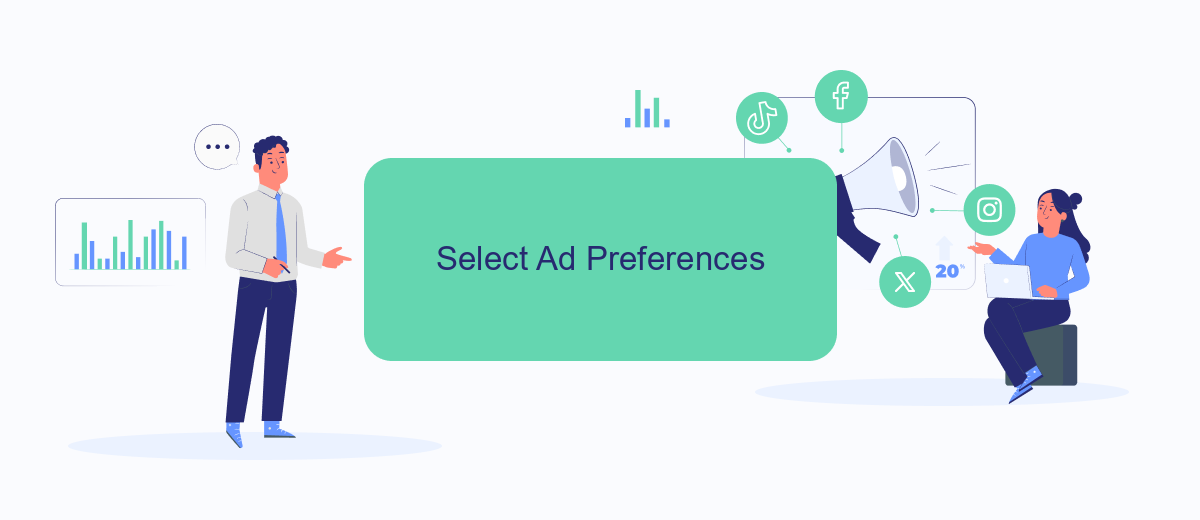
Customizing your ad preferences on Facebook can significantly reduce the number of unwanted ads you see. By tailoring your ad settings, you can ensure that the advertisements you encounter are more relevant to your interests. Here’s how you can adjust your ad preferences on the Facebook app for Android:
- Open the Facebook app on your Android device and log in to your account.
- Tap the three horizontal lines (menu icon) in the upper-right corner of the screen.
- Scroll down and select "Settings & Privacy," then tap on "Settings."
- Under the "Ads" section, tap on "Ad Preferences."
- Here, you can manage your interests, advertisers you've interacted with, and your ad settings. Adjust these preferences according to your liking.
For a more streamlined experience, consider using integration services like SaveMyLeads. This platform automates the process of managing your ad preferences by connecting your Facebook account with various tools and services, ensuring you receive only the most relevant ads. By leveraging SaveMyLeads, you can save time and improve your overall Facebook experience.
Manage Data Settings
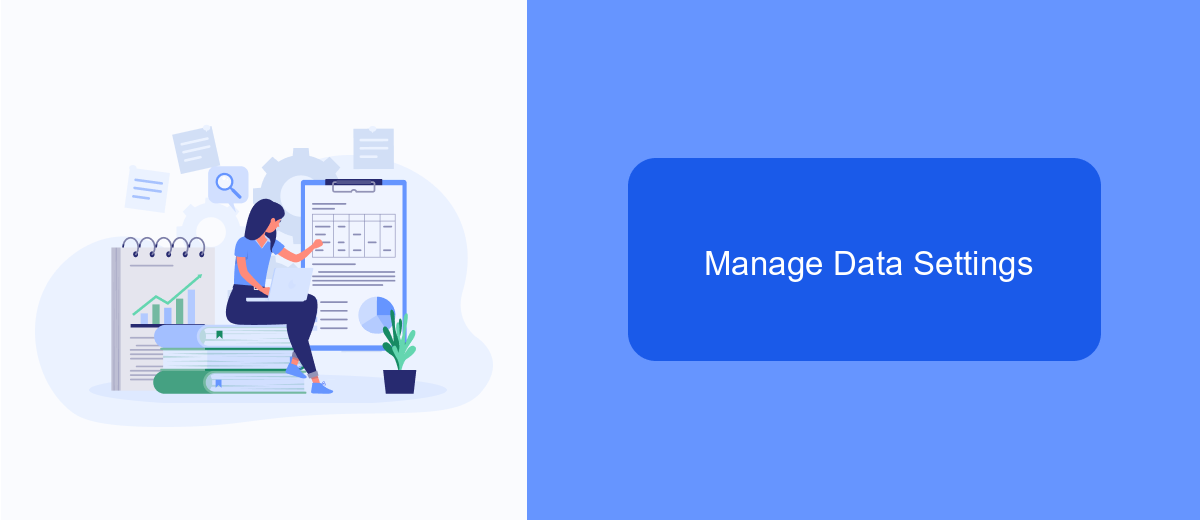
Managing your data settings on Android can significantly enhance your ability to block Facebook ads. By tweaking certain settings, you can control what data is shared with Facebook, thereby reducing the number of targeted ads you see.
First, navigate to your device's Settings and look for the Privacy or Data Management section. Here, you can adjust various permissions and data-sharing options to limit Facebook's access to your personal information.
- Disable location services for Facebook.
- Turn off ad personalization in your Google account settings.
- Clear your Facebook app cache regularly.
- Use a privacy-focused browser for accessing Facebook.
For more advanced control over your data, consider using services like SaveMyLeads. This tool allows you to manage data integrations efficiently, ensuring that only necessary information is shared with third-party applications, including Facebook. By leveraging such services, you can better protect your privacy and enjoy a more ad-free experience.
Opt Out of Ads Personalization
To opt out of ads personalization on your Android device, start by opening the "Settings" app. Scroll down to find "Google" and tap on it. Within the Google settings, select "Ads." Here, you will see an option called "Opt out of Ads Personalization." Toggle this option on to prevent apps from using your advertising ID to build profiles and show you personalized ads. This won't eliminate ads completely but will make them less targeted.
If you're looking for more control over your ad settings, consider using a service like SaveMyLeads. SaveMyLeads can help you manage your ad preferences by integrating your advertising data with other platforms. This service simplifies the process of syncing your preferences across multiple apps and services, ensuring a more streamlined and consistent ad experience. By leveraging SaveMyLeads, you can better manage how your data is used and who has access to it, giving you greater control over your online privacy.
FAQ
How can I block Facebook ads on my Android device?
Are there any browser settings that can help block Facebook ads?
Can I change my Facebook settings to reduce the number of ads I see?
Is there a way to block ads without rooting my Android device?
What are the risks of using ad blocker apps on Android?
Personalized responses to new clients from Facebook/Instagram. Receiving data on new orders in real time. Prompt delivery of information to all employees who are involved in lead processing. All this can be done automatically. With the SaveMyLeads service, you will be able to easily create integrations for Facebook Lead Ads and implement automation. Set up the integration once and let it do the chores every day.