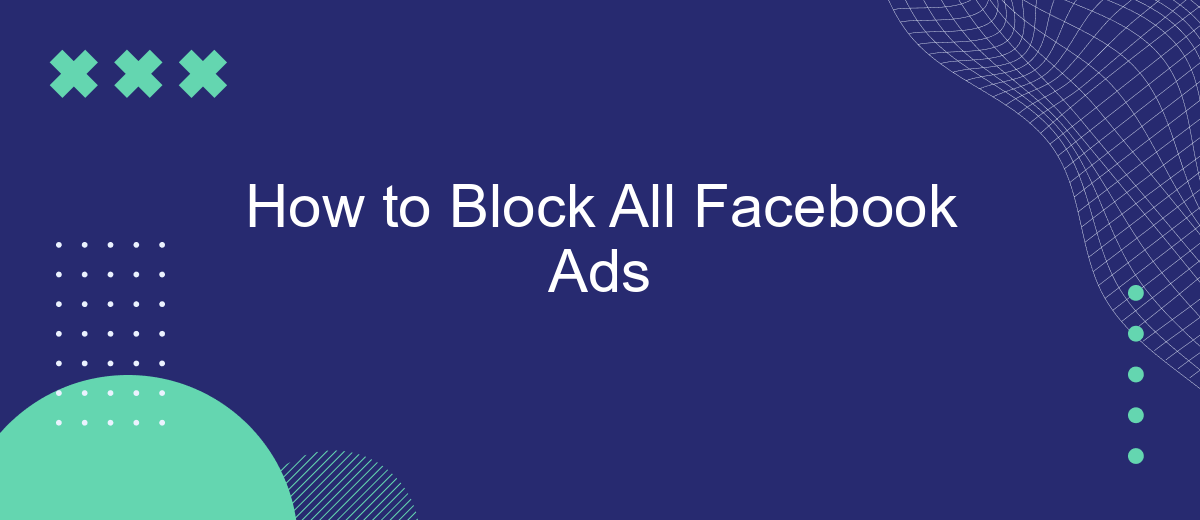In today's digital age, Facebook ads can be overwhelming and intrusive, disrupting your online experience. If you're tired of constant advertisements cluttering your news feed, you're not alone. This guide will walk you through effective strategies to block all Facebook ads, helping you reclaim your browsing peace and enjoy a cleaner, ad-free social media experience.
Block via Browser Extensions
One effective way to block Facebook ads is by using browser extensions. These tools are designed to filter out unwanted advertisements, providing a cleaner browsing experience. Many of these extensions are easy to install and configure, making them accessible even for non-tech-savvy users.
- AdBlock Plus: This popular extension blocks a wide range of ads and allows you to customize your filter lists.
- uBlock Origin: Known for its efficiency, uBlock Origin consumes fewer system resources while effectively blocking ads.
- Ghostery: In addition to blocking ads, Ghostery also protects your privacy by blocking trackers.
To get started, simply visit the extension store of your browser (Chrome Web Store, Firefox Add-ons, etc.), search for the desired extension, and click "Add to Browser." Once installed, these extensions often offer settings to further customize your ad-blocking preferences. For those looking to streamline their social media marketing efforts, services like SaveMyLeads can help integrate various platforms, ensuring seamless workflow and data management.
Block via Website Preferences
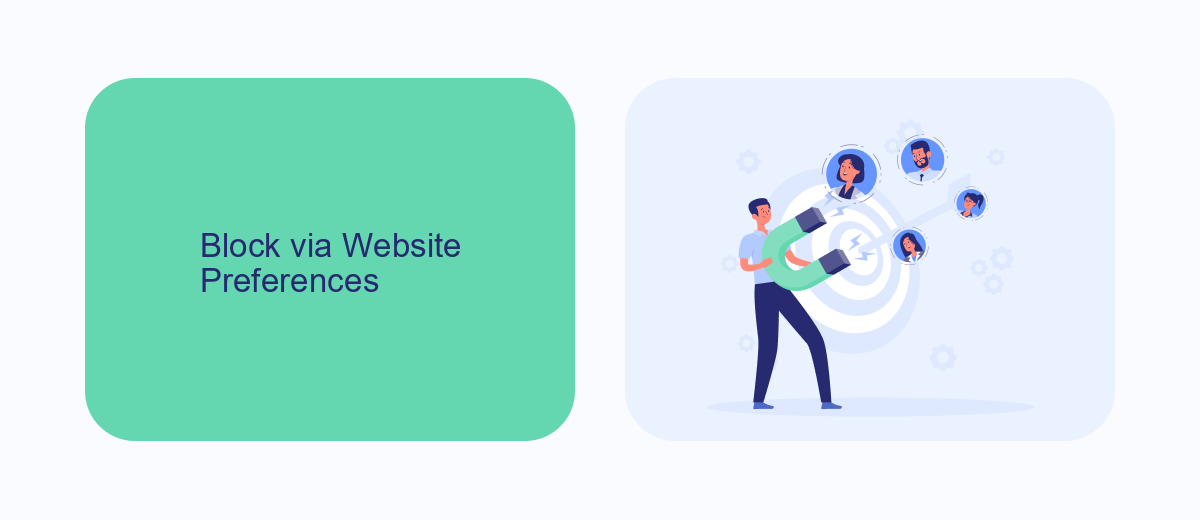
To block Facebook ads through website preferences, start by logging into your Facebook account and navigating to the settings menu. From there, select "Ads" in the left sidebar to access your ad preferences. Here, you can manage the information Facebook uses to show you ads, including your interests, advertisers you've interacted with, and more. By removing interests and hiding ads from specific advertisers, you can reduce the number of targeted ads you see.
For a more comprehensive solution, consider using a service like SaveMyLeads. SaveMyLeads allows you to integrate various platforms and automate your lead management processes. By connecting SaveMyLeads to your Facebook account, you can filter out unwanted ads and streamline your ad interactions. This service helps you maintain a cleaner browsing experience while still managing your leads effectively. SaveMyLeads offers a user-friendly interface and robust support to ensure you get the most out of your integrations.
Block via Third-Party Tools (SaveMyLeads)
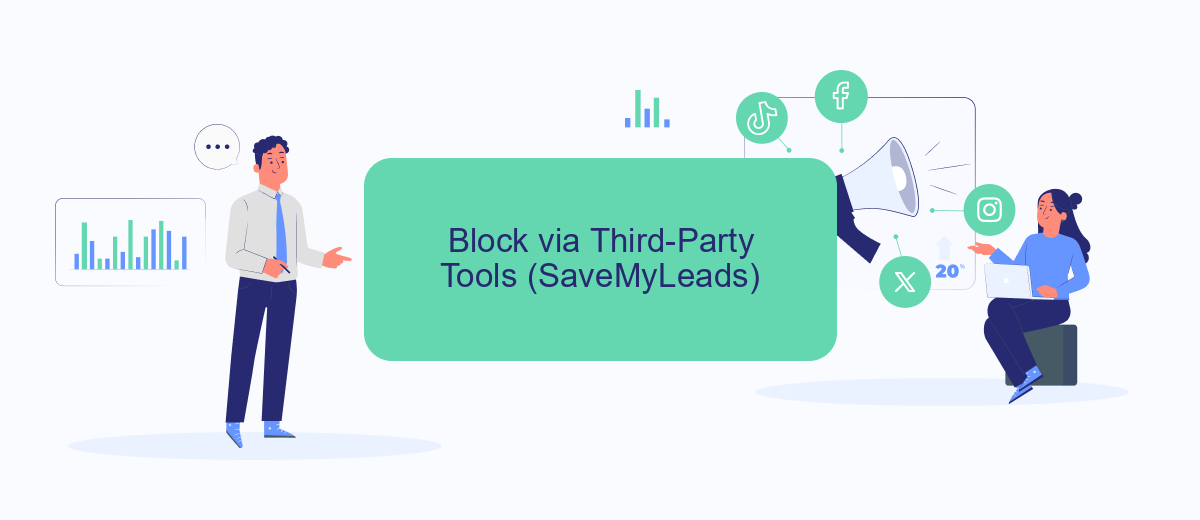
Blocking Facebook ads can be a hassle, but using third-party tools like SaveMyLeads can simplify the process. SaveMyLeads is a powerful integration service that allows you to automate and streamline various tasks, including blocking unwanted Facebook ads. Here's how you can use SaveMyLeads to achieve this:
- Sign up for an account on the SaveMyLeads website.
- Navigate to the dashboard and select the Facebook Ads integration.
- Follow the prompts to connect your Facebook account to SaveMyLeads.
- Configure the settings to block specific types of ads or all ads entirely.
- Save your settings and let SaveMyLeads handle the rest.
By using SaveMyLeads, you not only block unwanted Facebook ads but also gain access to a suite of automation tools that can enhance your overall social media experience. This method is efficient, user-friendly, and requires minimal effort on your part, allowing you to enjoy an ad-free Facebook environment seamlessly.
Block via Facebook Ad Blocker
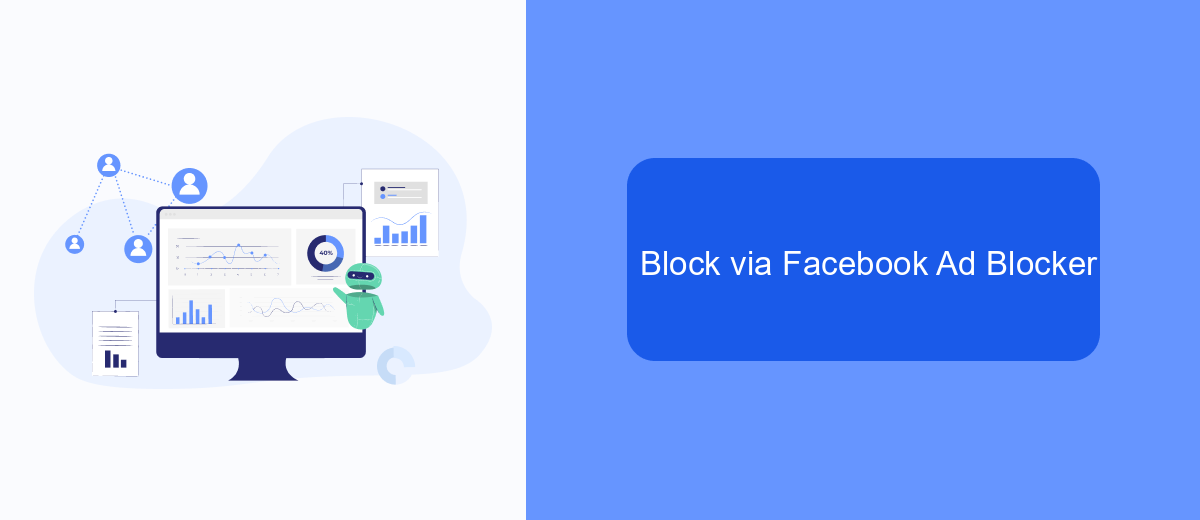
One effective method to block Facebook ads is by using a dedicated Facebook Ad Blocker. These tools are designed specifically to filter out advertisements from your Facebook feed, providing a cleaner and more enjoyable browsing experience. By integrating such tools, you can significantly reduce the number of ads you encounter.
To get started, you need to choose a reliable Facebook Ad Blocker. There are several options available, but it's essential to select one that is trusted and has good reviews. Once you have chosen the ad blocker, follow the installation instructions provided by the service. Most ad blockers are easy to install and configure.
- Download and install the ad blocker extension from the official website or browser store.
- Follow the on-screen instructions to set up the extension.
- Enable the ad blocker in your browser settings.
- Customize the settings to suit your preferences, if available.
For those looking for advanced integration and automation, consider using SaveMyLeads. This service helps automate the process of blocking ads and can be integrated with various tools to enhance your ad-blocking experience. SaveMyLeads offers a seamless setup and ensures that you stay focused on what matters most without the distraction of unwanted ads.
Block via Limited Data Tracking
One effective method to block Facebook ads is by enabling Limited Data Tracking. This feature restricts the amount of data that apps and websites can collect from your device, thereby reducing the personalization of ads. To activate Limited Data Tracking on your device, navigate to the settings menu, select 'Privacy,' and then choose 'Tracking.' Here, you can toggle off the option that allows apps to request to track your activity.
In addition to adjusting your device settings, you can use integration services like SaveMyLeads to further manage your data privacy. SaveMyLeads provides tools that help you automate data management tasks, ensuring that your personal information is not unnecessarily shared with third-party advertisers. By leveraging such services, you can maintain greater control over your online privacy, ultimately reducing the number of targeted ads you encounter on Facebook.
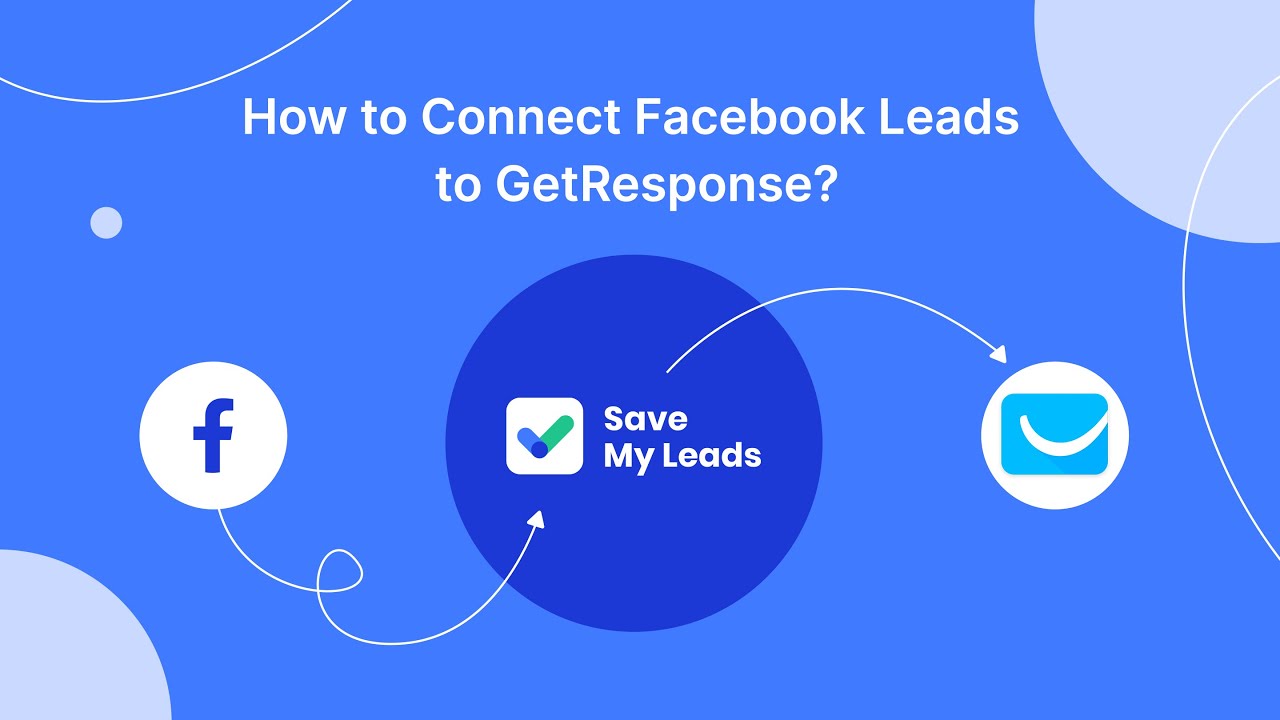
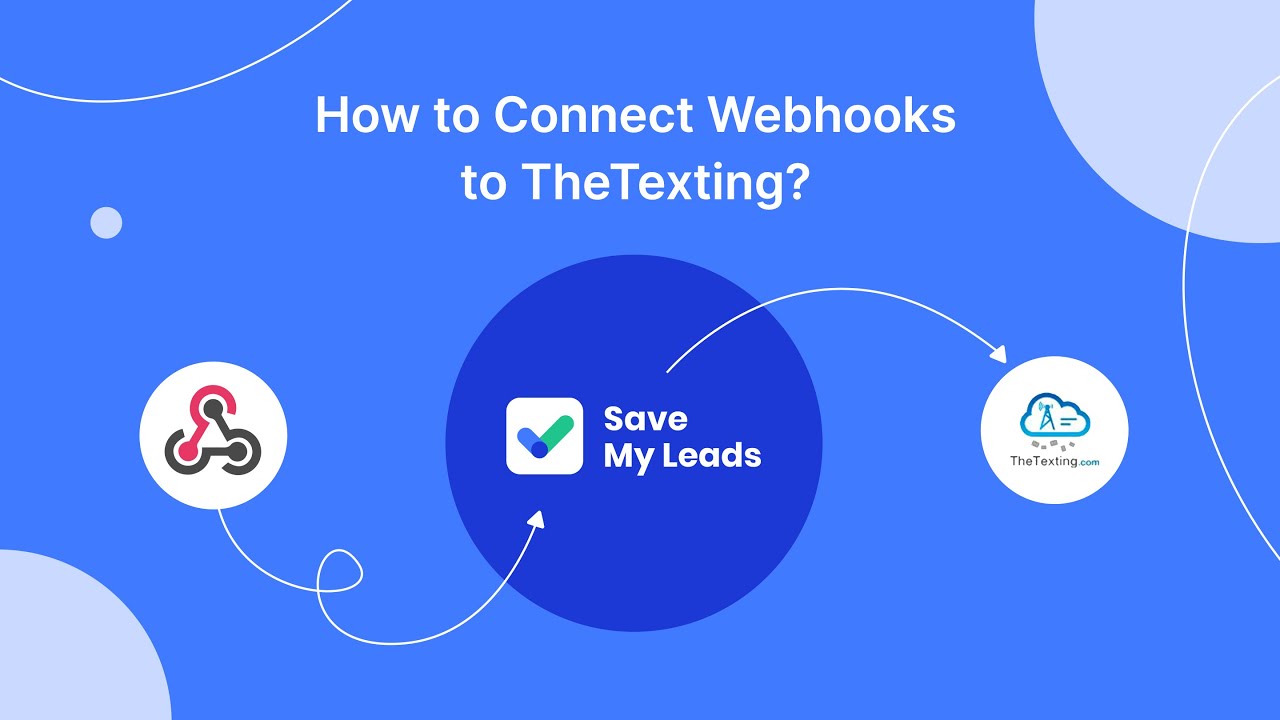
FAQ
How can I block all Facebook ads on my desktop browser?
Can I block Facebook ads on my mobile device?
Is there a way to reduce the number of ads I see on Facebook without using ad blockers?
Can I use automation tools to manage Facebook ads settings?
Will blocking Facebook ads affect my Facebook experience?
Would you like your employees to receive real-time data on new Facebook leads, and automatically send a welcome email or SMS to users who have responded to your social media ad? All this and more can be implemented using the SaveMyLeads system. Connect the necessary services to your Facebook advertising account and automate data transfer and routine work. Let your employees focus on what really matters, rather than wasting time manually transferring data or sending out template emails.