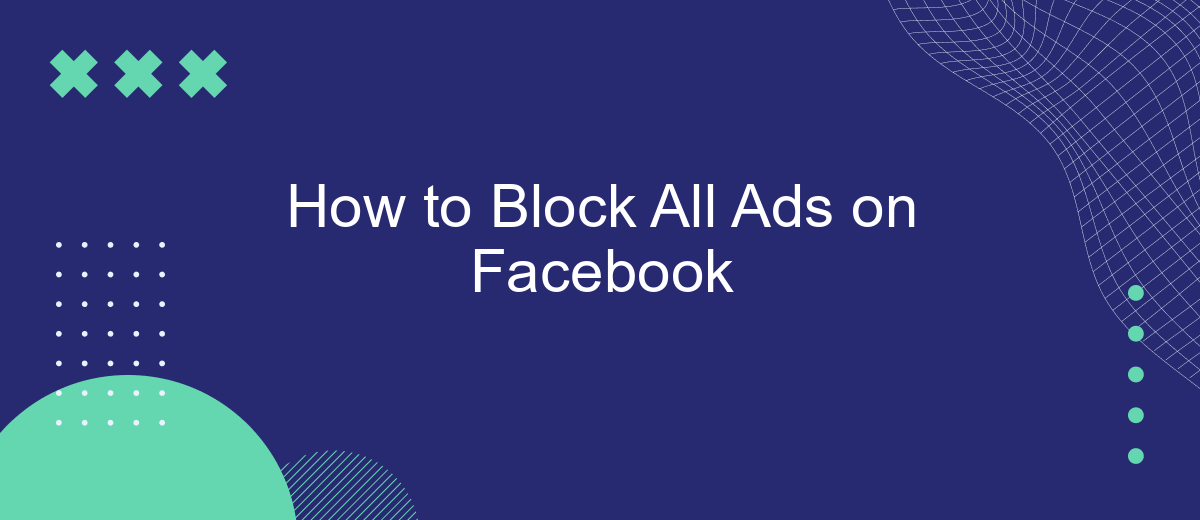In today's digital age, social media platforms like Facebook are inundated with advertisements that can disrupt your browsing experience. Whether you're tired of seeing irrelevant ads or simply want a cleaner interface, blocking ads on Facebook can significantly enhance your user experience. This guide will walk you through effective methods to block all ads on Facebook, ensuring a more enjoyable and focused social media experience.
Use AdBlockers
AdBlockers are powerful tools that can help you eliminate unwanted ads on Facebook and other websites. These tools work by preventing ad scripts from loading, ensuring a cleaner and more enjoyable browsing experience. To get started with ad blockers, follow these simple steps:
- Choose an AdBlocker: Popular options include AdBlock Plus, uBlock Origin, and AdGuard.
- Install the AdBlocker: Download and install the extension for your preferred web browser.
- Configure Settings: Customize the ad blocker settings to suit your preferences, such as whitelisting certain sites or blocking specific types of ads.
- Enable on Facebook: Ensure the ad blocker is active when you visit Facebook to block ads automatically.
For those looking to streamline their online activities further, consider using services like SaveMyLeads. This platform allows you to automate and integrate various online tools and services, making it easier to manage your digital life. By combining ad blockers with automation tools, you can enjoy a more efficient and ad-free online experience.
Control Ad Preferences
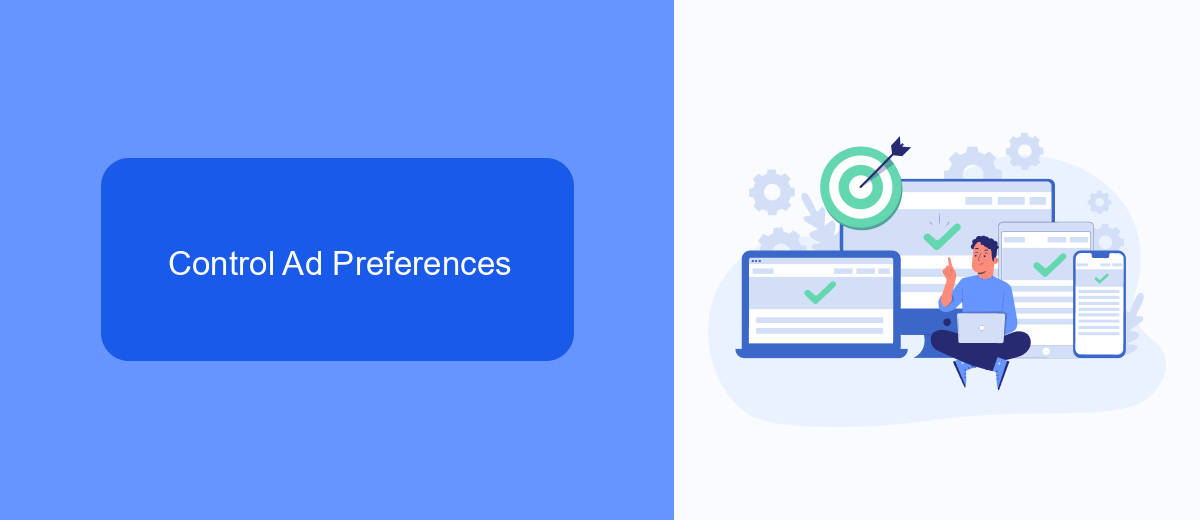
To take control of your ad preferences on Facebook, start by navigating to the "Ad Preferences" section in your settings. Here, you can review and manage the information Facebook uses to show you ads. You can adjust your interests, hide ads from specific advertisers, and even stop seeing ads based on your activity outside of Facebook. This customization allows you to curate a more personalized and less intrusive ad experience.
For those looking to streamline their ad management further, consider using integration services like SaveMyLeads. This platform helps automate the process of syncing your lead data with various CRM systems and other tools, ensuring that your ad preferences and data are consistently updated across all platforms. By leveraging SaveMyLeads, you can maintain tighter control over your ad interactions and improve the overall efficiency of your ad management strategy.
Utilize Browser Extensions
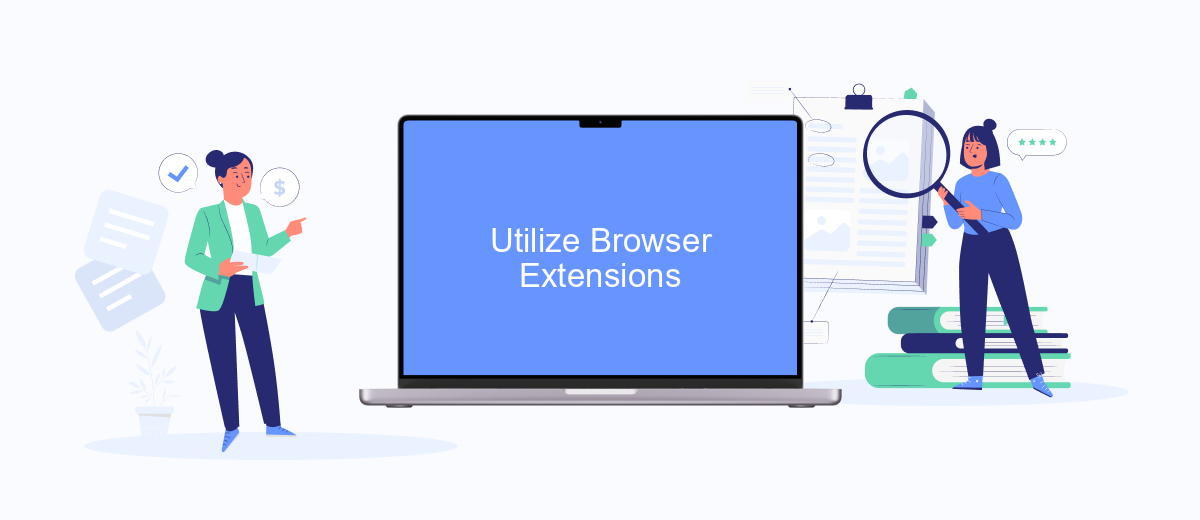
One effective way to block all ads on Facebook is by using browser extensions. These tools are designed to filter out unwanted content, including advertisements, to provide a cleaner browsing experience. Below are some steps to utilize browser extensions for ad-blocking on Facebook:
- Search for a reputable ad-blocking extension in your browser's extension store. Popular options include AdBlock, uBlock Origin, and AdGuard.
- Install the chosen extension by clicking the "Add to Browser" button and following the on-screen instructions.
- Once installed, configure the extension settings to ensure it blocks ads on Facebook. Most extensions have default settings that work well, but you can customize them for optimal performance.
- Consider using additional services like SaveMyLeads to automate and enhance your ad-blocking strategy. SaveMyLeads can help you integrate various tools and streamline your online experience.
By following these steps, you can significantly reduce the number of ads you see on Facebook. Browser extensions are a user-friendly and effective solution for maintaining a distraction-free social media environment. Additionally, integrating services like SaveMyLeads can further optimize your browsing experience.
Configure Feed Settings
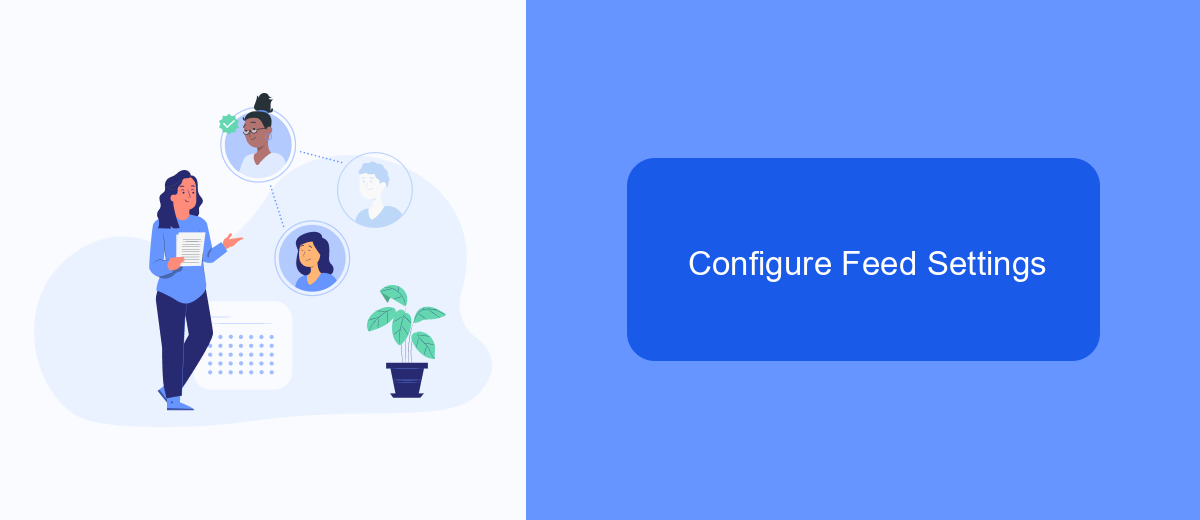
To enhance your Facebook experience by minimizing distractions from ads, you can configure your feed settings. By doing this, you can focus on the content that matters most to you without being interrupted by unwanted advertisements.
First, navigate to your Facebook settings and look for the section related to ad preferences. This is where you can manage the types of ads you see or opt out of certain categories altogether. Adjusting these settings will help reduce the number of ads appearing in your feed.
- Go to Facebook settings.
- Select "Ad Preferences."
- Choose the categories you want to limit or block.
- Save your changes.
Additionally, consider using integration services like SaveMyLeads to automate and streamline your ad-blocking preferences. SaveMyLeads offers tools to help you manage and filter your feed more effectively, ensuring a cleaner and more enjoyable browsing experience on Facebook. By taking these steps, you can significantly reduce the clutter in your feed and enjoy a more personalized social media experience.
Restrict Ad Tracking
Restricting ad tracking on Facebook is crucial for maintaining your privacy and reducing the number of personalized ads you see. To start, go to your Facebook settings and navigate to the "Ads" section. Here, you can adjust your ad preferences by turning off "Ads based on data from partners" and "Ads based on your activity on Facebook Company Products that you see elsewhere." This will limit Facebook's ability to track your activity across different websites and apps, thereby reducing the number of targeted advertisements you encounter.
For a more comprehensive approach, consider using services like SaveMyLeads. This platform allows you to automate and manage your data integrations, ensuring that your personal information is not shared with third-party advertisers. By setting up specific rules and filters, SaveMyLeads helps you control which data is accessible to Facebook and other advertising platforms. This added layer of control can significantly enhance your privacy and minimize ad tracking, providing a more secure and ad-free browsing experience on Facebook.
FAQ
How can I block ads on Facebook?
Is there a way to block ads on the Facebook mobile app?
Can I use browser extensions to block Facebook ads?
How do I stop seeing specific types of ads on Facebook?
Is there a way to automate the process of blocking ads on Facebook?
Don't waste another minute manually transferring leads from Facebook to other systems. SaveMyLeads is a simple and effective tool that will allow you to automate this process so that you don't have to spend time on the routine. Try SaveMyLeads features, make sure that this tool will relieve your employees and after 5 minutes of settings your business will start working faster.