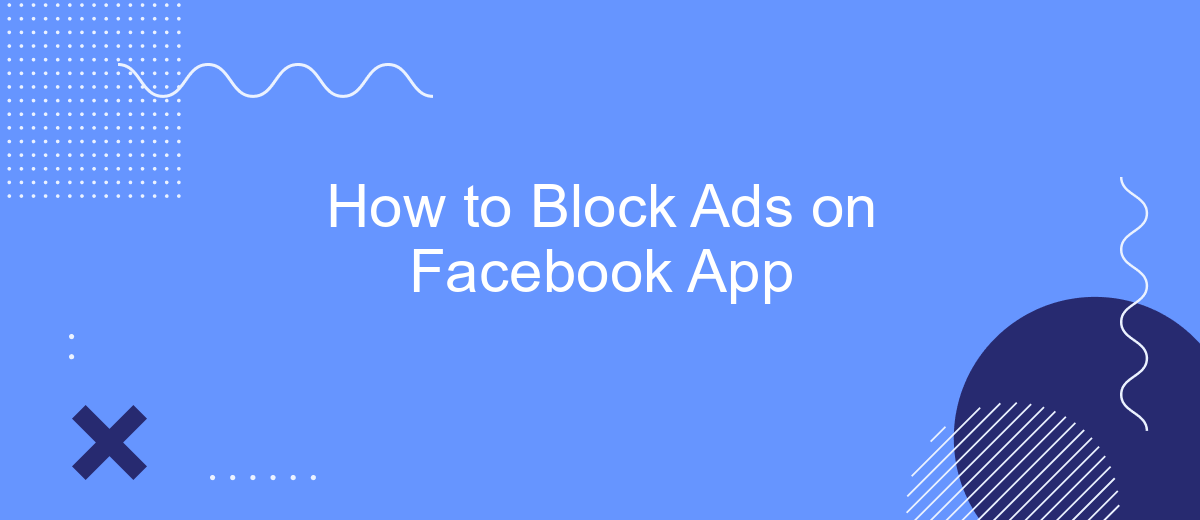In today's digital age, ads can often disrupt your social media experience, especially on platforms like Facebook. If you're looking for ways to enjoy a cleaner, ad-free browsing session on the Facebook app, you're in the right place. This guide will walk you through simple and effective methods to block ads, enhancing your overall user experience.
Block Ads in Facebook App Manually
Blocking ads on the Facebook app manually can be a bit time-consuming, but it's doable. By adjusting your ad preferences and hiding specific ads, you can significantly reduce the number of unwanted advertisements. Here are some steps to help you manage ads on your Facebook app:
- Open the Facebook app and go to the menu by tapping the three horizontal lines.
- Scroll down and select "Settings & Privacy," then tap "Settings."
- Under "Ads," tap on "Ad Preferences."
- Review and update your "Ad Settings" to limit data usage for ad targeting.
- Hide specific ads by tapping the three dots on the ad and selecting "Hide Ad."
- Use tools like SaveMyLeads to integrate and automate your ad preferences efficiently.
While these steps can help reduce the number of ads you see, remember that completely blocking ads on Facebook is not possible due to the platform's ad-supported model. However, by regularly updating your ad preferences and using tools like SaveMyLeads, you can create a more personalized and less intrusive experience.
Use Ad Blocking Extensions
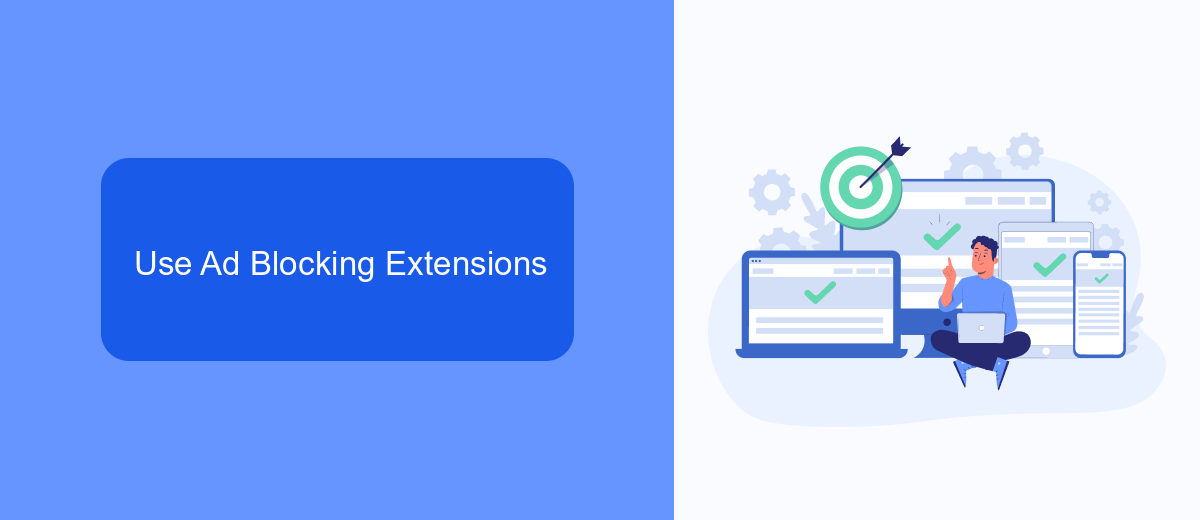
One effective way to block ads on the Facebook app is by using ad blocking extensions. These extensions work by filtering out ad content before it reaches your screen, providing a cleaner and more enjoyable browsing experience. Popular ad blockers like AdGuard and uBlock Origin offer robust solutions that can be customized to your preferences. To get started, simply download and install an ad blocker from your device's app store or browser extension library, then follow the setup instructions to configure it for Facebook.
For those looking to integrate ad blocking seamlessly with other online activities, services like SaveMyLeads can be highly beneficial. SaveMyLeads allows you to automate workflows and integrate various apps and services to streamline your digital experience. By connecting your ad blocker with SaveMyLeads, you can ensure that your ad preferences are consistently applied across multiple platforms, enhancing your overall online privacy and convenience. This integrated approach not only blocks ads effectively but also saves you time and effort in managing your digital ecosystem.
Install a VPN with Ad Blocking
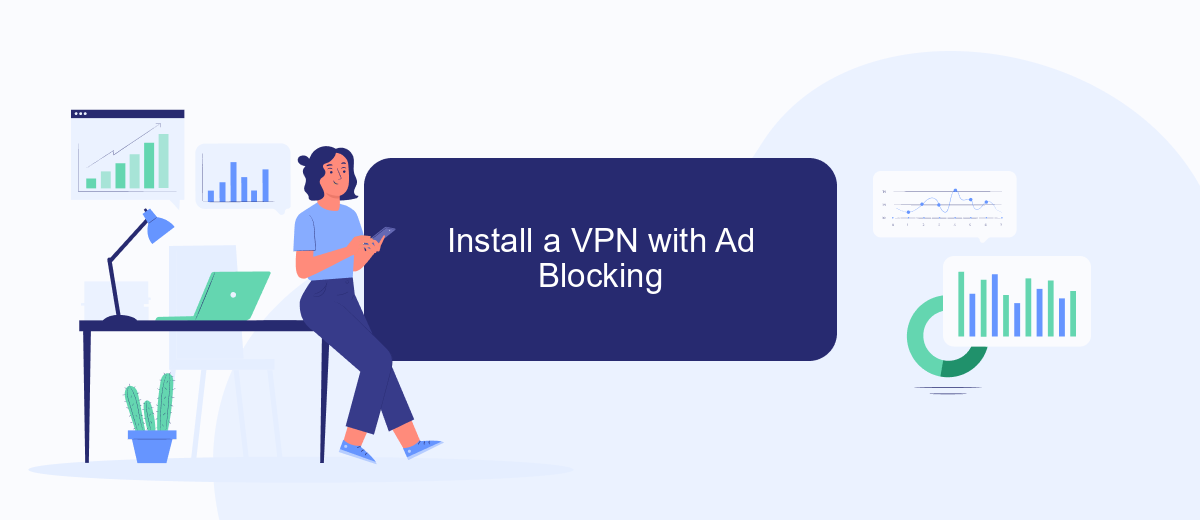
Using a VPN with ad blocking capabilities is an effective way to enhance your Facebook experience by eliminating intrusive ads. This method not only helps in maintaining your privacy but also ensures a smoother and cleaner interface while you browse through your feed. Here's how you can install and configure a VPN with ad blocking features:
- Choose a reliable VPN service that offers ad blocking. Some popular options include NordVPN, CyberGhost, and Surfshark.
- Download and install the VPN app from the official website or your device's app store.
- Open the VPN app and sign in using your credentials.
- Navigate to the settings menu and enable the ad blocking feature. This option might be labeled differently depending on the VPN service you are using.
- Connect to a VPN server to activate the ad blocking feature. Make sure to choose a server location that provides optimal performance for your browsing needs.
Once you have configured your VPN with ad blocking, you should notice a significant reduction in the number of ads displayed on your Facebook app. For additional customization and integrations, you can use services like SaveMyLeads to automate and manage your online activities more efficiently. This way, you can enjoy a more streamlined and ad-free social media experience.
SaveMyLeads Integration
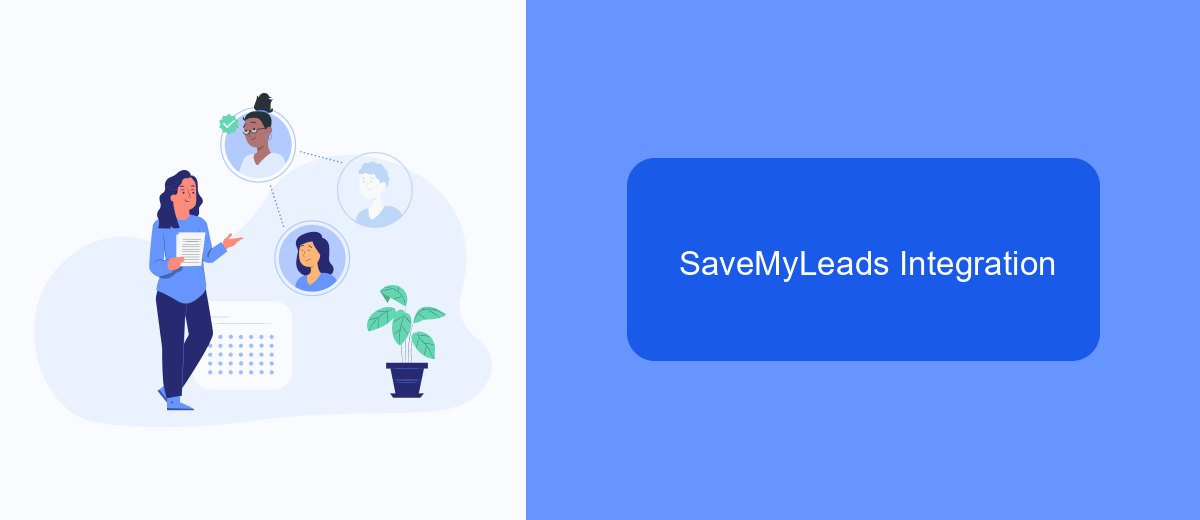
Integrating SaveMyLeads with your Facebook app can significantly enhance your ad-blocking capabilities. SaveMyLeads is a powerful tool designed to automate the process of capturing and managing leads from Facebook ads, making it easier for you to focus on your core activities.
To get started with SaveMyLeads, you first need to create an account on their platform. Once registered, you can link your Facebook account to SaveMyLeads, allowing for seamless data transfer and automation. This integration ensures that all your leads are automatically collected and organized without any manual intervention.
- Sign up for a SaveMyLeads account.
- Connect your Facebook account to SaveMyLeads.
- Configure your lead capture settings.
- Enable automation to streamline your workflow.
By integrating SaveMyLeads with your Facebook app, you can not only block unwanted ads but also optimize your lead management process. This integration saves you time and effort, allowing you to focus on more important tasks while ensuring that your leads are efficiently handled.
Set Browser Privacy Settings
One effective way to block ads on the Facebook app is by adjusting your browser's privacy settings. Start by opening your browser and navigating to the settings or preferences menu. Look for the privacy or security section, where you can find options to block third-party cookies and trackers. Enabling these settings will prevent advertisers from tracking your online activity and displaying targeted ads on your Facebook feed. Additionally, consider installing browser extensions that specialize in ad blocking, such as Adblock Plus or uBlock Origin, to further enhance your browsing experience.
For those looking to streamline their privacy settings and integrations, services like SaveMyLeads can be incredibly useful. SaveMyLeads allows you to automate data transfers between various platforms, ensuring that your privacy settings are consistently applied across all your online accounts. By integrating SaveMyLeads with your Facebook account, you can automate the process of blocking unwanted ads and maintaining a higher level of privacy. This not only saves time but also ensures that your personal information remains secure while you browse the internet.
FAQ
How can I block ads on the Facebook app?
Can I use third-party apps to block ads on Facebook?
How do I hide specific ads on Facebook?
Can I adjust my ad preferences on Facebook?
Is there a way to automate ad management on Facebook?
SaveMyLeads is a simple and effective service that will help you automate routine tasks and optimize business processes. Stop wasting time uploading leads from Facebook manually – you can do it automatically, saving a lot of time and money. Eliminate routine from workflows and achieve more with minimal investment of money, effort and human resources.