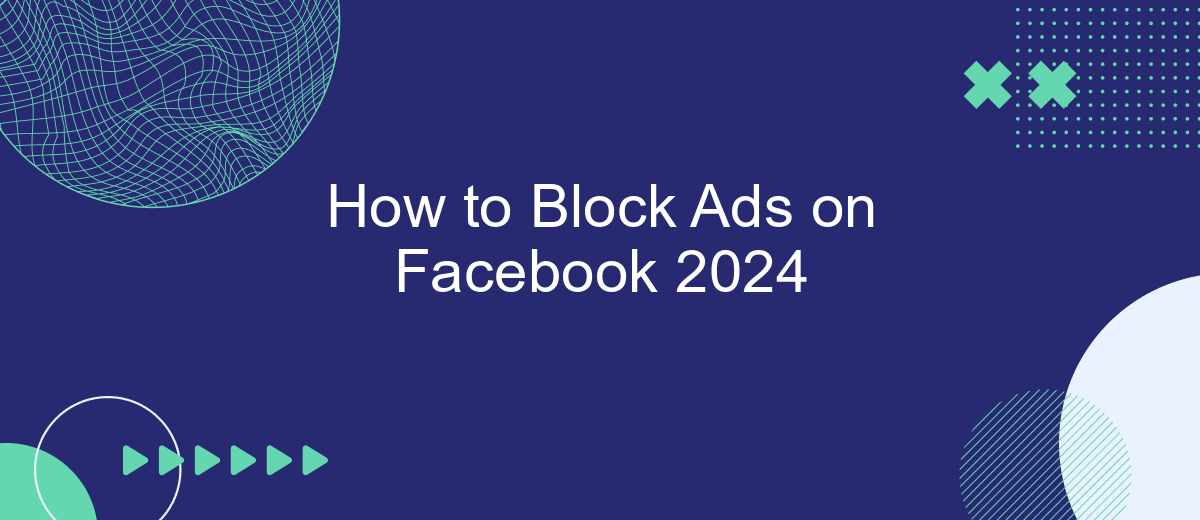In 2024, navigating Facebook without constant interruptions from ads can significantly enhance your online experience. Whether you're tired of irrelevant promotions or simply seeking a cleaner interface, blocking ads on Facebook has never been more essential. This guide will walk you through the most effective methods to block ads, ensuring a smoother and more enjoyable social media journey.
Block Facebook Ads Using Adblock Extensions
One effective way to block ads on Facebook is by using adblock extensions. These browser extensions are designed to filter out and prevent advertisements from appearing on your Facebook feed, enhancing your browsing experience. Here’s a step-by-step guide to help you get started:
- Download and install a reputable adblock extension such as AdBlock, Adblock Plus, or uBlock Origin from your browser's extension store.
- Once installed, open the extension and navigate to its settings to customize your ad blocking preferences.
- Enable the adblock extension and refresh your Facebook page to see the changes take effect.
- For additional customization, consider integrating SaveMyLeads to automate your ad management and receive real-time updates on blocked ads.
By following these steps, you can enjoy a cleaner, ad-free Facebook experience. Adblock extensions not only enhance your browsing but also save you time and improve your overall online experience. If you encounter any issues, consult the extension’s support documentation or seek assistance from SaveMyLeads for seamless integration and troubleshooting.
Utilize Facebook's Built-In Ad Blocking Features
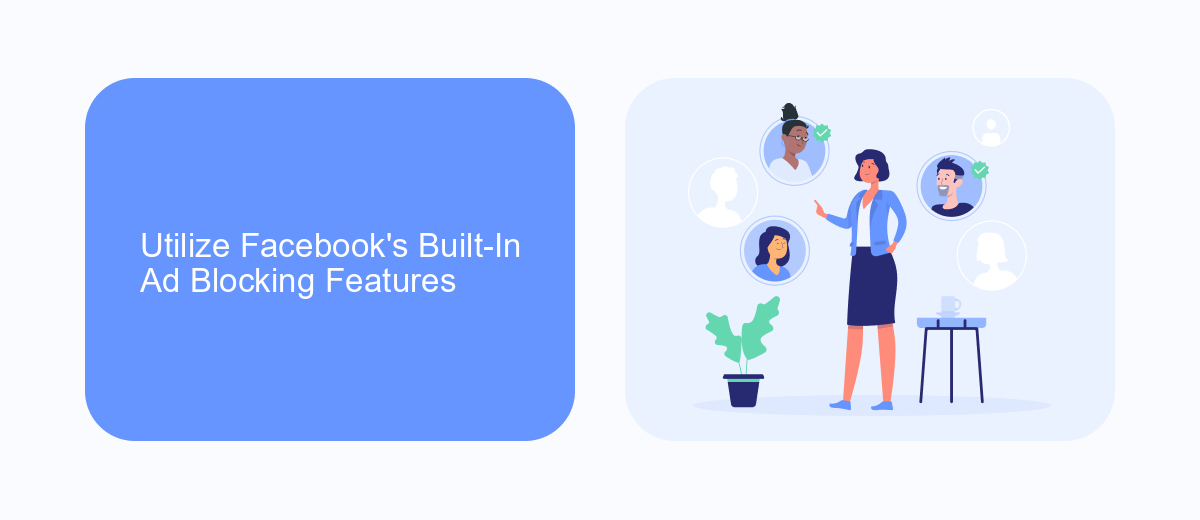
Facebook offers built-in ad blocking features that can significantly reduce the number of advertisements you see while browsing. To access these features, navigate to your Facebook settings and select "Ad Preferences." Here, you can manage your ad settings, including which types of ads you want to see less of. You can also hide specific advertisers by clicking on the "Hide Ads" option. This allows you to tailor your ad experience to better suit your preferences, making your time on Facebook more enjoyable and less cluttered with unwanted ads.
In addition to these settings, Facebook provides options to manage data that advertisers use to target you. By adjusting your data settings, you can limit how much information is shared with advertisers, thereby reducing the personalization of ads. For users looking for more advanced ad management, services like SaveMyLeads can integrate with your Facebook account to automate and optimize your ad preferences. This service can help streamline the process, ensuring that your ad settings are always up-to-date and aligned with your preferences.
Employ Third-Party Ad Blockers Like SaveMyLeads
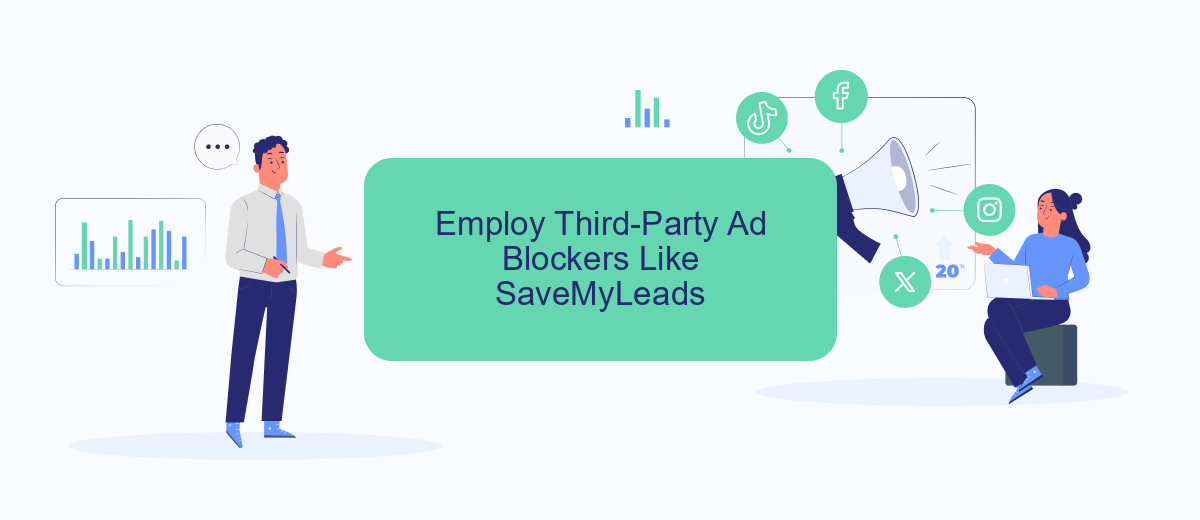
One effective method to block ads on Facebook is by employing third-party ad blockers like SaveMyLeads. This service not only helps in blocking unwanted advertisements but also provides seamless integration with various platforms to enhance your overall online experience. SaveMyLeads is particularly useful for those who want a comprehensive solution without the hassle of manual settings.
- Visit the SaveMyLeads website and sign up for an account.
- Navigate to the integration settings and select Facebook as your target platform.
- Follow the prompts to connect your Facebook account with SaveMyLeads.
- Configure the ad-blocking settings according to your preferences.
- Save the settings and enjoy an ad-free Facebook experience.
By using SaveMyLeads, you not only block ads but also gain access to a suite of tools designed to optimize your online interactions. This service simplifies the process of managing integrations and ensures that your Facebook experience remains uninterrupted by intrusive ads. Take control of your social media browsing by leveraging the capabilities of SaveMyLeads.
Enable Facebook Ad Blockers in Device Settings
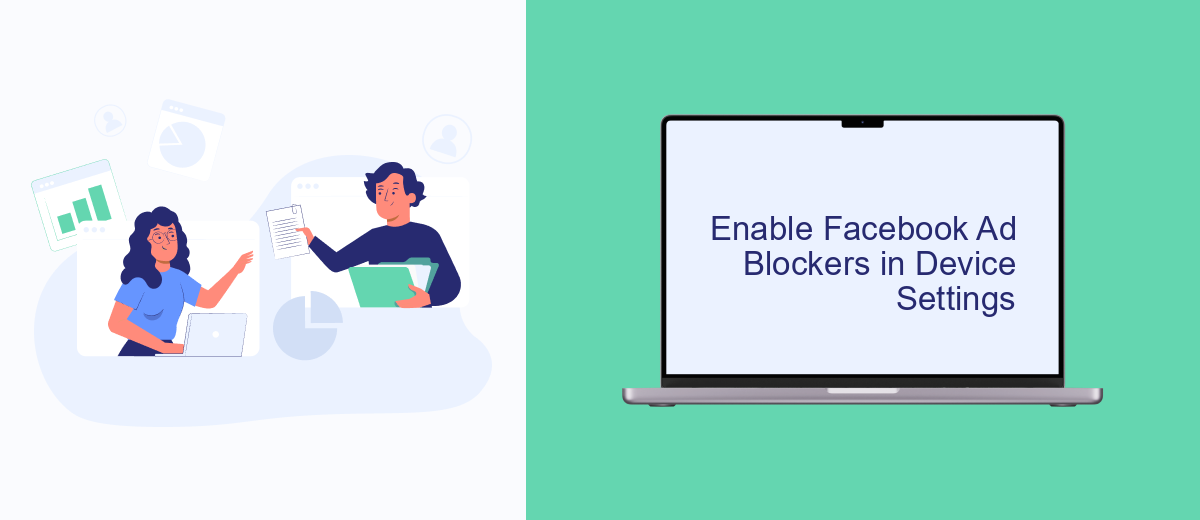
To effectively block ads on Facebook, you can start by adjusting your device settings. This method is straightforward and does not require any third-party applications. By enabling ad blockers through your device settings, you can enjoy a more streamlined and ad-free Facebook experience.
First, navigate to the settings menu on your device. Depending on whether you are using an iOS or Android device, the steps may vary slightly. However, the general process remains similar across different platforms.
- For iOS: Go to Settings > Safari > Content Blockers and toggle on the ad blocker of your choice.
- For Android: Open Chrome, tap on the three dots in the upper right corner, go to Settings > Site settings > Ads, and turn off ads.
- For Desktop: Use browser extensions like AdBlock or uBlock Origin to block ads effectively.
In addition to these steps, you can leverage services like SaveMyLeads to automate and optimize your ad-blocking preferences. SaveMyLeads offers seamless integration with various platforms, ensuring that your ad-blocking settings are consistently applied across all devices.
Install Ad Blocking Apps for Mobile Devices
To block ads on your mobile device, start by installing a reputable ad blocking app. There are several popular options available for both Android and iOS devices, such as AdGuard, Blokada, and AdBlock. These apps work by filtering out advertisements before they can load on your browser or within apps, ensuring a smoother and ad-free experience. Download the app from your device's app store, follow the installation instructions, and configure the settings according to your preferences. Some apps may require additional permissions or configurations, so be sure to follow the on-screen prompts carefully.
For those who prefer a more integrated solution, consider using a service like SaveMyLeads. This platform allows you to automate and customize your ad-blocking settings by integrating with various apps and services. SaveMyLeads can help you manage your ad-blocking preferences across multiple devices and platforms, ensuring consistent performance. Simply sign up for an account, connect your desired apps, and let SaveMyLeads handle the rest. With these tools, you can enjoy a seamless, ad-free browsing experience on your mobile device.
FAQ
How can I block ads on Facebook in 2024?
Are there browser extensions to block Facebook ads?
Can I block ads on Facebook using a mobile app?
Is it possible to block ads on Facebook using automation tools?
Will blocking ads affect my Facebook experience?
You probably know that the speed of leads processing directly affects the conversion and customer loyalty. Do you want to receive real-time information about new orders from Facebook and Instagram in order to respond to them as quickly as possible? Use the SaveMyLeads online connector. Link your Facebook advertising account to the messenger so that employees receive notifications about new leads. Create an integration with the SMS service so that a welcome message is sent to each new customer. Adding leads to a CRM system, contacts to mailing lists, tasks to project management programs – all this and much more can be automated using SaveMyLeads. Set up integrations, get rid of routine operations and focus on the really important tasks.