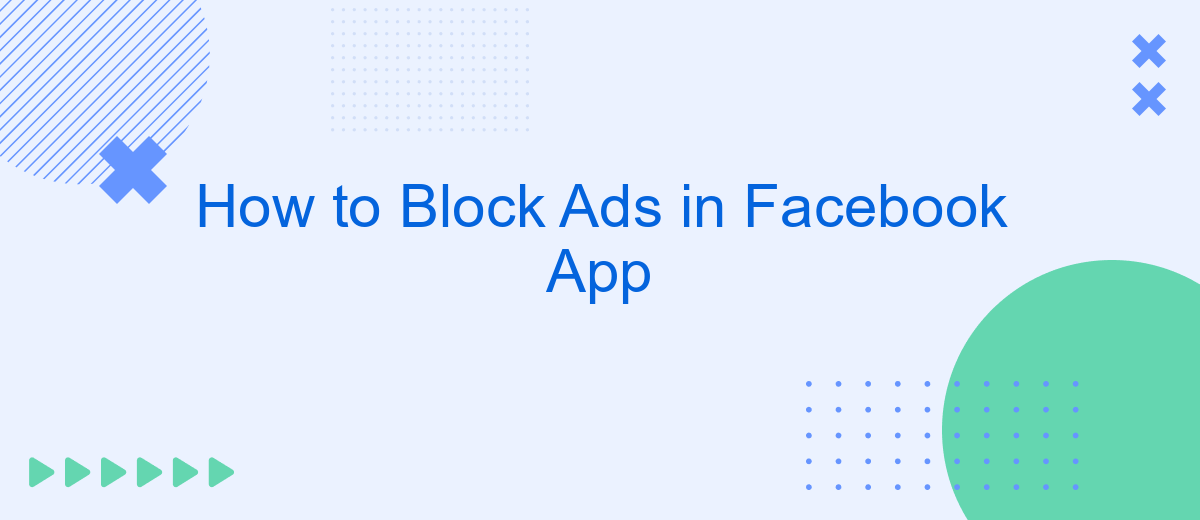Dealing with ads while scrolling through your Facebook feed can be frustrating and disruptive. Whether you're looking for a cleaner browsing experience or simply want to minimize distractions, learning how to block ads in the Facebook app can significantly enhance your social media usage. In this guide, we'll walk you through effective methods to reduce or eliminate ads on your Facebook app.
Understand Ad Blocking Techniques
Ad blocking techniques for the Facebook app can significantly enhance your browsing experience by reducing the number of intrusive ads. Understanding these techniques is crucial for effectively managing the content you see on your feed.
- Ad blockers: These are browser extensions or mobile apps that filter out advertisements based on predefined rules.
- VPN services: Some VPNs offer ad-blocking features that can help you avoid ads while maintaining privacy.
- Custom settings: Adjusting your Facebook settings to limit ad personalization can reduce the number of targeted ads.
- Integration services: Tools like SaveMyLeads can help automate and streamline the process of managing ad settings and preferences.
By employing a combination of these techniques, you can create a more streamlined and enjoyable Facebook experience. Whether you choose to use ad blockers, VPNs, or integration services like SaveMyLeads, taking control of your ad exposure is both feasible and beneficial.
Use Facebook Ad Blockers
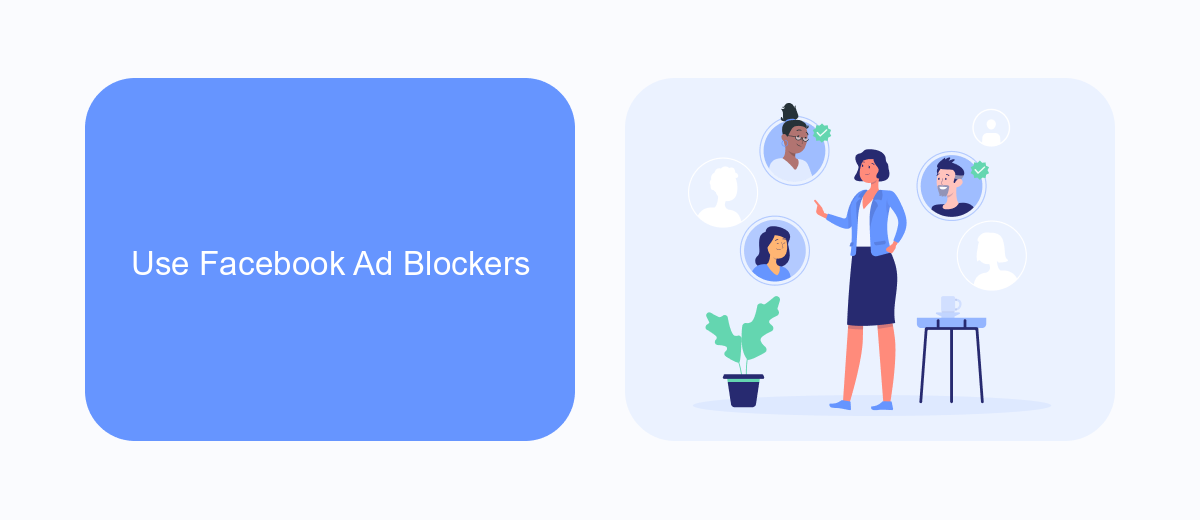
Using Facebook ad blockers is one of the most effective ways to enhance your browsing experience by eliminating unwanted advertisements. These tools are specifically designed to detect and block ads within the Facebook app, providing a cleaner and more streamlined interface. There are several ad blocker apps available for both Android and iOS devices, such as AdGuard and AdBlock Plus, which can be easily installed and configured to work with the Facebook app. Once set up, these ad blockers will automatically filter out intrusive ads, allowing you to enjoy your social media experience without interruptions.
In addition to standalone ad blocker apps, integrating ad-blocking capabilities with other services can further enhance your experience. For instance, SaveMyLeads offers seamless integration options that can help automate the process of managing your ad preferences and blocking unwanted content. By setting up integrations with SaveMyLeads, you can ensure that your ad-blocking settings are consistently applied across all your devices, making it easier to maintain an ad-free environment on Facebook. This not only improves your user experience but also saves time and effort in managing ad settings manually.
Modify Facebook Settings
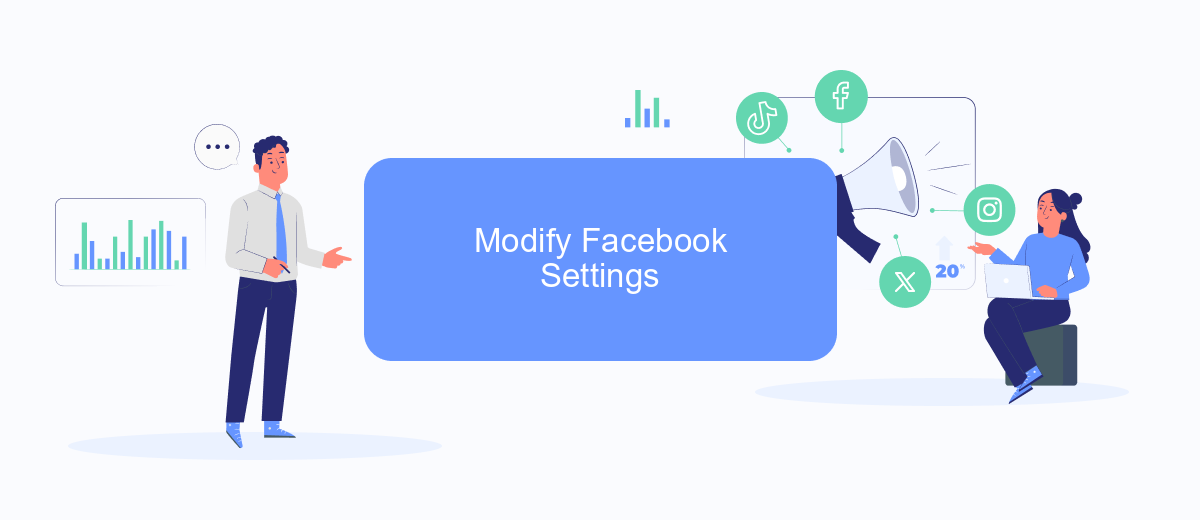
One of the ways to reduce the number of ads you see in your Facebook app is by modifying the app's settings. By tweaking a few options, you can have a more streamlined and less ad-intrusive experience. Here's how you can do it:
- Open the Facebook app on your mobile device.
- Tap on the three horizontal lines (menu icon) located at the top right corner of the screen.
- Scroll down and select "Settings & Privacy," then tap on "Settings."
- Under the "Ads" section, tap on "Ad Preferences."
- Review and adjust your ad settings, such as "Ad Settings" and "Ad Topics," to limit the types of ads you see.
- Consider using third-party services like SaveMyLeads to manage your ad preferences and integrations more effectively.
By taking these steps, you can significantly reduce the number of ads that appear in your Facebook feed. Additionally, using a service like SaveMyLeads can help you manage and customize your ad experience even further, providing a more enjoyable and less cluttered social media experience.
Utilize Privacy Tools
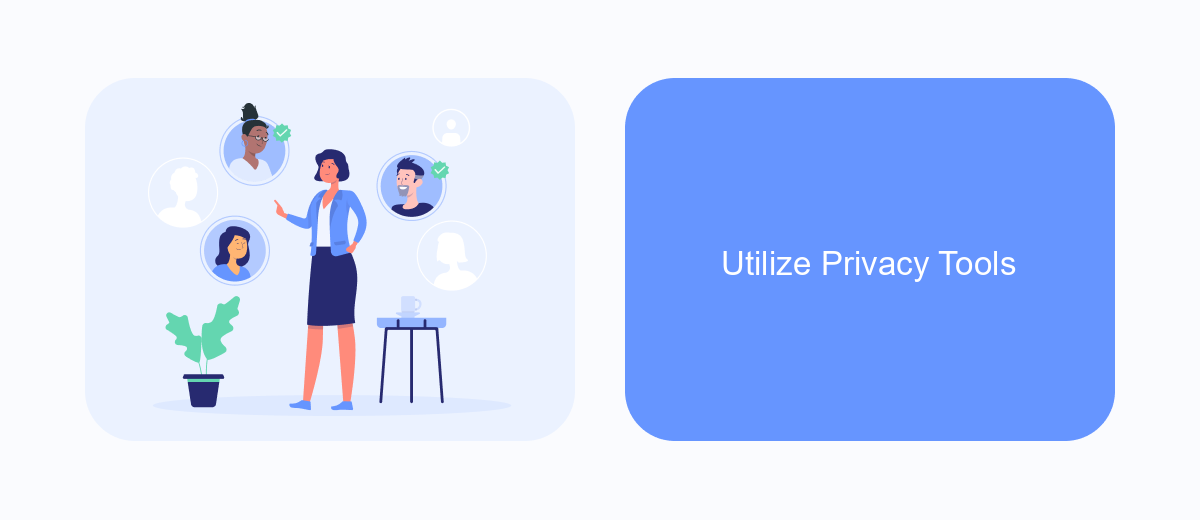
One effective way to minimize ads in your Facebook app is by utilizing privacy tools. These tools help you manage the type of data that Facebook collects from your activity, thereby reducing the targeted ads you see. Privacy settings can be adjusted within the Facebook app to limit ad personalization based on your interests and activities.
Start by navigating to the settings menu in your Facebook app. From there, you can access the privacy settings where you can make adjustments to your ad preferences. This includes limiting the data Facebook collects from your interactions on other websites and apps.
- Go to Settings & Privacy
- Select Privacy Shortcuts
- Choose Manage Your Ad Preferences
- Adjust settings under Ad Settings
Additionally, you can use external services like SaveMyLeads to help manage your data integrations and further protect your privacy. SaveMyLeads allows you to automate the management of your data, ensuring that unnecessary information isn’t shared with Facebook or other platforms. By taking these steps, you can significantly reduce the number of targeted ads you encounter in your Facebook app.
Block Ads with SaveMyLeads
Using SaveMyLeads, you can effectively block ads in the Facebook app by setting up automated workflows that manage your ad preferences. SaveMyLeads allows you to integrate various applications and services seamlessly, enabling you to filter out unwanted ads based on your specific criteria. This tool makes it easy to manage your ad settings without having to manually adjust them within the Facebook app, saving you time and ensuring a smoother user experience.
To get started, sign up for SaveMyLeads and connect your Facebook account. Once connected, you can create a new workflow that targets ad preferences. Customize the workflow to block ads from certain categories or specific advertisers. SaveMyLeads will automatically apply these settings, helping you enjoy an ad-free Facebook experience. Additionally, the platform offers a user-friendly interface and robust support, making it accessible even for those who are not tech-savvy.
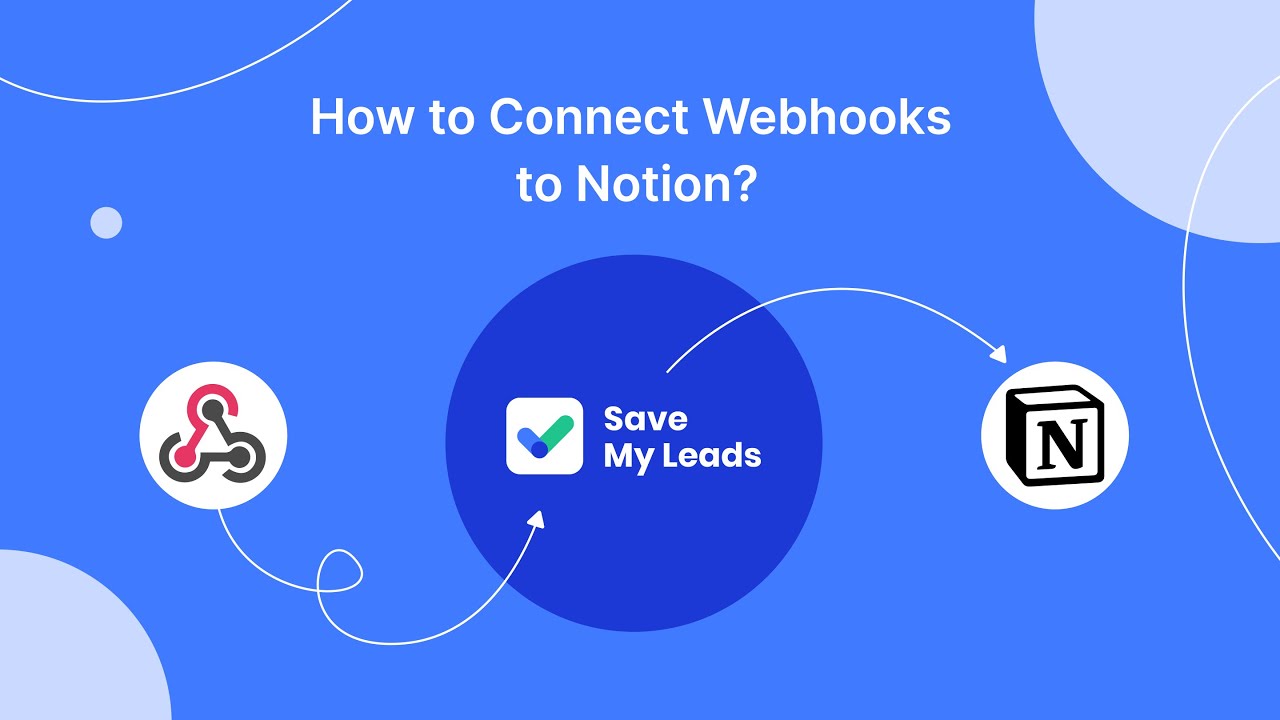
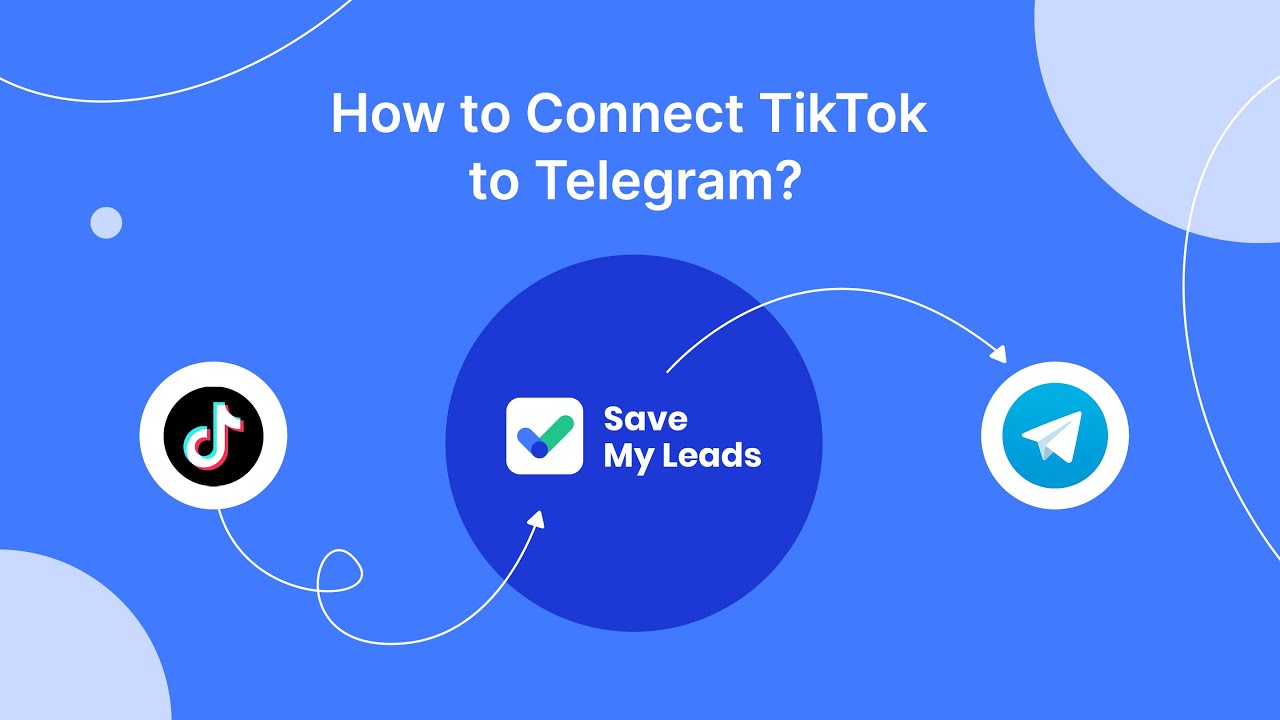
FAQ
How can I block ads in the Facebook app?
Can I use third-party apps to block Facebook ads?
How can I manage my ad preferences on Facebook?
Is there a way to reduce the number of ads I see on Facebook?
Can automation tools help manage my ad preferences on Facebook?
Would you like your employees to receive real-time data on new Facebook leads, and automatically send a welcome email or SMS to users who have responded to your social media ad? All this and more can be implemented using the SaveMyLeads system. Connect the necessary services to your Facebook advertising account and automate data transfer and routine work. Let your employees focus on what really matters, rather than wasting time manually transferring data or sending out template emails.