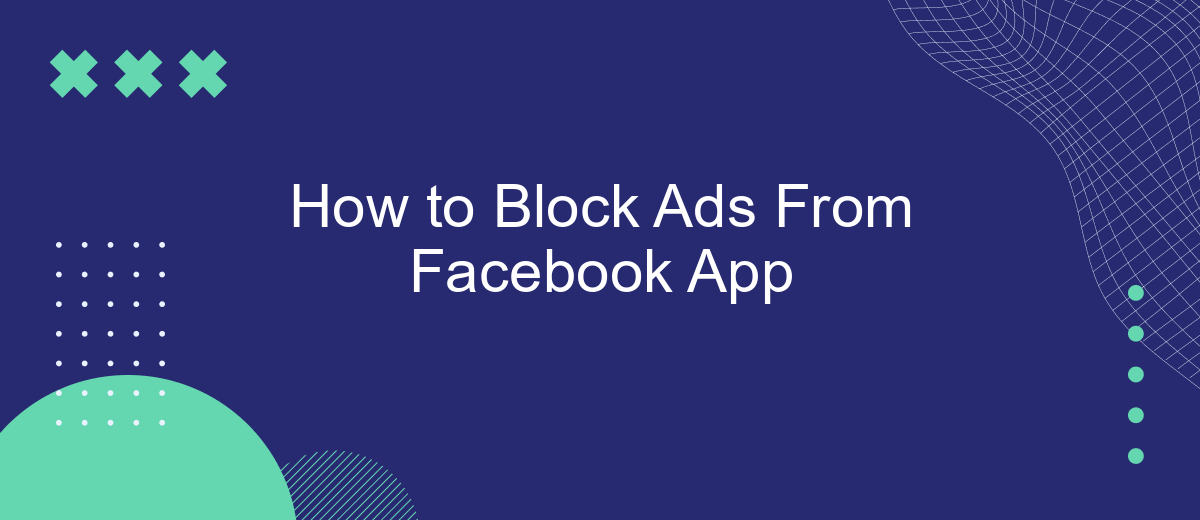In today's digital age, ads have become an inevitable part of our online experience, especially on social media platforms like Facebook. While some ads may be relevant, others can be intrusive and disrupt your browsing. If you're looking for ways to block ads from the Facebook app and enjoy a cleaner, ad-free experience, this guide will walk you through the steps to achieve that.
Disable Ad Tracking
To enhance your privacy and reduce the number of targeted ads you see on the Facebook app, you can disable ad tracking. This process involves adjusting your ad preferences and limiting how Facebook uses your data for advertising purposes. Follow these steps to get started:
- Open the Facebook app and go to the menu by tapping the three horizontal lines.
- Scroll down and select "Settings & Privacy," then tap "Settings."
- Under "Permissions," find and tap "Ad Preferences."
- Navigate to "Ad Settings" and toggle off options such as "Ads based on data from partners" and "Ads based on your activity on Facebook Company Products that you see elsewhere."
For a more comprehensive solution, consider using SaveMyLeads, a service that helps you manage and automate your ad settings across various platforms. By integrating SaveMyLeads, you can streamline your privacy controls and ensure a more consistent ad experience across your digital footprint.
Use Ad Blocking Browser
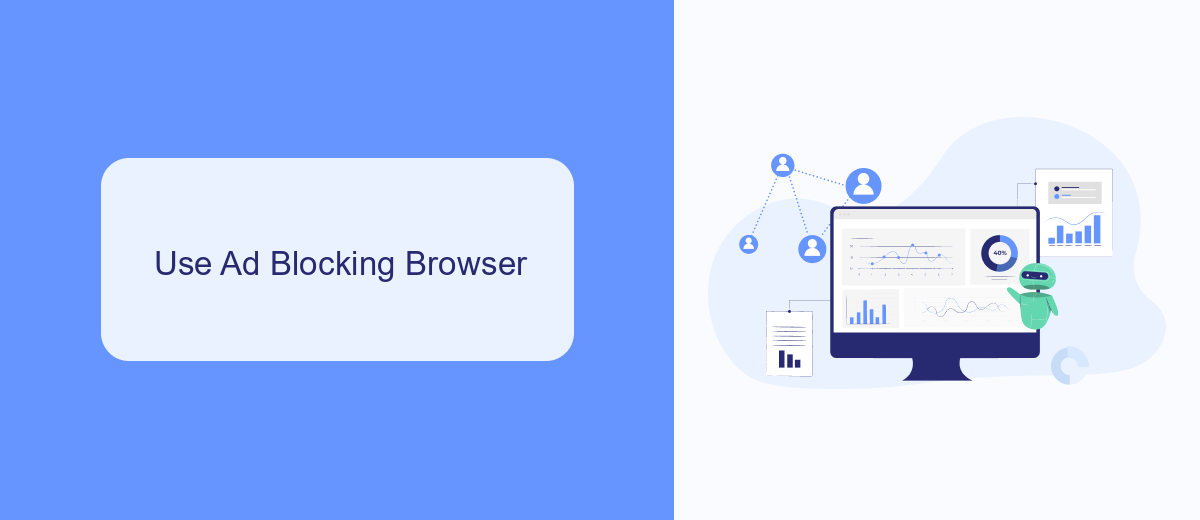
One effective way to block ads on the Facebook app is by using an ad blocking browser. These browsers are designed to filter out advertisements before they even reach your screen, providing a smoother and less cluttered browsing experience. Popular ad blocking browsers include Brave, Adblock Browser, and Firefox Focus. Simply download one of these browsers from your app store, set it as your default browser, and enjoy an ad-free Facebook experience.
In addition to using an ad blocking browser, you can enhance your browsing experience by integrating services like SaveMyLeads. SaveMyLeads allows you to automate and streamline various tasks, including filtering out unwanted content and managing your social media interactions more efficiently. By setting up SaveMyLeads, you can ensure that your ad blocking preferences are consistently applied across all your devices, making it easier to maintain a clean and focused browsing environment on Facebook.
Install Ad Blocking App
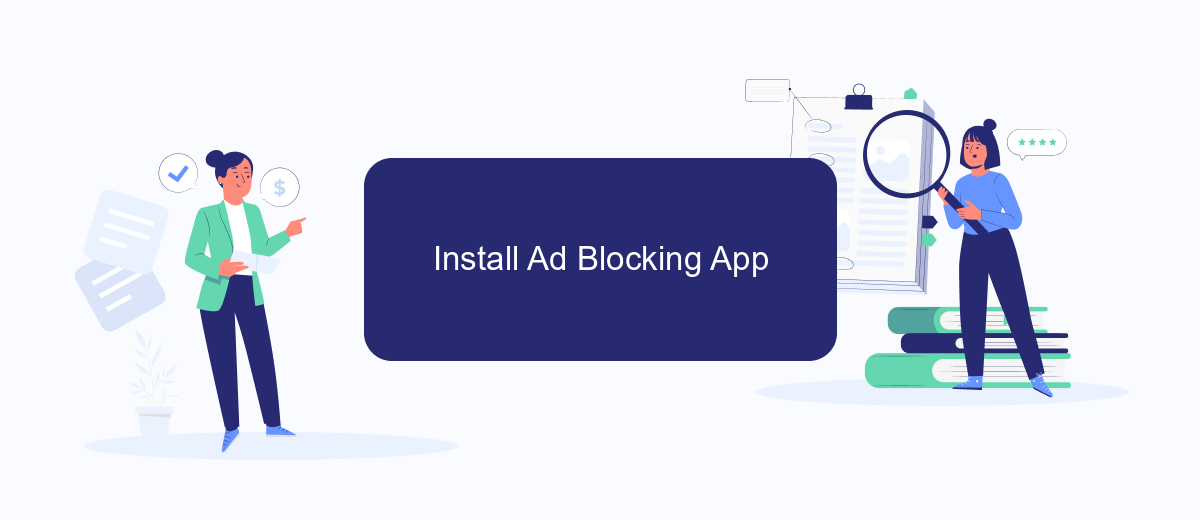
Installing an ad blocking app on your device can significantly enhance your Facebook experience by removing intrusive ads. These apps work by filtering out ad content before it reaches your screen, providing a cleaner and more enjoyable browsing experience. Here’s how you can install an ad blocking app on your smartphone:
- Open the app store on your device (Google Play Store for Android or App Store for iOS).
- Search for a reputable ad blocking app such as AdGuard, AdBlock, or Blokada.
- Download and install the app by following the on-screen instructions.
- Once installed, open the app and follow the setup process to configure it for your device.
- Enable the ad blocking features and grant any necessary permissions requested by the app.
By following these steps, you can effectively block ads from appearing on your Facebook app. Additionally, for those looking to manage integrations and automate tasks, consider using services like SaveMyLeads to streamline your workflow and enhance productivity.
Use Social Media Privacy Tool
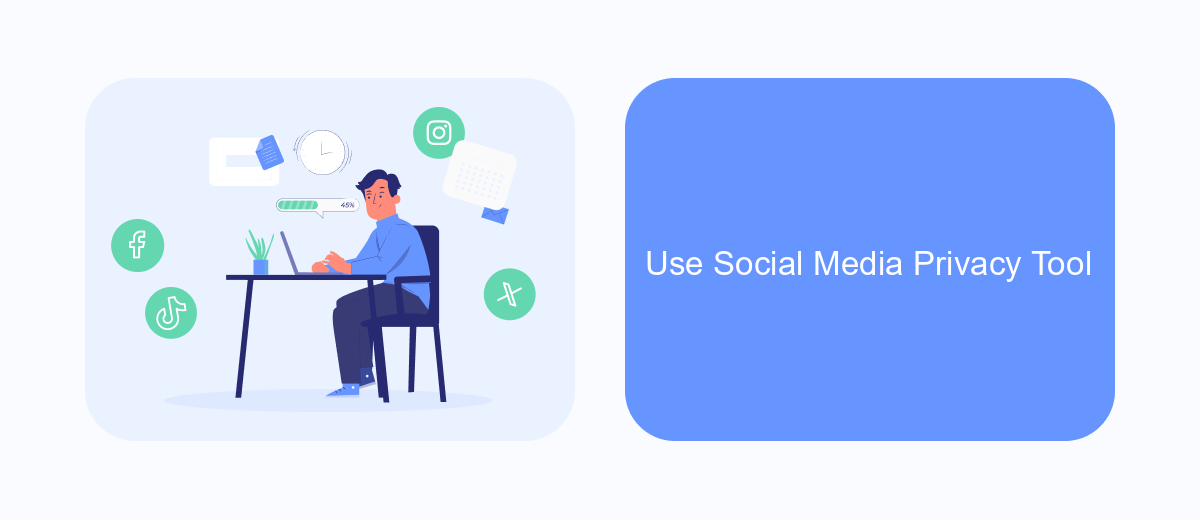
One effective way to block ads on the Facebook app is to utilize social media privacy tools. These tools can help you manage your privacy settings and minimize the number of intrusive ads you encounter while using the app. By taking control of your privacy settings, you can create a more enjoyable and less cluttered social media experience.
SaveMyLeads is a service that can assist you in configuring these privacy settings. It provides an easy-to-use platform that integrates seamlessly with your social media accounts, allowing you to customize your preferences and block unwanted ads.
- Sign up for a SaveMyLeads account.
- Connect your Facebook account to SaveMyLeads.
- Navigate to the privacy settings section.
- Adjust the settings to block ads and manage other privacy options.
By following these steps, you can effectively reduce the number of ads you see on Facebook. SaveMyLeads offers a streamlined and user-friendly way to take control of your social media privacy, ensuring a more personalized and ad-free experience.
Contact Facebook Support
Sometimes, blocking ads on the Facebook app might not go as smoothly as you would like. In such cases, reaching out to Facebook Support can be an effective way to resolve your issues. To contact Facebook Support, navigate to the Facebook Help Center and search for the issue you're facing. You can find answers to common questions and even get in touch with a support representative through the available channels like chat or email.
If your issue involves more complex integrations or third-party services, you might want to look into solutions like SaveMyLeads. This service simplifies the process of connecting Facebook with other platforms, ensuring that your data flows smoothly and you can focus on what matters most. With SaveMyLeads, you can automate various tasks and reduce the manual effort required to manage your Facebook account, making it easier to handle any advertising issues that arise.
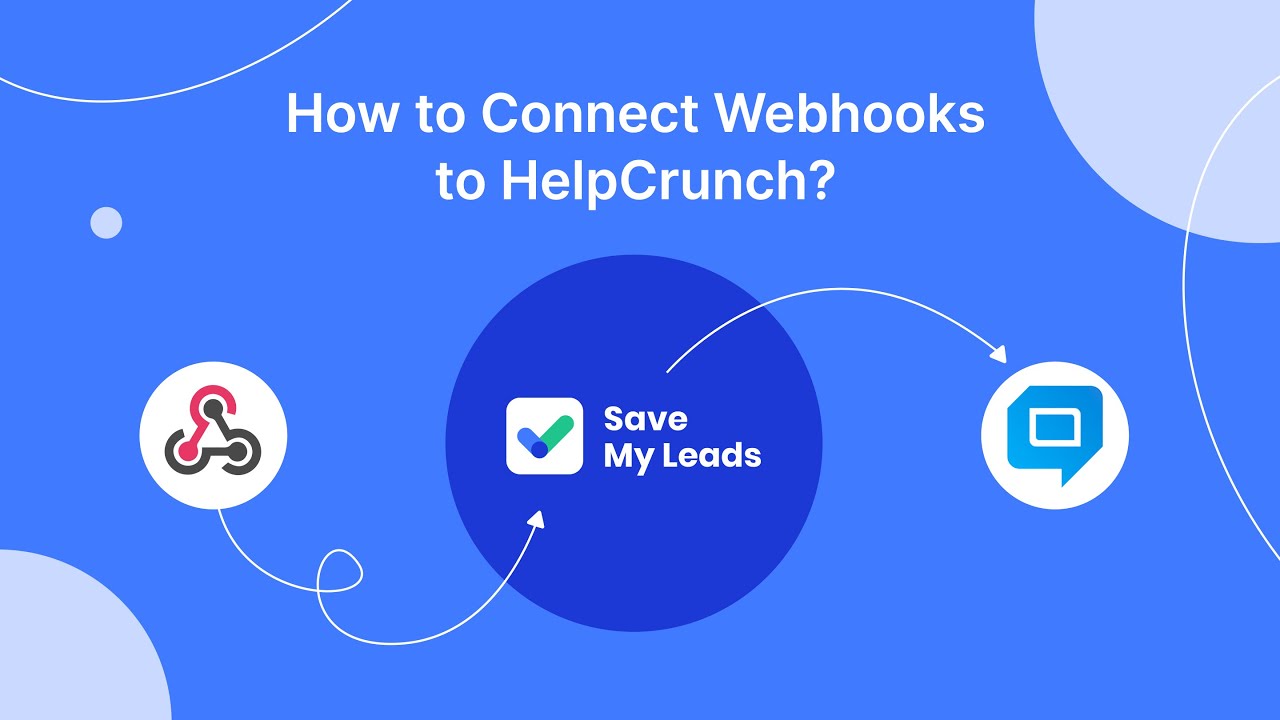
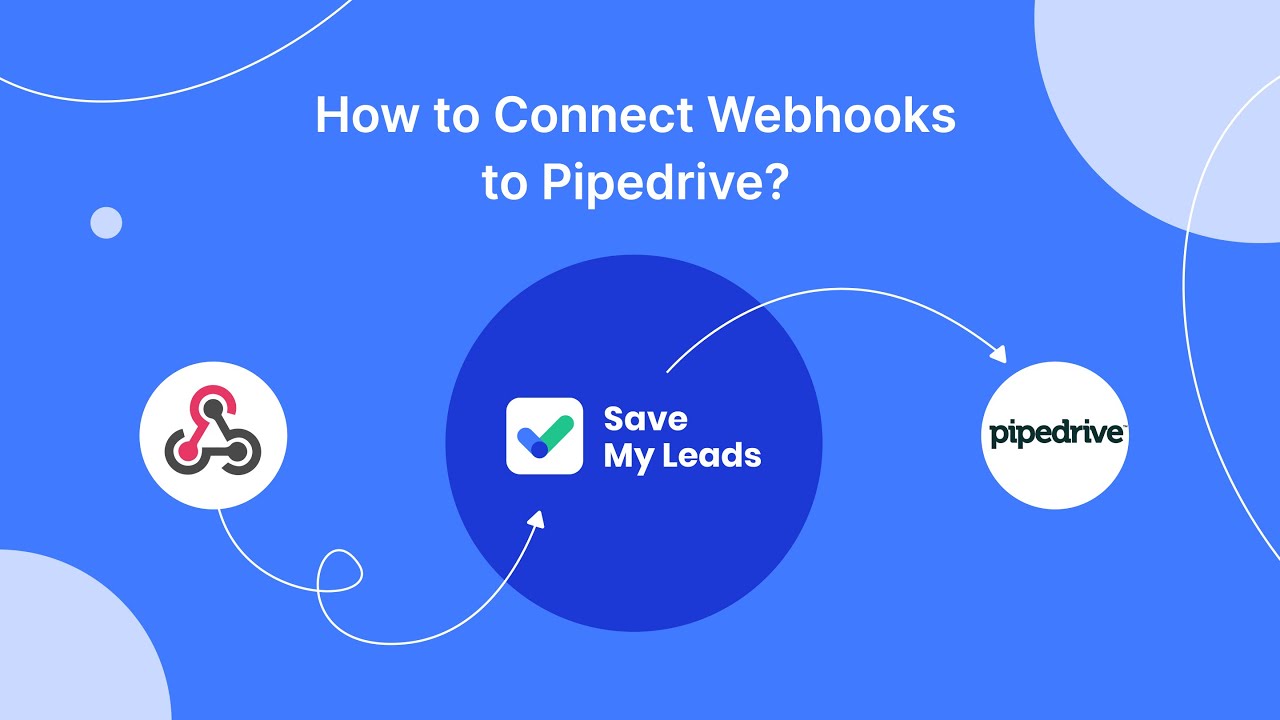
FAQ
How can I block ads on the Facebook app?
Can I use third-party apps to block Facebook ads?
Is there a way to block ads on Facebook without using third-party apps?
Can automation tools help in managing ad preferences on Facebook?
Are there browser extensions that can block Facebook ads?
Use the SaveMyLeads service to improve the speed and quality of your Facebook lead processing. You do not need to regularly check the advertising account and download the CSV file. Get leads quickly and in a convenient format. Using the SML online connector, you can set up automatic transfer of leads from Facebook to various services: CRM systems, instant messengers, task managers, email services, etc. Automate the data transfer process, save time and improve customer service.