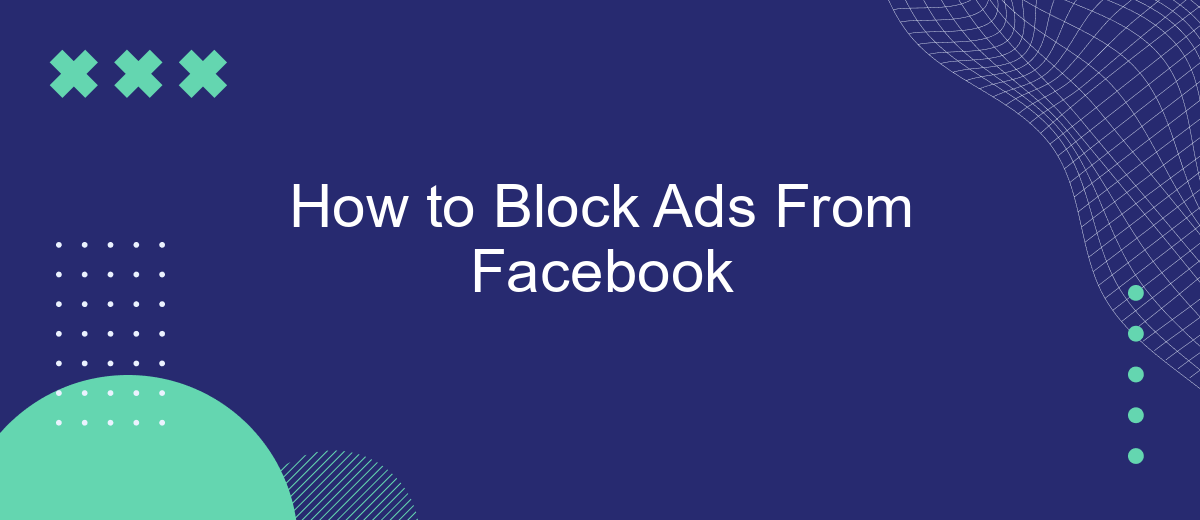In today's digital age, social media platforms like Facebook have become integral to our daily lives. However, the constant bombardment of ads can be intrusive and distracting. If you're looking to enhance your browsing experience by eliminating these interruptions, this guide will walk you through effective methods to block ads from Facebook, ensuring a cleaner and more enjoyable online experience.
What is Ad Blocking?
Ad blocking refers to the process of preventing advertisements from appearing on web pages, apps, or social media platforms. This can be achieved using various tools and techniques designed to filter out unwanted content, enhancing the user experience by reducing clutter and potentially improving page load times. By blocking ads, users can enjoy a cleaner, more streamlined browsing experience.
- Browser extensions: Tools like AdBlock and uBlock Origin can be installed on browsers to filter out ads.
- Mobile apps: Applications such as AdGuard can block ads on mobile devices.
- Network-level solutions: Services like Pi-hole can block ads across all devices on a network.
- Integration services: Platforms like SaveMyLeads can help manage and automate ad blocking settings across various services.
Using ad blockers not only enhances the browsing experience but also protects privacy by preventing tracking scripts from collecting user data. However, it’s important to note that some websites rely on ad revenue to provide free content, and blocking ads may impact their ability to operate. Users should consider supporting their favorite sites through other means if they choose to block ads.
Why Block Ads on Facebook?
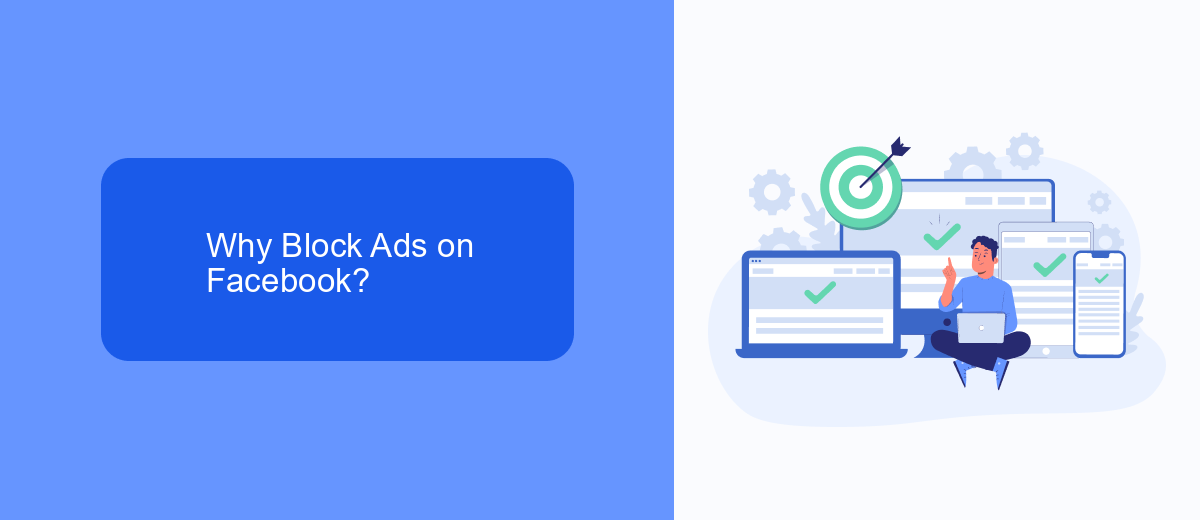
Blocking ads on Facebook can significantly improve your user experience. Ads can be intrusive, interrupting your browsing and distracting you from the content you actually want to see. By reducing the number of ads, you can enjoy a cleaner, more streamlined interface that allows you to focus on posts from friends, family, and pages you follow. This not only makes your time on Facebook more enjoyable but also helps reduce the cognitive load that comes with processing excessive information.
Another compelling reason to block ads on Facebook is privacy. Ads often come with tracking mechanisms that monitor your online behavior to serve targeted advertising. By blocking these ads, you can minimize the amount of personal data that is collected and shared with third parties. Additionally, using services like SaveMyLeads can help you manage and streamline your online interactions by integrating various platforms and reducing the need for invasive ad tracking. This way, you not only protect your privacy but also enhance your overall digital experience.
How to Block Ads on Facebook Manually
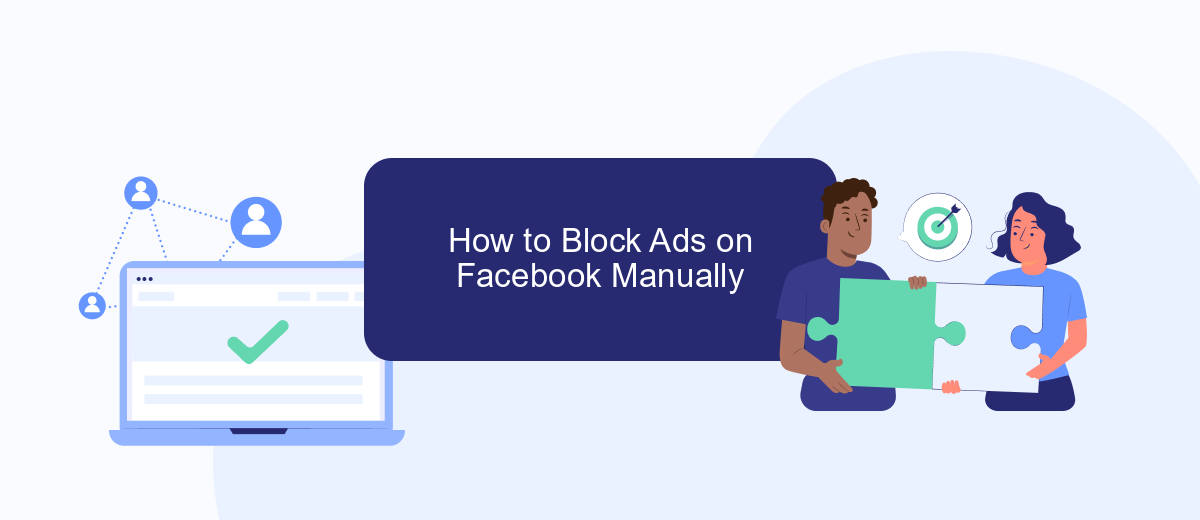
Blocking ads on Facebook manually can significantly improve your browsing experience by eliminating distractions and reducing clutter. Although Facebook's built-in options are limited, you can still take some steps to minimize the number of ads you see.
- Log in to your Facebook account and navigate to the Settings menu by clicking the downward arrow in the top-right corner.
- Go to the "Ad Preferences" section. Here, you can manage the types of ads you see by clicking on "Ad Settings" and adjusting your preferences.
- Under "Ad Settings," you can limit the data Facebook uses to show you ads by turning off options like "Ads based on data from partners" and "Ads based on your activity on Facebook Company Products that you see elsewhere."
- To further reduce ads, consider using browser extensions such as AdBlock or uBlock Origin, which can block ads across various websites, including Facebook.
For a more comprehensive solution, you can use services like SaveMyLeads to automate and streamline your ad management. SaveMyLeads helps you integrate various platforms, allowing you to focus on more important tasks without being constantly interrupted by ads. By taking these steps, you can create a more enjoyable and ad-free Facebook experience.
How to Block Ads on Facebook Using an Extension
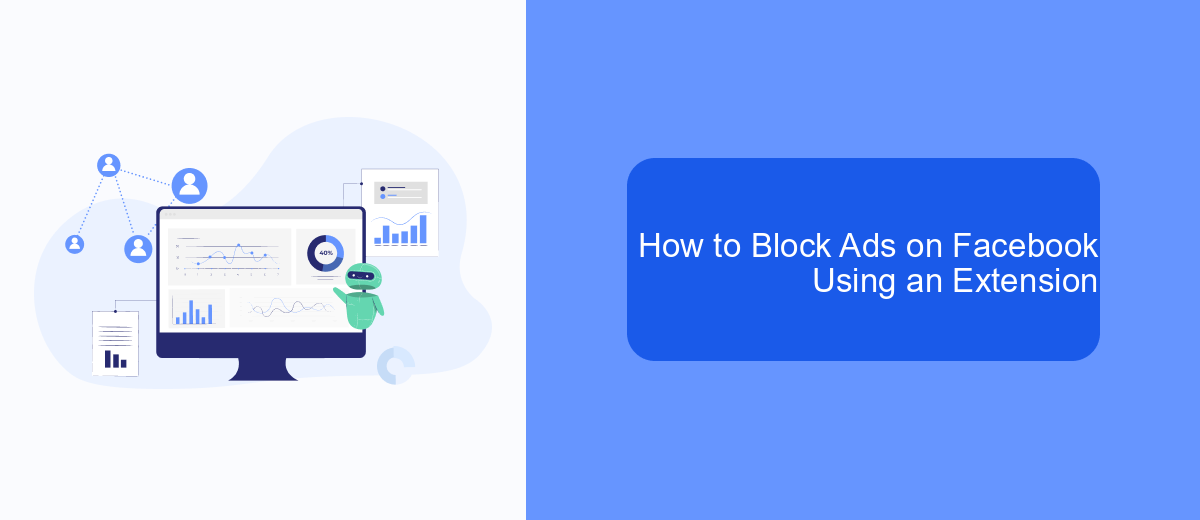
Blocking ads on Facebook can significantly enhance your browsing experience. One of the most effective ways to do this is by using a browser extension specifically designed to block ads. These extensions can filter out unwanted content, ensuring a smoother and more enjoyable time on the platform.
To get started, you will need to choose a reliable ad-blocking extension. There are several options available, each with its own set of features and compatibility with various browsers. Once you have selected an extension, follow the steps below to install and configure it:
- Visit the extension store for your browser (Chrome Web Store, Firefox Add-ons, etc.).
- Search for a trusted ad-blocking extension like AdBlock, uBlock Origin, or AdGuard.
- Click on the extension and select "Add to [Your Browser]" to install it.
- Follow the on-screen instructions to complete the installation process.
- Once installed, configure the extension settings according to your preferences.
In addition to using ad-blocking extensions, you can also explore services like SaveMyLeads to further customize your Facebook experience. SaveMyLeads allows you to automate various tasks and integrate different services, making your social media management more efficient. By combining ad-blocking extensions with such tools, you can create a more streamlined and enjoyable Facebook environment.
How to Block Ads on Facebook Using SaveMyLeads
To block ads on Facebook using SaveMyLeads, first, create an account on the SaveMyLeads platform. Once registered, log in and navigate to the dashboard. Here, you can set up integrations and automate processes to filter out unwanted ads. SaveMyLeads allows you to connect your Facebook account and configure settings to block specific types of ads based on your preferences.
Next, select the "Create New Lead" option and choose Facebook as the source. Customize the filtering criteria according to your needs, such as blocking ads from particular categories or advertisers. SaveMyLeads will automatically apply these filters to your Facebook account, effectively reducing the number of ads you see. This streamlined process ensures a cleaner, ad-free browsing experience on Facebook, allowing you to focus on the content that matters most to you.
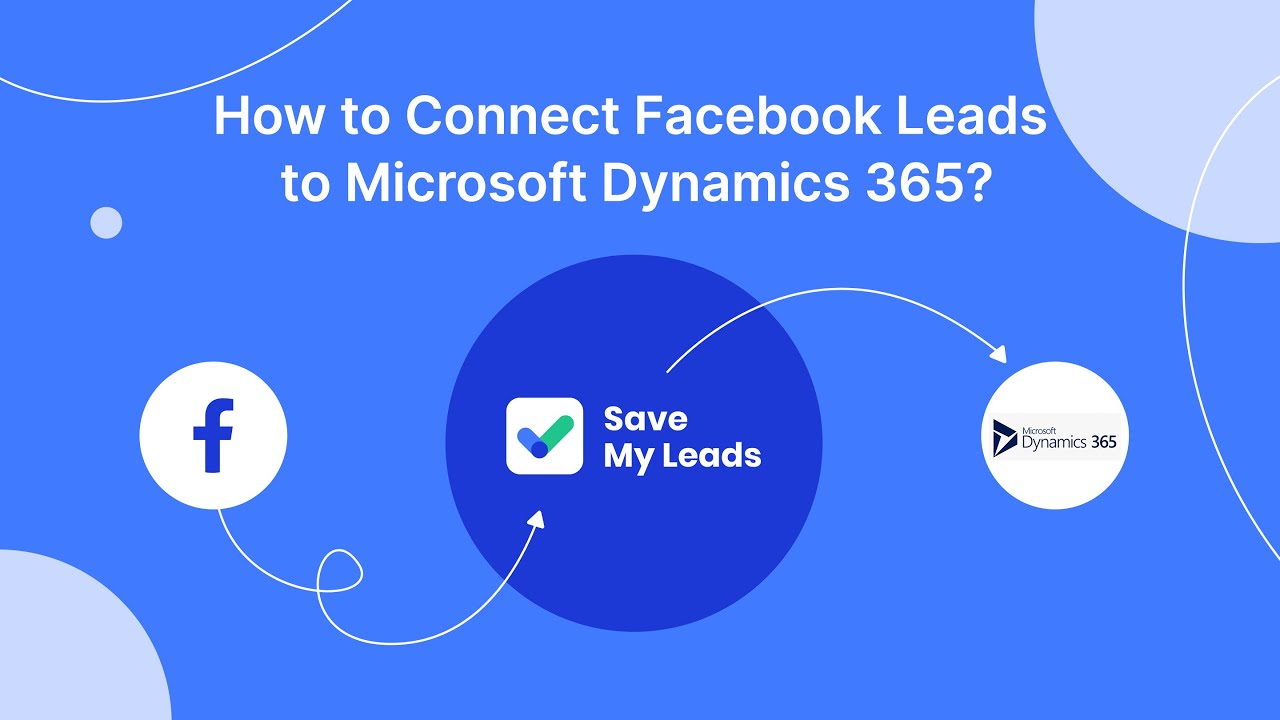
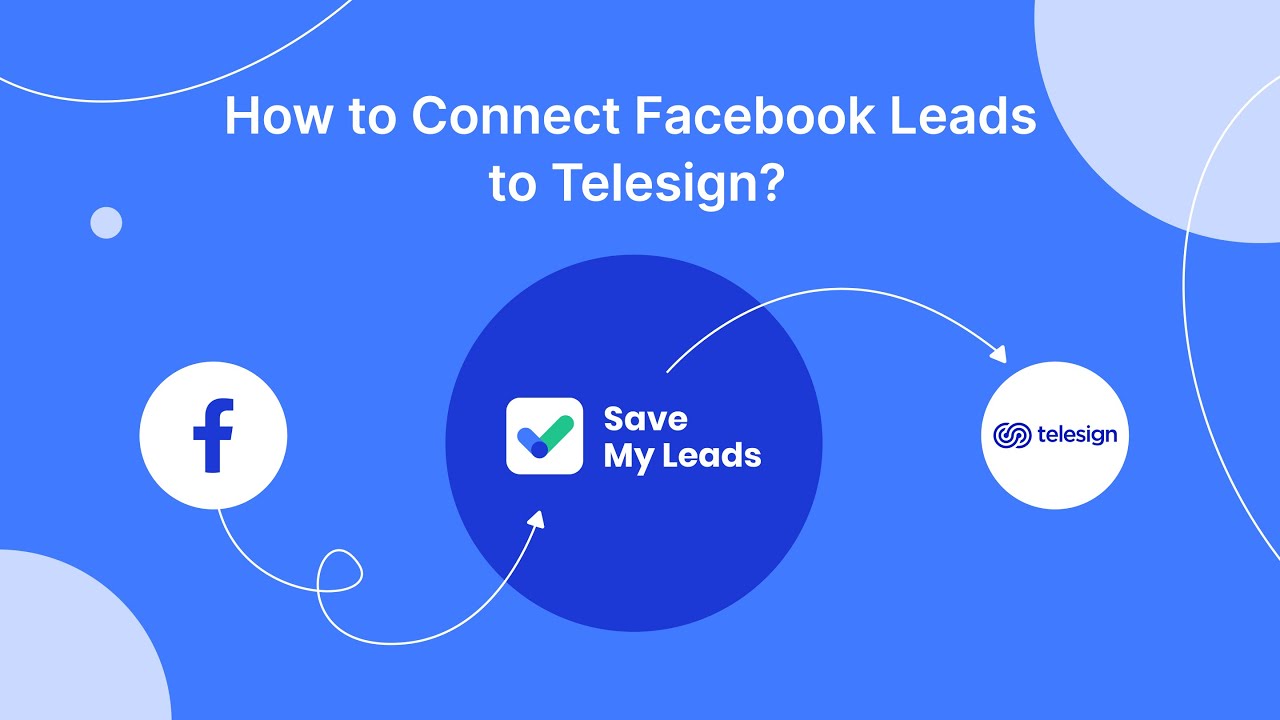
FAQ
How can I block ads on Facebook using browser extensions?
Is there a way to block Facebook ads on mobile devices?
Can I block specific ads on Facebook?
What settings can I adjust on Facebook to see fewer ads?
How can I automate the process of managing ad settings on Facebook?
What do you do with the data you get from Facebook lead forms? Do you send them to the manager, add them to mailing services, transfer them to the CRM system, use them to implement feedback? Automate all of these processes with the SaveMyLeads online connector. Create integrations so that new Facebook leads are automatically transferred to instant messengers, mailing services, task managers and other tools. Save yourself and your company's employees from routine work.